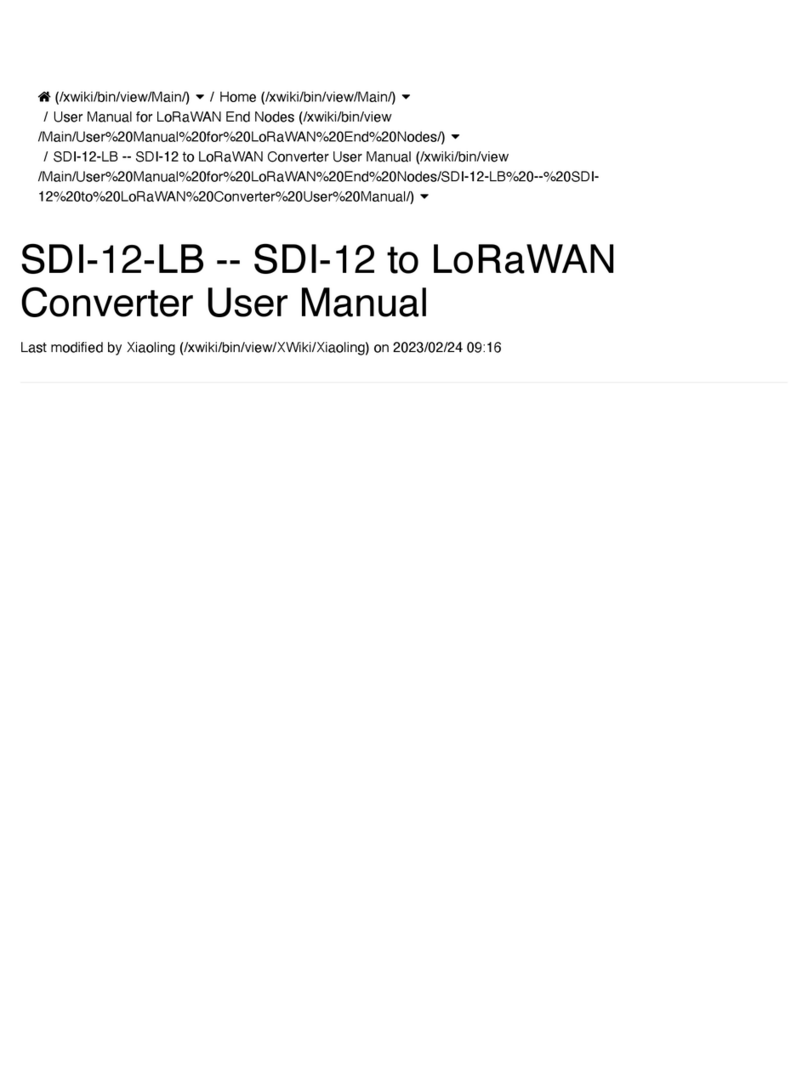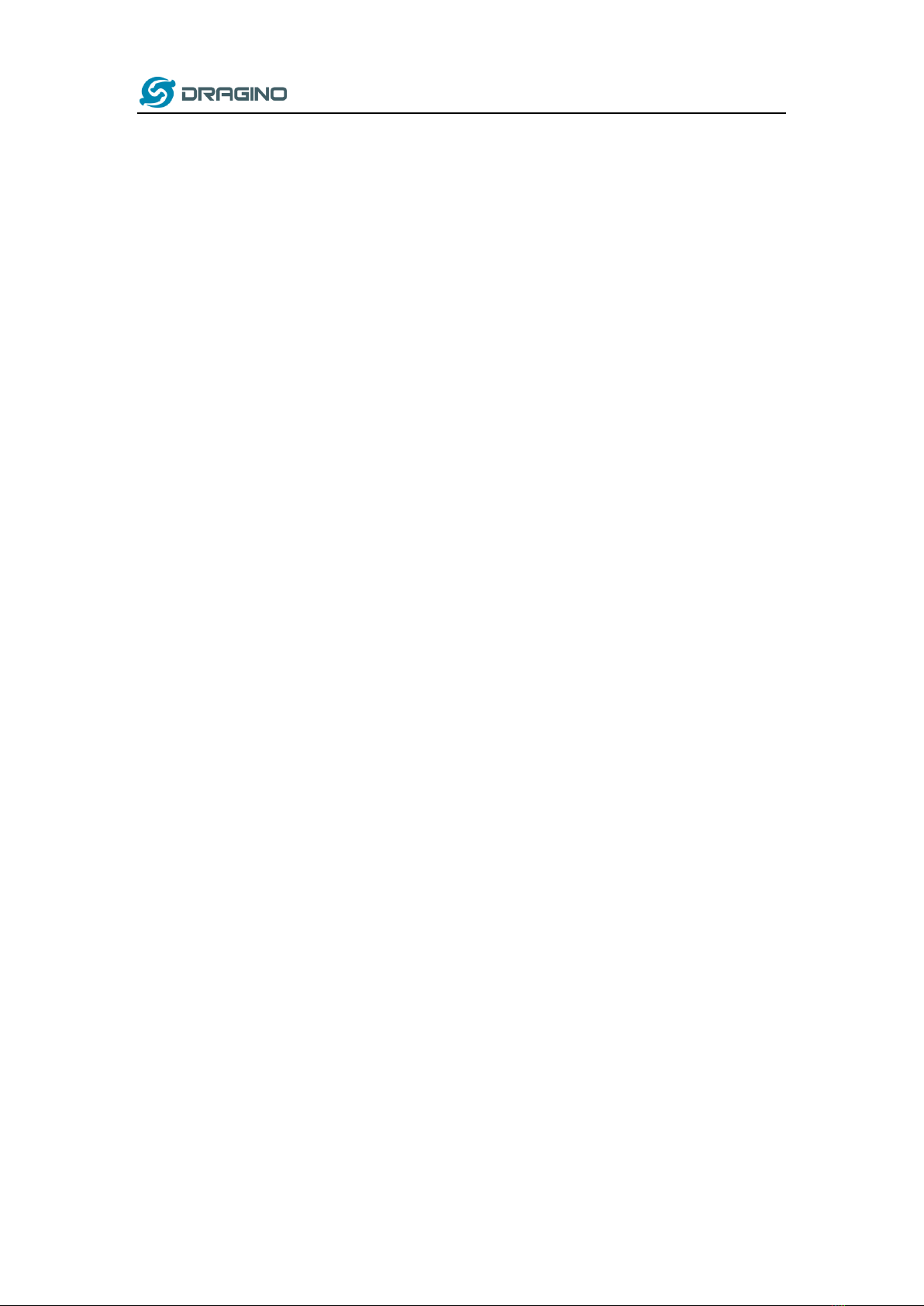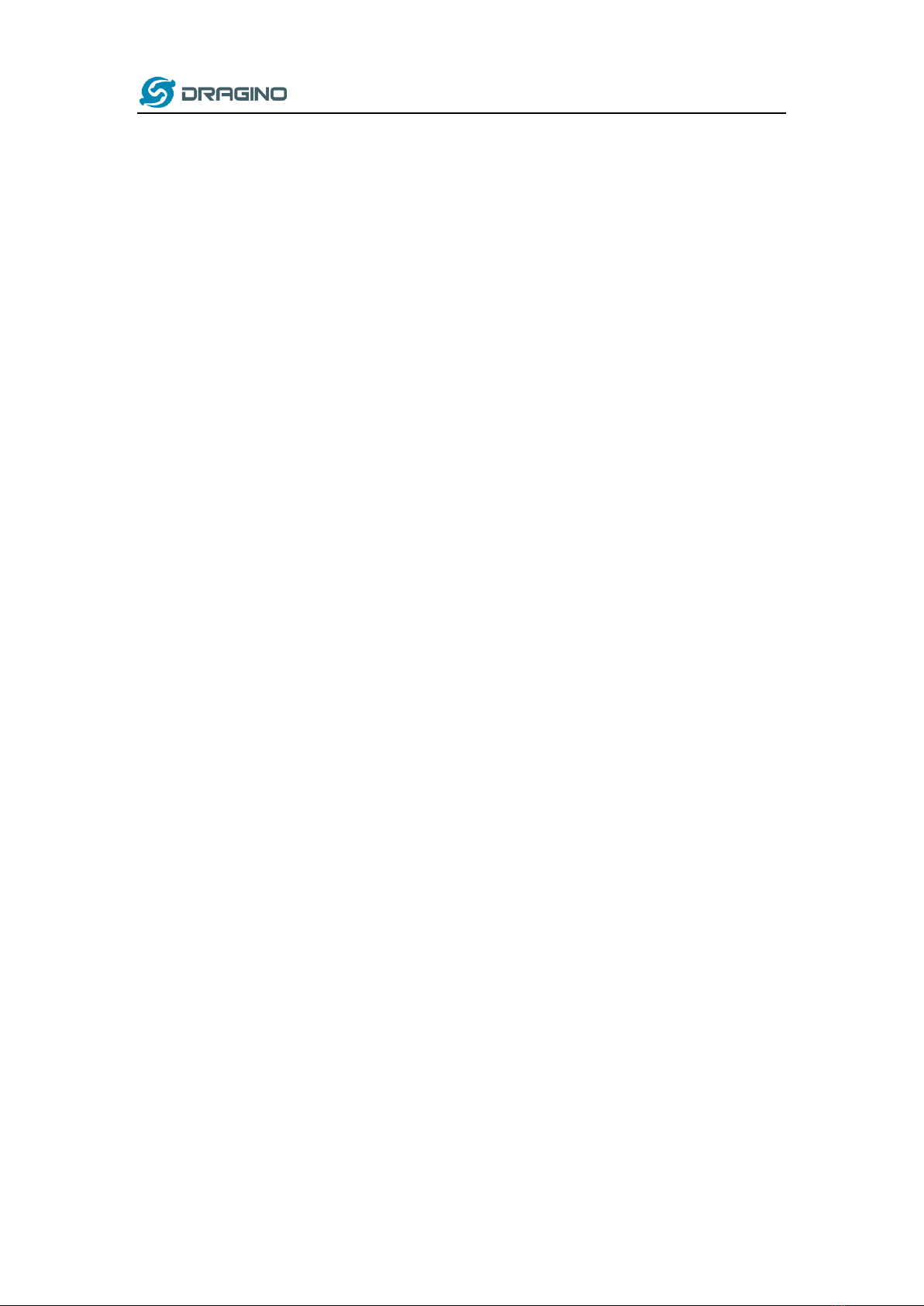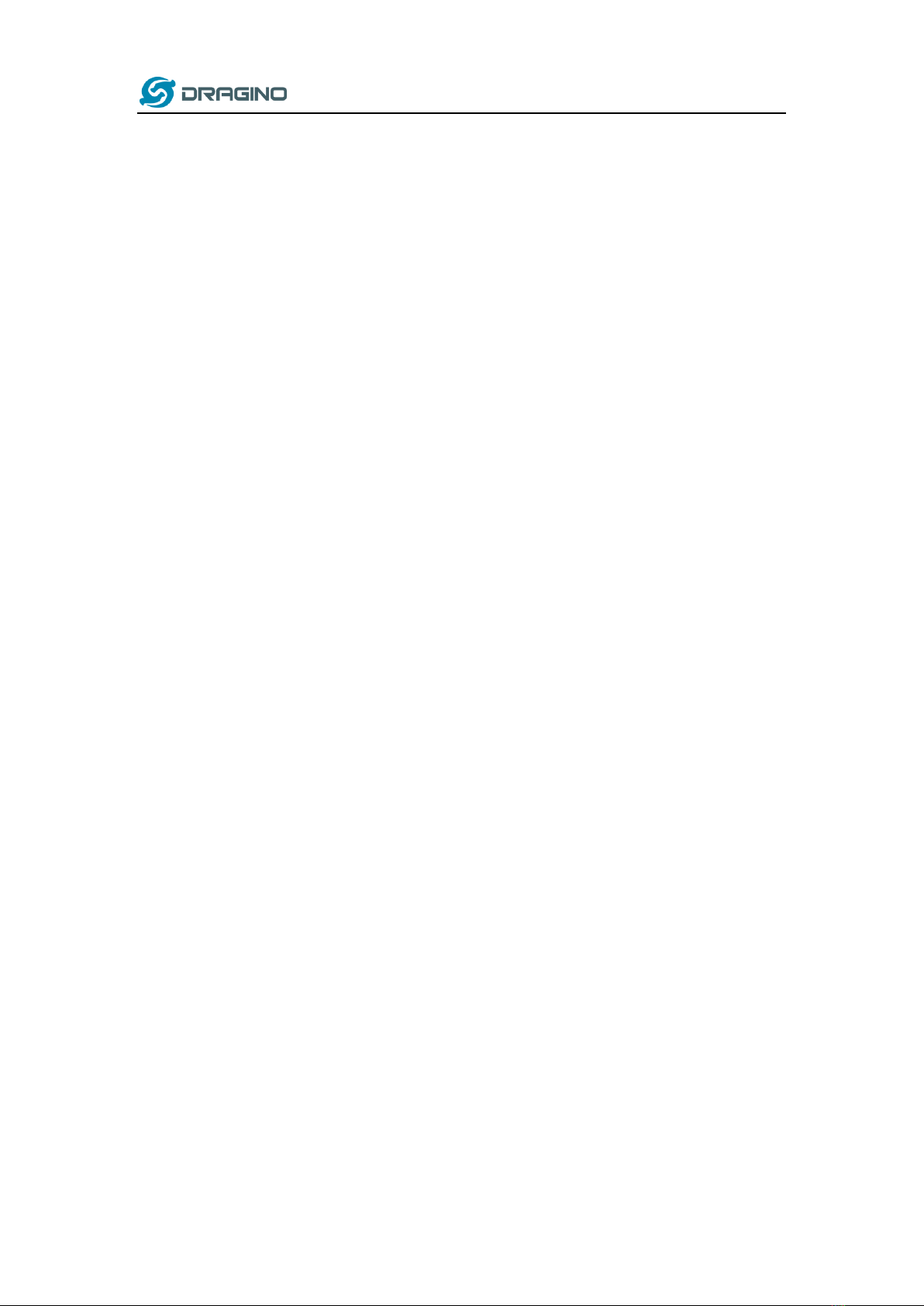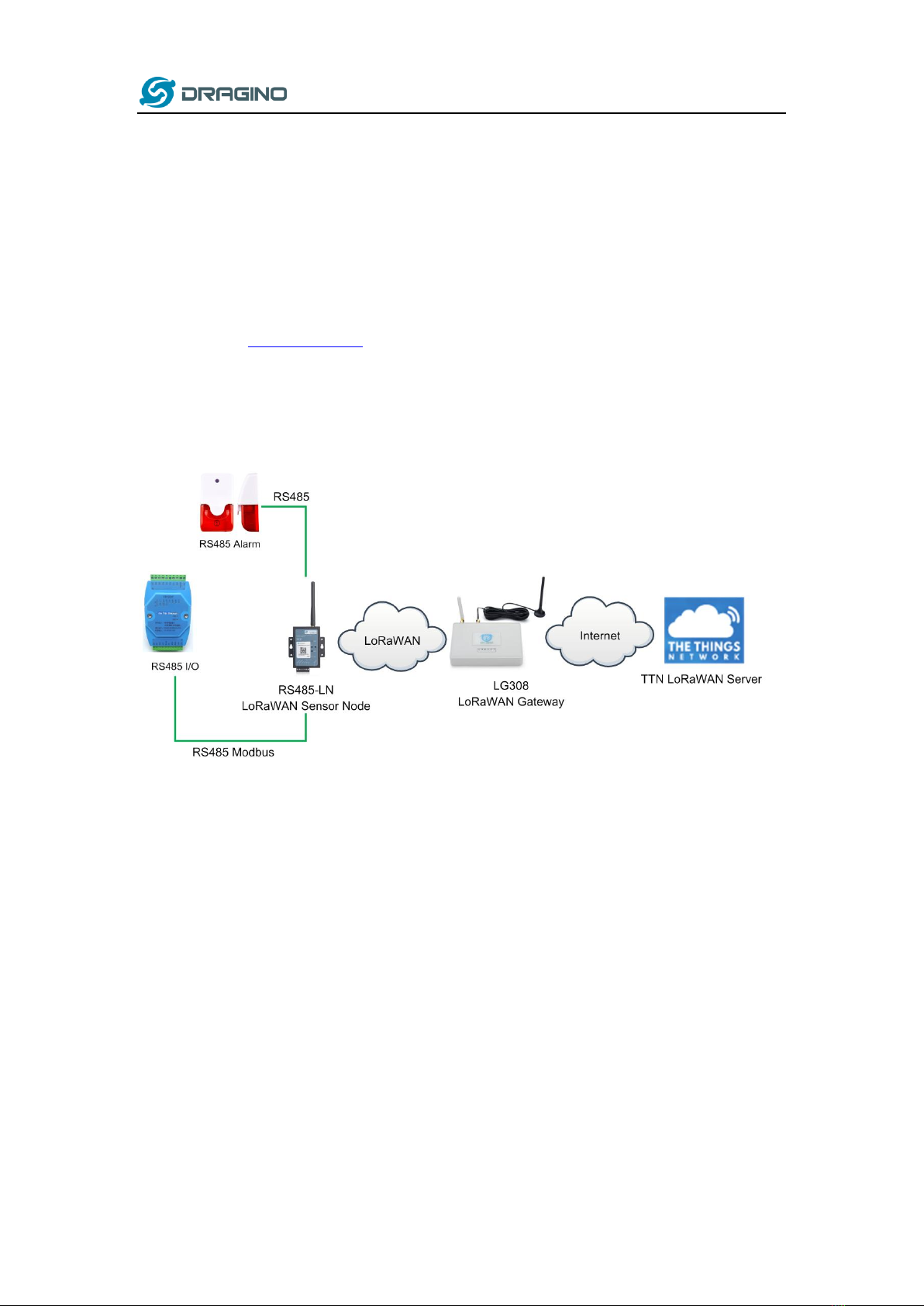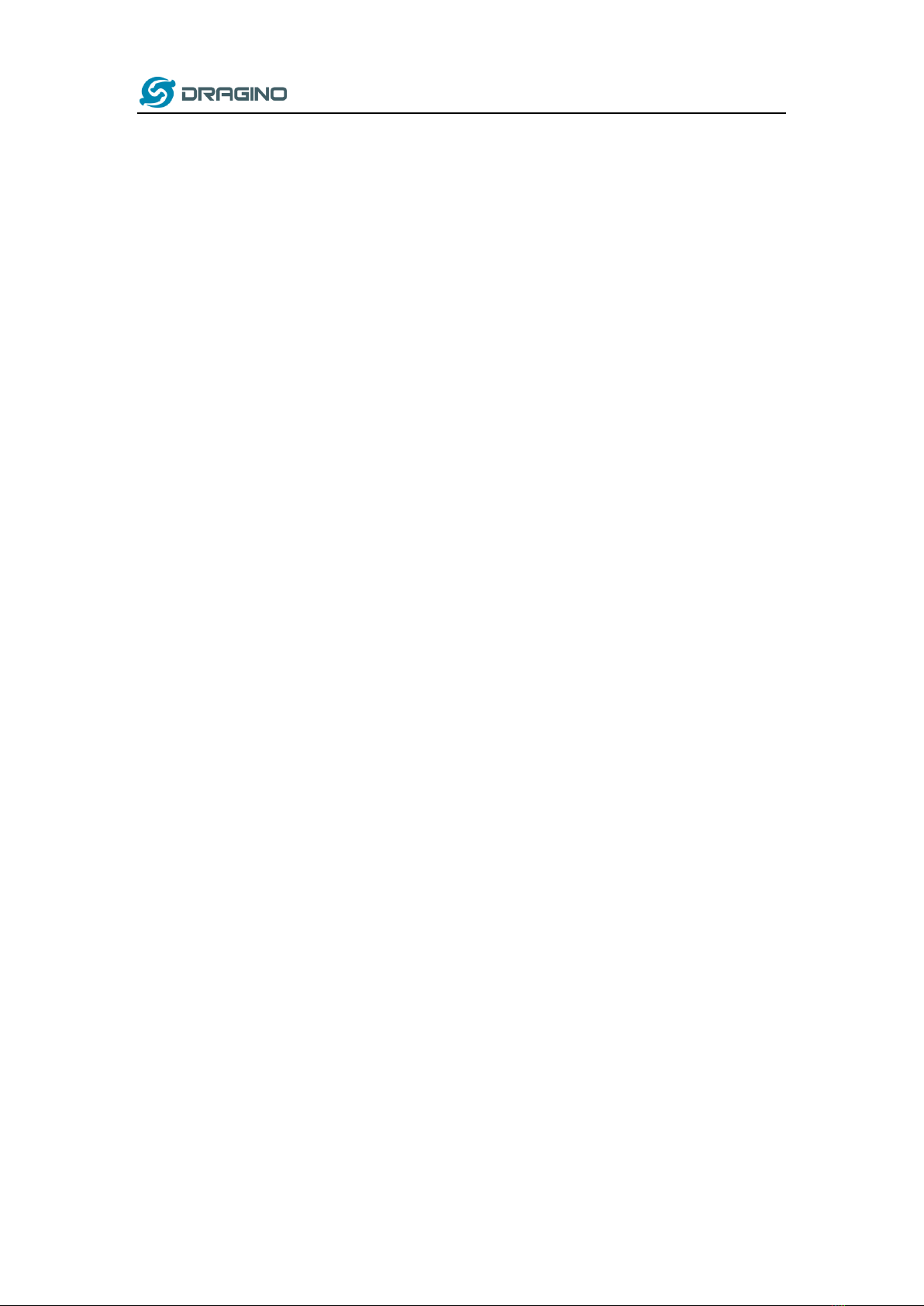
www.dragino.com
RS485 to LoRaWAN Converter User Manual 2 / 29
1. Introduction..............................................................................................................................4
1.1 What is RS485-LN RS485 to LoRaWAN Converter ......................................................................4
1.2 Specifications..............................................................................................................................5
1.3 Features......................................................................................................................................5
1.4 Applications................................................................................................................................6
1.5 Firmware Change log .................................................................................................................7
2. Power ON Device ......................................................................................................................7
3. Operation Mode .......................................................................................................................8
3.1 How it works?.............................................................................................................................8
3.2 Example to join LoRaWAN network............................................................................................8
3.3 Configure Commands to read data ..........................................................................................11
3.4 Uplink Payload..........................................................................................................................14
3.5 Downlink Payload (control RS485 device) ................................................................................14
3.6 Buttons .....................................................................................................................................17
4. Use AT Command....................................................................................................................18
4.1 Access AT Command.................................................................................................................18
4.2 Common AT Command Sequence.............................................................................................20
4.2.1 Multi-channel ABP mode (Use with SX1301/LG308) ......................................................20
4.2.2 Single-channel ABP mode (Use with LG01/LG02)...........................................................20
5. FAQ .........................................................................................................................................20
5.1 How to upgrade the image?.....................................................................................................20
5.2 How to change the LoRa Frequency Bands/Region? ................................................................23
5.3 How to set up RS485-LN to work in other 8 channel mode in US915, AU915, CN470 bands? .24
5.4 How to set up RS485-LN to work with Single Channel Gateway such as LG01/LG02? .............25
6. Trouble Shooting.....................................................................................................................27
6.1 Downlink doesn’t work, how to solve it?..................................................................................27
6.2 Why I can’t join TTN in US915 /AU915 bands?.........................................................................27
7. Order Info ...............................................................................................................................27