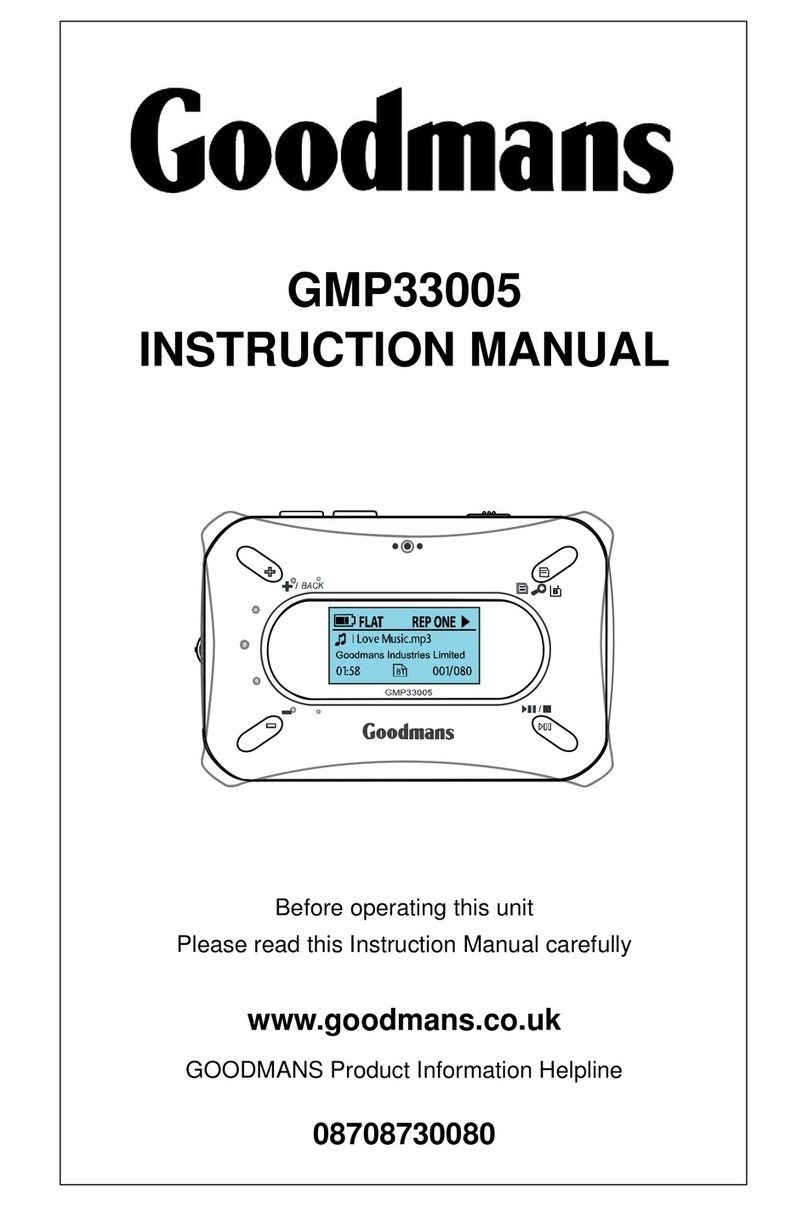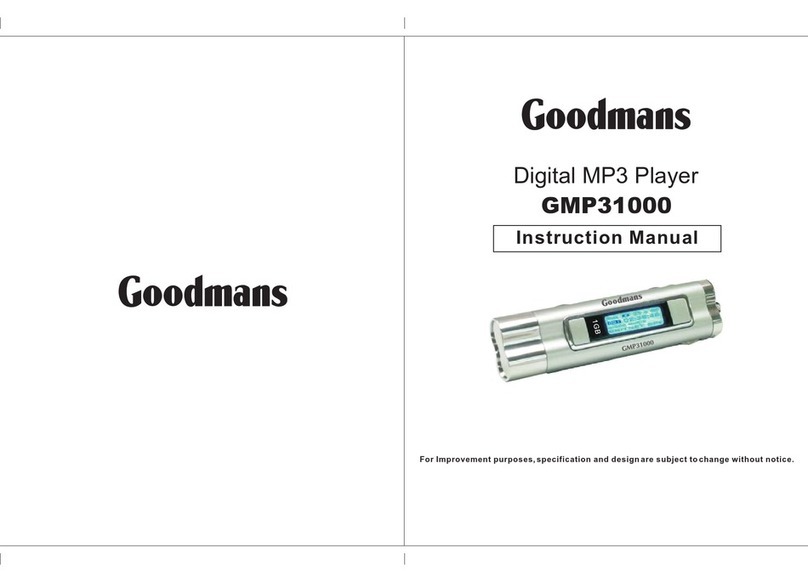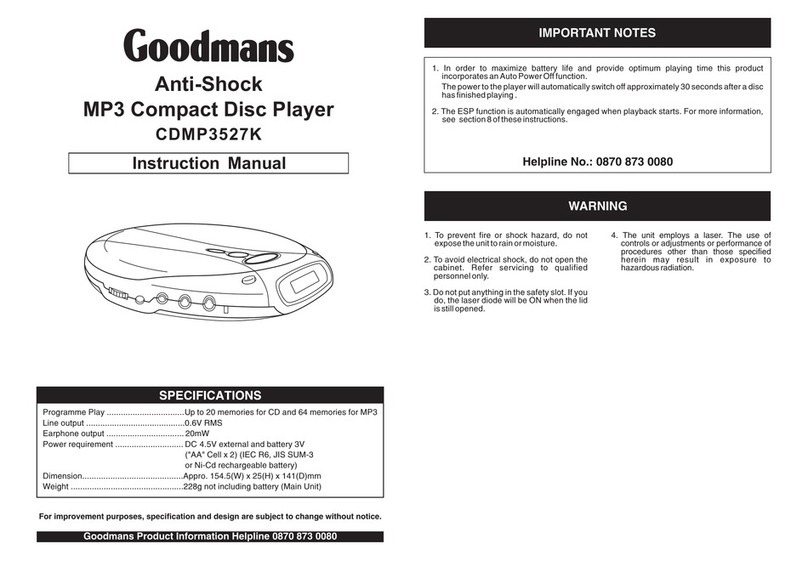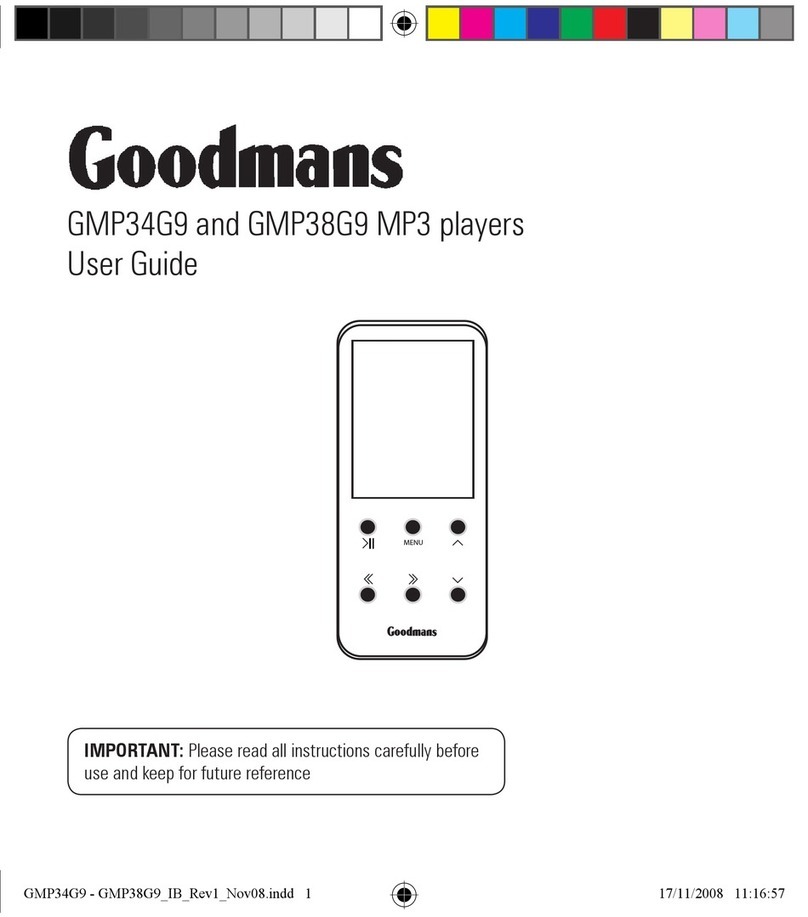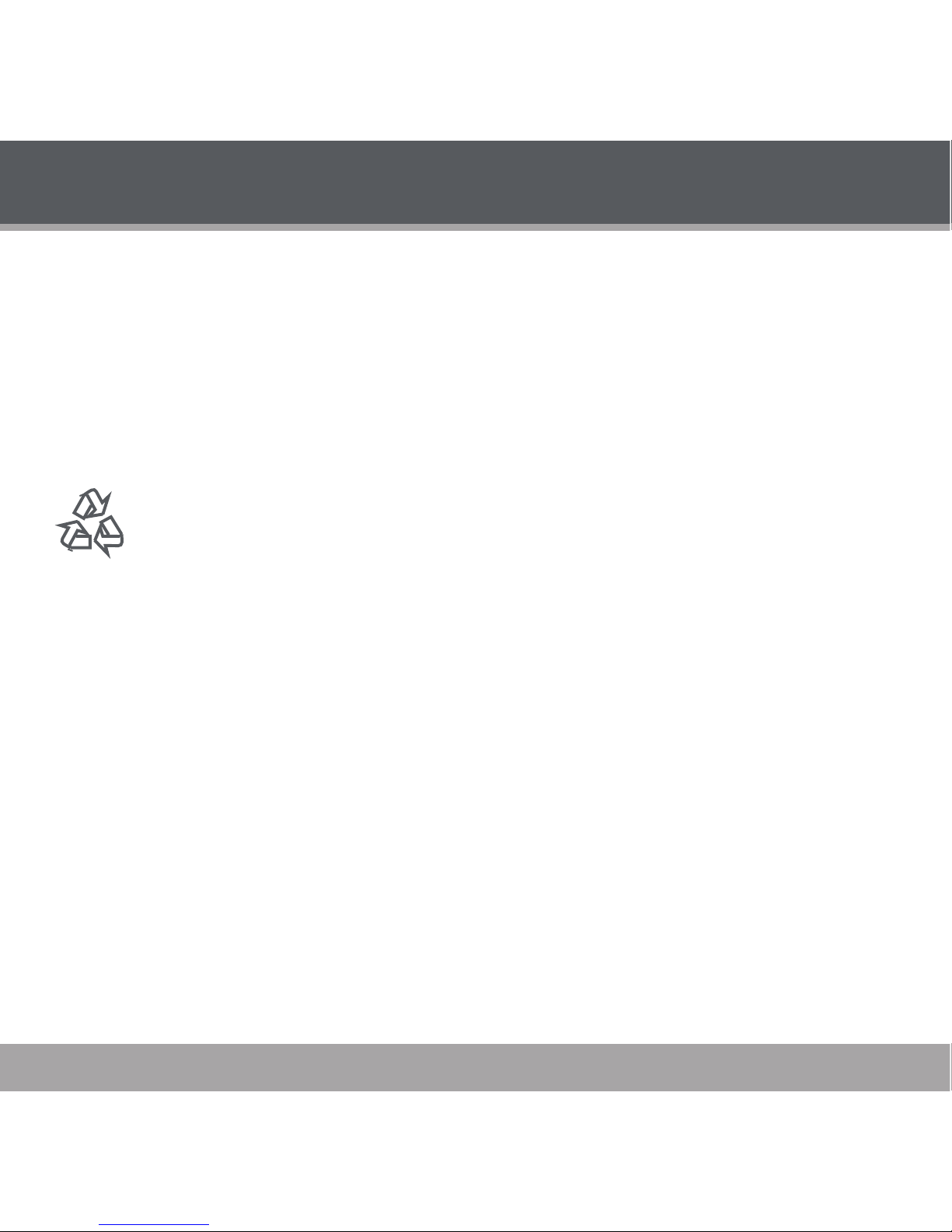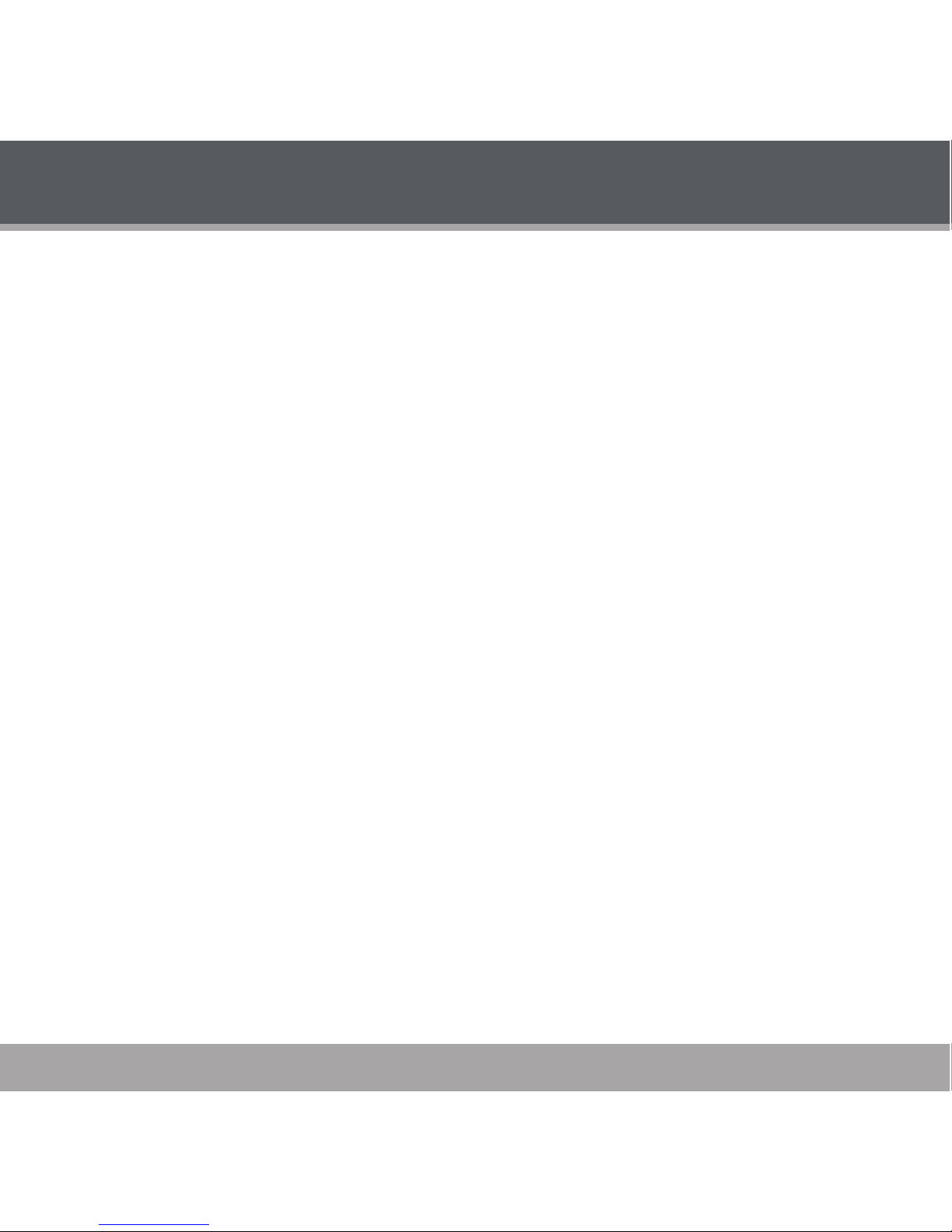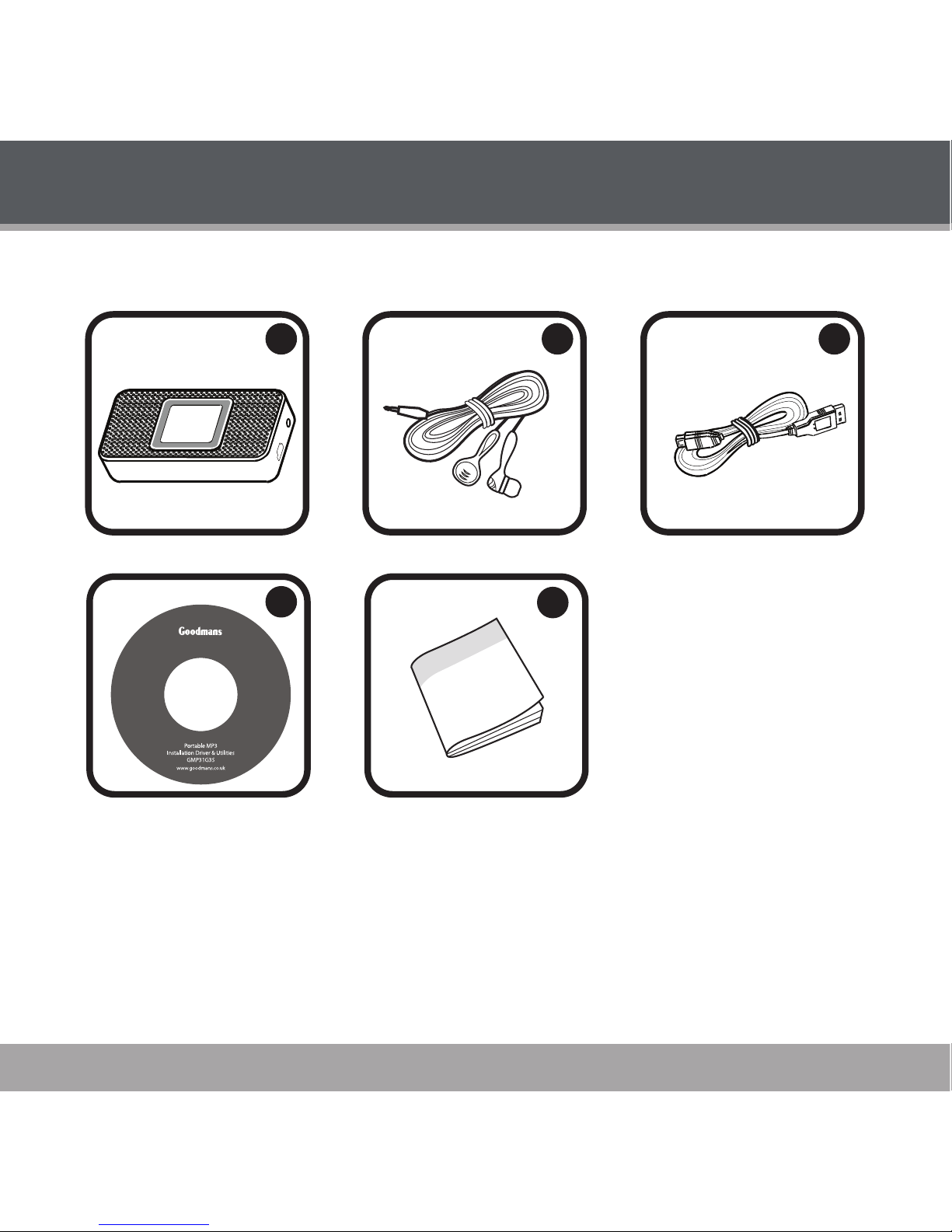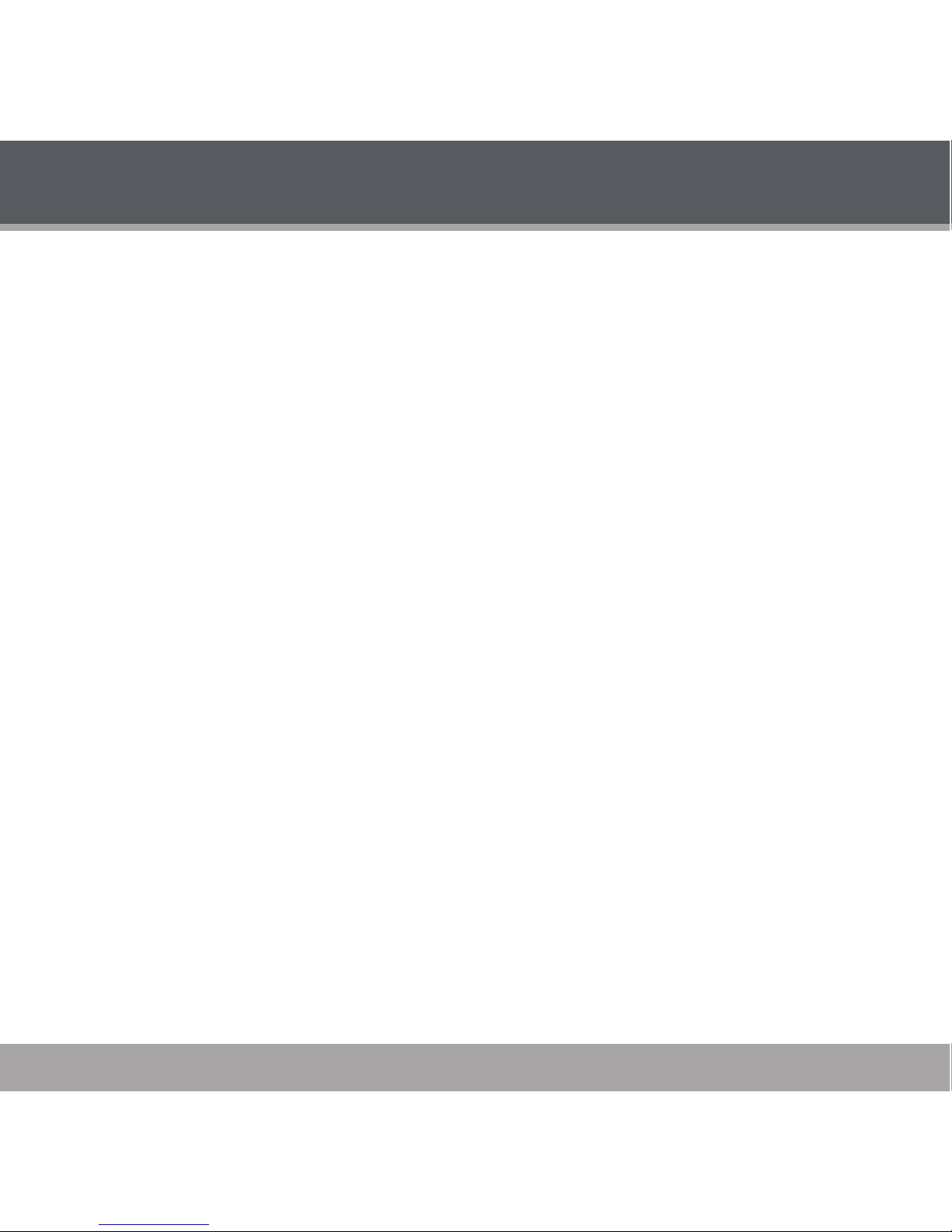Page 5
TABLE OF CONTENTS
PRECAUTIONS...................................................................................................................2
IMPORTANT SAFETY INSTRUCTIONS...................................................................................4
TABLE OF CONTENTS.........................................................................................................5
PACKAGE CONTENTS........................................................................................................7
FEATURES...........................................................................................................................8
GETTING STARTED..............................................................................................................9
GMP31G3S at a Glance...........................................................................................................................9
Front View ......................................................................................................................................9
Top View.........................................................................................................................................9
Left View ........................................................................................................................................9
Right View ......................................................................................................................................9
Connections............................................................................................................................................10
Connecting Headphones ............................................................................................................10
Connecting Power .......................................................................................................................10
USB Charge ......................................................................................................................10
Connecting to a Computer...........................................................................................................11
Disconnecting from a Computer .................................................................................................12
Microsoft Windows ......................................................................................................................12
Macintosh OS X ...........................................................................................................................12
USB Driver Installation .....................................................................................................13
GMP31G3S Display................................................................................................................................14
Play Mode ....................................................................................................................................14
Record Mode ...............................................................................................................................14
Using the GMP31G3S Controls .............................................................................................................15
Power On/Off ...............................................................................................................................15
Hold Function...............................................................................................................................15
Reset Function.............................................................................................................................15
Adjusting the Volume...................................................................................................................15
Navigating the Menu....................................................................................................................15
Main Menu at a Glance.....................................................................................................16
NAVIGATOR MODE..........................................................................................................17
Playing Music..........................................................................................................................................17