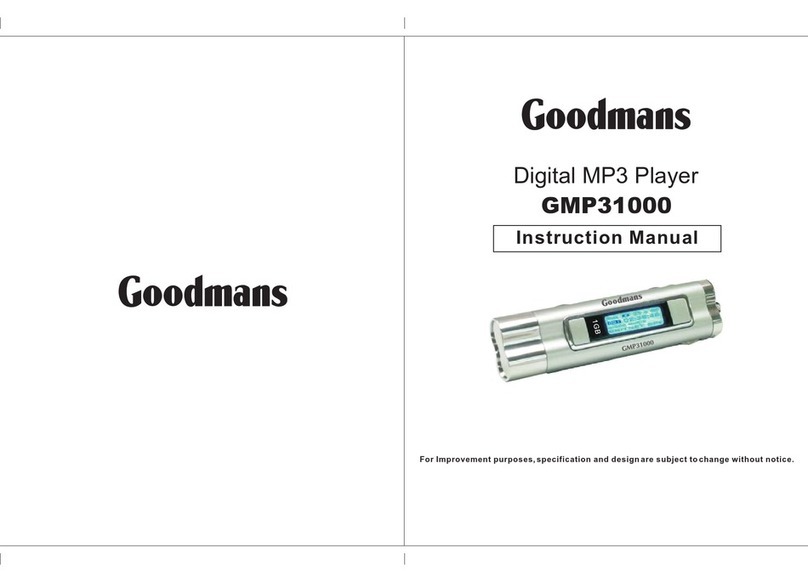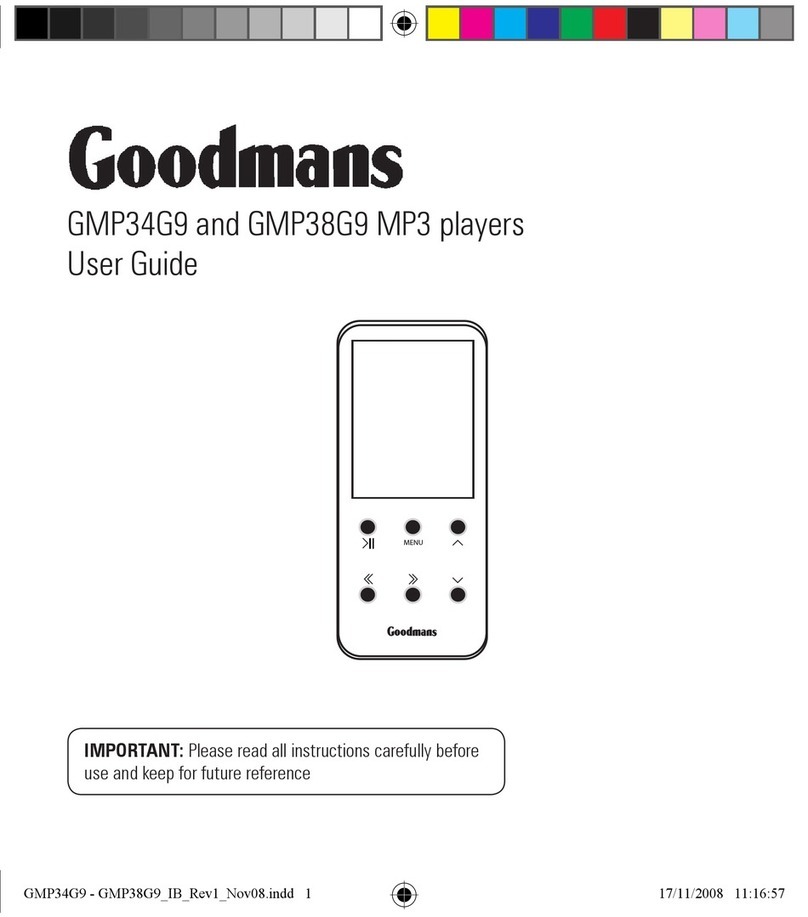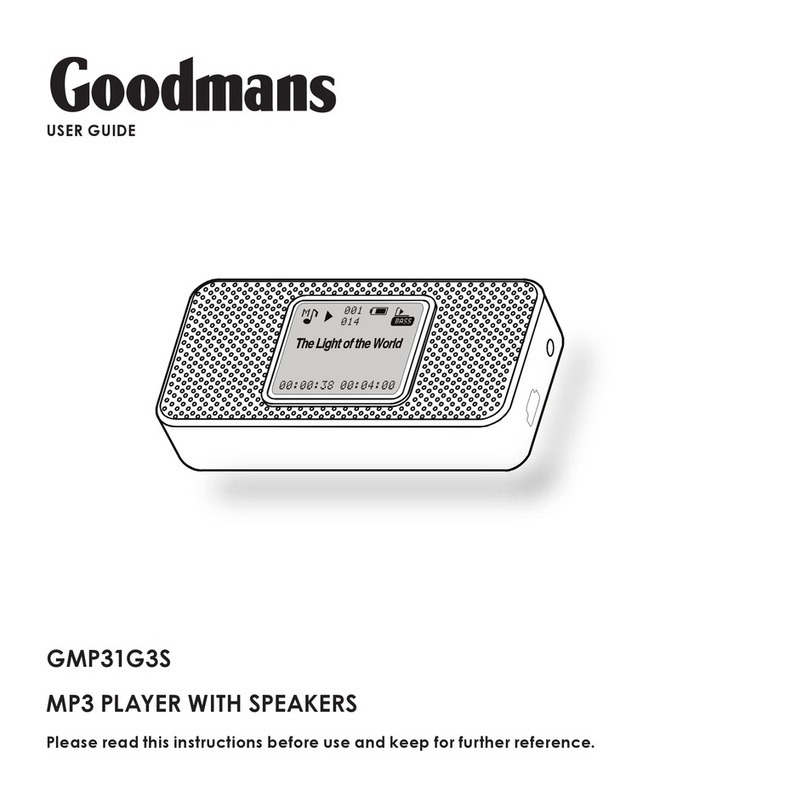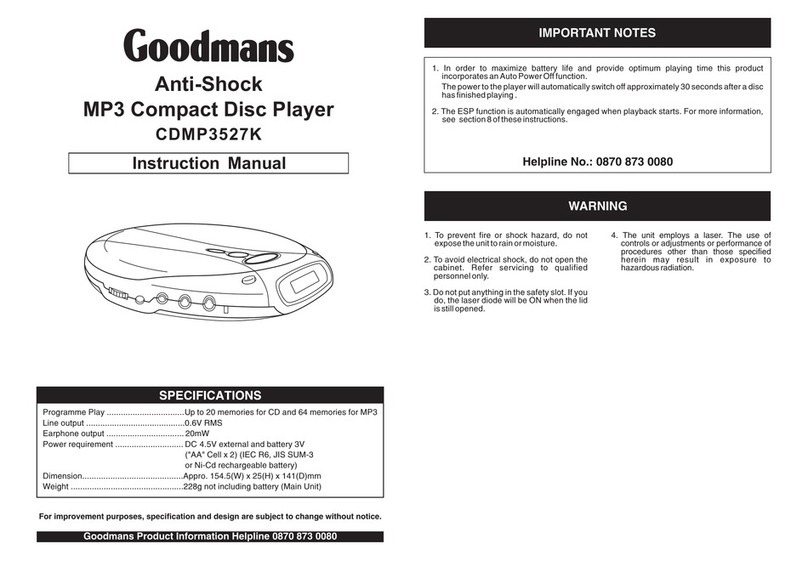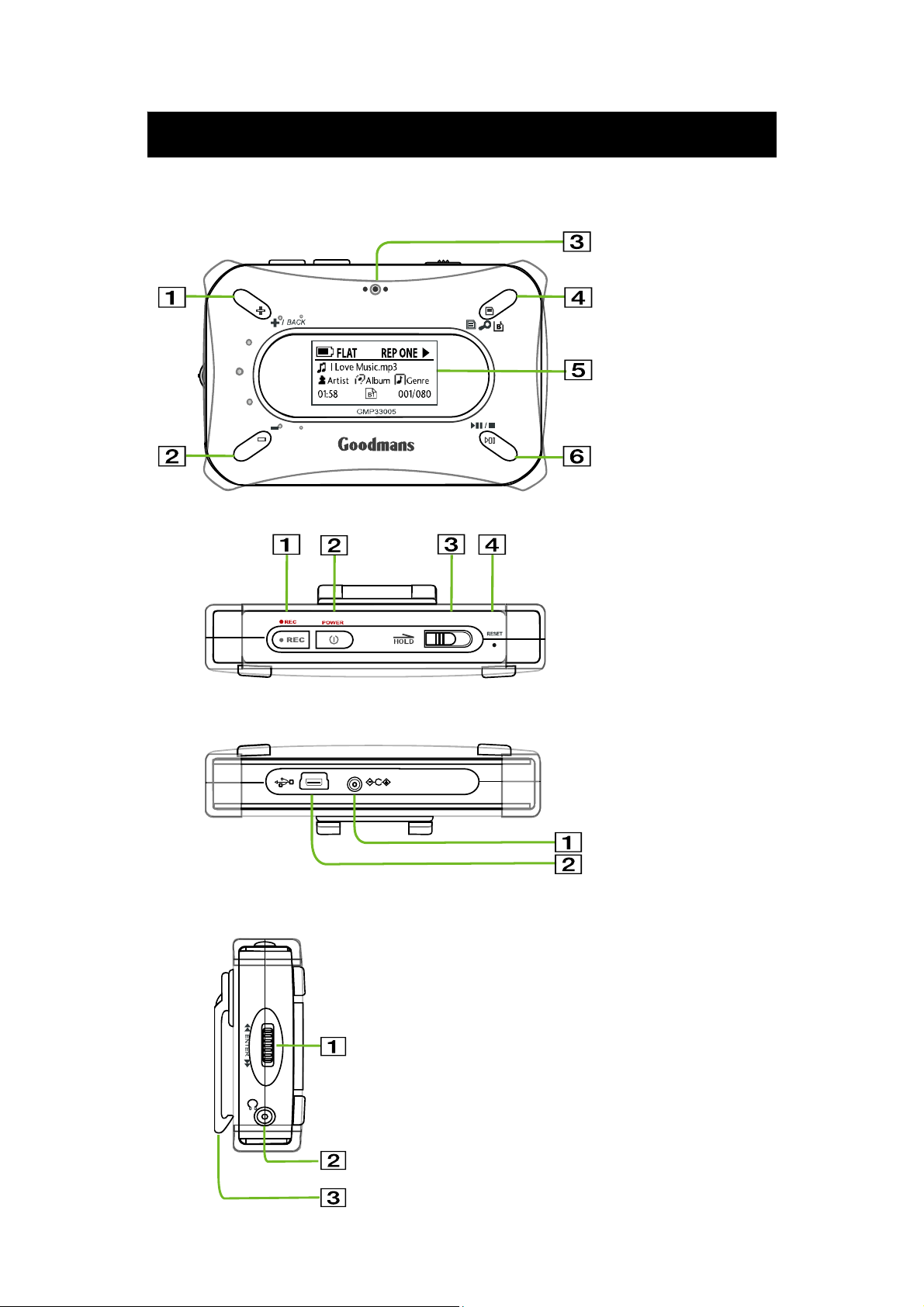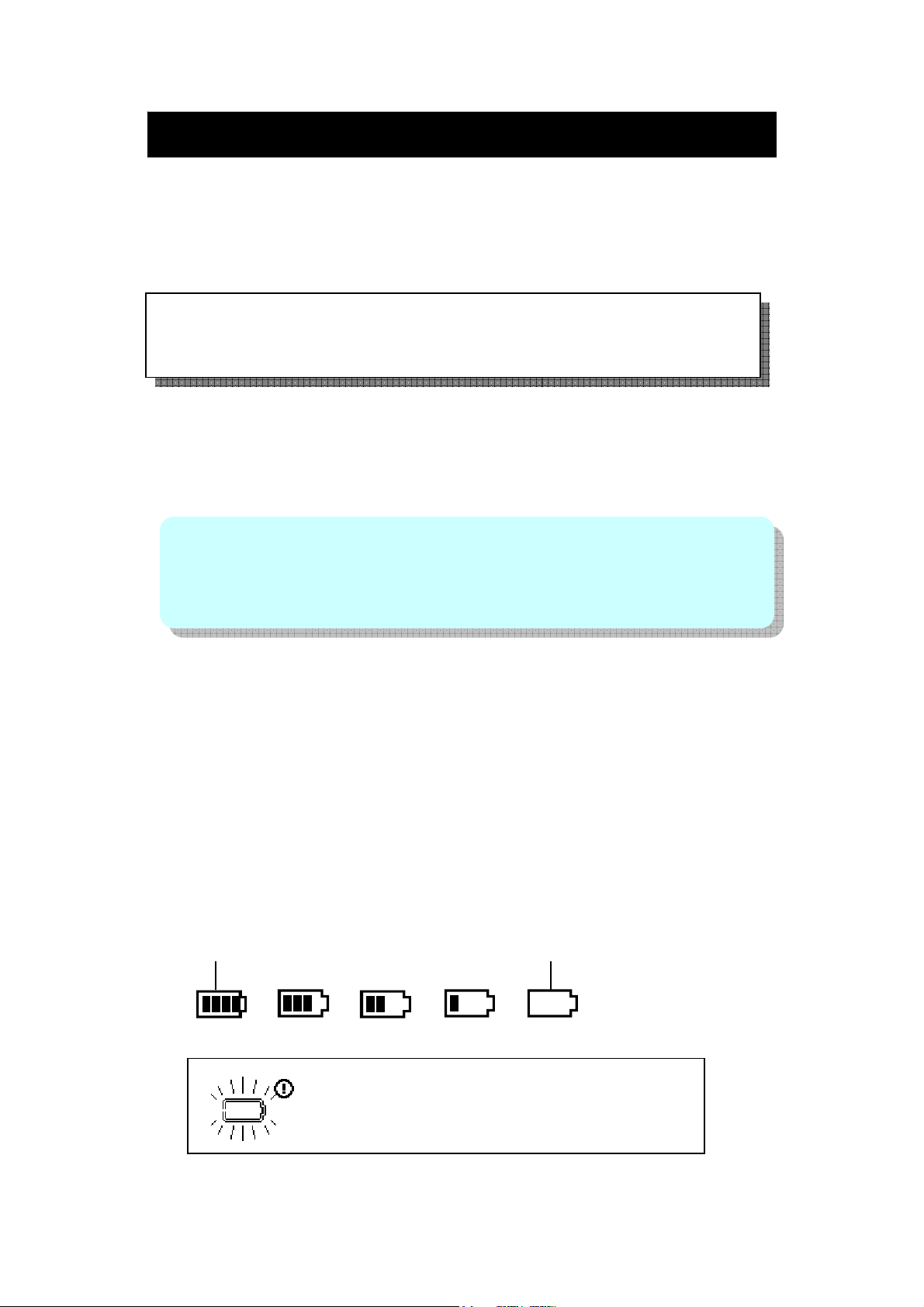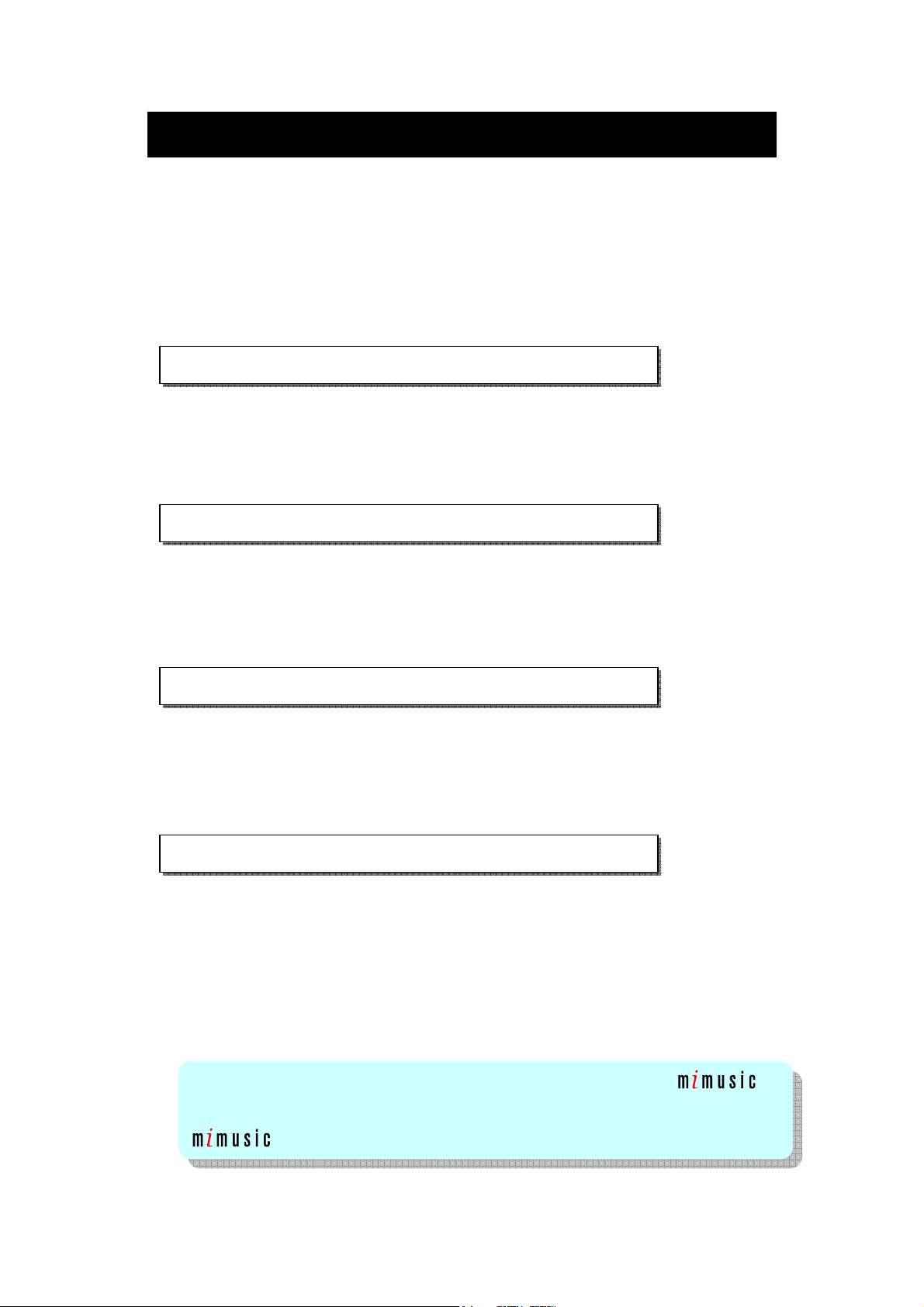- 9-
DISCONNECTING THE UNIT FROM THE PC
The GMP33005 can be used in the same way as a normal hard drive and
MP3 and WMA files can be dragged into the drive to add them to the player
memory. Once the required files have been copied to the removable drive:
1. Click on the Safely Remove Hardware icon on the taskbar.
2. Click “Safely Remove USB Mass Storage Device - Drive (*:)”.
3. “Safe To Remove Hardware” appears. Click the message and disconnect the
USB connection cable from the PC.
1. Click Unplug or Eject Hardware icon on the taskbar.
2. Click “USB Mass Storage Device - Stop Drive”.
3. “USB Mass Storage Device can now be safely removed” appears. Click
“OK” button and disconnect the USB connection cable form the PC.
1. Click Remove Hardware icon on the taskbar.
2. Click “USB Disk - Stop Drive”.
3. “USB Mass Storage Device can now be safely removed” appears. Click
“OK” button and disconnect the USB connection cable form the PC.
1. Click Safely Remove Hardware icon on the taskbar.
2. Select “Stop USB Card Reader”
3. Then Device is removed successfully” appears. Click “OK” button and
disconnect the USB connection cable form the PC.
When the player is disconnected from the PC the processing message
appears in the display and the player shuts down.
PC Connection (contd.)
Windows XP Home Edition / Professional
Windows 2000 Professional
Windows Millennium Edition (Win ME)
Windows 98 Second Edition (Win 98SE)
IMPORTANT: to index the files that have been added without using
the create Lib function in the settings menu must be used, this will scan the drive and
create an index of all tracks on the unit (normally this is done by the PC when
is used.