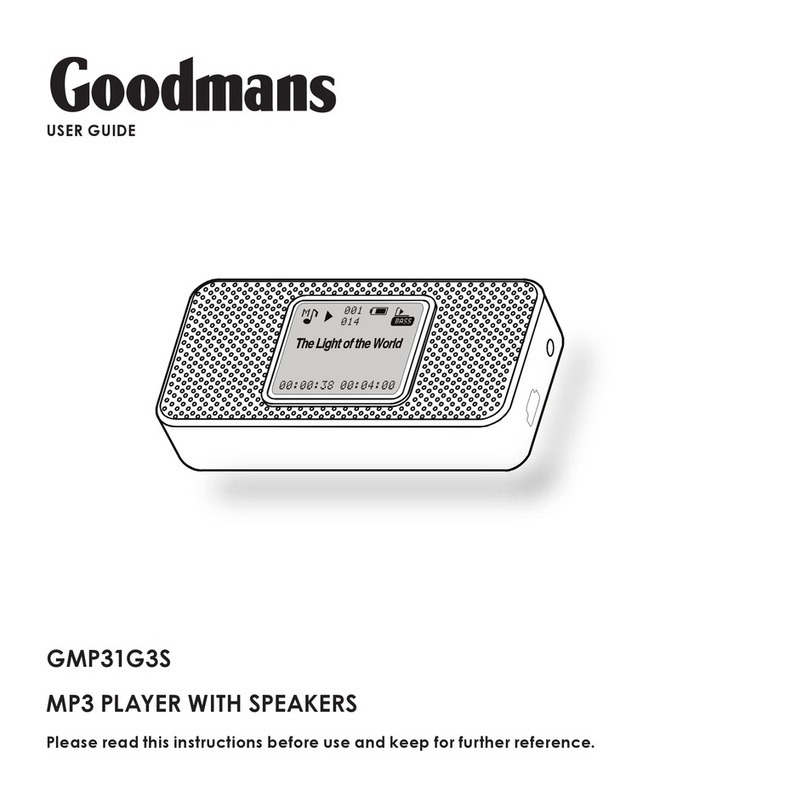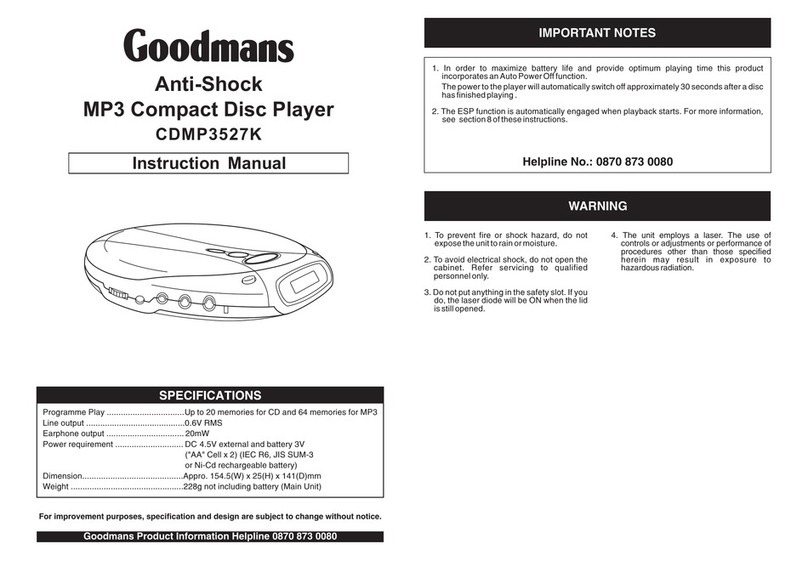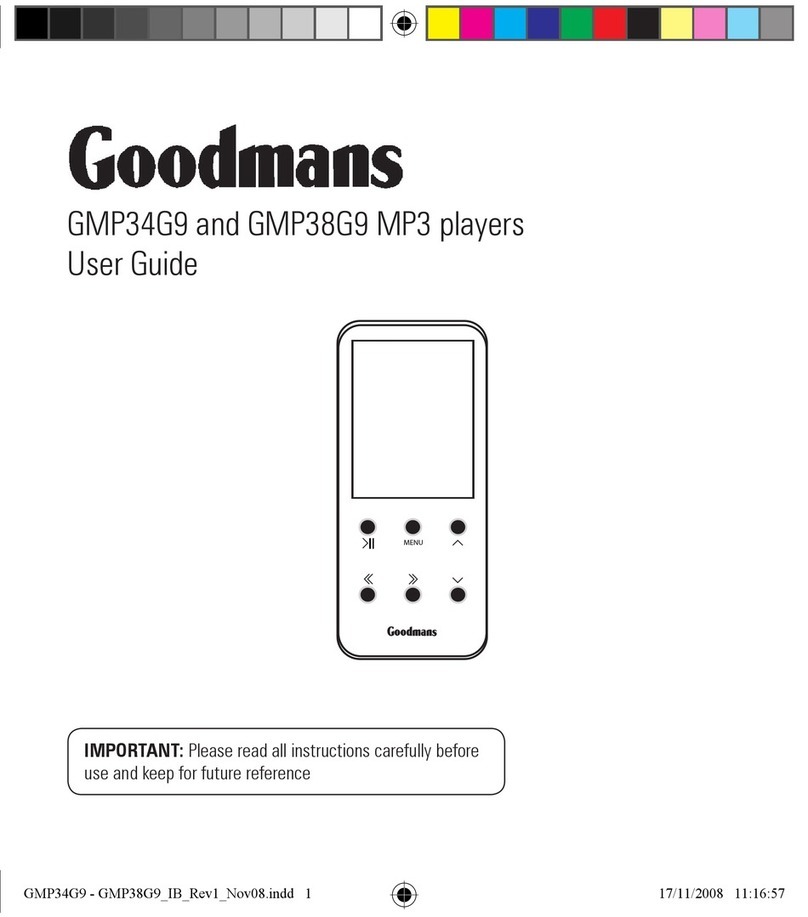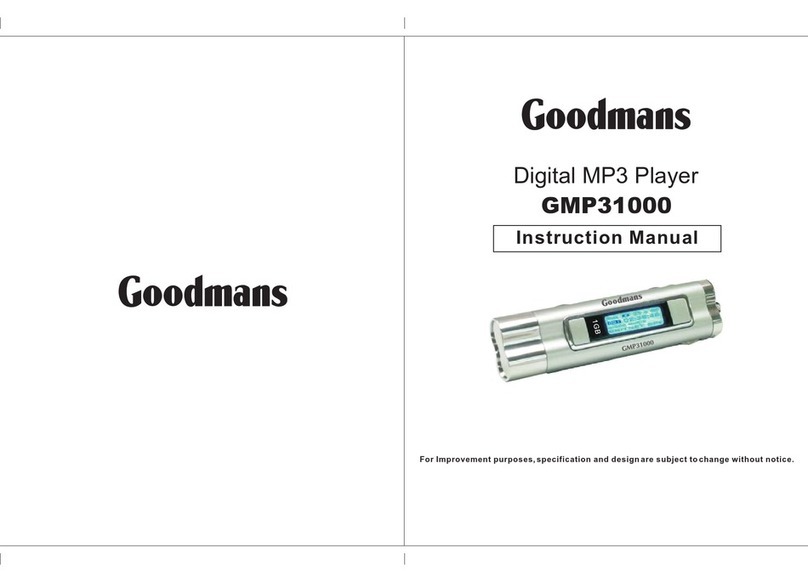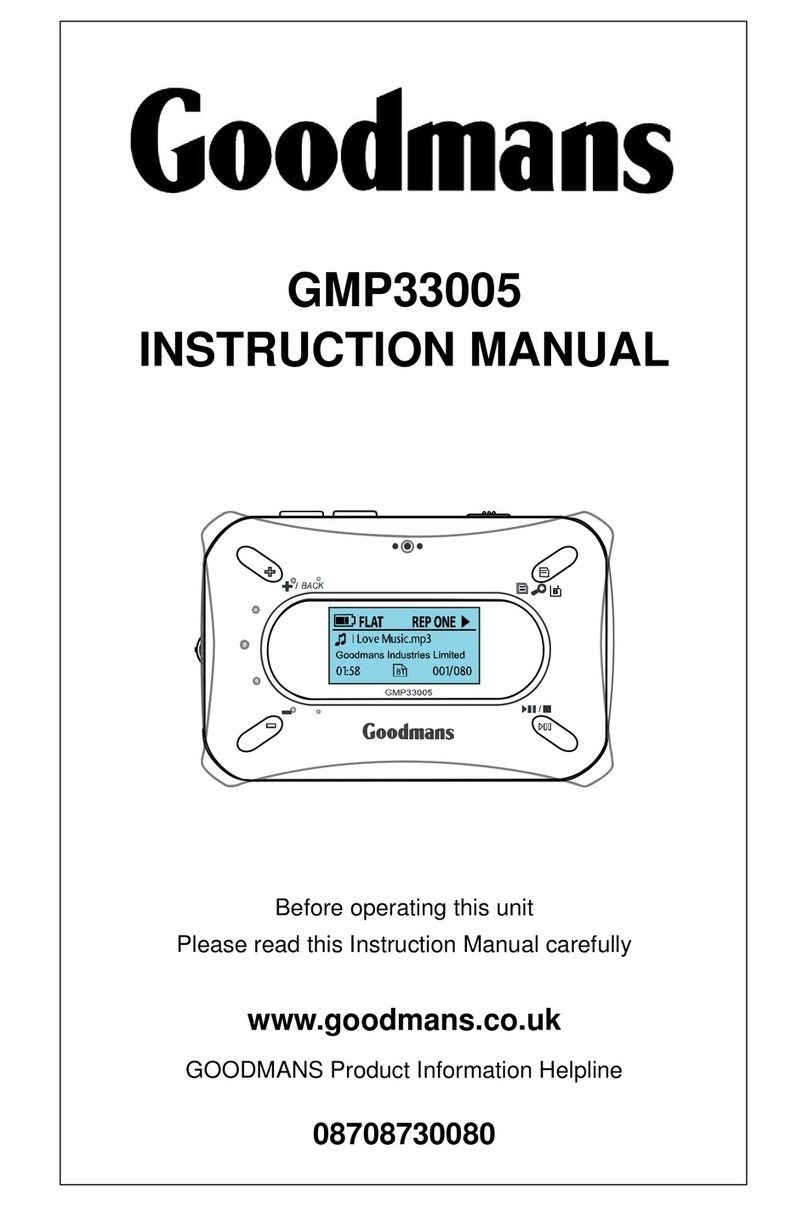Goodmans User Guide
7
{There are two folders in the MTP device, Media folder
and Data folder. You must transfer your music to your
player in Media folder or Data folder, and transfer other
data to the player in Data folder.
{Or you can use the Sync function in Windows Media
Player 10 to transfer media files into the player.(See the
next page on how to use the Window Media Player)
{When the unit connects to a computer as a MTP device,
all files including media files and data files can not be
directly played or opened on the player. You must copy
them to your hard disk of computer for playing and
browsing.
Transferring Files in MTP mode
(For Windows XP+WMP11 and Windows Vista Users)
{After accessed computer, once you connected your
player to your PC via MTP mode, the device MP3 Player
will pop up.
{You can create or copy folders or files in the root directory.
{You can store your data files such as word, excel docs,
pdf files into the root directory.
Note:
¾In MTP mode, all data transferred in MSC mode are
invisible.
Transferring Files in MSC mode (For all Windows and MAC
users)
{The Media Player can be used as an external disk for you
to transfer files.