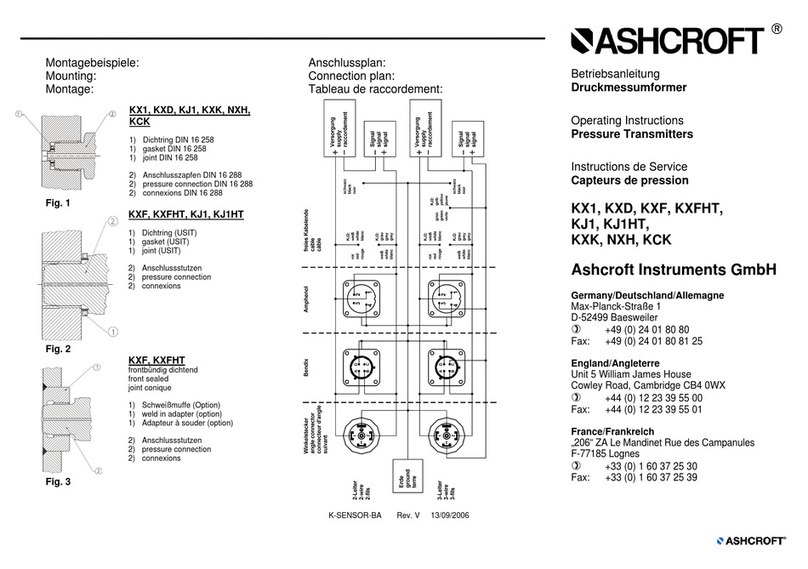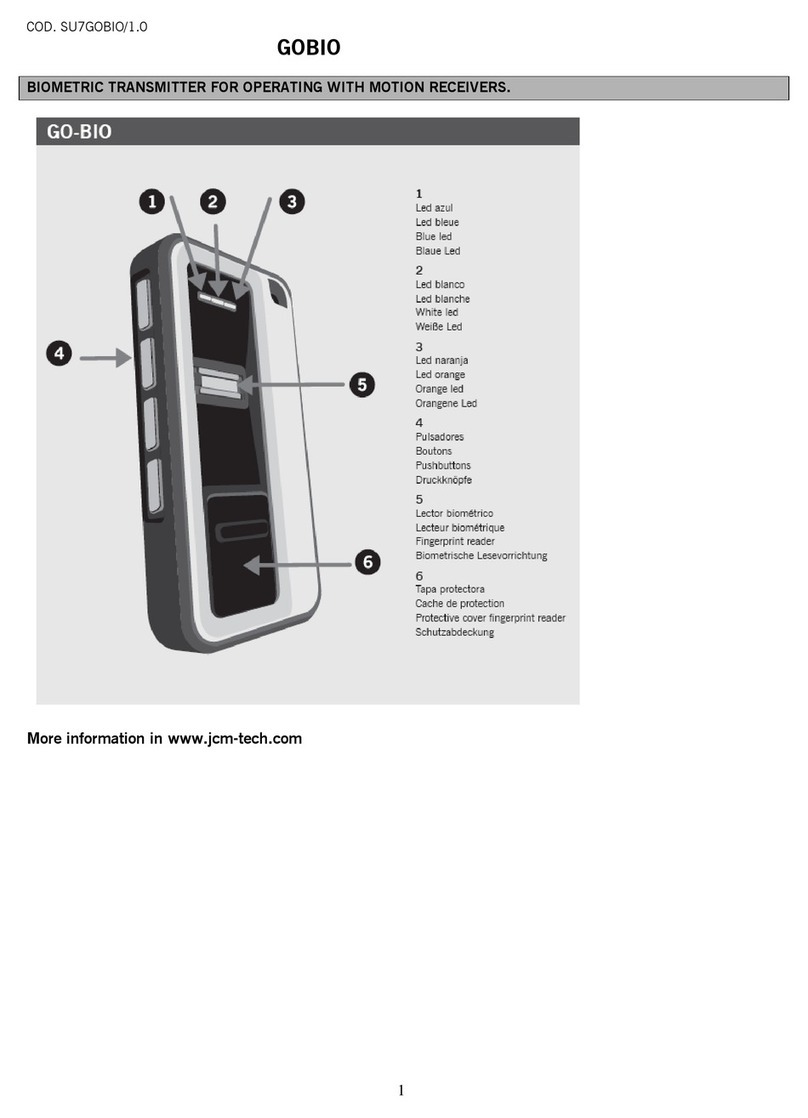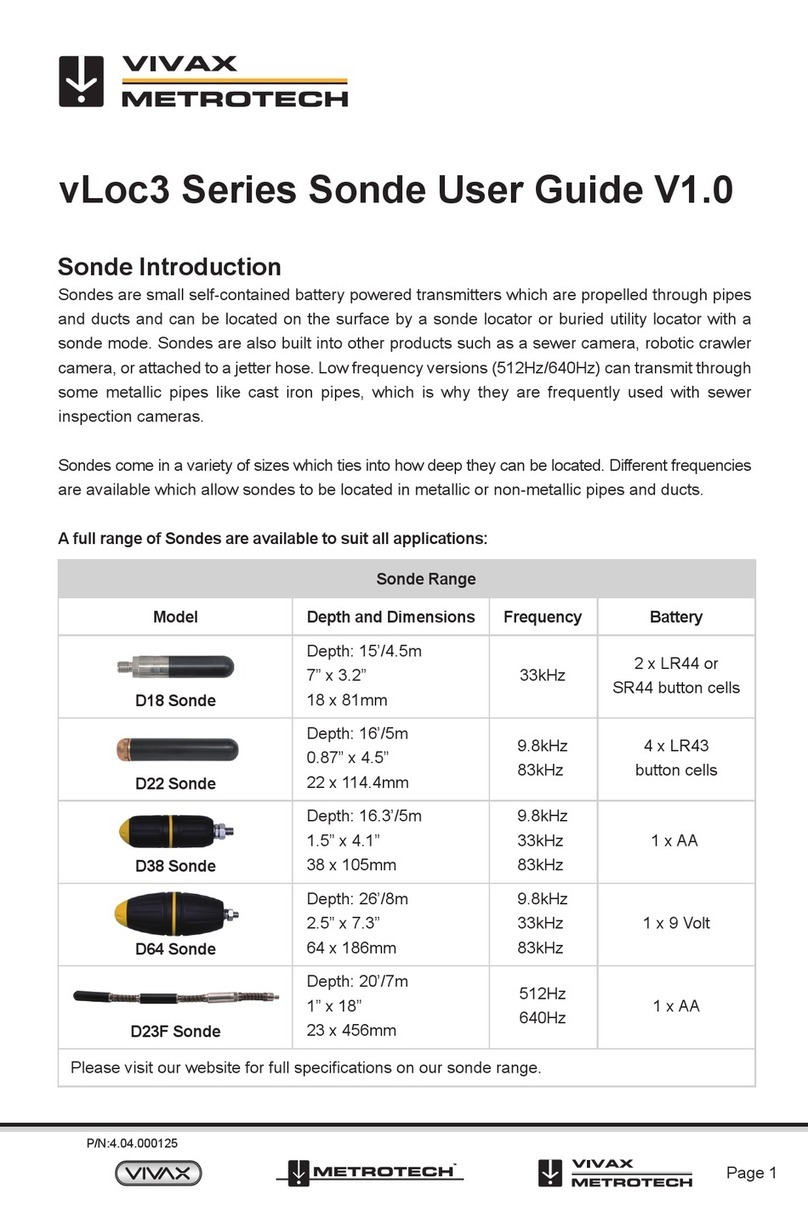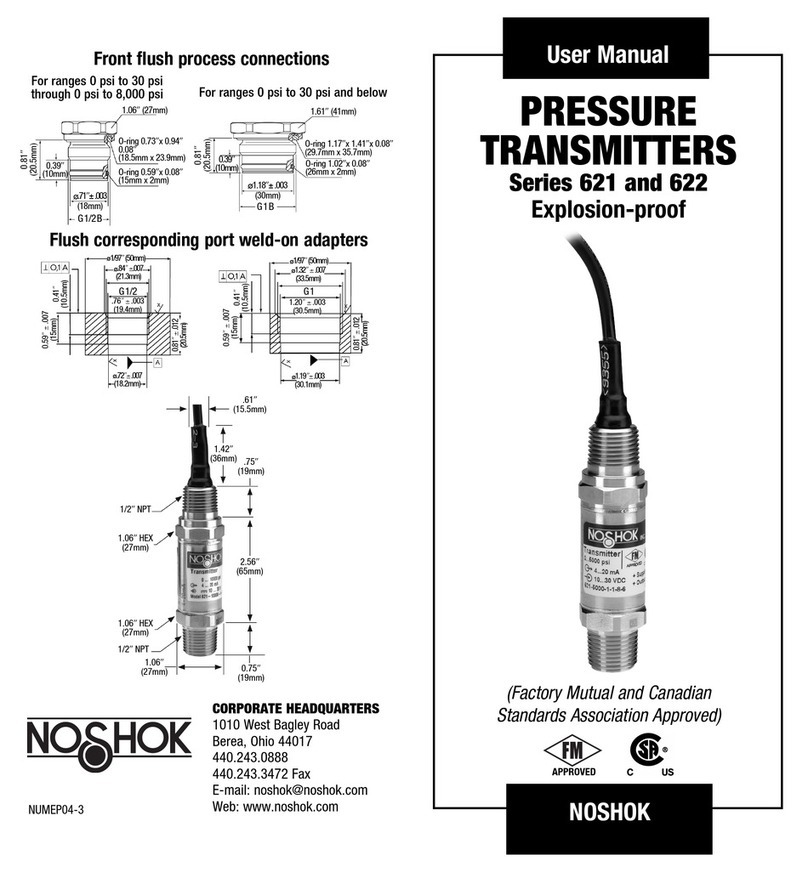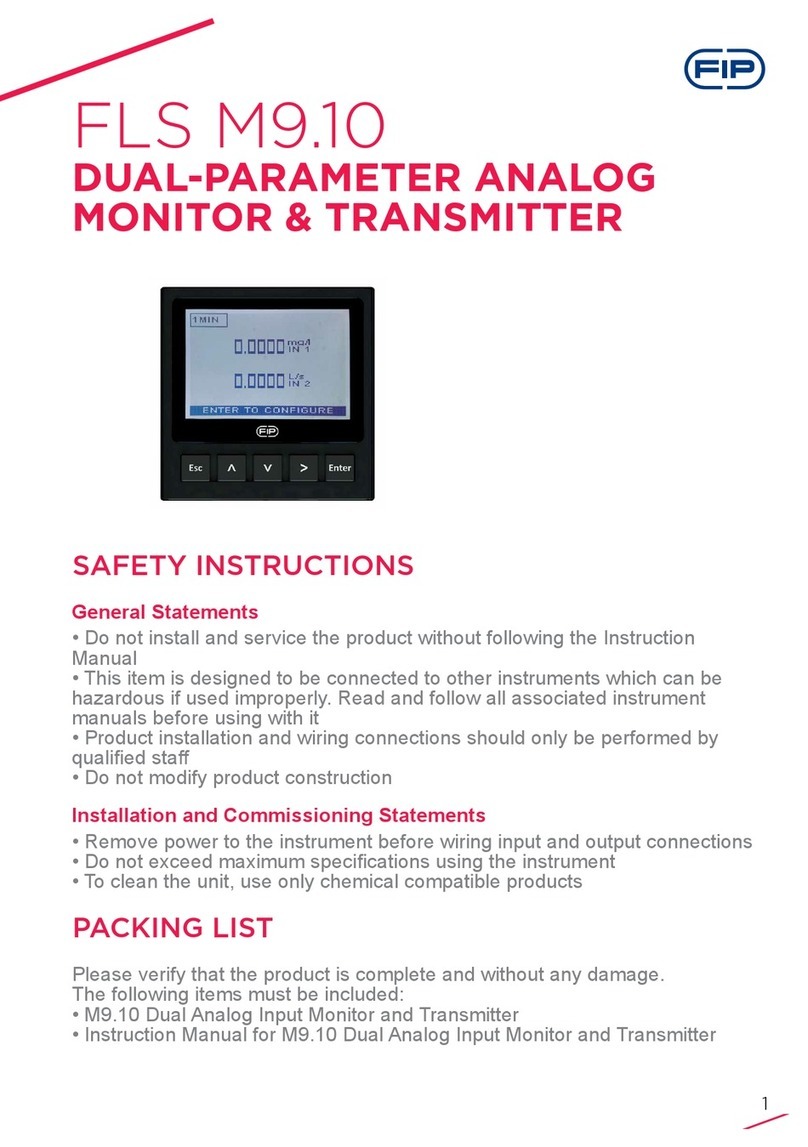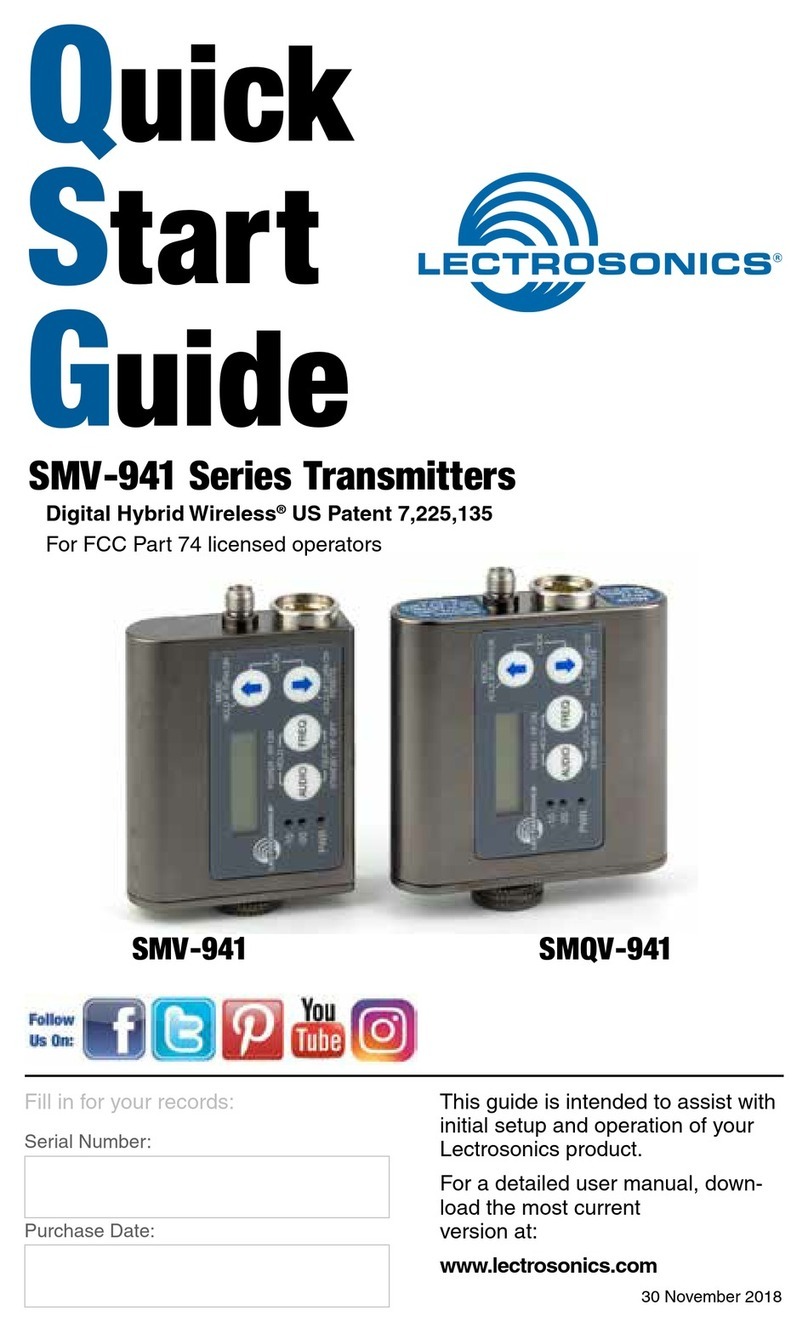GOOVIS CPS10 User manual

Schnellstartanleitung
CPS10

Thanks for using the GOOVIS Wireless Cast
To begin using the product as quickly as possible, please
carefully read this Quick Start Guide. All pictures here are
for general reference only. All procedures should be based
on the actual product received.
Shenzhen NED Optics Co., Ltd. reserves the right of final
interpretation.
© 2023 Shenzhen NED Optics Co., Ltd. All rights reserved.
iPad, iPhone, iOS, Mac and MacBook are trademarks of Apple Inc.
Android is a trademark of GOOGLE LLC.
Windows is a trademark of Microsoft Corporation.

Product Information
Instruction
The GOOVIS Wireless Cast supports wireless screen mirroring protocols
such as DLAN, Miracast, Airplay, and EZMira. It can run on multi
platforms based on Android OS, iOS, mac OS and Windows OS. With
the GOOVIS Wireless Cast you can easily transmit small screens of
mobile phones, tablets and laptops to large screens of GOOVIS
Headsets, TVs, projectors and other big-screen displayers, making your
vision bigger and more wonderful!
Type-C Power Cable
Tips: How to use QR code and IP address
Please refer to Section 6 of this manual.
Wireless Cast

Interface Descriptions
Type-C Plug: DC 5V/2A
Type-C Power Cable
USB Plug: DC 5V/2A
Type-C Port: DC 5V/2A
Power Interface to
GOOVIS Powerbank Base
Reset Key
Hold on the key for 15s
to restore factory settings.
87mm
10mm
61mm
HDMI Video Output Type-C Video Output
Indicator
Light

The GOOVIS Powerbank Base should be purchased separately.
Type-C Cable
I. Connecting the GOOVIS Wireless Cast and the Display
Option 1: With the power cable
Option 2 (Recommended): With the GOOVIS Powerbank Base
Start to Use
Wireless Cast
Powerbank Base
+
Wireless Cast
Connect to displayer with
HDMI interface
Connect to displayer with
Type-C interface
Connect to displayer with
HDMI interface
Connect to displayer with
Type-C interface
or
or
1
1
DC 5V/2A
Power Supply
If the connection is correct, the displayer will show the following interface:
Tips:
1.The interface shown here will vary with the firmware version upgrade.
2.Scanning the QR code on this startup screen is not recommended.

Tips:
1) The SSID and Password displayed on the displayer are the factory default
name and Password of the GOOVIS Wireless Cast you purchased. Different
product has different SSID and Password. Please refer to the actual display.
2) The SSID and Password will be used in the subsequent operation.
3) It is recommended to connect the GOOVIS Wireless Cast to your mobile
phone/tablet/laptop as described in this guide. Scanning the QR code on the
monitor screen is not recommended.
1) Enter the Settings > Wi-Fi > CHOOSE A NETWORK interface of your
iPhone/iPad, select the SSID of the GOOVIS Wireless Cast and join it. If
the password is required, please refer to the Password shown on the
displayer.
2. Screening via the Screen Mirroring Function of iPhones/iPads
2) Enter the Screen Mirroring interface of your iPhone/iPad, find the
SSID of the GOOVIS Wireless Cast and connect it, then the screen of
your iPhone/iPad can be projected onto the displayer.
2
3. Screening via the Screen Mirroring Function of Android Mobile
Phones/Tablets
The function requires your mobile/tablet to support MiraCast.
Different brands and models of mobile phones/tablets may have different
ways to describe and open the screen mirroring function. You can find such
functions as wireless projection, screen projection, projection, screen
mirroring, etc. on the Settings interface.
1) Turn on the screen mirroring function of your mobile/tablet.
2) Select the SSID of the GOOVIS Wireless Cast and connect it, then the
screen of your mobile/tablet can be projected onto the displayer. If the
password is required, please refer to the Password shown on the
displayer.
If your iPhone/iPad has previously been connected to another Wi-Fi network,
this action will disconnect the previous connection. If you need to connect to the
Internet continuously, you can:
• Enter the Settings > Cellular interface of your iPhone/iPad, select Cellular
Data and turn it on.
• Connect your iPhone/iPad and the GOOVIS Wireless Cast to the same Wi-Fi.
Refer to Section 6 for details.
2
3
3
4
4

This action will disconnect the Internet connection your Mac. If you need to
connect to the Internet continuously, you need to connect your Mac and the
GOOVIS Wireless Cast to the same Wi-Fi. Refer to Section 6 for details.
4. Screening via the AirPlay Function of MacBooks
1. Turn on the Wi-Fi of your Mac, select the SSID of the GOOVIS Wireless
Cast and join it. If the password is required, please refer to the Password
shown on the displayer.
2. Click the icon on the navigation bar on the Mac screen, select the
SSID of the GOOVIS Wireless Cast, then the screen of your Mac can be
projected onto the displayer.
3. To stopping the screen mirroring, click the icon, select Stop AirPlay.
5
5
1) Hold on the Win and P keys on the keypad simultaneously, and then
select Connect to a wireless display.
2) select the SSID of the GOOVIS Wireless Cast, then the screen of your
laptop can be projected onto the displayer.
Make sure the WLAN of your laptop is on. If the OS of your laptop is
incompatible with the screen mirroring protocol of the GOOVIS Wireless Cast,
the screen mirroring will fail. You need to follow the steps as described in
Through the EZMira Software.
5. Screening via the Screen Mirroring Function of Windows Laptops
• Connecting to the GOOVIS Wireless Cast Directly (for Laptops
based on Win8.1 & Win10 OS)
• Through the EZMira Software (for Laptops based on Win7 or above)
1) Connect your laptop and the GOOVIS Wireless Cast to the same Wi-Fi.
Refer to Section 6 for details.
2) Access to https://mirascreen.com/pages/download-ezmira-for-windows,
download EZMira and install it.
6
6
3) Enable EZMira, click Search Device, select the SSID of the GOOVIS
Wireless Cast and connect it, then the screen of your laptop can be
projected onto the displayer.

A prompt similar to “no Internet access, continue to use or not?” will pop
up. Please continue to connect.
If the Cellular Data function of your iPhone/iPad is turn off, a prompt “Safari
cannot open the page because your iPhone is not connected to the Internet.”
will pop up. Ignore it and continue to input the IP address.
If the upload time is too long, please check the displayer directly. If the icon
of the Wi-Fi to be connected becomes blue, as shown in the following
interface, the connection is successful.
9
1. With the Wi-Fi or WLAN setting function of your mobile
phone/tablet/laptop you can find the SSID of the GOOVIS Wireless Cast
and connect it.
2. Scan the QR code on the GOOVIS Wireless Cast with the camera of
your mobile phone/tablet, or open the browser of your mobile
phone/tablet/laptop to input the IP address 192.168.203.1 .Select the
Wi-Fi to be connected, enter the password, click OK to connect it.
6. Connect Mobile Phones/Tablets/Laptops and the GOOVIS Wireless
Cast to the Same Wi-Fi
7
7
8
8
9
Tip: The interface shown here will vary with the firmware version upgrade.

7. Settings Function of the GOOVIS Wireless Cast
After connect your mobile phone/tablet/laptop to the SSID of the
GOOVIS Wireless Cast, scan the QR code on the GOOVIS Wireless Cast
with the camera of your phone/tablet or open the browser of your
phone/tablet/laptop to input the IP address 192.168.203.1 on the
GOOVIS Wireless Cast. The following Internet interface will pop up. Click
the arrow as shown below at any position to enter the Settings interface,
and then you can set the operation accordingly.
WiFi-1
WiFi-2
WiFi-3
WiFi-4
WiFi-5
WiFi-6
WiFi-7
WiFi-8
WiFi-1

Specifications
Wi-Fi 2.4G /5G
Output Resolution 1080P@60fps
HDMI Video Output HDMI
Type-C Video Output DP1.2
Type-C Power Plug DC 5V/2A
Power Interface to GOOVIS
Powerbank Base To be used together with the GOOVIS Powerbank Base
Indicator Always on during operation
Reset Key Hold on the key for 15s to restore factory settings.
Ambient Temperature
0~40℃
Size 87 (L) x 61(W) x 10 (H) mm
Weight 56g
Transmission power 12.16dBm (802.11a), 13.84dBm (802.11n20)
13.02dBm (802.11n40), 13.56dBm (802.11ac20)
12.84dBm (802.11ac40), 9.69dBm (802.11ac80)
5.745 - 5.825 GHzTransmission frequency
Transmission power 19.00dBm (802.11b), 17.06dBm (802.11g)
16.03dBm (802.11n-HT20), 15.92dBm (802.11n-HT40)
2.412 - 2.462 MHzTransmission frequency

Product: Wireless Cast
Model: CPS10
Manufacturing Information
Warning
1) Do not use or store the device in humid environments. Do not
expose the device to extreme heat environments.
2) Any unauthorized disassembly or opening of the device, or
changes or modifications to this device is forbidden and voids any
warranty.
3) Do not dispose of the product with the household garbage.
Correct disposal of the device is conducive to protecting the
environment and the human race from any adverse effect.
1) Do not use any unspecified power supply or cables as they may
lead to malfunction or damage of the device.
2) Clean the surface with a soft cloth dipped in a mild detergent.
Do not use solvents products as these may damage the surface.
3) Put the device in a safe place to keep it from falling or being
immersed in water. Otherwise, it may not function properly.
Safety Instructions

Danke für Ihre Verwendung von GOOVIS Wireless Cast
Damit Sie das Gerät schnellstmöglich verwenden können,
lesen Sie bitte diese Schnellstartanleitung sorgfältig durch.
Die in dieser Anleitung enthaltenen Abbildungen dienen
lediglich zur allgemeinen Orientierung. Die genaue
Vorgehensweise sollte sich nach dem tatsächlich erhaltenen
Gerät richten.
Shenzhen NED Optics Co., Ltd. behält sich das Recht einer
endgültigen Deutung vor.
© 2023 Shenzhen NED Optics Co., Ltd. Alle Rechte
vorbehalten.
iPad, iPhone, iOS, Mac und MacBook sind Markenzeichen der Apple Inc.
Android ist ein Markenzeichen der GOOGLE LLC.
Windows ist ein Markenzeichen der Microsoft Corporation.

Gerätedaten
Anleitung
GOOVIS Wireless Cast unterstützt Protokolle für die drahtlose
Bildschirmspiegelung, wie zum Beispiel DLAN, Miracast, Airplay und
EZMira. Es ist kompatibel mit verschiedenen Plattformen, darunter
Android, iOS, macOS und Windows. Mit GOOVIS Wireless Cast können
Sie problemlos den Bildschirm Ihres Mobiltelefons, Tablets oder Laptops
auf größere Anzeigegeräte wie GOOVIS-Headsets, Fernseher,
Projektoren und andere große Bildschirme übertragen und somit ein
größeres Sichtfeld und ein beeindruckendes visuelles Erlebnis erhalten!
Stromkabel Type-C
Tipps: Die Verwendung des QR-Codes
und der IP-Adresse wird in Abschnitt 6
dieser Anleitung erklärt.
Wireless Cast

Beschreibung der Schnittstelle
Stecker Type-C: Gleichstrom 5V/2A
Stromkabel Type-C
USB-Stecker: Gleichstrom 5V/2A
Anschluss Type-C: Gleichstrom 5V/2A
Stromanschluss für
GOOVIS Powerbank Base
Rücksetztaste
Halten Sie diese Taste 15
Sekunden lang gedrückt,
werden die Werkseinstellungen
wiederhergestellt.
87mm
10mm
61mm
HDMI-Videoausgang Videoausgang Type-C
Lichtanzeige

Die GOOVIS Powerbank Base sollte separat erworben werden.
Kabel Type-C
I. Anschluss von GOOVIS Wireless Cast an das Display
Option 1: Verbindung des
Option 2 (empfohlen): Verbindung der GOOVIS Powerbank Base
Erste Schritte
Wireless Cast
Powerbank Base
+
Wireless Cast
Mit dem HDMI-Anschluss
des Displays
Mit dem Anschluss Type-C
des Displays
Mit dem HDMI-Anschluss
des Displays
Mit dem Anschluss
Type-C des Displays
or
oder
1
1
Stromversorgung:
Gleichstrom 5V/2A
Bei korrekter Verbindung zeigt das Display den folgenden Bildschirm:
Tips:
1.The interface shown here will vary with the firmware version upgrade.
2.Scanning the QR code on this startup screen is not recommended.

Tipps:
1) Die auf dem Bildschirm des Displays angezeigte SSID und das Kennwort
sind der werksseitige Standardname und das werkseitige Kennwort des von
Ihnen erworbenen GOOVIS Wireless Cast. Die SSID und das Kennwort variieren
je nach Gerät. Beziehen Sie sich bitte auf die tatsächliche Anzeige.
2) Die SSID und das Kennwort werden im nachfolgenden Vorgang verwendet.
3) Es wird empfohlen, GOOVIS Wireless Cast so mit Ihrem Mobiltelefon/
Tablet/ Laptop zu verbinden, wie in dieser Anleitung beschrieben ist. Es wird
nicht empfohlen, den QR-Code auf dem Monitorbildschirm zu scannen.
1) Rufen Sie Einstellungen > Wi-Fi auf > EIN NETZWERK WÄHLEN an
Ihrem iPhone/ iPad auf, wählen Sie die SSID von GOOVIS Wireless Cast
und verbinden Sie das Gerät. Wird ein Kennwort abgefragt, verwenden Sie
bitte das auf dem Bildschirm angezeigte Kennwort.
2. Bildschirmanzeige über die Funktion der Bildschirmspiegelung von
iPhones/iPads
2) Rufen Sie die Schnittstelle zur Bildschirmspiegelung Ihres
iPhones/iPads auf, lokalisieren Sie die SSID von GOOVIS Wireless Cast
und verbinden Sie das Gerät. Ihr iPhone-/iPad-Bildschirm kann dann auf
dem Display projiziert werden.
2
3. Bildschirmanzeige über die Funktion der Bildschirmspiegelung von
Android Mobiltelefonen/Tablets
Für diese Funktion ist es erforderlich, dass MiraCast von Ihrem
Mobiltelefon/Tablet unterstützt wird.
Die Funktion der Bildschirmspiegelung könnte bei anderen Marken und
Modellen von Mobiltelefonen/Tablets jeweils anders ausgeführt und geöffnet
werden. Diese Funktion wird auf dem Einstellungen-Bildschirm als
1) Schalten Sie die Funktion der Bildschirmspiegelung Ihres Mobiltele-
fons/Tablets ein.
2) 2)Wählen Sie die SSID von GOOVIS Wireless Cast und verbinden Sie
das Gerät. Der Bildschirm Ihres Mobiltelefons/Tablets kann dann auf dem
Display projiziert werden. Wird ein Kennwort abgefragt, verwenden Sie
bitte das auf dem Bildschirm angezeigte Kennwort.
Stand Ihr iPhone/iPad zuvor mit einem anderen Wi-Fi-Netzwerk in
Verbindung, wird diese Verbindung durch diesen Vorgang getrennt. Wenn Sie eine
ständige Verbindung mit dem Internet benötigen, können Sie Folgendes tun:
• Rufen Sie Einstellungen > Mobilfunkschnittstelle Ihres iPhones/iPads auf,
wählen Sie Mobilfunkdaten und aktivieren Sie diese.
• Verbinden Sie Ihr iPhone/iPad und GOOVIS Wireless Cast mit demselben
Wi-Fi-Netzwerk. Details hierzu sind in Abschnitt 6 aufgeführt.
2
3
3
4
4

Durch diesen Vorgang wird die Internet-Verbindung Ihres Mac- getrennt.
Wenn Sie eine ständige Verbindung mit dem Internet benötigen, müssen Sie
Ihren Mac- und das GOOVIS Wireless Cast mit demselben Wi-Fi-Netzwerk
verbinden. Details hierzu sind in Abschnitt 6 aufgeführt.
4. Bildschirmanzeige über AirPlay-Funktion von MacBooks
1. Aktivieren Sie die Wi-Fi-Funktion Ihres Mac, wählen Sie die SSID von
GOOVIS Wireless Cast und verbinden Sie das Gerät. Wird ein Kennwort
abgefragt, verwenden Sie bitte das auf dem Bildschirm angezeigte
Kennwort.
2. Klicken Sie das Symbol auf der Navigationsleiste auf dem Bildschirm
des Mac- an und wählen Sie die SSID von GOOVIS Wireless Cast. Der
Bildschirm Ihres Mac- kann dann auf dem Display projiziert werden.
3. Stoppen Sie die Bildschirmspiegelung, indem Sie das Symbol
anklicken und „AirPlay stoppen “ wählen.
5
5
1) Halten Sie gleichzeitig die Tasten Windows und P auf Ihrer Tastatur
gedrückt und wählen Sie dann "Mit drahtloser Anzeige verbinden“.
2) Wählen Sie die SSID von GOOVIS Wireless Cast. Daraufhin kann der
Bildschirm Ihres Laptops auf dem Display projiziert werden.
Stellen Sie sicher, dass WLAN auf Ihrem Laptop aktiviert ist. Wenn das
Betriebssystem Ihres Laptops nicht mit dem Protokoll von GOOVIS Wireless
Cast für die drahtlose Spiegelung des Bildschirms kompatibel ist, kann der
Bildschirm nicht gespiegelt werden. In diesem Fall folgen Sie bitte den
Schritten, die für die EZMira-Software beschrieben werden.
5. Bildschirmanzeige über die Funktion der Bildschirmspiegelung von
Windows-Laptops
• Direkte Verbindung mit GOOVIS Wireless Cast (bei Laptops auf Basis der
Betriebssysteme Windows 8.1 und 10)
• Über die EZMira-Software (bei Laptops auf Basis von Windows 7 oder
aktueller)
1) Verbinden Sie Ihren Laptop und GOOVIS Wireless Cast mit demselben
Wi-Fi-Netzwerk. Details hierzu sind in Abschnitt 6 aufgeführt.
2) Rufen Sie https://mirascreen.com/pages/download-ezmira-for-windows
auf, laden Sie EZMira herunter und installieren Sie diese Software.
6
6
3) Aktivieren Sie EZMira, klicken Sie auf „Gerät suchen“, wählen Sie die
SSID von GOOVIS Wireless Cast und verbinden Sie das Gerät. Der Bildschirm
Ihres Laptops kann dann auf dem Display projiziert werden.

7
9
8
Es wird eine Meldung eingeblendet, die in etwa so lautet: „Kein
Internetzugang, fortfahren?“. Fahren Sie bitte mit dem Vorgang fort, um die
Verbindung herzustellen.
Ist die Funktion der Mobilfunkdaten auf Ihrem iPhone/iPad deaktiviert,
blendet sich die Meldung ein: „Safari kann die Seite nicht öffnen, da Ihr iPhone
nicht mit dem Internet verbunden ist.“ Ignorieren Sie diese Meldung und geben
Sie die IP-Adresse ein.
Dauert der Upload zu lange, prüfen Sie die Anzeige direkt auf dem
Bildschirm. Wird das zu verbindende Wi-Fi-Symbol blau, siehe nachstehenden
Bildschirm, ist die Verbindung erfolgreich.
9
1. Mit der Funktion zur Einstellung von Wi-Fi oder WLAN auf Ihrem
Mobiltelefon/ Tablet/ Laptop können Sie die SSID von GOOVIS Wireless
Cast lokalisieren und das Gerät verbinden.
2. Scannen Sie den QR-Code von GOOVIS Wireless Cast mit der Kamera
Ihres Mobiltelefons/Tablets bzw. öffnen Sie den Browser Ihres
Mobiltelefons/Tablets/Laptops und geben Sie die IP-Adresse
192.168.203.1 .2. ein. Wählen Sie das Wi-Fi-Netzwerk, mit dem Sie
sich verbinden möchten, geben Sie das Kennwort ein und klicken Sie auf
OK, um die Verbindung herzustellen.
6. 6.Verbindung von Mobiltelefonen/Tablets/Laptops und GOOVIS
Wireless Cast mit demselben Wi-Fi-Netzwerk
7
8
Tip: The interface shown here will vary with the firmware version upgrade.

7. 7.Einstellungsfunktion von GOOVIS Wireless Cast
Nachdem sich Ihr Mobiltelefon/Tablet/Laptop mit der SSID von GOOVIS
Wireless Cast verbunden hat, scannen Sie den QR-Code von GOOVIS
Wireless Cast mit der Kamera Ihres Mobiltelefons/Tablets bzw. öffnen Sie
den Browser Ihres Mobiltelefons/ Tablets/ Laptops und geben Sie die
IP-Adresse 192.168.203.1 von GOOVIS Wireless Cast ein. Es blendet sich
der nachstehende Internet-Bildschirm ein. Klicken Sie nachstehend an
beliebiger Stelle auf den Pfeil, um den Einstellungen-Bildschirm
aufzurufen und den entsprechenden Punkt einzustellen.
WiFi-1
WiFi-2
WiFi-3
WiFi-4
WiFi-5
WiFi-6
WiFi-7
WiFi-8
WiFi-1

Technische Daten
Wi-Fi 2.4G / 5G
Ausgegebene Auflösung 1080p bei 60 fps
HDMI-Videoausgang HDMI
Videoausgang Typ C DP 1.2
Stecker Type-C Gleichstrom 5V/2A
Lichtanzeige Leuchtet immer während des Betriebs
Rücksetztaste
Umgebungstemperatur 0 – 40 °C
Abmessungen 87 mm (L) x 61 mm (B) x 10 mm (H)
Gewicht 56 g
Stromanschluss für GOOVIS
Powerbank Base
Muss zusammen mit der GOOVIS Powerbank Base verwendet
werden
Halten Sie diese Taste 15 Sekunden lang gedrückt, werden die
Werkseinstellungen wiederhergestellt.
Übertragungsleistung 12.16dBm (802.11a), 13.84dBm (802.11n20)
13.02dBm (802.11n40), 13.56dBm (802.11ac20)
12.84dBm (802.11ac40), 9.69dBm (802.11ac80)
5.745 - 5.825 GHzÜbertragungsfrequenz
Übertragungsleistung 19.00dBm (802.11b), 17.06dBm (802.11g)
16.03dBm (802.11n-HT20), 15.92dBm (802.11n-HT40)
2.412 - 2.462 MHzÜbertragungsfrequenz
Table of contents
Languages: