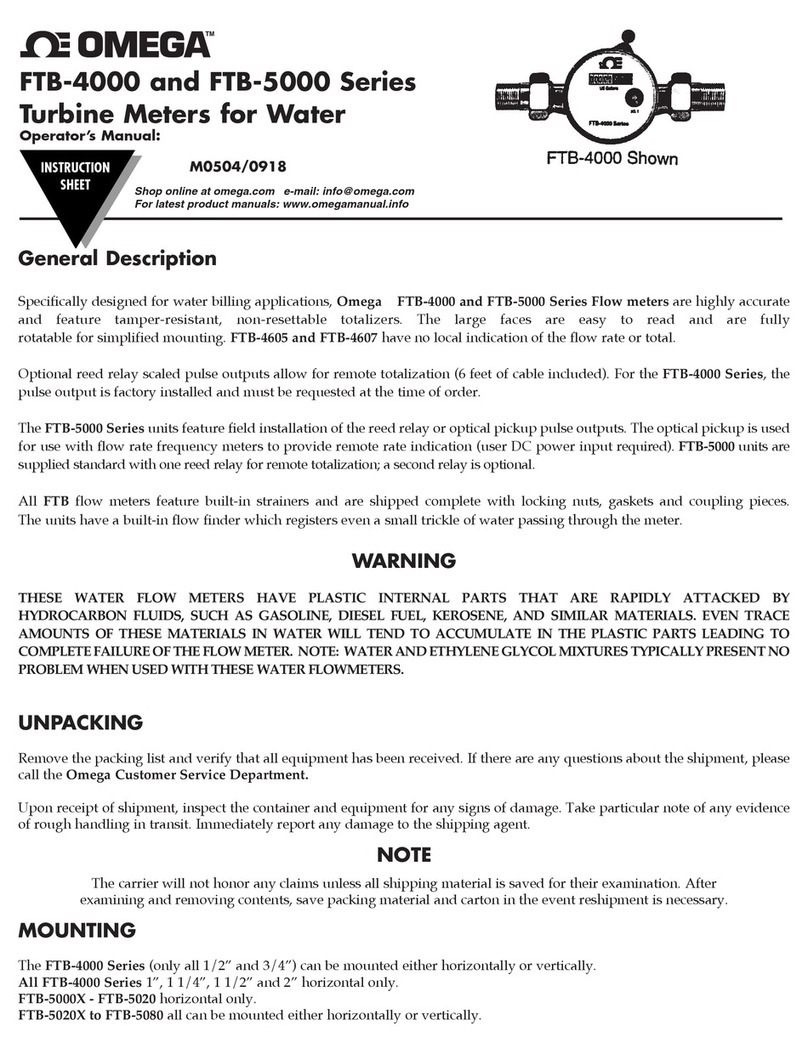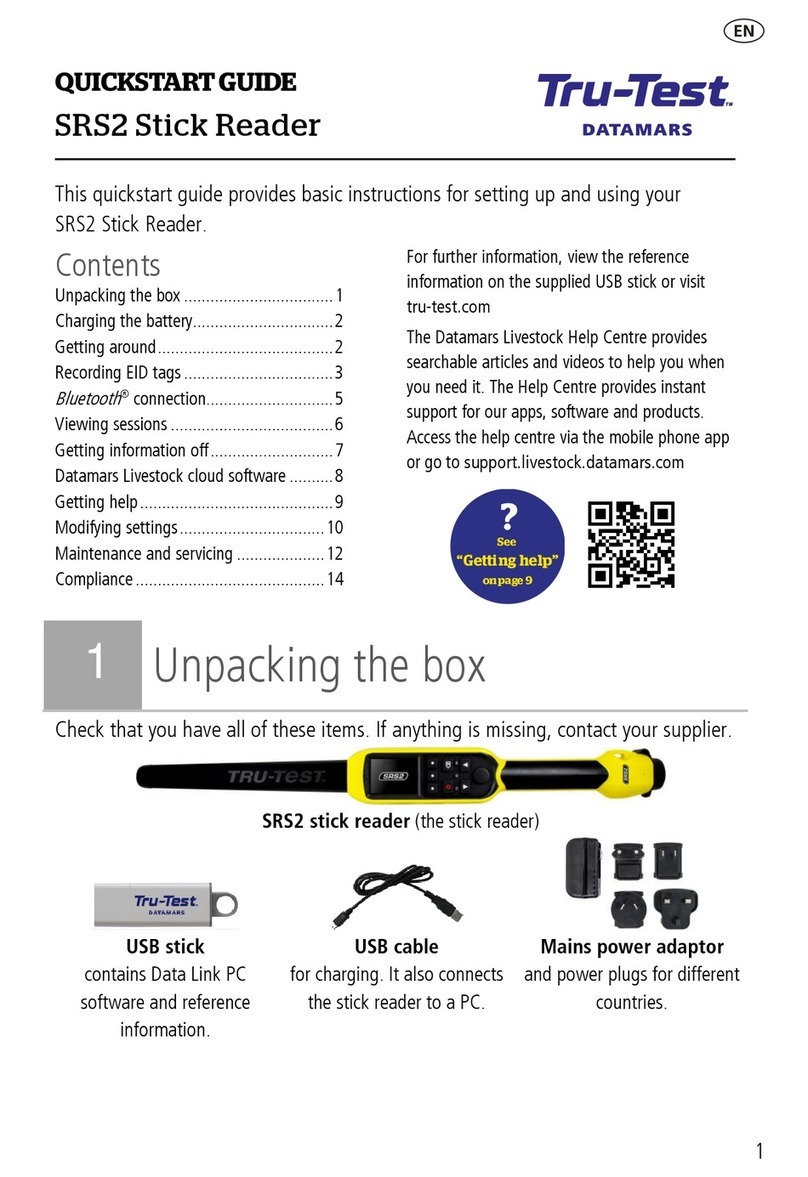Goplanet Mars100 User manual




















Other manuals for Mars100
1
This manual suits for next models
1
Table of contents
Other Goplanet Measuring Instrument manuals
Popular Measuring Instrument manuals by other brands

Endress+Hauser
Endress+Hauser FMU 40 Description of Functions

Bagel Labs
Bagel Labs BAGEL-003 user guide

Vision & Control
Vision & Control TOB42/11.0-185-F10-WN Instructions for use
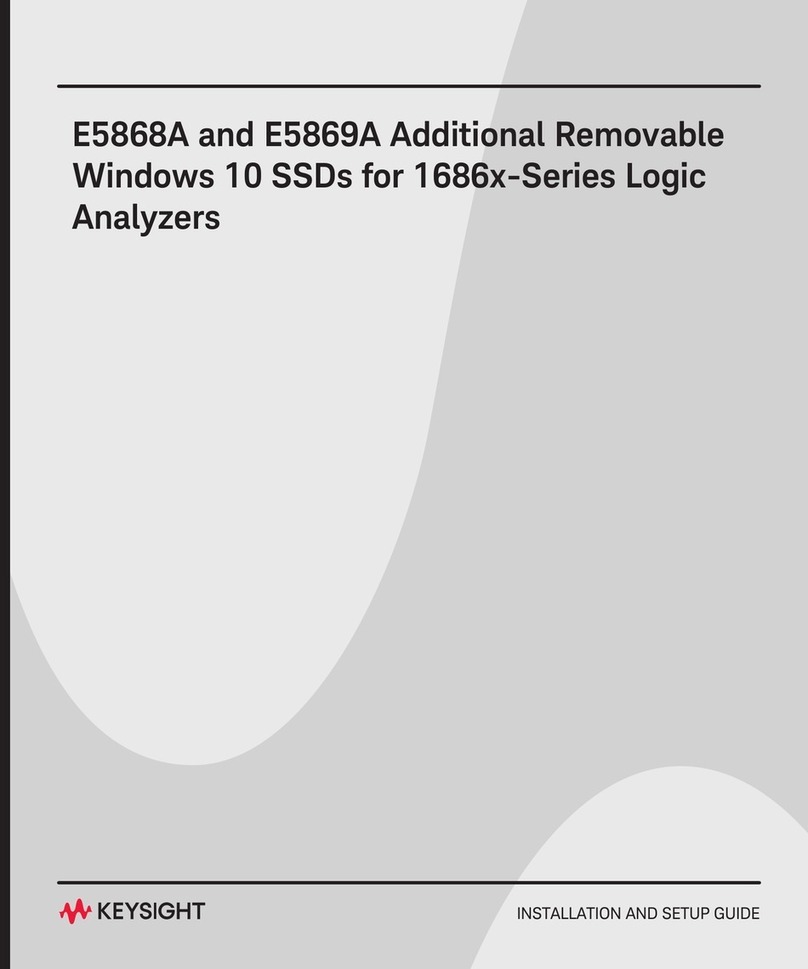
Keysight Technologies
Keysight Technologies E5868A Installation and setup guide

inbody
inbody 720 user manual

Fowler
Fowler Euro-Caliper IV quick start guide

ABB
ABB Navigator 550 Sodium wet-section Spares Replacement Procedures
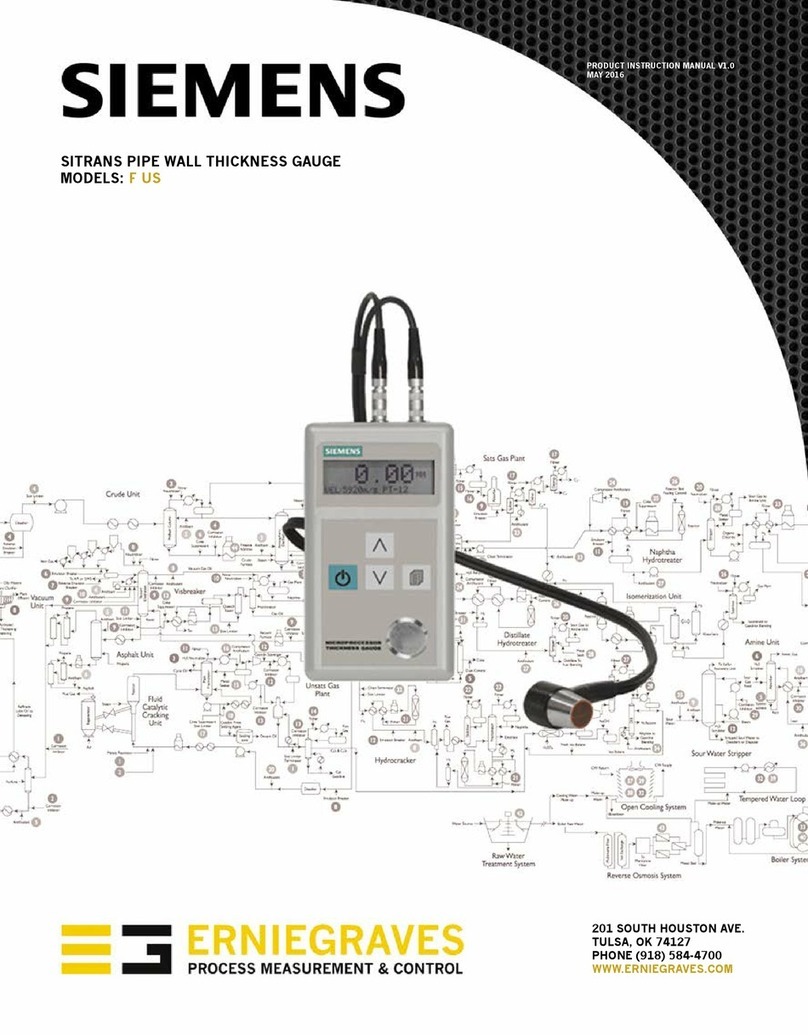
Siemens
Siemens SITRANS F US Series Compact User Manual
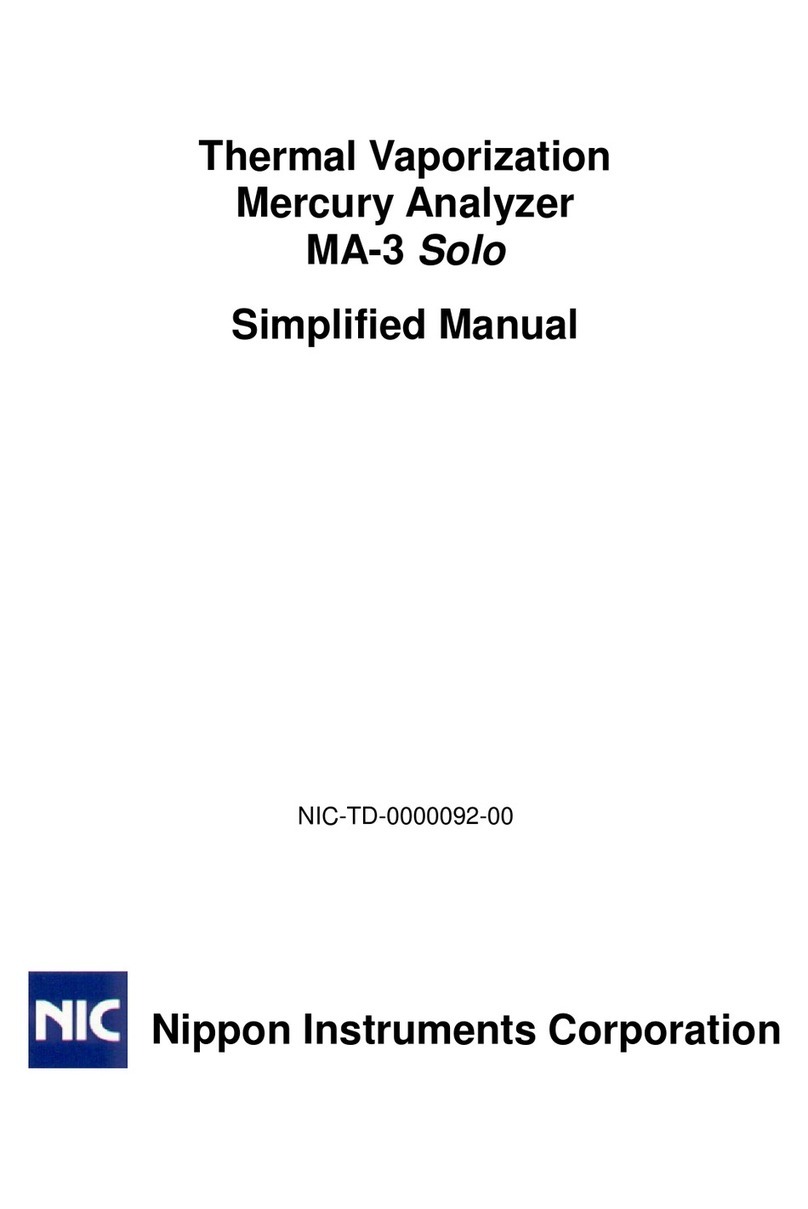
Nippon
Nippon MA-3 Solo Simplified manual

Megasat Werke
Megasat Werke HD 4 Combo V2 user manual

VIDAR
VIDAR NDT PRO installation guide

COMM-connect
COMM-connect SWR TRUE Operator's manual