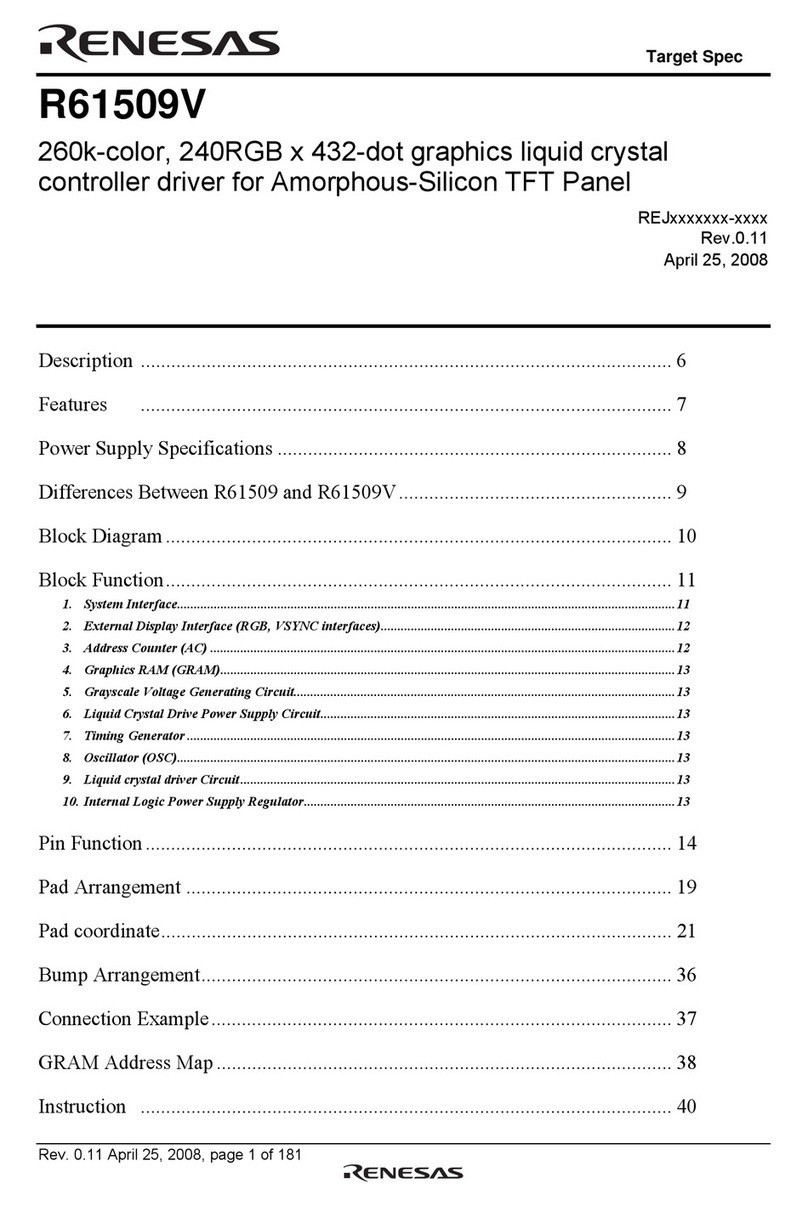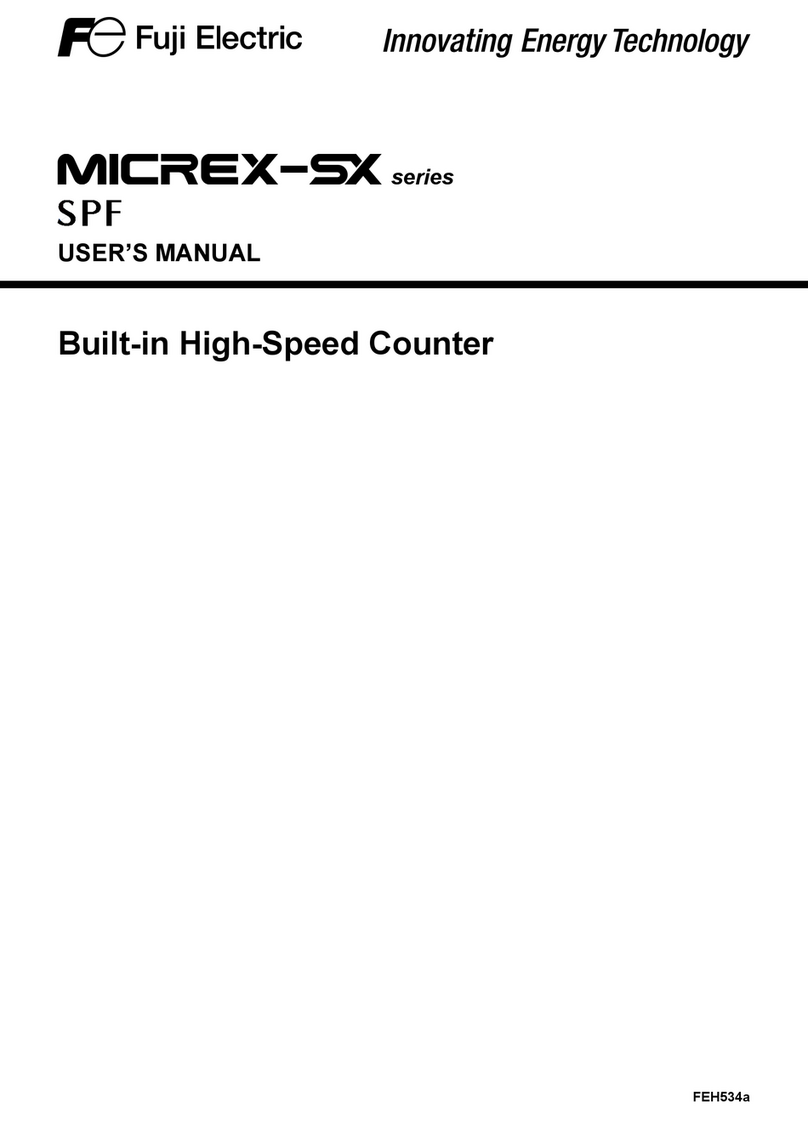GOPURA AI Module 1 User manual

User Manual of AI Module 1
V1.2

Contents
Preface ........................................................................................................................................................... 3
Chapter 1 Product Introduction................................................................................................................ 4
I. MC101 Controller .......................................................................................................................... 4
II. Actuator and Sensor ..................................................................................................................... 5
Chapter 2 Software Introduction.............................................................................................................. 7
I. Software Download and Installation .............................................................................................. 7
II. Connection Controller and Downloader ...................................................................................... 7
III. Flow Chart Programming .............................................................................................................. 8
1、Introduction of flow chart interface ........................................................................................ 8
2、Module instructions .................................................................................................................... 9
3、Module introduction ................................................................................................................... 9
IV. Introduction of C Language and Python Editing Interface .................................................. 17
I.Introduction of C Language interface....................................................................................... 17
II.Introduction of Python Language interface............................................................................ 18
Chapter 4 Programming Example ......................................................................................................... 19
I.Control Motor Stop and Rotation by Touching the Sensor.................................................. 19
II.Infrared Sensor Detection .......................................................................................................... 20
Chapter 5 Introduction to Line Patrol................................................................................................... 21
Chapter 6 Epilogue ................................................................................................................................... 25
I.Maintenance.................................................................................................................................... 25
II. System Upgrade .......................................................................................................................... 25
III. Contact Us................................................................................................................................... 25

Preface
The book introduces the way to use AI Module 1 series building block robots and
WhalesBot Scratch software. Simple programming examples are given to help users
learn to use AI Module 1 series along with its software better and faster. After you get
this product, please read the manual carefully.
AI Module 1 series are the latest building block robots of Whales combining
controllers and software, which not only can meet the needs of daily robot teaching,
but also meet a variety of application environments such as robot competition.
WhalesBot Scratch software is able to teach students the most advanced Scratch and
Python and also supports bar chart programming, standard C programming and
Python programming. The flow chart module covers all port functions, and supports
visual programming such as subroutine function. It contains seven functional
modules, including action, sensor (detection), control, program, data, advanced and
line patrol modules. Based on the brand-new cross-platform technology development,
it can be operated on Windows, Mac and other operating system, and supports
multithread programming. The bar chart can automatically generate C and Python
Language, of which C Language supports pointer, array, structure and other complex
applications, and the robot library functions are available.

Chapter 1 Product Introduction
I. MC101 Controller
MC101 controller is the latest generation. It is small but
stable and reliable, also it has large program storage capacity
and rich interface, famous of being high performance but low
power consumption. MC101 controller has such universal
interfaces as I/O, I^2C and URART at the top, motor interface
and MiniUSB interface at the bottom, buttons and speakers at
the front and battery compartment at the back.
Processor: 32-bit Cortex-M3 processor, clock frequency 72MHz, 512KB
FlashROM, 64KRAM;
Memory: 32 Mbit high-capacity memory chip with a variety of built-in sound
effects, which can expand more functions with software upgrade;
Port: Provide 10 input and output interfaces, including 5 digital/analog interfaces
(AI, DO), 4 closed-loop motor control interfaces, with a single maximum current of
1.5A; 1 RS485 servo motor serial interface, with a maximum current of 6A; USB
interface can support online commissioning mode to facilitate program
commissioning;
Button: Set up a key to simplify user operation. Through this button, users are
able to switch on and off the machine, run the program, deal with Bluetooth pairing
and other functions. The built-in indicator light of the button displays various working
states of the controller.
Light off: Power off
White: Power on
White flickering light: Running the program
Yellow flickering light: Downloading the program
Red flickering light: Low battery
Others: The working voltage of the system is 6.8~10V. Functions include
working state display and audio playing, etc.

MC101 controller firmware upgrade
The main program running in the firmware MC101. Without firmware, the
MC101 controller will not be able to work.
Sometimes new firmware versions are released to enhance functionality or fix
software defects.
Make sure using WhalesBot Scratch software to connect your computer to
MC101 controller with a USB cable to update firmware.
1. Turn on the MC101 controller and connect it to your computer.
2. Select “Firmware upgrade” from “ ” menu. The following interface will
pop up:
3. Click “Start to upgrade” button to check if the firmware can be upgraded.
4. “Select firmware” can be achieved by selecting the latest firmware version
from the firmware file available on the computer.
5. If you want to change certain firmware version on your computer, click
“Browse” button to find and select the correct firmware file.
6. Click “Start to upgrade” button to download the new firmware to MC101
controller. The bottom progress bar of the dialog box of “Firmware upgrade” will
display firmware upgrade progress. Once completed, MC101 controller will restart
automatically.
If MC101 controller stops working during firmware upgrade, you will need to
follow the steps above to repeat the firmware upgrade operation (MC101 controller
also needs to connect to your computer using a USB cable).
II.Actuator and Sensor
Name
Figure
Related module
How to use
Closed-loo
p motor
Reverse motor
Motor
Stop motor
The new generation of
Closed-loop motor: small size,
high rotation speed and large
torque. It has two working
modes, open-loop and

closed-loop modes, which
allows to accurately control
rotation speed and rotating
cycles ultimately driving the
robot to complete various tasks.
Emotional
screen
LED
array-expressio
n
LED
array-symbol
LED
array-customiza
tion
It uses the dot-matrix LED
display technology, has a
variety of built-in robot
expressions and over 50 kinds
of symbols and is applicable to
a number of scenarios, greatly
enhancing the interest and
performance capability of the
robot.
Infrared
sensor
Infrared ranging
Infrared ranging sensor is a kind
of analog sensor, which can
detect the infrared light
reflected from solid objects to
achieve the purpose of detecting
range. By detecting the range of
objects, high-level path
planning applications such as
ranging and obstacle avoidance
are achieved.
Ranging range: 10-50cm
Corresponding range of value:
0-2300
Touch
sensor
Touch switch
Touch sensor is a kind of digital
sensor, which can be pressed down
and released, and avoid obstacles
by detecting the collision state of
the robot.
The corresponding value of touch
on/off state: 0/4000
Integrated
grayscale
sensor
Line patrol
The integrated grayscale sensor
is a detector with 5 grayscales.
Through the highly integrated
design and built-in
high-performance co-processor,
it simplifies the application
difficulty of the robot, and
cooperates with the controller to
achieve higher-performance line
patrol function.

Chapter 2 Software Introduction
I. Software Download and Installation
Please download WhalesBot Scratch software Standard Version, Setup.exe, from
the official website www.gopuratech.com. Follow the steps to complete installation.
II.Connection Controller and Downloader
Please make sure that the controller is fully charged, computer and controller is
also connected with USB cable when you connect with WhalesBot Scratch software.
When the controller is connected to the computer, the controller shall turn on
automatically under switch off mode followed with a tone “Hello! I am the Whale.”
After writing program, click the download icon “ ”, and following four
prompts will pop up:
When prompting successful download, you can unplug the USB cable to run the
program offline.
Attention: Please do not plug and unplug USB cable or press down the controller
button to run the program during download!

III.Flow Chart Programming
1、Introduction of flow chart interface
The flow chart program editing window is shown in the figure above. The left is
the module library, the middle is the program editing window, and the right is the C
or Python code bar that controls display function and content. All content of this bar is
automatically generated by the flow chart program, which cannot be changed (if you
need to change it, you can switch to C Language interface), allow you to learn the
structure of C Language and read the parameters of each module.
WhalesBot Scratch software has eight modules, which are action module library,
sensor module library, control module library, function module library, operation
module library, variable module library, advanced module library and line patrol
module library.
Menu bar
Module bar
Programediting terface
Code display area
Software information

2、Module instructions
Firstly define program function, then detect corresponding module, drag it to the
lower part of the main program and connect after blue bar prompt pops up, left click
the module to select parameters in the pop-up interface, download the program to the
controller, run the program and achieve the function.
Example:
Function: The motor at Port rotates forward at the speed of 80;
Corresponding module: Motor; drag the “motor” module to the lower part
of the main program, click the module “A”, set the motor to choose Port A, click
“power” to enter 80 and set the power of the motor to 80. Then connect the computer
and the controller through USB cable, download the program to the controller, run the
program and achieve the goal.
3. Module introduction
3.1 Action module library
The action module library contains all actuator modules, including eight modules
such as reverse motor, motor, motor stop, display, indicator light, electromagnet and
tone.
Module
name
Module diagram Control
port
Interpretation
Reverse
motor
Motor
ports
A~D
Invert the rotation of
subsequent motors
before placing it on the
motor module that needs
to be inverted.

Set the
motor
Motor
ports
A~D
Control motor rotation,
with the power range of
-100~100 (which can also
be controlled through
variables). The advanced
module can control the
time or movement
distance of the motor
(1600 means that the
motor rotates about 360°).
Turn off the
motor
Motor
ports
A~D
The motor of
corresponding port will
stop rotating after
checking.
Indicator
light
I/O
ports
1~5
Control the on/off state
of corresponding
(multiple choices)
indicator light.
Electromag
net
I/O
ports
1~5
Control the engagement
and disengagement of
corresponding
electromagnet (multiple
choices).
Tone
/
Sound corresponding
tones through
loudspeaker.
LED
array-expre
ssions
I/O 口
1~4
I/O
ports
1~4
Select and display
expressions, which
requires to connect two
LED arrays at the same
time.
Turn off
array-expre
ssions
I/O
ports
1~4
Turn of expression
display, which requires
to connect two LED
arrays at the same time.
LED
array-symb
ols
I/O
ports
1~4
Select and display
symbols.
LED
array-custo
mization
I/O
ports
1~4
Can display the symbols
you draw.
Turn off
LED array
I/O
ports
1~4
Turn off the display of
LED array.

Reading
I/O
ports
1~5
I/O
ports
1~5
Convert settings and
sensor states to values
and sound them through
loudspeaker.
3.2 Sensor module library
The sensor module library contains all modules that can be used to collect
external environmental data, and the physical access of corresponding sensor can
assign the data collected to corresponding variable. This module library contains 11
modules, including lightness and temperature.
Module
name
Module diagram
Control
port
Interpretation
Ambie
nt light
I/O
ports
1~5
Assign the
detection value of
lightness sensor at
corresponding port
to the lightness
variable.
Temper
ature
I/O
ports
1~4
Assign the
detection value of
temperature sensor
at corresponding
port to the
temperature
variable.
Humidi
ty
I/O
ports
1~4
Assign the
detection value of
humidity sensor at
corresponding port
to the humidity
variable.
Ground
graysca
le
I/O
ports
1~5
Assign the
detection value of
ground grayscale
sensor at
corresponding port
to the grayscale
variable.
Flame
I/O
ports
1~5
Assign the
detection value of
flame sensor at
corresponding port
to the flame

variable.
Infrare
d
ranging
I/O
ports
1~5
Assign the
detection value of
infrared sensor at
corresponding port
to the infrared
ranging variable.
Touch
switch
I/O
ports
1~5
Assign the
detection value of
touch switch sensor
at corresponding
port to the switch
variable.
Magnet
ic
sensitiv
ity
I/O
ports
1~5
Assign the
detection value of
magneto-dependent
sensor at
corresponding port
to the
magneto-dependent
variable.
Integra
ted
graysc
ale
I/O port
5
Assign the
detection value of
certain channel of
the integrated
grayscale sensor at
corresponding port
to the grayscale
variable.
Timer
/ Assign the current
system time (the
time from the start
to current running
for the program) to
the time variable.
Clock
reset
/
Set the current
system time to
zero.
3.3 Control module library
In user program, there are two purposes to read the return value of each port
sensor: storage and judgment, which is mainly used for judgment. The software
provides the flow chart module of three means of judgment, that is, while statement,

if...else...statement and for statement, which are in the control module library.
Module
name
Module diagram
Interpretation
Conditional
judgment
With regard to if (condition)...else statement in C
Language, user can control the conditions by setting
variables, sensors and parameters. If conditions are
met, execute upper statement, otherwise execute the
lower statement.
Condition
al
judgment
With regard to if (condition)...else statement in C
Language, user can control the conditions by setting
variables, sensors and parameters. If conditions are
met, execute internal statement.
Condition
al loop
With regard to while (condition) statement in C
Language, user can control the conditions by setting
variables, sensors and parameters. If conditions are
met, execute loop body statement, otherwise jump
out of the current loop body.
Execute
for
multiple
times
With regard to for statement in C Language, user can
set the loop count through parameters or reference
variables. The loop count refers to the number that
the statement is repeatedly executed in the current
loop body.
Loop until
With regard to while (condition) statement in C
Language, user can control the conditions by setting
variables, sensors and parameters. If conditions are
met, execute loop body statement, otherwise jump
out of the current loop body.
Repetitive
execution
The while (true) statement in C Language means that
the statement is repeatedly executed in the current
loop body.
Cyclic
interrupt
The break statement in C Language is located in the
loop body. When the statement in the loop body is
executed to this module, jump out of the current loop
body.
Wait until
Execute next program only after the wait
conditions are met, otherwise it will always be
waiting.
Wait
User can maintain the current program state for a
certain period of time by setting time.
3.4 Program module library

Module
name
Module diagram
Interpretation
New task
Add a process to user program, which is equivalent
to the fact that the controller do multiple tasks
simultaneously, and these tasks are executed in
parallel.
New
function
Package the programs of multiple modules into one
module to reduce the length of the main program.
The module can be used to call subroutines of other
programs, and internal parameters of subroutines
can be modified by changing parameters or
reference variables.
3.5 Operation module library
Module
name
Module diagram
Interpretation
Addition
Assign the results of the addition
operation of the parameters filled in
or referenced by the user to integer
variable or other variables.
Subtracti
on
Assign the results of the subtraction
operation of the parameters filled in
or referenced by the user to integer
variable or other variables.
Multiplic
ation
Assign the results of the
multiplication operation of the
parameters filled in or referenced by
the user to integer variable or other
variables.
Division
Assign the results of the division
operation of the parameters filled in
or referenced by the user to integer
variable or other variables.
Comparis
on-greate
r than
Assign the results of the greater
than comparison operation of the
parameters filled in or referenced by
the user to integer variable or other
variables.
Comparis
on-less
than
Assign the results of the less than
comparison operation of the
parameters filled in or referenced by
the user to integer variable or other
variables.

Comparis
on-equal
to
Assign the results of the equal to
comparison operation of the
parameters filled in or referenced by
the user to integer variable or other
variables.
Comparis
on-not
equal to
Assign the results of the not equal to
comparison operation of the
parameters filled in or referenced by
the user to integer variable or other
variables.
Logical
operation
-and
Perform the logical operation on
two logical variables. When “&&”
operation is performed, it means
that the logic is tenable when two
logical variables are established.
Logical
operation
-or
Perform the logical operation on
two logical variables. When “ǁ”
operation is performed, it means
that the logic is tenable when at
least one of these two logical
variables is established.
Logical
operation
-not
Perform the logical operation on the
logical variables. When “!”
operation is performed, it is to
assign the reverse logical variables.
Remainde
r after
division
Assign the results of the parameters
filled in or referenced by the user
after the operation of dividing input
parameters or referencing variable
to integer variable or other
variables.
Rounding
off
Assign the results of the rounding
off operation of the parameters
filled in or referenced by the user to
integer variable or other variables.
Mathemat
ical
operation
Assign the results of the
mathematical function operation of
the parameters filled in or
referenced by the user to integer
variable or other variables.
Random
number
Define the variable random number.
The parameters are the generation
interval of random number, ranging
from 0 to 99999. It does not

correspond to any actuator object.
3.6 Variable module library
Variable is one of the two representations of data. Variable represents a named
storage unit with specific attributes, which is used to store data. For example, the
detection value of the ground grayscale sensor is assigned to the grayscale variable.
Module
name
Module diagram
Interpretation
Digital
input
Assign the detection value of digital
sensor at corresponding port to digital
variable, and all digital quantity sensors
can be replaced by this module.
3.7 Advanced module library
Module
name
Module diagram Interpretation
Digital
input
Assign the detection value of
digital sensor at corresponding
port to digital variable, and all
digital quantity sensors can be
replaced by this module.
Analog
input
Assign the detection value of
analog sensor at corresponding
port to analog variable, and all
analog quantity sensors can be
replaced by this module.
Digital
output
Control on/off state of
corresponding digital actuator
(multiple choices). All switch
quantity actuators can be replaced
by this module.
Read
EEPROM
Read the value of certain address
(0~99) of EEPROM in the
controller and assign it to
EEPROM variable.
Write
EEPROM
Write the required parameters or
referenced variables to an address
in the controller EEPROM (0~99)
3. 8 Line patrol module library
See Chapter 5 Introduction of Line Patrol for details.

IV. Introduction of C Language and Python Editing Interface
Under the flow chart editing interface, click “Switch to C code editing” in the code conversion
interface as shown in the figure.
Under the flow chart editing interface, click “Switch to Python code editing” in the code
conversion interface as shown in the figure.
IIntroduction of C Language interface
Function
and variable
display
示
Multi-function
prompt window
Program editing
window
口
Menu bar

C Language editing interface is as shown in the figure above, mainly including 4
windows: Menu bar, function and variable display, program editing and
multi-function prompt window. The program editing window is the larger one at
upper right corner.
II Introduction of Python Language interface
Python editing interface is as shown in the figure above, mainly including 3
windows: Menu bar, program editing and multi-function prompt window. The middle
one is the program editing window.
Program
editing
window
口
Menu bar Multi-function
prompt window

Chapter 4 Programming Example
IControl Motor Stop and Rotation by Touching the Sensor
Connect touch sensor and motor to controller, use conditional loop to control
motor stop and rotation, and need to use motor, touch sensor, repetitive execution,
judgment, operation-less than, motor stop and cyclic interrupt module, and the
program is as shown in the figure above. Note: Ground grayscale sensor module and
external sensor shall select consistent port, variables used in loop condition are
corresponding variables of touch sensor, and the port checked in motor stop and
motor stop module shall be consistent with the external port of the motor.

II Infrared Sensor Detection
Connect infrared sensor and motor to controller, use conditional loop to reverse
the motor for 2s and then stop the motor, and need to use motor, infrared sensor,
repetitive execution, judgment, operation-less than, reverse motor, wait, motor stop
and cyclic interrupt module, and the program is as shown in the figure above. Note:
Ground grayscale sensor module and external sensor shall select consistent port,
variables used in loop condition are corresponding variables of touch sensor, and the
port checked in motor stop and motor stop module shall be consistent with the
external port of the motor.
This manual suits for next models
1
Table of contents
Popular Controllers manuals by other brands

YASKAWA
YASKAWA MOTOMAN DX100 instructions
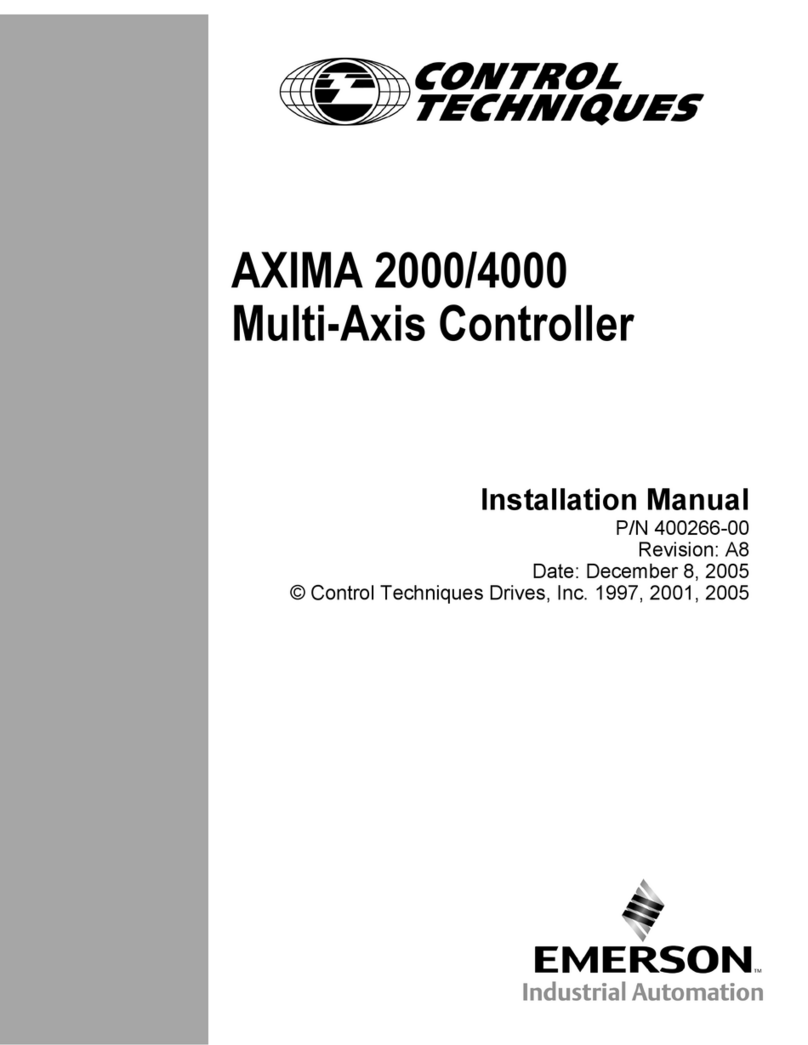
Control Techniques
Control Techniques AXIMA 2000 installation manual
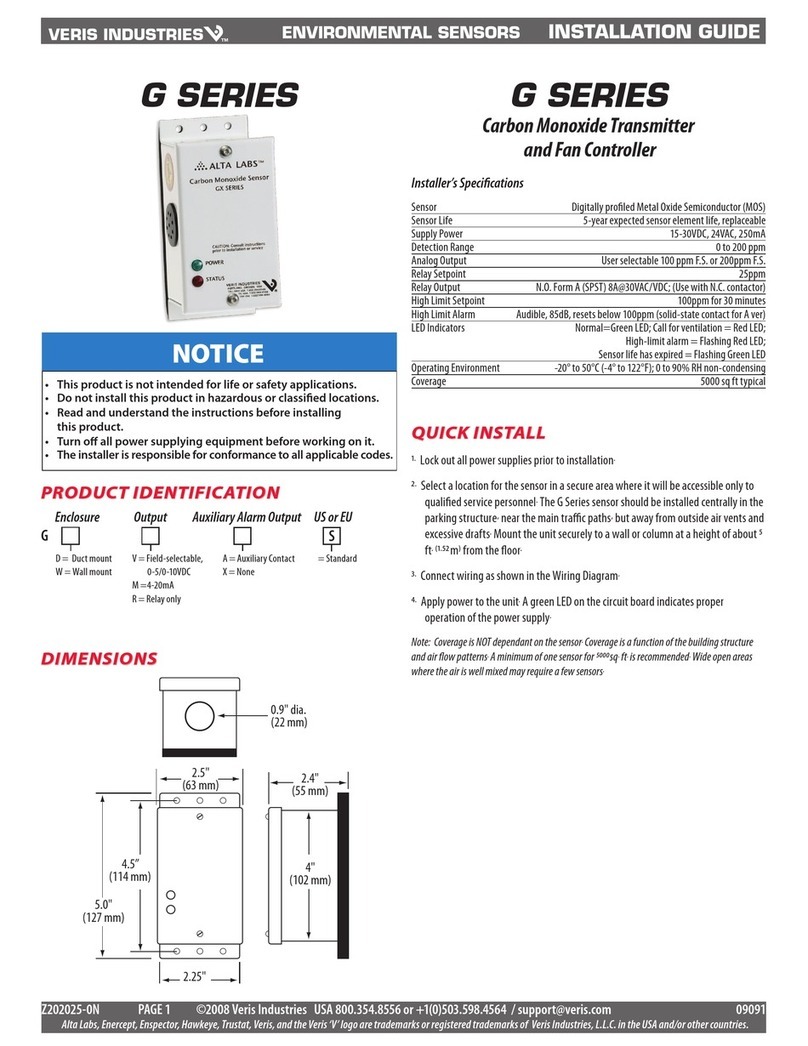
Veris Industries
Veris Industries G Series installation guide

SOMFY
SOMFY Animeo Motor Controller 6 AC IB+ DRM installation guide

POLA
POLA HP59/W Handbook

Selve
Selve i-R Marki Send WS operating instructions