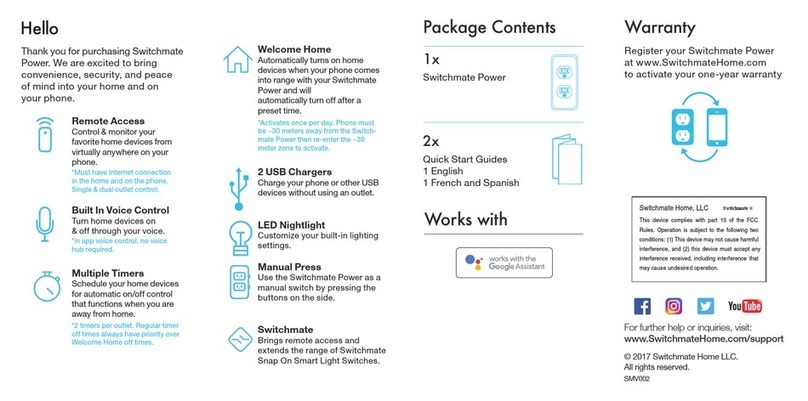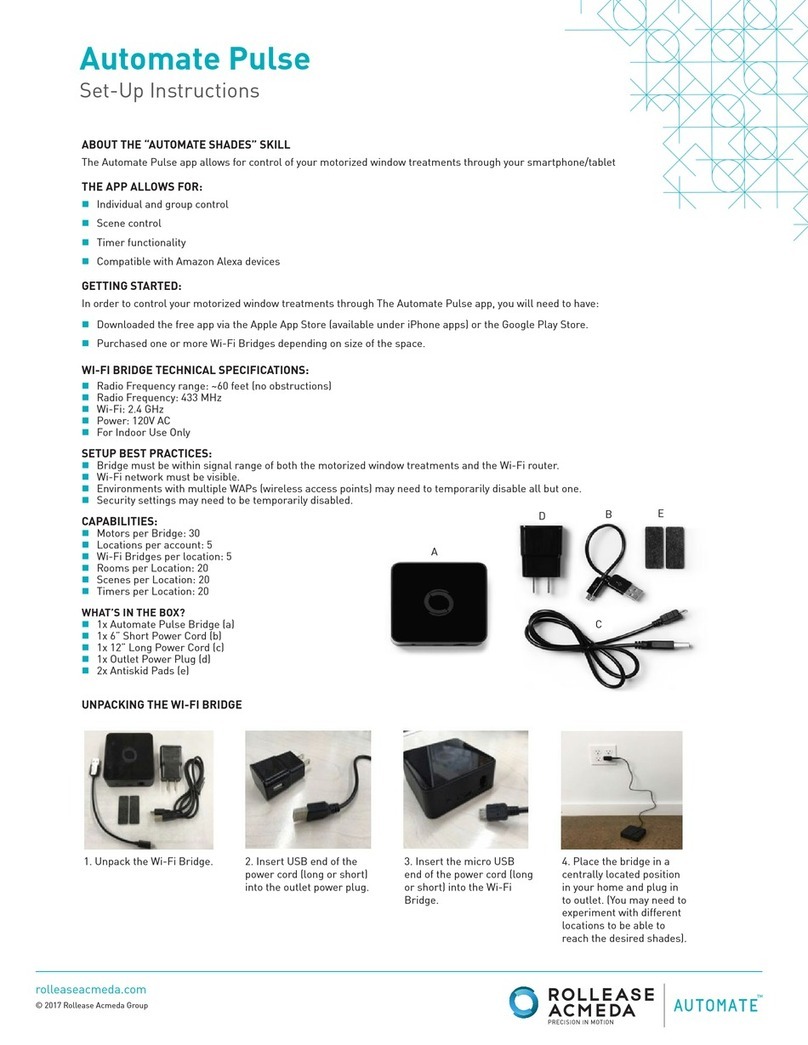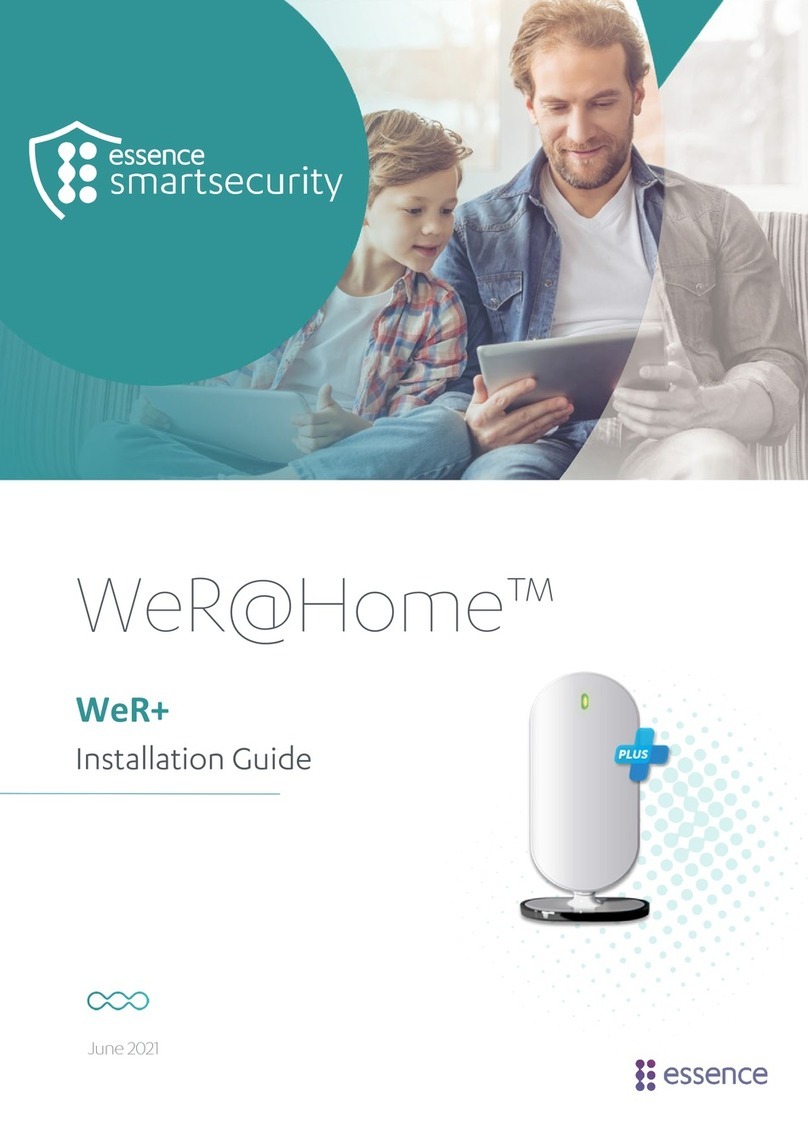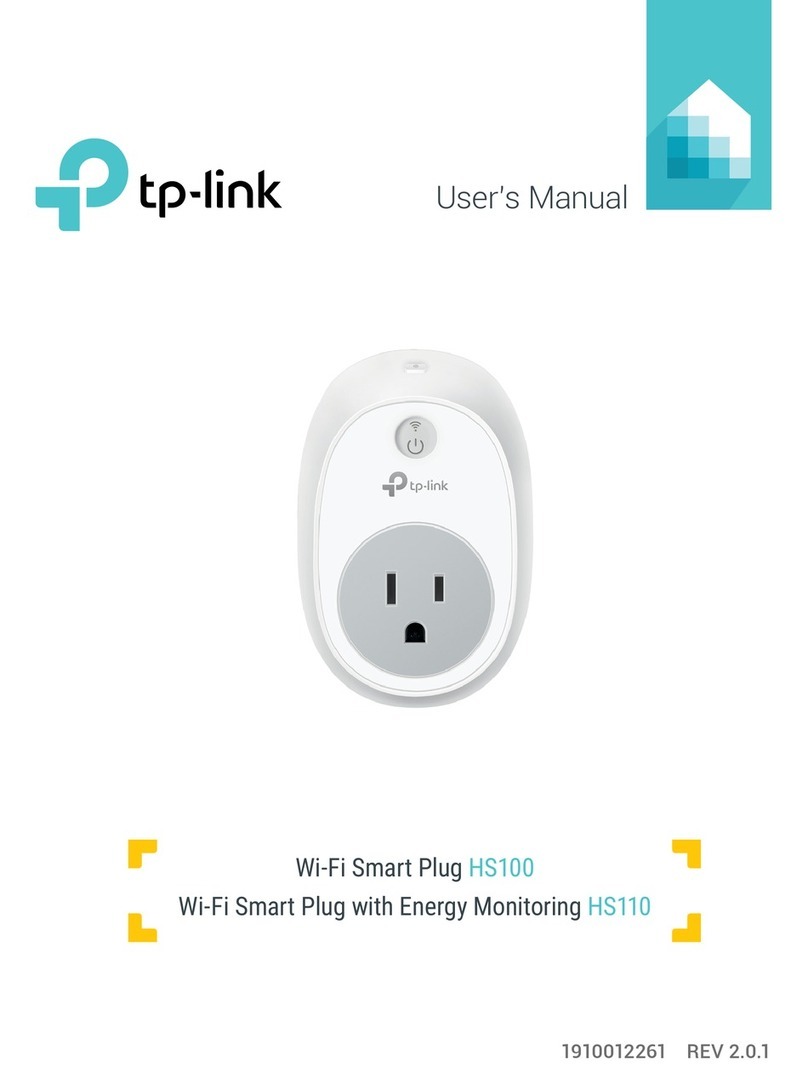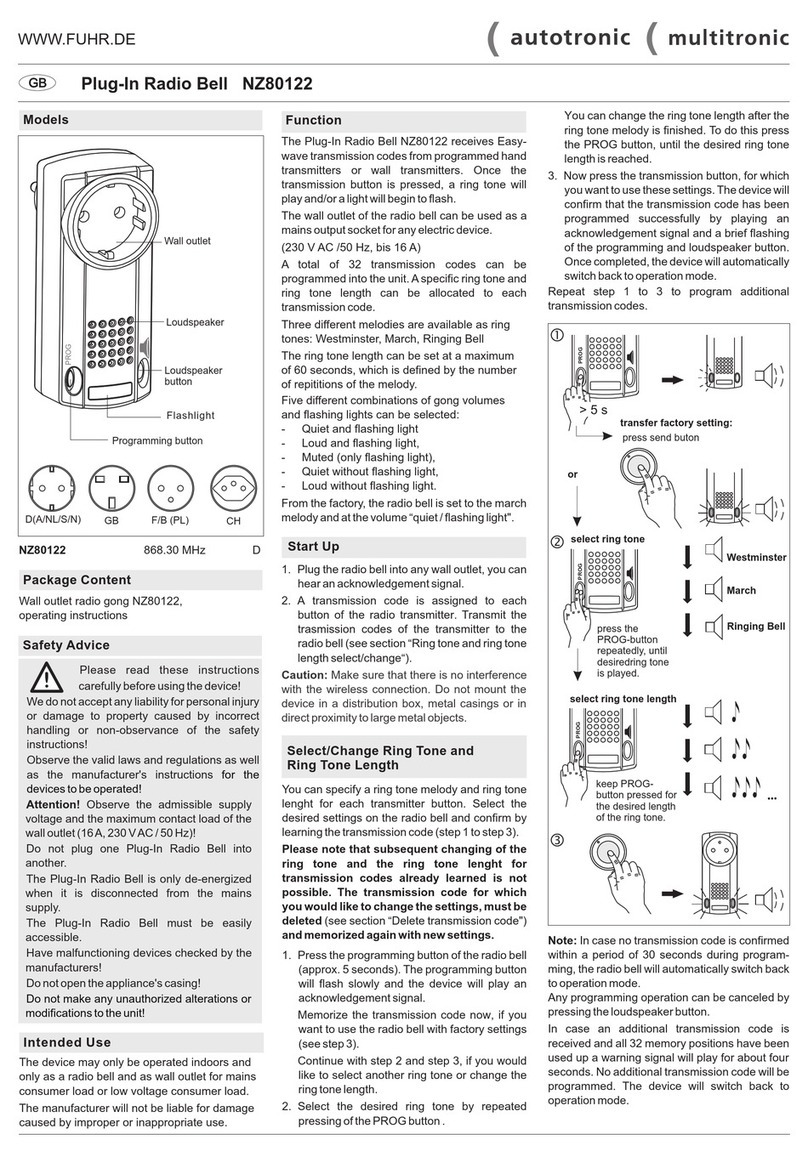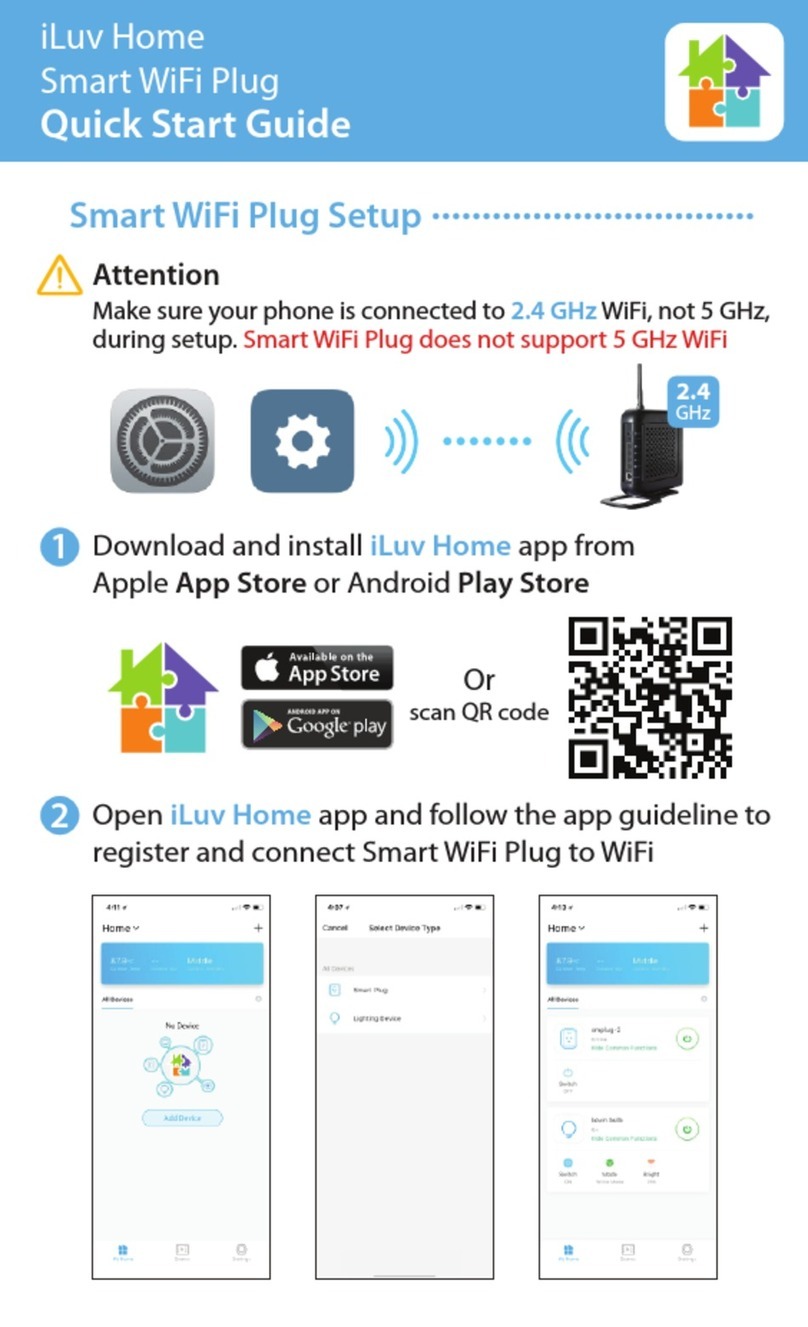gosund SP1 User manual

SP1
User Manual • Uživatelský manuál •
Užívateľský manuál • Használati utasítás •
Benutzerhandbuch

2
The product user guide contains product features,
instructions on how to use the product, and the operating
procedure. Read the user manual carefully to get the best
experience and avoid unnecessary damage. Keep this
manual for future reference. If you have any questions or
comments about the device, please contact the customer
line.
www.alza.co.uk/kontakt
+44 (0)203 514 4411
Alza.cz a.s., Jankovcova 1522/53, 170 00 Prague 7,
www.alza.cz

3
Product Package
1. WiFi Smart Plug × 1
2. User Manual × 1
At a Glance
1. Socket Panel
2. Power Plug
3. ON/OFF Button
4. Flame Resistant Material
Note: The ON/OFF button can be used as a restore
button, pressing and holding the button changes flashing
speed and will restore your smart socket to factory

4
settings. Only do this if you are sure that you wish to
erase all your settings.
Install the LED USB Light Strip
Model Number: SP1
Rated Voltage: 230V
Rated Current: 16A (Max)
AC Frequency: 50/60Hz
Working Temperature: -20~45°C
WiFi Frequency: 2.4GHz
Download the Gosund App
1. Search “Gosund” and download the Gosund App on
the App Store or Google Play, or scan the QR code
below and install.
2. Enter the register/log in interface, input the phone
number for getting the verification code to register an
account.

5
3. The free app “Gosund” is compatible with mobile
devices that support iOs 8.0 and above or Android 4.4
and above.
Connecting the Socket with App
A. Easy Mode (Recommended)
1. Please make sure the mini socket has connected with
electricity at the beginning, then open the Gosund
app, tap the “ADD DEVICES” or the “+” on the upper
right corner of the page and select “Electrical outlet”.

6
2. Press and hold the on/off button of the device for 5
seconds until the indicator light starts to flash quickly,
the interface page has already switched to “Add
Device” page.
3. Make sure the indicator light is now rapidly flashing
and confirm this in the app.
4. Choose the local WiFi, enter the correct password and
confirm.
5. Wait for successful configuration, then tap “Done”.
B. AP Mode
1. Please switch to “AP Mode” if the connection fails in
“Easy Mode”.
2. Press and hold the on/off button until the indicator
light flashes slowly.
3. Make sure the indicator light is flashing slowly,
confirm in the app.
4. Choose your 2.4G WiFi, enter your password and
confirm in the app.

7
5. Tap “Connect now” and choose the WiFi hotspot
named “Smartlife-XXX”, then go back to the SmartLife
application.
6. Finally, wait for the product to successfully configure
and tap “Completed”.
Note: If the connection fails in “AP Mode”, please check if
your router utilizes dual-band WiFi. If it does, please enter
the router management interface to split 2.4G and 5G
with WiFi, and then connect 2.4G WiFi.
Getting to Know the Gosund App
A. Devices
You can add listed devices by tapping the “+” at the top of
the page.
1. Switches
Switches allow you to turn your device on/off anywhere.
As long as you have an internet connection, you can
control the device in your home. Tap the icon at the

8
upper right of the page, you are able to modify the device
name or even create a group (if you have several devices),
which means you can turn multiple devices on or off at
the same time.
2. Timer
Schedule the device “lights” to turn on when you wake up
or to automatically turn on when you get home. Turn
devices on and off at different times to let people know
that someone is home while you are away.
3. Countdown
You can set the device to turn on or off at specific times
with this function.
4. Statistics
You can check the real-time and historical power
consumption here if your device has a built in energy
monitoring function.

9
B. Scenes
1. Touch the top right icon to adjust the characteristics
of the device to your liking.
2. You can change the name of the device, and choose
to control the device by third-party devices, such as
Amazon Alexa, or Google Home.
3. You can share the device to your family or create a
group to help you control your devices at home.

10
4. Using the scenes, you can choose to remove the
device or to restore the factory settings.
Safety Information
The device is recommended for use indoors and in a dry
location only, the power outlet shall be used within its
published outlet rating on the instructions.
Please contact the seller for replacement if there is any
damage caused by transportation.

11
Please plug in the socket in proper condition and away
from children.
Please plug in the socket fully while in use for safety
concerns.
Please do not disassemble or install the socket, as
product damage or security risks may occur.
Using Amazon Echo
What You’ll Need
•Amazon Alexa App & Account
•Gosund App & Account (Users need to register your
own account, select region as “United States“).
•Echo, Echo Dot, Tap or other Amazon voice operated
devices
•Mini Smart Socket
Tip: Rename the device after configuring successfully, the
name of the device is recommended to use easily
pronounceable words from the English language.

12
Set Up Your Echo Speaker in Alexa APP
1. Sign in with your Alexa account & password (if not
registered, sign up first). After logging in, click the
menu at the top left, then click “Settings“, and choose
“Set up a new device“.
2. Choose a device (for example, Echo). When the right
page appears, press and hold the small dot on your
Echo device until the light turns yellow. Afterwards,
press “Continue“ on app.
Note: at this time, the mobile phone cannot open on a
variety of VPN software.

13
3. Choose users’ WiFi and wait for a few minutes.
4. After an introduction video, click next step, you will be
redirected to the Home Page automatically. The Echo
is now connected to the Alexa app through WiFi.
Enable Our Skill in Alexa App
1. Click “Skills” in the options bar, and then search for
“Gosund” in the search bar. Select “Gosund” in the
search results, and then press “Enable”.
2. Input the username and password that you have
registered with. When you see the right page, it

14
means that the Alexa account has been successfully
linked with your Smart Life account.
Control Smart Socket by Voice
After completing the previous operation has been
completed, you can control the light strip via Echo.
1. To discover the device, simply say “Echo (or Alexa),
discover my device.”
Echo will start to search for the device that is added in

15
the Gosund app. It will take approximately 20 seconds
to show the result. Or you may click “Discover Device”
on the Alexa app, it will show available devices.
Note: Echo is one of the wake-up names, the other two
names are Alexa and Amazon.
2. Support Skill List
You can control devices by instructions, as shown below:
“Alexa, turn on the [fridge socket].”
“Alexa, turn off the [fridge socket].”
Attention: The name of the device must be consistent
with its name in the Gosund app.

16

17
Connecting with Google Home
You can do this by linking the Gosund app with the
Google Home app. In the Google Home app, go to “Works
with Google” →Search for “Gosund” →Enter your
Gosund account credentials →Authorize. The Google
Home app will now guide you through the rest of the
steps.

18
Warranty Conditions
A new product purchased in the Alza.cz sales network is
guaranteed for 2 years. If you need repair or other
services during the warranty period, contact the product
seller directly, you must provide the original proof of
purchase with the date of purchase.
The following are considered to be a conflict with the
warranty conditions, for which the claimed claim may
not be recognized:
•Using the product for any purpose other than that for
which the product is intended or failing to follow the
instructions for maintenance, operation and service of
the product.
•Damage to the product by a natural disaster, the
intervention of an unauthorized person or
mechanically through the fault of the buyer (eg during
transport, cleaning by inappropriate means, etc.).
•Natural wear and aging of consumables or
components during use (such as batteries, etc.).

19
•Exposure to adverse external influences, such as
sunlight and other radiation or electromagnetic fields,
fluid intrusion, object intrusion, mains overvoltage,
electrostatic discharge voltage (including lightning),
faulty supply or input voltage and inappropriate
polarity of this voltage, chemical processes such as
used power supplies, etc.
•If anyone has made modifications, modifications,
alterations to the design or adaptation to change or
extend the functions of the product compared to the
purchased design or use of non-original components.

20
EU DECLARATION OF CONFORMITY
Importer identification data:
Alza.cz a.s.
Registered office: Jankovcova 1522/53, Holešovice, 170 00
Prague 7
IČO: 27082440
Subject of the declaration:
Name: Gosund Smart Plug
Model: SP1
The above product has been tested in accordance
with the standard (s) used for demonstrationin
accordance with the essential requirements laid
down in the Directive (s):
Directive No. 2014/53 / EU
Directive No. 2011/65 / EU as amended by 2015/863 / EU
Prague, 27.11.2020
Table of contents
Languages:
Other gosund Home Automation manuals