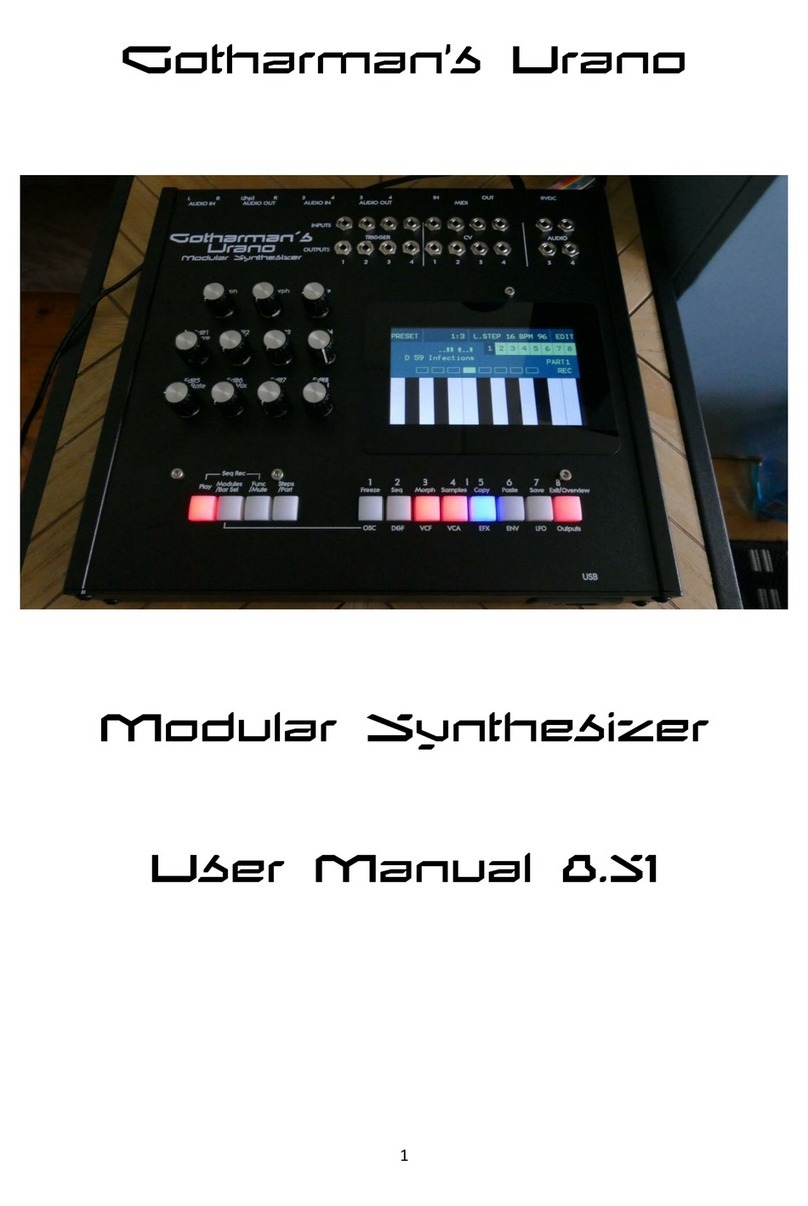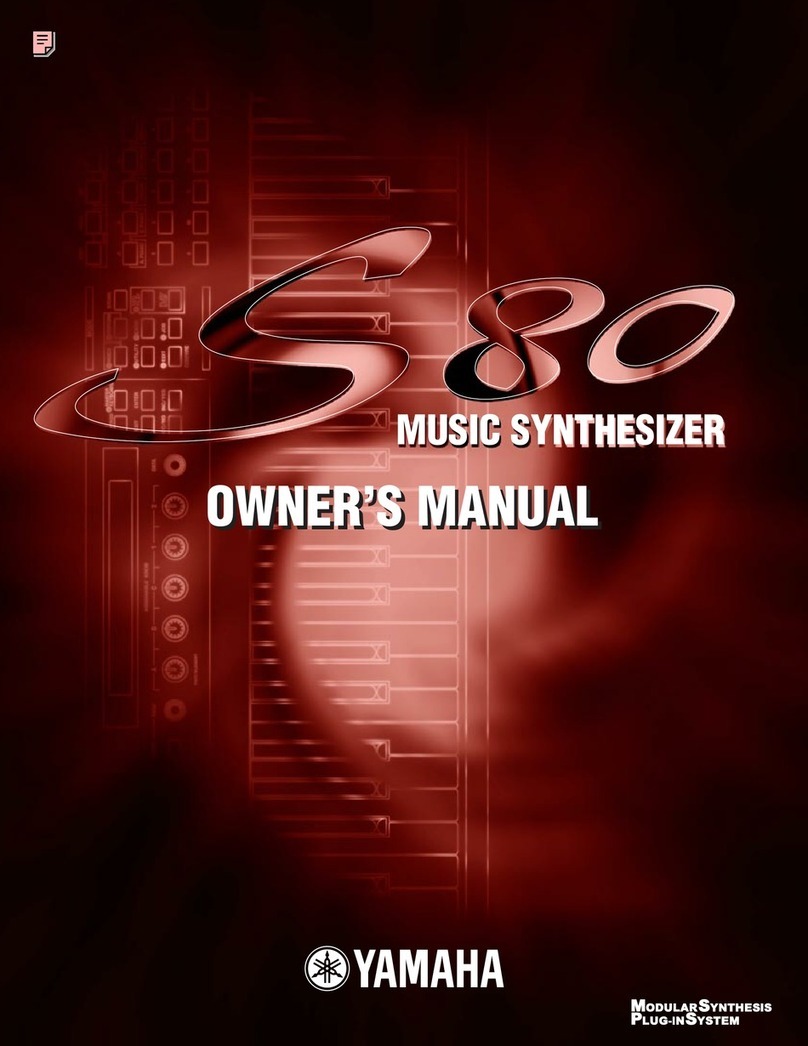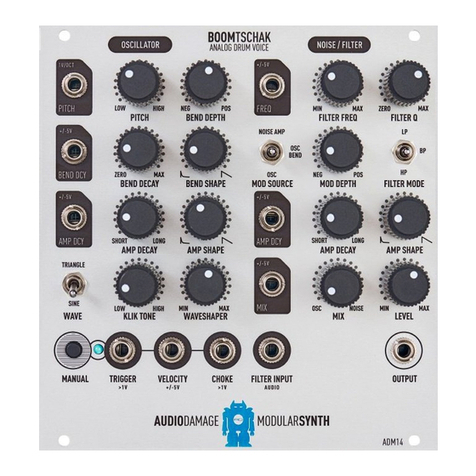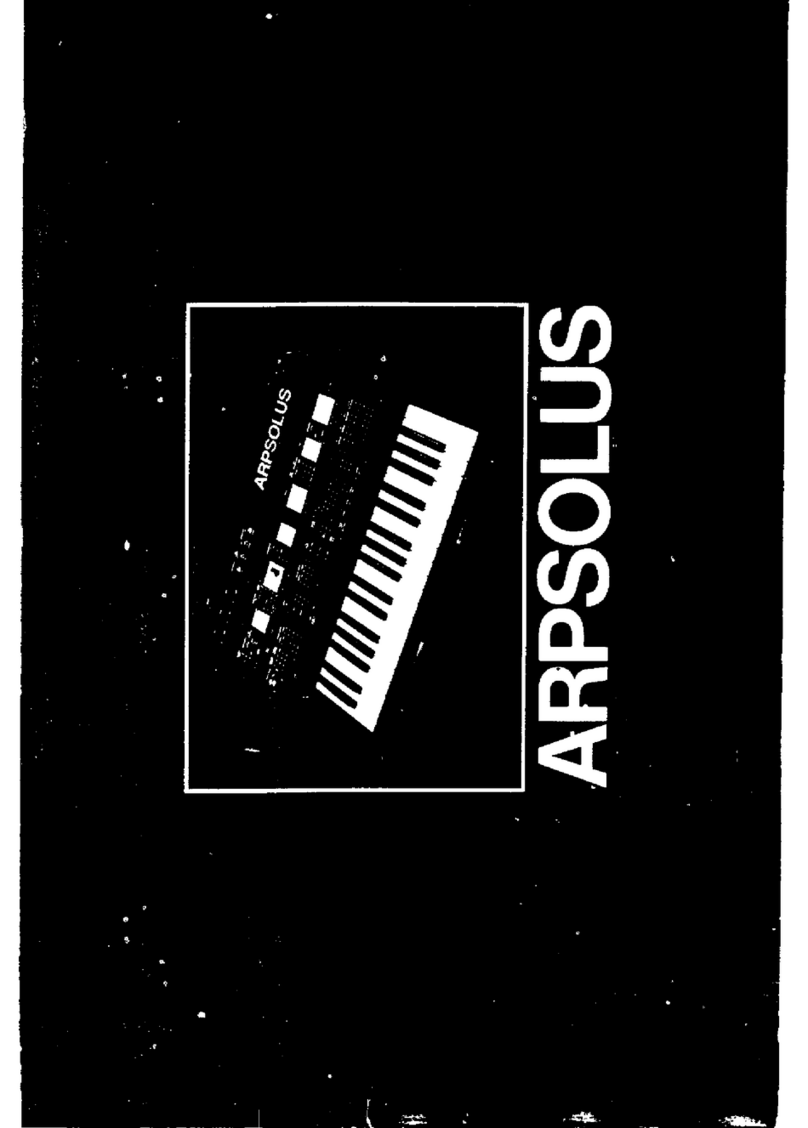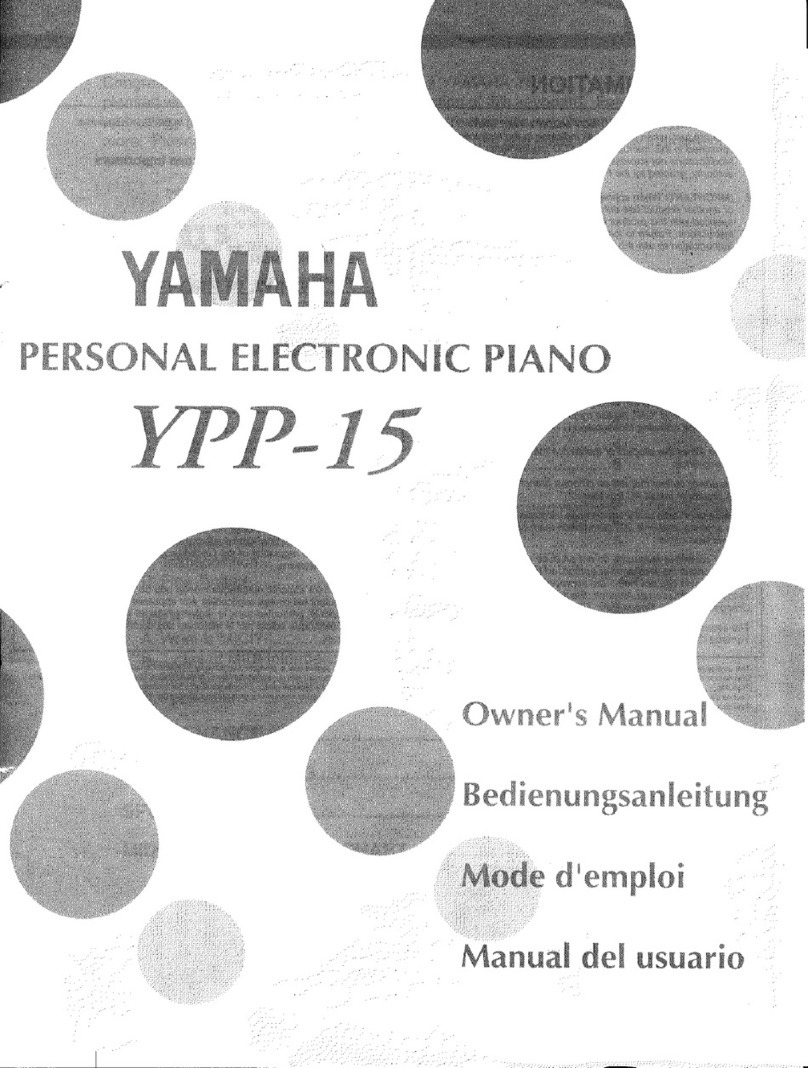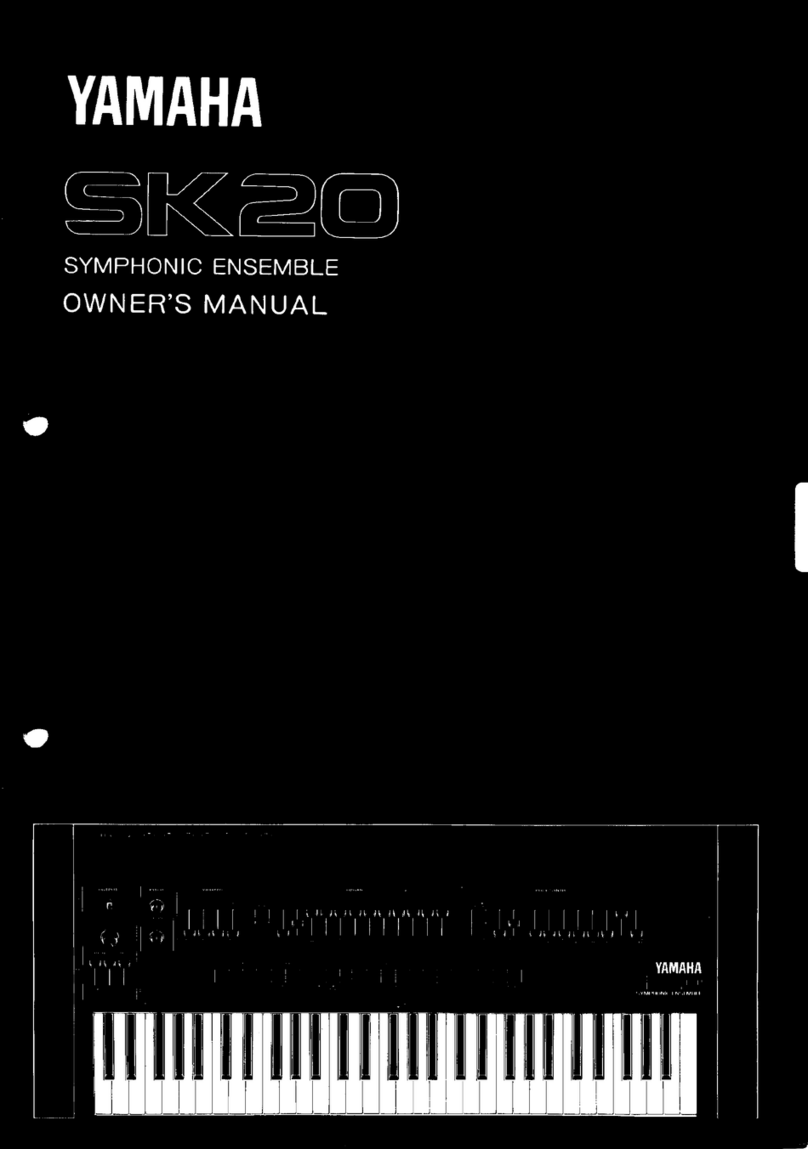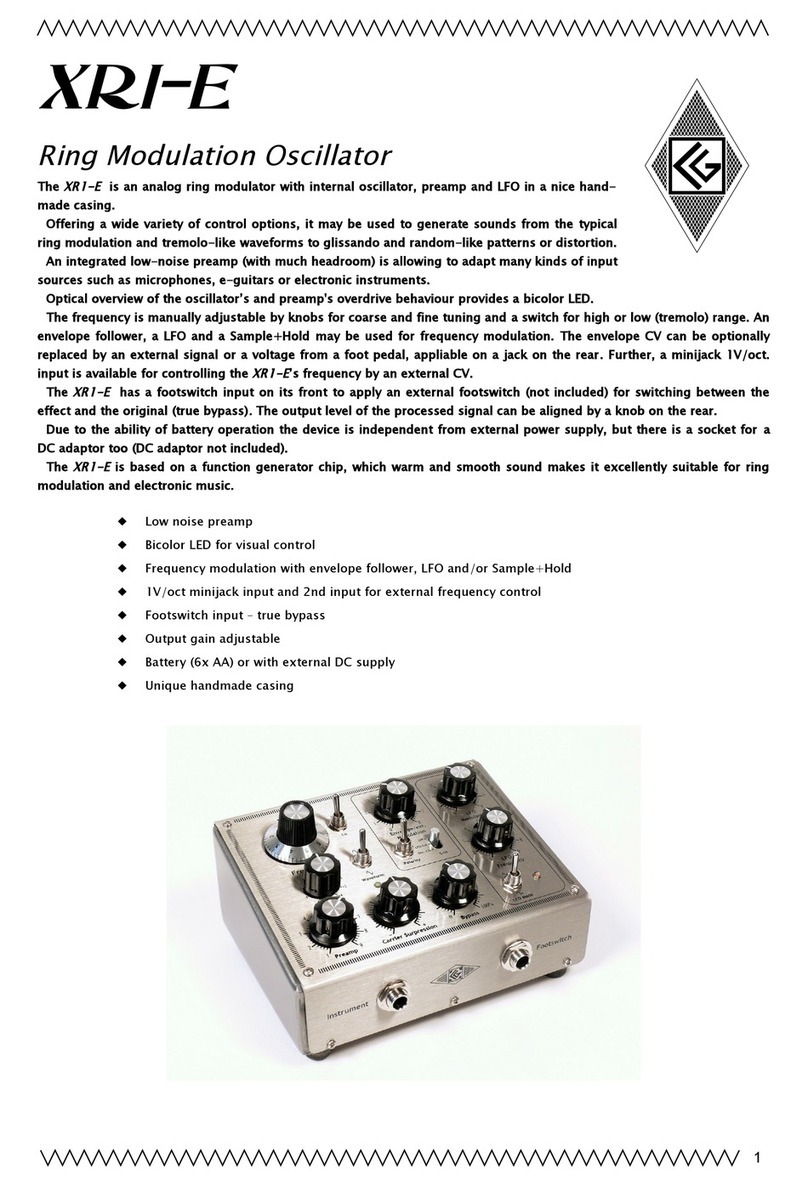Gotharman Anamono Xmini User manual

Gotharman’s aNamoNo
Xmini
Modular Synthesizer
User Manual V 2.27

Contents Of This Manual
Introduction 5
Very special thanks to 6
Getting Started 7
Structure 13
User Interface 15
Preset Select Screen 19
Selecting a preset 20
The Triggers 22
The Synth 23
Available Modules in the Synth Section 24
List of Synth Modulation Sources 25
List of Synth Audio Bus Sources 28
Accessing the Synth Pages 29
Editing the parameters of the Modules 32
Connecting Modules 33
The Synth Modules 36
Zones 37
Trigger Setup 38
Oscillator 1 to 4 42
Sampler 1 to 4 48
Noise Generator 53
VCF –analog filter 55
Ring VCA 1 to 4 67
VCA 1 to 4 69
Envelope 1 to 4 75
EFX 1-4 79
Effects Select Page 80
List Of Effects 81
Effects Parameters 83
Filter 83
Chorus 85
Distortion 88
Bit Crush 91
Pitch Shifter 93
Resonator 96
Stretcher 98
FM 100
Delays 103

Granulator 106
Variator 109
Reverb 111
Glitch Shifters 114
Pitch Shaper 117
Pitch Shaper 2 120
Wave Shaper 123
EFX 1 to 4 Inputs Select 125
LFO1-4 125
Random Generator 1 to 4 131
The Sequencer 133
Sequencer playback start/stop 134
Sequencer Main 138
Realtime Record 139
Clear Seq 140
Note Track Sequencer 141
Note Steps Edit 141
Gate Time Steps Edit 144
Delay Time Steps Edit 146
Note Track Mod Page 148
Clear Note Track 150
Mute/Unmute Tracks 151
Controller Tracks 153
Controller Steps Edit 153
Slide Steps Edit 156
Controller Track CC page 159
Clear Controller Track 160
Synth and Sequencer Morphing 161
More…preset parameters 162
Common Settings 165
Morph Setup 167
Touch Keyboard Settings 169
CV Inputs 172
CV Outputs 174
Initialize Preset 177
Morph Layer Copy 178
VCF Type 181
Checking FLASH memory 182
Delete Sample Bank A 183
Delete Sample Bank B 184
Delete All Presets and Songs 185
C.P. 186
PRS 187

Save Preset 188
Song Mode 194
Accessing Song Mode 195
Song Edit Page 199
Song Select Page 202
Song Realtime Recording 205
Save Song 209
Initialize Song 215
Sample Record And Edit 217
Recording a Sample 220
Edit A Sampling 227
Adjusting start and end points 228
Sample Chops 229
Generating Sample Chop Points 232
Deleting a Sample 234
USB 235
Importing Files 237
Importing Multiple Files 239
Reload Multiple Files 240
Open a Directory 242
Make a new Directory 243
Delete file from USB drive 244
Export samples, presets and songs 245
Update Firmware 247
Analog Filter Install/Replace 254
MIDI Specs 264

Introduction
A modular synthesizer in a compact box!
Thank you very much for purchasing/consider to purchase a Gotharman’s Anamono Xmini
Modular Synthesizer.
The Xmini has a number of built-in "modules", like oscillators, samplers, an analog filter, LFO's
and so on. Every module has a number of modulation input connectors, and most modules also has
a number of audio input connectors. For the modulation input connectors any modulation output
from any other module can be connected. For the audio input connectors, any audio output from any
other module can be connected. The analog filter also appears as a module.
It also has a new very sensitive capacitive touch screen, that is used for navigation, sequencer input,
and as a touch keyboard.
To make everything work as fast and effective as possible, Xmini is not programmed behind any
"OS". Everything is performed directly by the processor, and everything is programmed in
assembly language, which is up to 30 times more effective than the C++ language, that most people
program in, and it is programmed specificly for the aNamoNo Xmini hardware.
1024 preset slots and 1024 song slots are available, all user programmable.

Very special thanks to:
Julien Huet
Florian Bielmann
Nick Nimick
Weinglas
Christopher Rayce
Richie Prado
For supporting this project from the beginning. I really appreciate your trust. Without you,
Anamono Xmini might not have been…
Gotharman July 2017

Getting Started
Connecting:
On the right end panel of your Xmini, you will find the power switch, connection for power supply,
audio input and output, and USB.
You would probably want to connect the audio output to a mixer or an amplifier, or anything else
that ends out in a speaker/a set of speakers. Since Xmini doesn’t have built in speakers, it just needs
to be connected to something, that can transfer its amazing sound to you.
Connect any line audio source to the audio input, for sampling and/or processing through Xmini’s
analog filter and effects. The audio input always goes through the analog filter, so the input signal
are available on the analog filter output. If you have no analog filter installed in your Xmini, the
audio input will not be available.
To the USB connector, a USB drive can be connected.
This should be:
-Maximum 32 GB
-FAT formatted
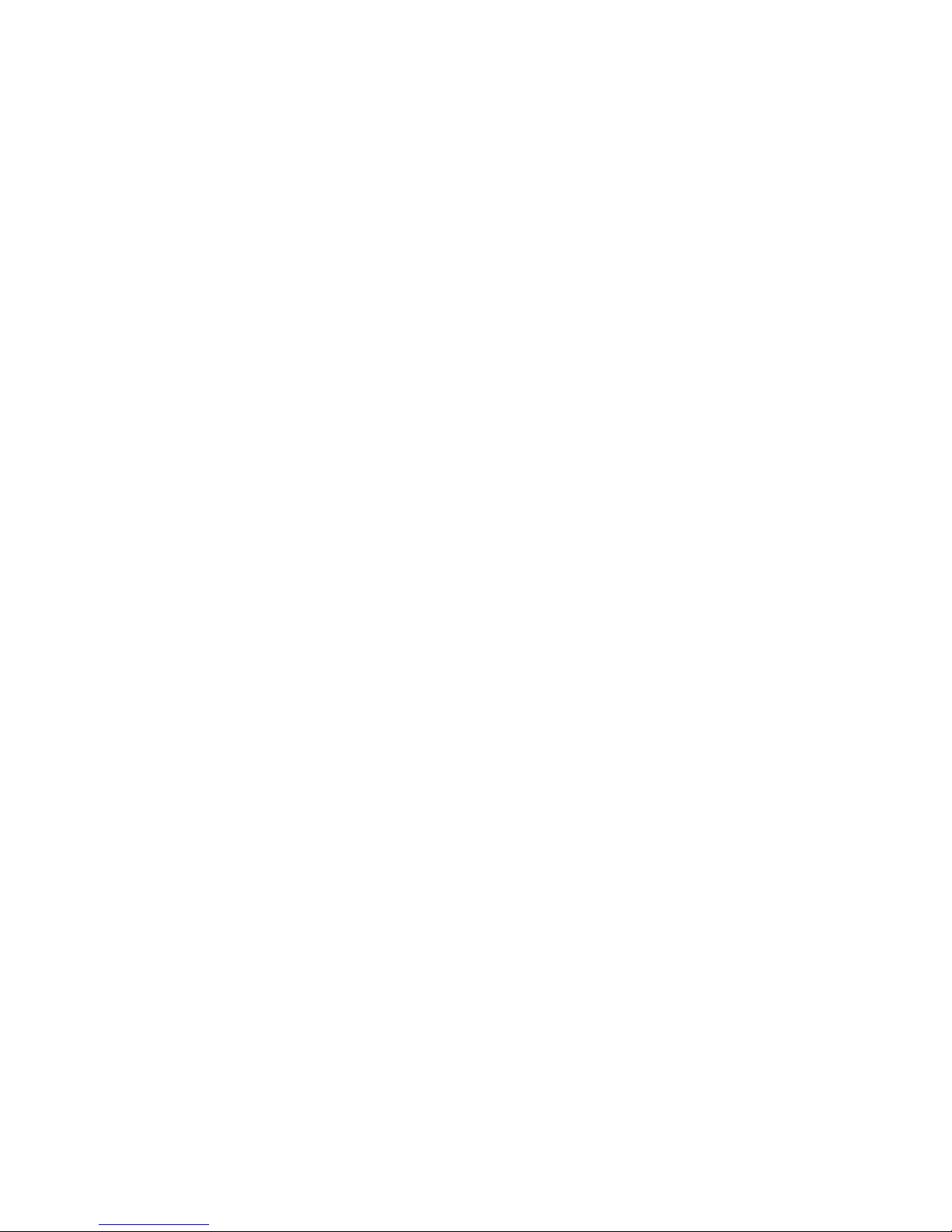
With a USB drive connected, you can:
-Import, export and back up samples as .wav files
-Import, export and back up Xmini presets and songs
-Update Xmini
To import a .wav file from another device, it must be:
-Mono or stereo
-44.1 KHz sample rate –Xmini will import other sample rates, but they will play back in a wrong
speed
-16 bit native PCM
-It is not compatible with broadcast wav files. To convert broadcast wav files, found in many
downloadable sample sets, to standard wavfiles, please use a program like NCH Wavepad or NCH
Switch.

On the left end panel of your Xmini, you will find the MIDI in and out connectors. The optional CV
inputs and outputs are also found here, if installed. Please notice, that the upper row of CV
connectors are the outputs, and the lower row are the inputs. The upper MIDI connector are the
input, and the lower are the output.
If the Xmini touch screen keyboard seems too limited, you might want to connect a MIDI keyboard
to MIDI in, in order to take full advantage of Xmini’s fully chromatically playable sounds. It is also
possible to connect anything that transmits a MIDI clock, if you would like the sequencer of Xmini
to sync to your setup.
On MIDI out, MIDI clock, MIDI CC’s form the Xmini edit knobs, and notes and CC’s from its
sequencer are transmitted. Connect any MIDI gear to this, that you would like to control from
Xmini.
Connect any CV voltage source to the 4 CV inputs. Each input can be set up to match the voltage
range of any CV source, up to +/- 15 volts. The CV inputs can be used as modulation for any Xmini
module and as trigger sources.
Via the CV outputs it is possible to control analog gear. Each CV output, outputs both an adjustable
static voltage, plus an Xmini modulation source, so it is possible to both adjust t.ex. the cutoff
frequency of a connected analog filter, and to add modulation to this. It can even output audio
through these outputs.

Connect the supplied power adaptor to the Power input, and to a 100V to 240V power source.
It’s a 9V, minimum 1.5A type with a 2.1 mm DC plug, with positive middle.
Some Xmini’s might have been shipped out with a power adaptor, that has multiple tips. If you
have received one of these, you should use the tip with the blue ring, and make sure that the 2 parts
are alligned to the text “Tip”:
Please look at the picture, on the next page….

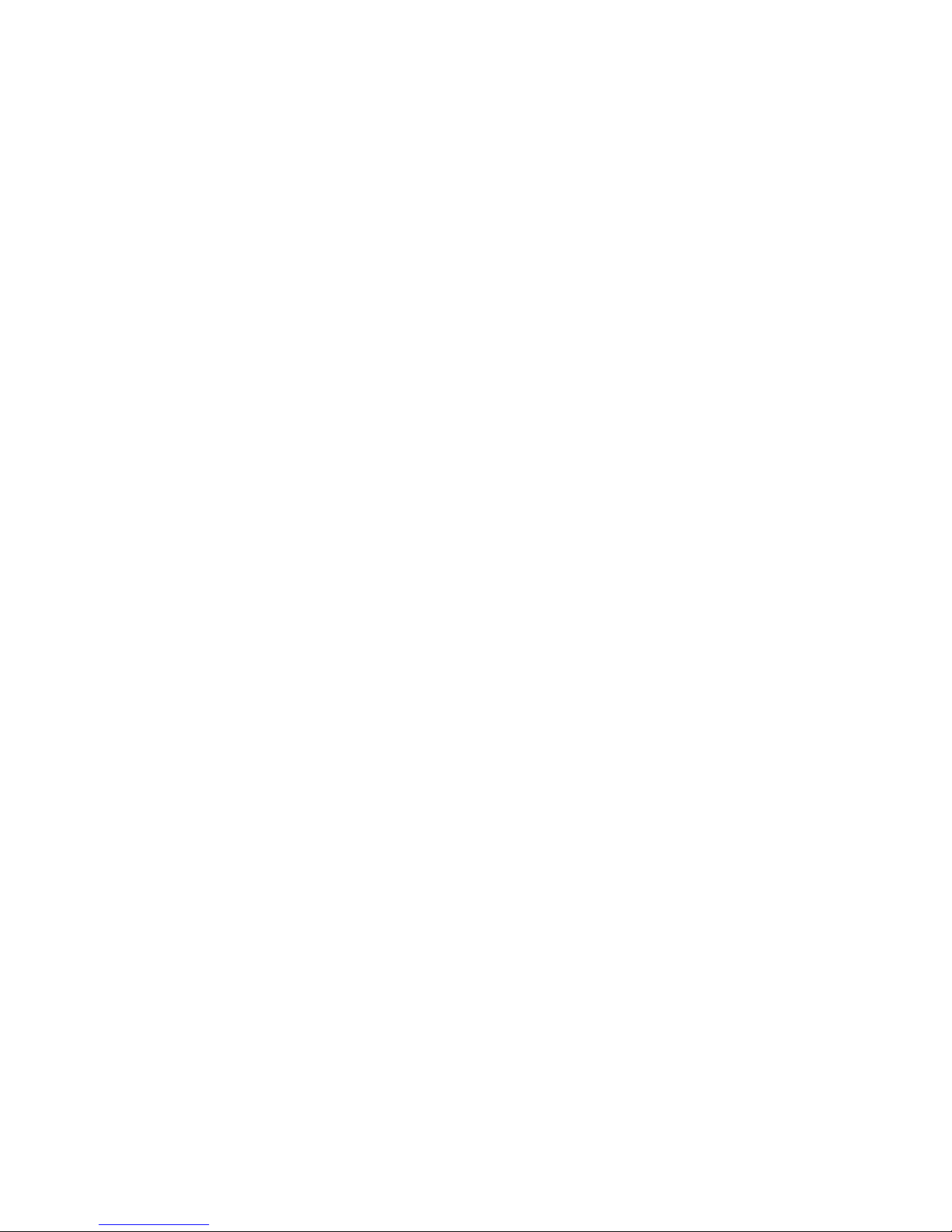
Turn it on
Push the “I” on the power switch. Your Xmini should now turn on.


Xmini has a modular structure. It has a number of internal “modules”, like oscillators, samplers,
analog filter and effects processors, that all has a number of inputs and outputs.
These inputs and outputs are divided into 3 categories:
-Triggers
-Modulation (Mod Bus on the structure drawing)
-Audio (Audio Bus on the structure drawing)
Any trigger output can be connected to any trigger input, any modulation output can be connected
to any modulation input and any audio output can be connected to any audio input.
Many of the audio outputs of the Xmini modules are also connected to the modulation bus, to make
audio frequency modulation (often referred to as “FM”) possible of any parameter.
The oscillators, samplers and the noise generator, all outputs their audio signal to both the
modulation bus and the audio bus. They also outputs a low frequency version of themselves to the
modulation bus, so these audio generators can be used as both audio generators/audio frequency
modulators and as low frequency modulators at the same time.
Additionally the 4 Ring VCA’s can be used as “bus converters”. Since they take their inputs from
the modulation bus, and outputs to both the modulation and the audio bus at the same time, it is
possible to route any modulation signal to the audio bus through these. You could, for instance, add
pitch shifting to an LFO…
In order to trigger anything on Xmini, either via MIDI, the internal sequencer or the 4 trigger
buttons, it has to be done through the “Triggers” section, so this must be set up properly for each
preset, depending on what you want.
It is though also possible to get sound out of Xmini, without any triggering if needed, simply by
turning up the “Drone” parameter in any of the 4 VCA’s, and connect some sound generators to
this.
Only the 4 VCA’s can be connected to the audio output, so all sounds must output through a VCA.
The 4 track Note Sequencer always has track 1 connected to Trigger 1, track 2 connected to trigger
2 and so on…
Each trigger is then set up, to what each sequencer track should control, and it is possible to control
both internal modules an external MIDI devices.
The 8 tracks of the Controller sequencer all appear as modulation sources, and for each track, it is
possible to set a CC number and a MIDI transmit channel, to make it control external MIDI devices.

The User Interface
Xmini has a highly sensitive capacitive touch display, 4 trigger buttons, a Morph Settings button
and a Sequencer Start/Stop button. It has 4 Edit/Quick Edit Knobs for controlling and editing
parameters and sending MIDI CC’s, 2 additional Quick Edit Knobs, a Morph knob, and a volume
knob.
Each sampler and envelope module can be set up to be trigged from a trigger button. The trigger
buttons can also send note values to oscillators and samplers. It is also possible to just make a
trigger button send a note value to another trigger button. The setup of these will be described later
in this manual (in the synth section). When a trigger is trigged, the LED near it will light up.
The Start/Stop button will start and stop Sequencer playback. When the sequencer is playing back,
the green LED above the Start/Stop button will light.
The Morph Settings button, will toggle the parameters on any Synth and Sequencer page, between
2 layers of parameters, A and B. The Morph knob will morph between the two layers of either
Synth parameters or Sequencer parameters, as set up on the Morph Edit page, described later in this
manual.
The Volume knob always adjusts the audio output volume.

The Edit 1-4 Knobs below the display, adjusts the parameters on each page. On the Preset Select
screen, they acts as modulation sources, that controls any parameters that has knob1 to 4 set as
modulator, and transmits MIDI CC’s. Any Edit Knob, that has not been assigned as a modulator to
any parameter, acts as a Quick Edit Knob.
The Quick Edit Knobs controls:
-Edit Knob 1: Analog filter peaks.
-Edit Knob 2: Analog filter feed/cut3.
-Edit Knob 3: Analog filter Out 1/2.
-Edit Knob 4: VCA envelope 1 release time.
The 2 additional Quick Edit Knobs always controls the Cut and Reso parameters of the analog
filter, and transmits MIDI CC’s.

The Touch Screen Keyboard
The Xmini display is touch sensitive. The touch interface is used for navigating through the edit and
settings pages, and in the bottom of most pages, a fully playable touch keyboard is present.
On the Preset and Song Select pages, it is, besides from playing notes on the touch keyboard, also
possible to apply modulation to the sound, by placing your finger on different positions between the
top and the bottom of the keyboard. This is referred to as Keyboard Y modulation. On any other
pages, the keyboard only plays notes.
The touch keyboard work in the same way as a connected MIDI keyboard. Each of Xmini’s 4
triggers can be set up to work inside a specific note range. The keyboard will, when a note is
played, activate the trigger that has been set up to be triggerered by this note.

The number of octaves for the touch keyboard is settable for each preset, to any number between 1
and 8.
It is also possible to set, which note the first key should play.

The Preset Select Screen
This is the first screen you will see, right after Xmini’s start-up screen, unless you left your Xmini
in Song mode, the last time it was turned off. Here you can change preset and jump to Xmini’s edit
and settings pages.
On the top of this screen, the Sequencer bar/beat, that is currently being played back, is shown.
Below this, it says “Preset”, if Xmini is currently in preset mode, or “Song” if Anamono X currently
are in song mode.
Below this, the number and name of the currently selected preset/song is shown.
Below the preset name/number, you will find the touch screen keyboard.
On the left side of the screen, 4 small VU-meters are shown. These show the output activity of VCA
1 to 4.
Touch the “EDIT” field in the upper right corner of the screen, to enter the edit and setup pages.
Touch the “PRESET” field, to select a memorized preset.

Selecting a preset:
Touch the “PRESET” field. A list of 5 presets near the currently selected preset, will now appear:
Touch “PREV” or “NEXT” to view the previous or next 5 presets, and finally touch the preset name
of the preset you would like to select. 1024 presets can be selected, from A01 to P64.
Xmini will now jump back to the main Preset Select screen, and show the name of the newly
selected preset.
If the sequencer is playing back, the Start/Stop LED will now start to flash, and the text “NEXT:”
will show right above the new presets name, awaiting track 1 to reach its end. As soon as this
happens, Xmini will switch to the newly selected preset, the Start/Stop LED will stop flashing, and
“NEXT:” will dissapear.
If the sequencer is not playing back, Xmini will immediately switch to the new preset, when you
touch the preset name.
When Xmini is turned off, it will remember which preset was selected, and start up with this, when
turned on again. It will also remember if it was in preset or song mode, and start up in the same
mode, and if it was in song mode, it will also remember which song was selected.
Table of contents
Other Gotharman Synthesizer manuals

Gotharman
Gotharman SpazeDrum Black Technical manual

Gotharman
Gotharman zaTurn User manual

Gotharman
Gotharman deFormer User manual
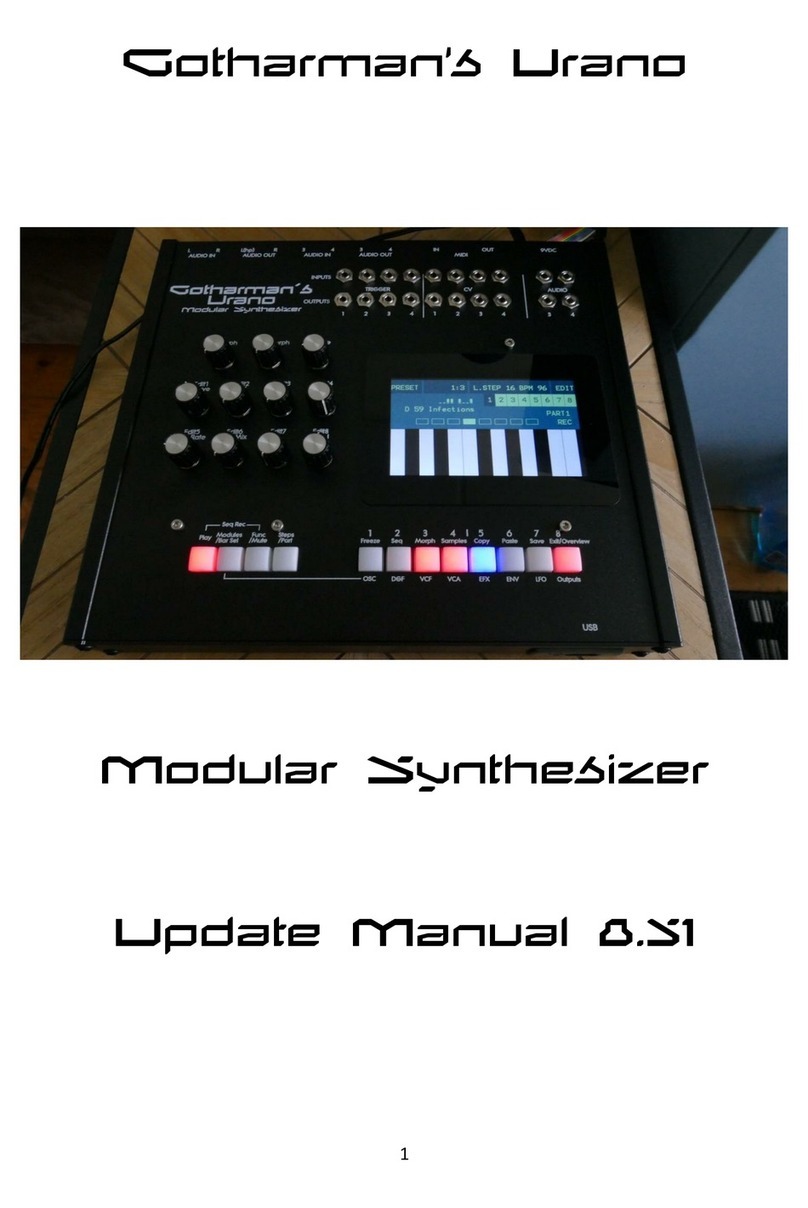
Gotharman
Gotharman Urano Technical manual

Gotharman
Gotharman Urano Installation guide

Gotharman
Gotharman zaTurn User manual

Gotharman
Gotharman SpazeDrum Black Technical manual

Gotharman
Gotharman Gotharman's SpazeDrum Technical manual
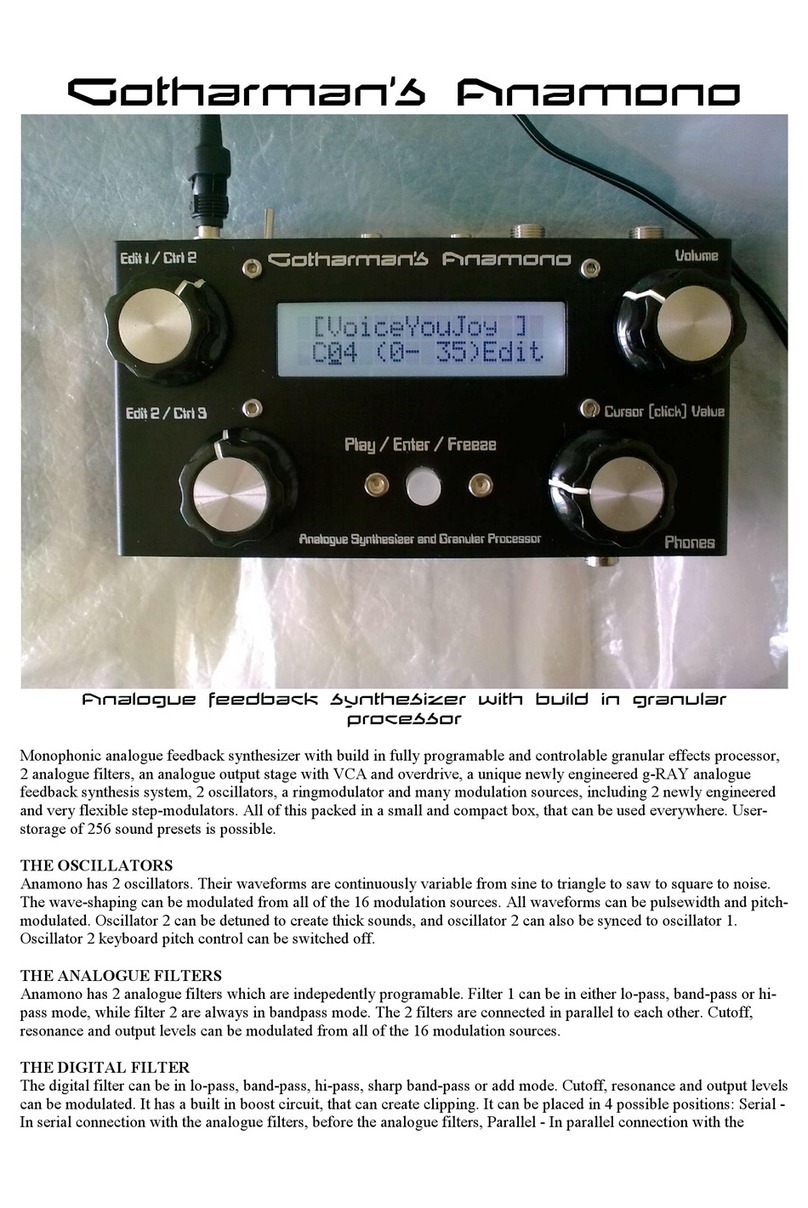
Gotharman
Gotharman Gotharman’s Anamono User manual

Gotharman
Gotharman PolySpaze User manual