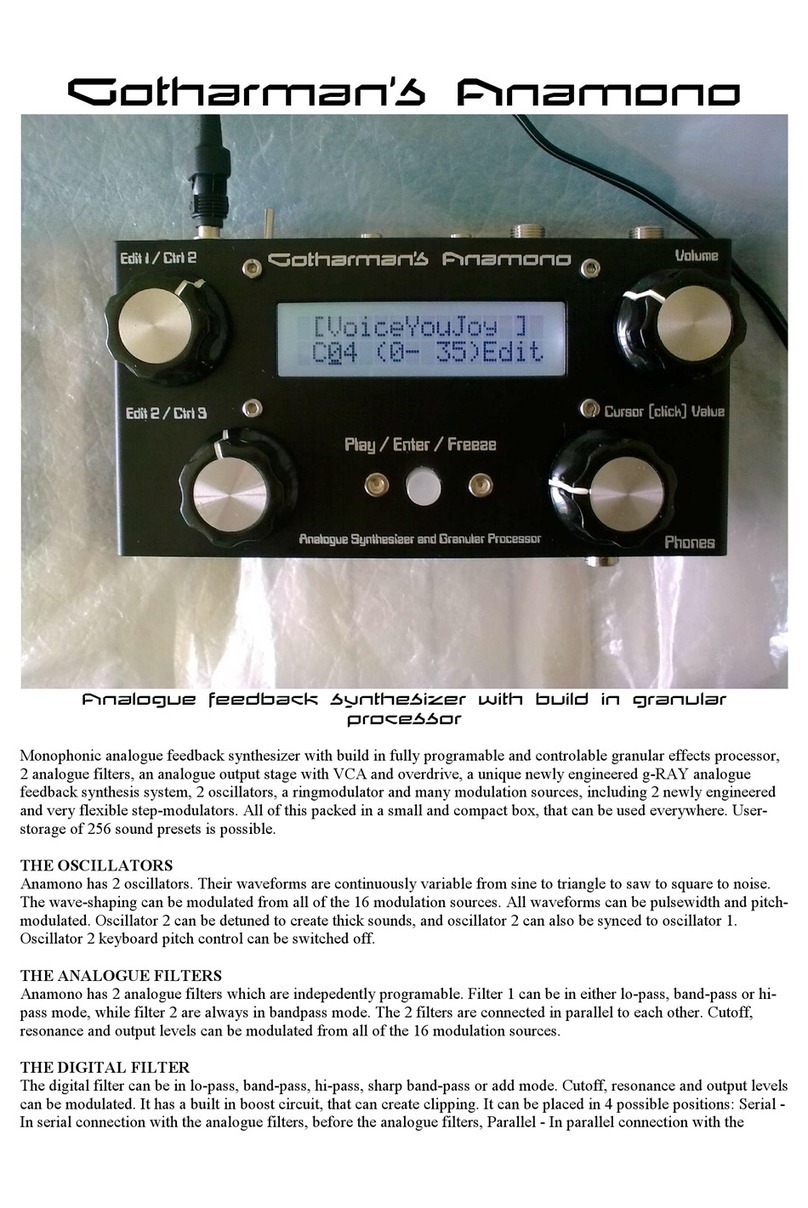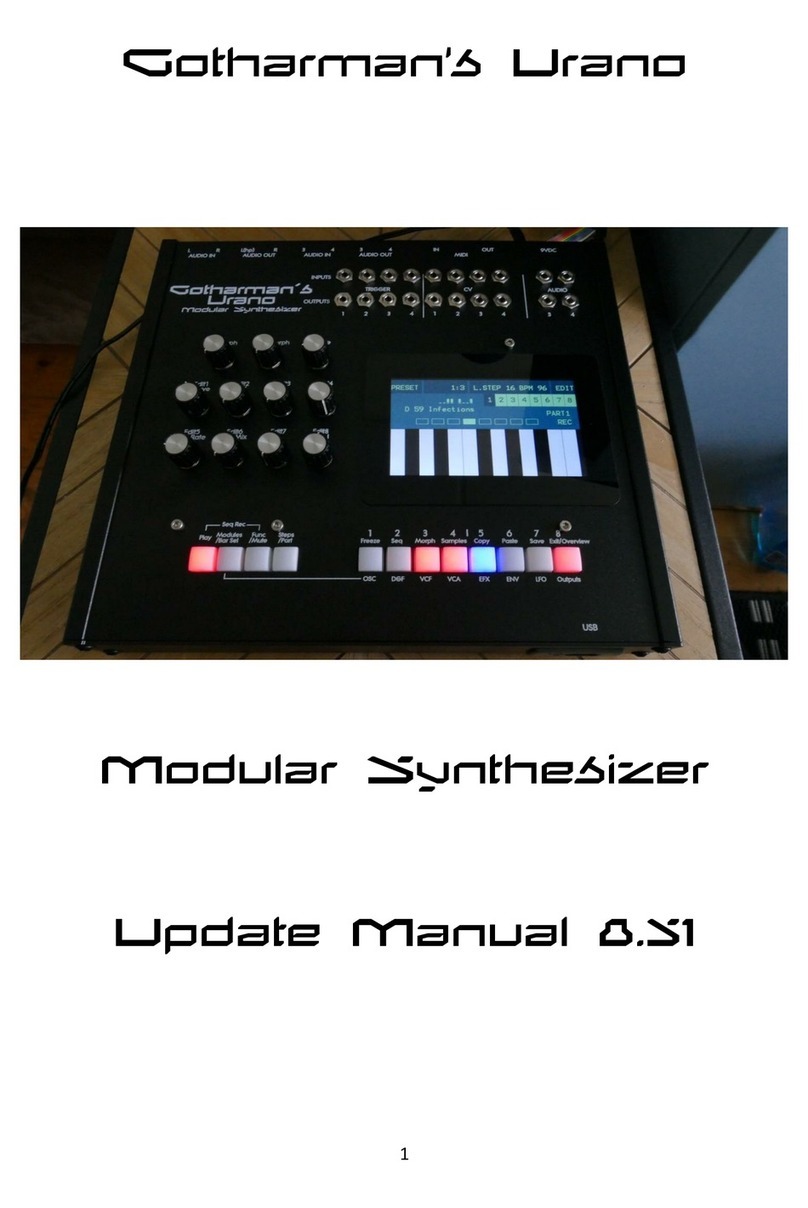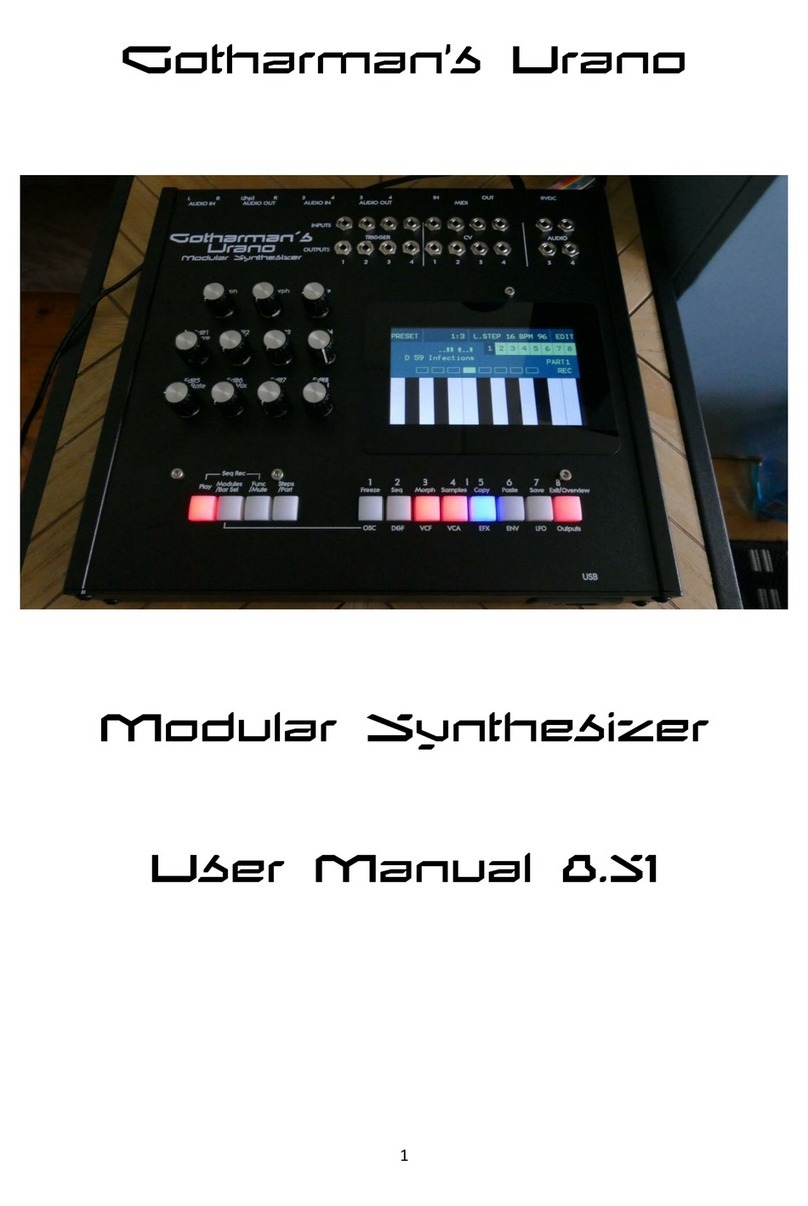9
Introduction
Thank you very much for purchasing/consider to purchase a Gotharman’s SpazeDrum.
SpazeDrum are a 16 part/4 voice analog drum synthesizer with effects and sequencer.
SpazeDrum Blue is based on the SSI2144 filter chip, while SpazeDrum Black is based on the
SSI2140.
Each of the 16 parts can be set up to be analog drum + digital oscillator/sample player + 2 digital
filters + VCA + 2 insert effects, or to be 2 digital oscillators/sample players + 2 analog filters + 2
digital filters + VCA + 2 insert effects.
Every 4 parts (part 1-4, part 5-8 etc…) is one analog group. Only one part can be active in an analog
group at a time. If more parts are activated at the same time, in the same group, only the highest
numbered part will play back.
The insert effects can be set for each analog group, not for each part.
The analog drum oscillators can be set in Analog Percussion (for most drum sounds), Analog
Cymbal or Analog Clap modes.
The digital oscillators can be set to waveform (a waveform that can morph from sine to triangle to
saw to pulse to feedback wave), Resonator, percussion1-3, cymbal1-2, clap or sample player.
The sample players play back samplings stored in an internal FLASH memory (No loading times!),
which can hold up to 2047 samplings/max. 18 minutes. Samplings can be chopped by level peaks,
wave zero points, or in equally sized slices. Up to 64 chop points are possible for each sampling.
The dual analog filters operates only in lowpass mode. The analog filter in SpazeDrum blue is 24
dB, while in Black they can be set to 6, 12 or 18 dB.
The dual digital filters has 16 different filter types.
Each part can be panned and sent either to the stereo audio outputs, the optional analog outputs
(with analog VCA’s), or to the 2 output effect processors.
Many modulation sources are available, including 3 envelopes per part, 16 global LFO’s, 4 random
generators per part, 4 knobs + sequencer knob tracks per part, velocity and MIDI CC’s.