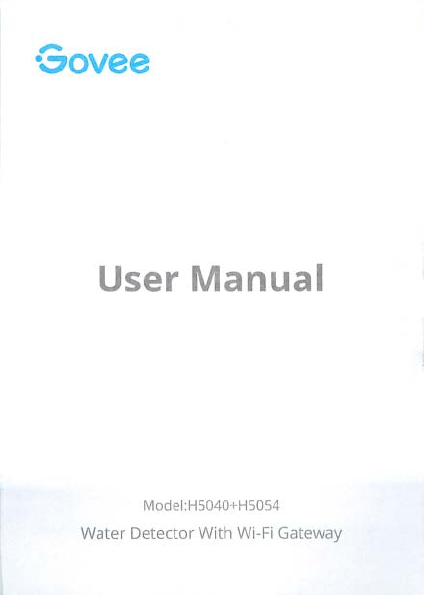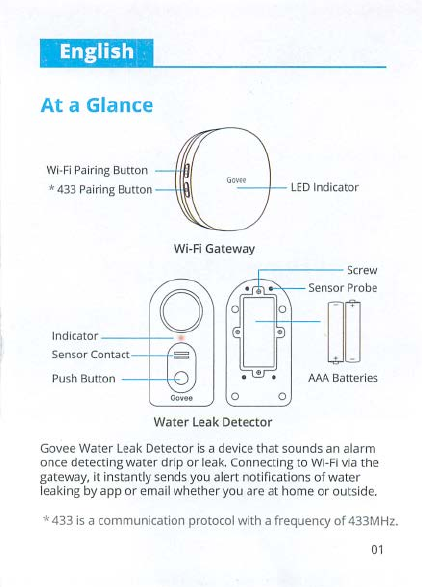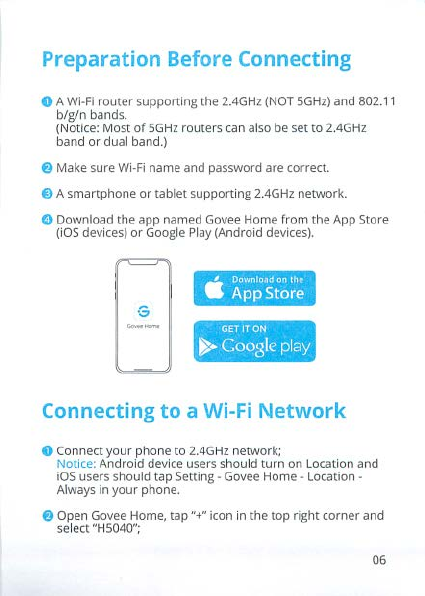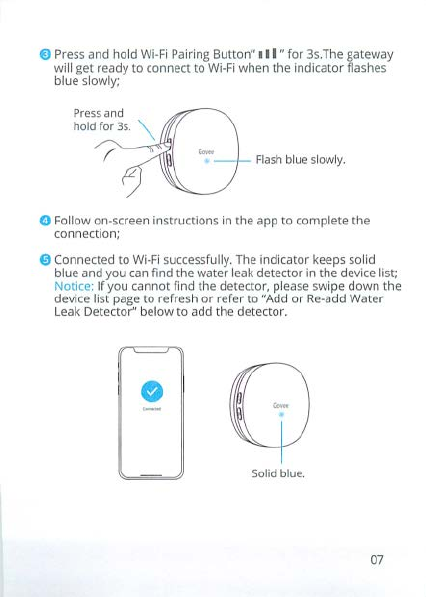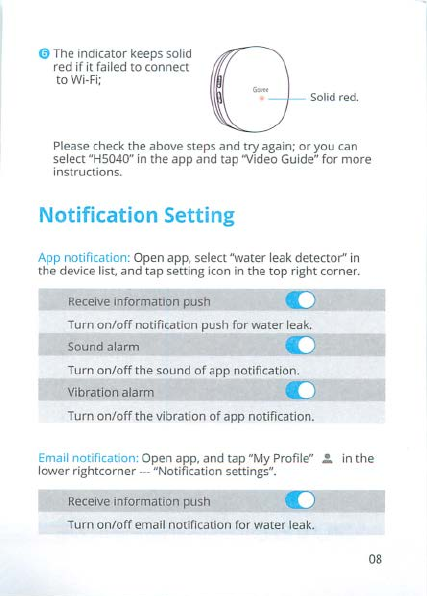0 The indicator keeps solid
red
if
it
failed
to
connect
toWi-Fi; G
Solid
red.
Please check the above steps and try again;
or
you can
select "H5040" in the app and tap 'Video Guide"
for
more
instructions.
Notification Setting
App
notif
ication: Open app,
se
lect "water leak detector" in
the device list, and tap setting icon in the top right corner.
Receive information push
Turn
on/off
notification push for water leak.
Sound alarm
Turn
on/off
the
so
und
of
app notification.
Vibration alarm
Turn
on/off
the vibration
of
app notification.
Email notification: Open app, and tap "My Profile" .:.
in
the
lower rightcorner ---"Notification settings".
Receive information push
Turn
on/off
email notification for water leak.
08