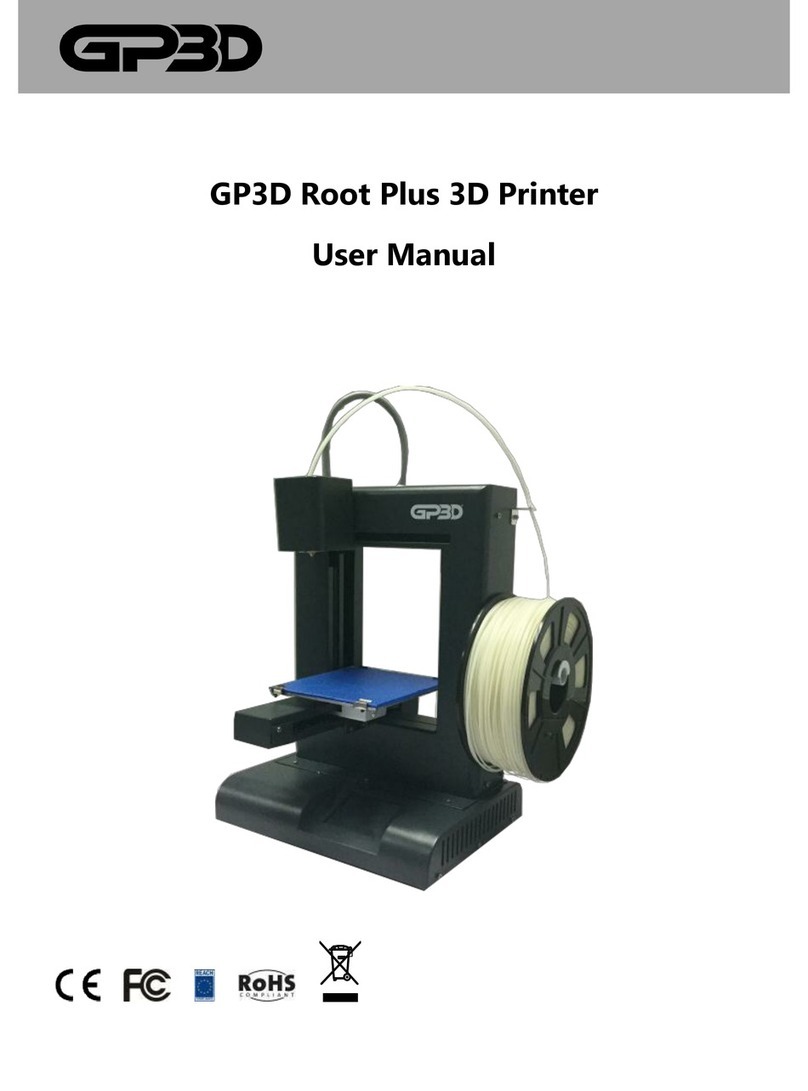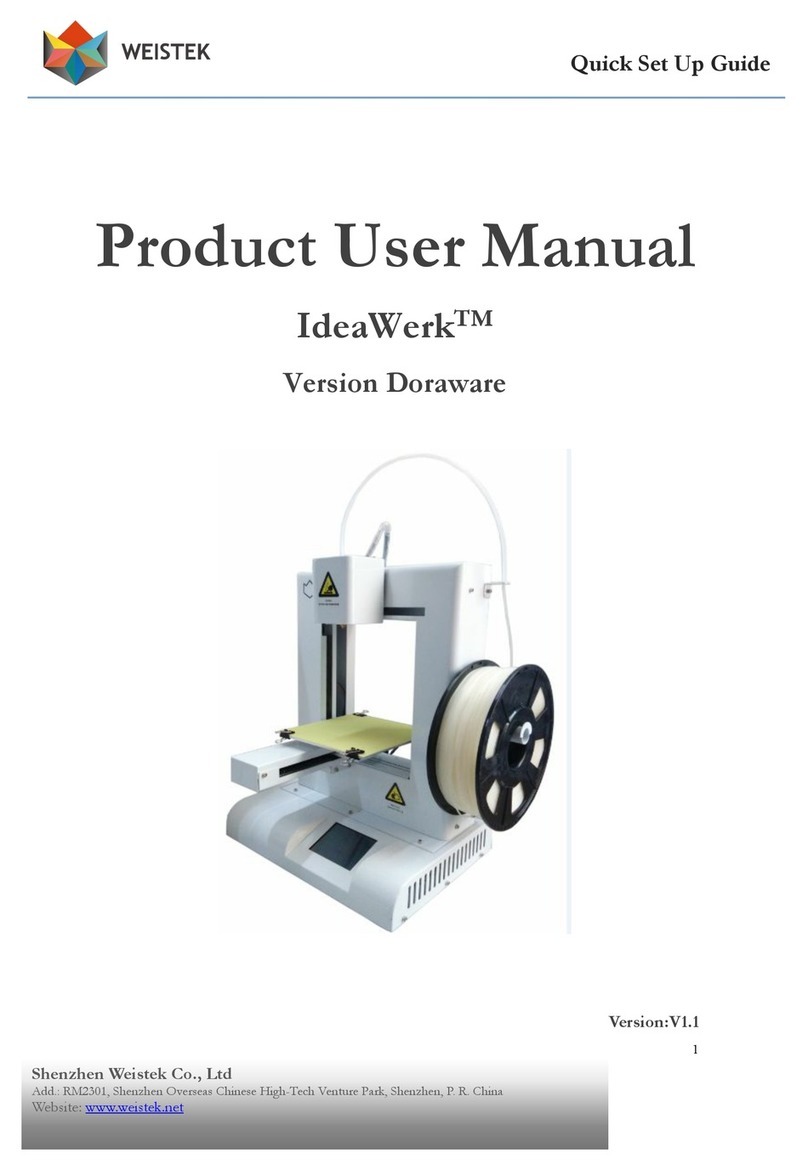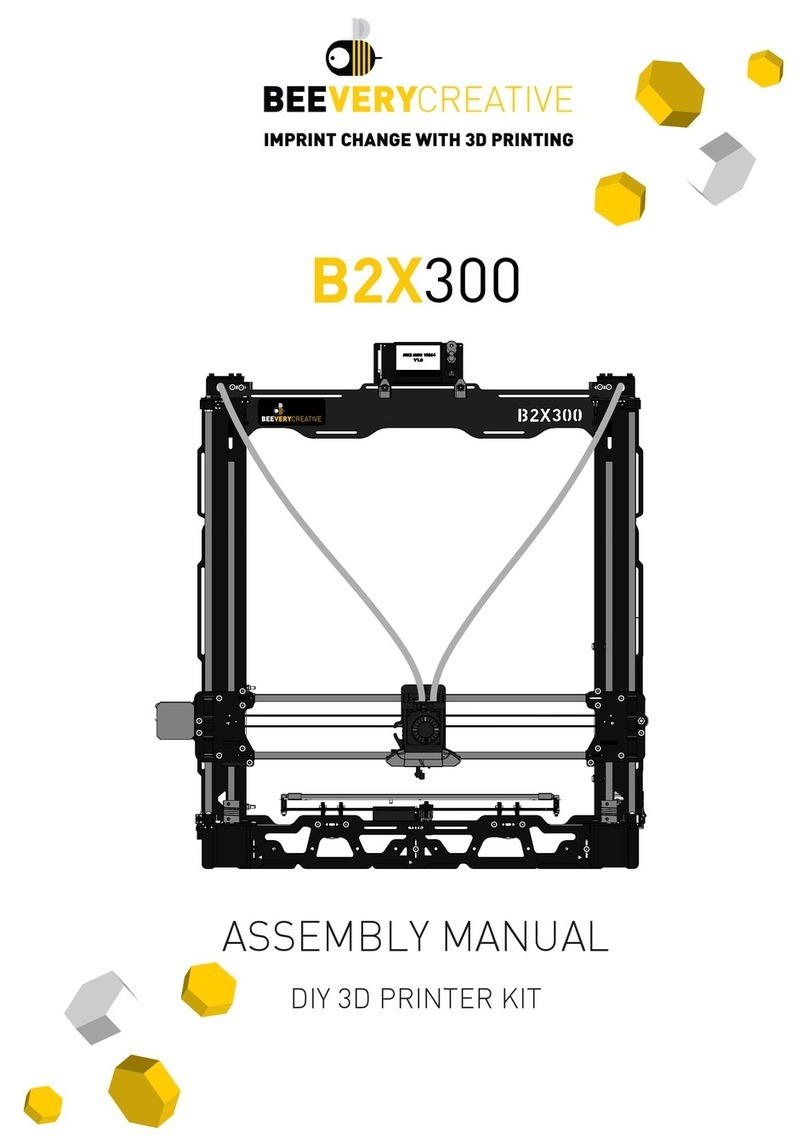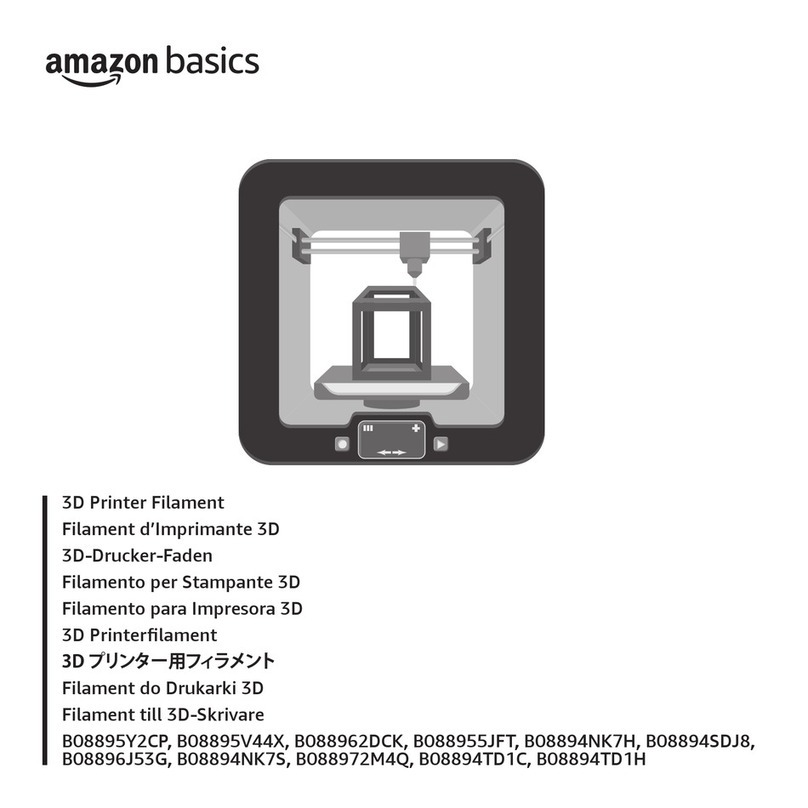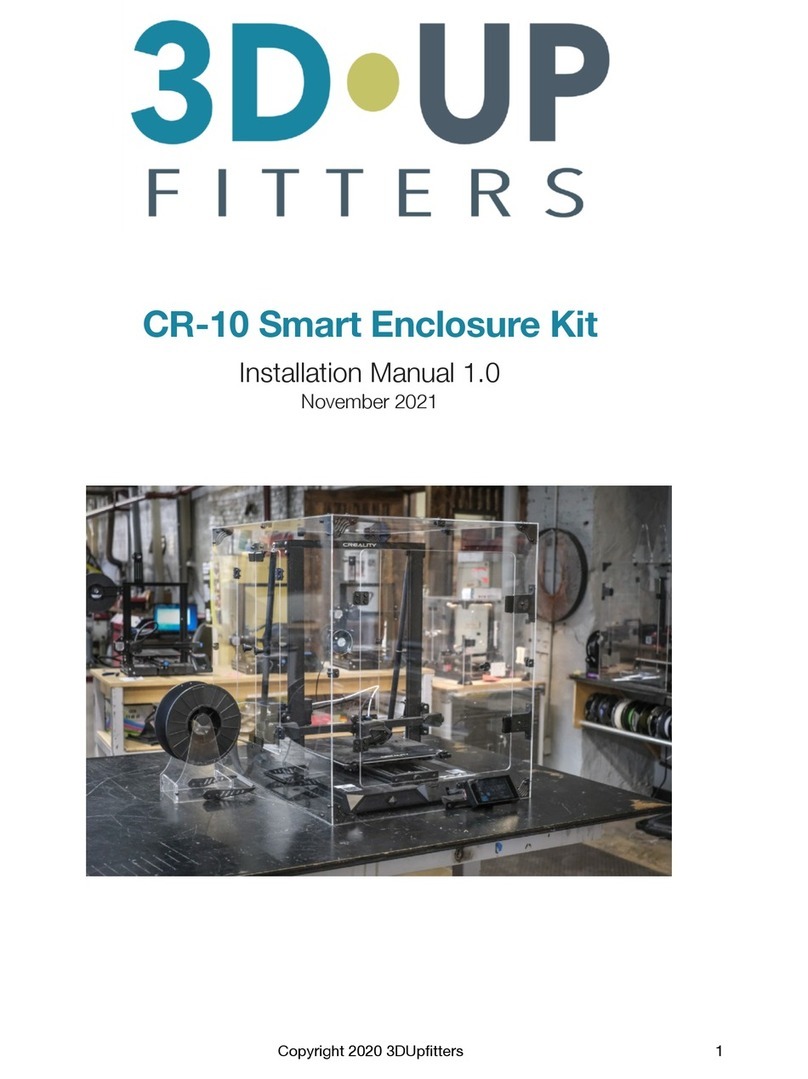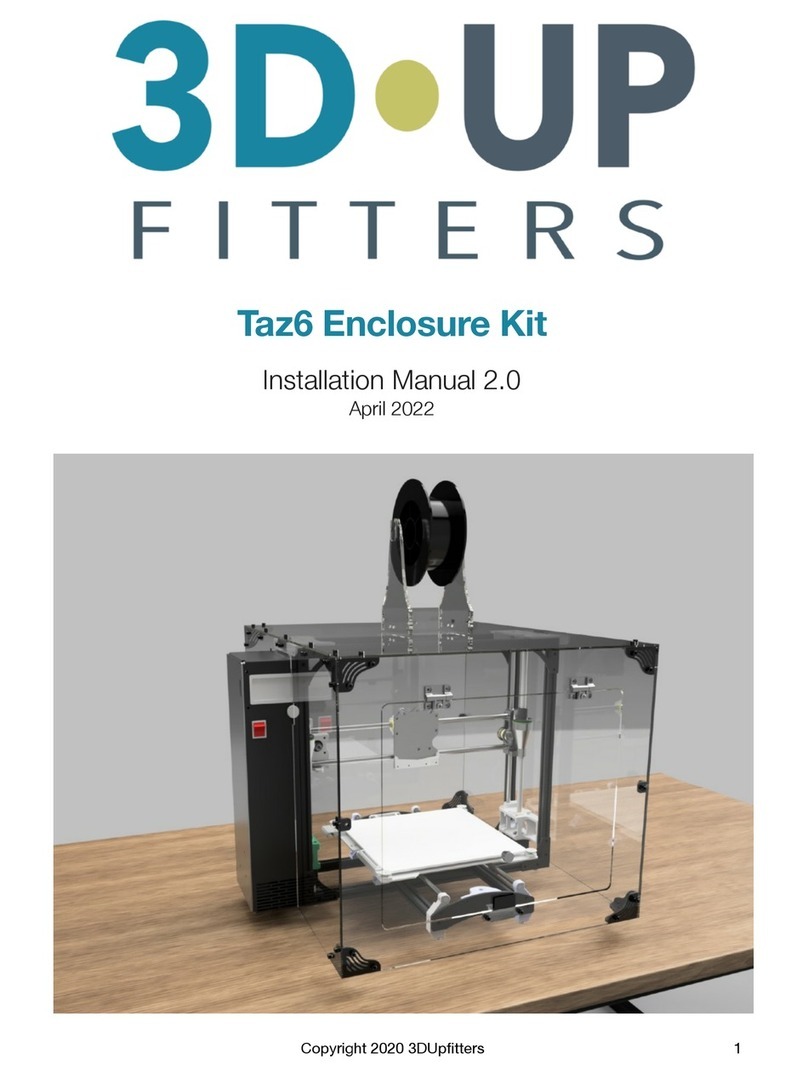GP3D Root User manual

GP3D Root 3D Printer
User Manual

GP3D Root User Manual
Version 1.0
Statements
This manual includes important information for product installation, use, maintenance, and storage. Please read carefully before
use.
Our company has the right to revise the machine and its manual without notice
Our company will not be responsible for any loss caused by reference to this manual (including loss of follow-up), and including any
loss caused by printing or other publishing error.
Any unit or individual shall not modify copy or translate this manual without permission.
This manual is protected by copyright and our company reserves the right of final interpretation.
© Copyright 2015 GP3D, all rights reserved

GP3D Root User Manual
Version 001
Catalog
USE NOTES AND IMPORTANT SAFETY ITEMS........................................................................................................................................1
1.PRODUCT OVERVIEW ......................................................................................................................................................................1
1.1 PRODUCT INTRODUCTION....................................................................................................................................................1
2. PREPRATION BEFORE USE...............................................................................................................................................................1
2.1 CHECK OUT THE BOX...........................................................................................................................................................1
3. SOFTWARE INSTALLATION AND INTRODUCTION...............................................................................................................................3
3.1 INTRODUCTION ...................................................................................................................................................................3
3.2 SOFTWARE INSTALLATION.....................................................................................................................................................4
3.3 COMPUTER SLEEPING MODE CHANGES..................................................................................................................................6
3.4 WIN8/8.1 DRIVER INSTALLATION .........................................................................................................................................7
3.5 WIN7DRIVER INSTALLATION.................................................................................................................................................8
4INTERFACE AND FUNCTION ..............................................................................................................................................................9
4.1.INTERFACE ...........................................................................................................................................................................9
4.2 PRINT FROM PC ................................................................................................................................................................20
4.3 ATTENTIONS FOR ONLINE PRINTING ....................................................................................................................................21
5. OFFLINE PRINTING.......................................................................................................................................................................21
5.1 TOUCH SCREEN INTRODUCTION..........................................................................................................................................21
5.2 ATTENTION FOR OFFLINE PRINTING.....................................................................................................................................22
6. AFTER SERVICE ATTENTION ...........................................................................................................................................................22
ATTACHMENT 1MAINTENANCE ........................................................................................................................................................22

GP3D Root User Manual
1
USE NOTES AND IMPORTANT SAFETY ITEMS
During printing do not touch the power line, USB data line, or pull out
the SD card. Otherwise the printing process will be interrupted.
To avoid nozzle clogging, do not heat long time when it is not in
extruding condition.
When debugging, the nozzle will extrude filament, so please ensure
there is at least 50mm between nozzle and print platform, otherwise
the nozzle might clog.
Do not handle into the machine during heating or using. Otherwise
collision or scalding due to mobile printing.
Do not place the printer in high humidity, dust, or sunlight.
Do not place the printer on an inclined surface. Printing will be
affected and the machine may be damaged or hurt other items.
To avoid burns or scratches, do not separate printed objects without
protective gloves.
1. PRODUCT OVERVIEW
1.1 PRODUCT INTRODUCTION
(Figure 1.1-01)
1. Nozzle 2. Z-axis 3. Building plate 4. Clips
5. Y-axis 6. Teflon tube filament guide 7. Extruder head
8. Filament tube guide 9. X-axis 10. Spool holder
11. Filament 12. Touch screen 13. USB slot
14. Power input 15. Power Switch 16. SD card slot
1.2 technical parameters
running environment
Use temperature:5℃~35℃
Relative humidity:30%~90%
Electrical Parameters
Power Input: 100 - 240V 47/63Hz 1.6A
Output: 12V/DC 5.3A
Maximum Power: 63.6W
Print parameter
Printing Size: 150×150×140mm
Layer Thickness: 0.2~0.3mm
Speed: 30-150 cm³/h
Material parameters
Material diameter:1.75mm
Material: PLA
Printing Temperature: PLA 220-230°C
Software parameters
Print software:Germinate_v1_0
File format:STL/GCODE/X3G
Adaptive system:Windows XP/Vista/Win7/8/8.1
Structural parameters
Printer Size: 298×221×403mm
Packing size:19.53”(L)×14.80”(W)×14.02”(H)
Net Weight: 16.5 Lbs
Gross Weight:26.45 Lbs
2. PREPARATION BEFORE USE
2.1 CHECK THE BOX AND PRINTER
Please check that the product is in good condition, such as no surface
scratches or damage. Please contact the local dealer or GP3D
customer service. If anything is missing from the box please contact GP3D
customer service.
2.2 parts installation
2.2.1 Open the tool kit, to find the following items, as shown below.

GP3D Root User Manual
2
(Figure 2.2-01)
2.2.2 Assembly of spool holder: Take out the two screws in the middle of
the right side of the GP3D Root and fix the spool holder with the screws.
Note that the rib is on the upper side.
(Figure 2.2-02)
2.2.3 Assembly of filament tube guide: take out the screw at the back of
the upper right of the GP3D Root and fix the filament tube guide with the
screw.
(Figure 2.2-03)
2.2.4 Fixation of hotbed panel: fix the hotbed panel on the build plate
with four clamps.
(Figure 2.2-04)
2.2.5 Preparation of filament rod: the filament free end must be cut to be
flat. Please keep it straight as well.
(Figure 2.2-05)
2.2.6 Hang the feed disk on the spool holder and put the filament
through the filament tube guide.
(Figure 2.2-06)
2.2.7 Pass the filament through Teflon tube. As shown below:
(Figure 2.2-07)
2.2.8 Power on: plug the output end of the power adapter into the power
interface on the GP3D Root.
(Figure 2.2-08)

GP3D Root User Manual
3
3. SOFTWARE INSTALLATION AND INTRODUCTION:
3.1 INTRODUCTION
Please read below carefully before installation:
* The driver for software is in the SD card. Please copy the driver to your
pc.
* Please shutdown all firewalls or antivirus software before installing
Germinate.
* Please obtain administrator’s permission before installation.
* The below steps should apply to Windows 7.
3.1 Disable Driver Signature Enforcement for Windows 8 or 8.1
3.1.1 Press [WIN] and [R] on your keyboard, enter command
[shutdown /r /o /f /t 00], and click the [OK] button. (Figure 3.1-01)
(Figure 3.1-01)
3.1.2 System will restart to a [Choose an option] screen, and then
select [Troubleshoot]. (Figure 3.1-02)
(Figure 3.1-02)
3.1.3 Select [Advanced options] from [Troubleshoot] screen. (Figure
3.1-03)
(Figure 3.1-03)
3.1.4 Select [Startup Settings] from [Advanced options] screen.
(Figure 3.1-04)
(Figure 3.1-04)
3.1.5 Click [Restart] button System will restart to [Advanced Boot
Options] screen. (Figure 3.1-05)
(Figure 3.1-05)
3.1.6 Select [Disable Driver Signature Enforcement] or press [F7] on
your keyboard, then restart. (Figure 3.1-06)
(Figure 3.1-06)

GP3D Root User Manual
4
3.2 SOFTWARE INSTALLATION
The following installation of drivers and software is for Windows XP,
Win 7, 8 and 8.1 systems.
3.2.1 Select a folder, click “next”. (Figure 3.2-01)
(Figure 3.2-01)
3.2.2 Click “next”, and then select “Germinate_V1_0_English.setup.exe”.
Select a folder, click “next”. (Figure 3.2-02)
(Figure 3.2-02)
3.23 click “Install”. (Figure 3.2-03)
(Figure 3.2-03)
3.2.4 Click “next”. (Figure .3.2-04)
(Figure 3.2-04)
3.2.5 Select “next”. (Figure 3.2-05)
(Figure 3.2-05)
3.2.6 Select “next”. (Figure 3.2-06)
(Figure 3.2-06)
3.2.7 Select “next”. (Figure 3.2-07)

GP3D Root User Manual
5
(Figure 3.2-07)
3.2.8 Select “next”. (Figure 3.2-08)
(Figure 3.2-08)
3.2.9 Click “Install”. (Figure 3.2-09)
(Figure 3.2-09)
3.2.10 Then need to wait, while installation process appeared below
(Figure 3.2-10)
3.2.11 Select “Finish” to complete software installation. (Figure 3.2-08)
(Figure 3.2-11)
3.2.12 Run as an administrator for Windows 7, 8 or 8.1.
Right-click the desktop icon or Wstk.exe under installation directory.
(Figure 3.2-12)
3.2.13 Select “Run this program as an administrator and then click
“change settings for all users”like below:
(Figure 3.2-13)
3.2.14 Select “Run this program as an administrator”, then “Apply”,
and then select ”OK”.

GP3D Root User Manual
6
(Figure 3.2-14)
3.3 COMPUTER SLEEPING MODE CHANGES
Attention: To avoid interruption during printing, please turn off the
sleeping mode on your pc.
3.3.1 Win8or8.1
Right-click the desktop and select “Personalization”, then select “Screen
saver”. (Figure 3.3-01)
(Figure 3.3-01)
3.3.2 In the pop-up interface, click “Change advanced power settings”.
(Figure 3.3-02)
3.3.3 In the pop-up interface of “Advanced settings”, click “Change plan
settings” in “Balanced”.
(Figure 3.3-03)
3.3.4 Choose “Never” in the “Put the computer to sleep” drop-down. Then
click “save changes”.
(Figure 3.3-04)
3.3.5 In Windows 7, find “Control Panel”, click “Power Options”, and then
click “Change plan settings”.

GP3D Root User Manual
7
(Figure 3.3-05)
3.3.6 Choose “Never” in the “Put the computer to sleep” drop-down. Then
click “save changes”.
(Figure 3.3-06)
3.4WIN8/8.1 DRIVER INSTALLATION
3.4.1 After connecting the 3D printer, the system will install the driver
automatically, and check if the installation was successful. Right-click on
“Computers”, and click “Properties.” In the pop-up interface, click “Device
Manager”. Drop down “Other device”. Right-click on ”The Replicator”.
Choose “Update Driver Software.”
(Figure 3.4-01)
3.4.2 In the pop-up interface, select “Browse my computer for drive
software”
(Figure 3.4-02)
3.4.3 Pop-up as shown below. Select “Browse”.
(Figure 3.4-03)
3.4.4 Click “Close”. Installation is finished.
(Figure 3.4-04)
3.4.5 Check if installation succeeds. Click the “+” in front of “Port (COM
&LPT)”. If the port number is shown, the driver of USB serial port is
installed successfully.

GP3D Root User Manual
8
(Figure 3.4-05)
3.5WIN7DRIVER INSTALLATION
3.5.1 After connecting the 3D printer, the system will install the driver
automatically, and check if the installation was successful. Right-click on
“Computers”, and click “Properties.” In the pop-up interface, click”
“Device Manager.”
(Figure 3.5-01)
3.5.2 As shown on “Figure 3.5-02”, click “+” in front of “Port (COM &LPT)”.
If the “USB Serial Port” can be seen, and there is no “?” or “!”, so the
installation was successful.
(Figure 3.5-02)
3.5.3 If the installation is not successful, right-click on “Port (COM&LPT)”,
and select “Scan for hardware changes”. Move to next step for manual
installation.
(Figure 3.5-03)
3.5.4 If the installation is still unsuccessful and there is a yellow
exclamation mark on “Other devices”, right-click on “The Replicator”, and
select ”Update Driver Software”.
(Figure 3.5-04)
3.5.5 Click ”Browse my computer for driver software”. The following steps
are the same as 3.4.3~3.4.5.
(Figure 3.5-05)
Installation
succeeded

GP3D Root User Manual
9
4. INTERFACE AND FUNCTION
4.1. INTERFACE
4.1.1 Turn on the power switch, and double click “Germinate” on the
desktop icon to open the software.
4.1.2 In the software interface, the bar “1” at the top left corner is the
function menu. Move the mouse to the menu icon and the corresponding
functional description will be displayed; the bar “2” at the lower left
corner is schematic three-dimensional coordinates; the middle bar “3” is
model display area, and the side with red lines faces the operator; the
bottom bar “4” is for status display, indicating the temperature and model
information.
4.1.3 Import model
4.3.3.1 Click the icon “Load”, and the dialog pops out to look up the
model path. After selecting the model, click “Open”. The model with
imported software is as shown in Figure 4.3.2.
Notice: if you want to open a previously generated GCODE file, you
need to store the STL file and the GCODE file in the same folder. Import
the STL file to open the GCODE file, without a new GCODE.
4.1.4 Click “Load” again, and you can import multiple models. Notice:
Do not import more models than the platform area allows, otherwise the
models printed may overlap.
4.1.5 Generate a file
4.3.4.1 Click the icon “Export”, and the dialog box to save the
file path pops out. Select the save path and click “Save”, and
software automatically generates the printing from USB flash
disk file.
4.1.5.1 Notice: do not modify the file extension when you save an
offline file, otherwise the printer will not recognize the file.

GP3D Root User Manual
10
Notice: if the model does not generate GCODE, click “Export”, if it
cannot generate a file the following message box will pop out.
4.1.6 Connect the printer with PC
4.1.6.1 Click the icon “Setting” to open the GP3D Root connection dialog.
4.1.6.2 Click “Rescan” and “▼”, as shown below.
4.1.6.3 Select the corresponding port of the GP3D Root. For example, this
GP3D Root is “COM3”. Click “Connect”.
4.1.6.4 To disconnect the GP3D Root and software, click “Disconnect”.
4.1.6.5 To change the background color: click the icon after “background”.
There are three kinds of background images to choose from.
4.1.6.6 Click the pull-down button after “Language” to choose Chinese or

GP3D Root User Manual
11
English.
4.1.6.7 After successful connection, the icon in the interface turns green
from white, as shown below.
4.1.6.8 After the GCODE file is generated or opened, click the icon “Start
Print”, and the GP3D Root will start to print.
4.1.6.9 To stop printing, click the icon “End Print”.
4.1.7 Control models with mouse
4.1.7.1 Click with the left mouse button to select the model, the size of the
model is displayed in the status bar at the bottom in terms of the outer
wall’s length, width and height, and a transparent box will surround the
model to show the selected status.
4.1.7.2 After the model is selected, the edit menu icons hidden on the left
will appear, as shown in Figure 4.3.7.1. If the model is not selected, the
icons are hidden.
4.1.7.3 Click the right mouse button to move, and the model display
frame can be rotated at any angle.
4.1.7.4 Hold the middle mouse button, and you can move the overall
model display frame.
4.1.7.5 Click the model with the right mouse button, and the following
menu pops out. Select “Land” and the model will descend to the center of
the platform. Select “Reset” to restore the original state of the model. You
can also select “Remove” to uninstall the model.

GP3D Root User Manual
12
4.1.8 Model view display
4.1.8.1 After the model is selected, click the menu icon “View”. The
following figure is the model view display in terms of “Reset”.
4.1.8.2 Click the menu icon “Top”, the model will be displayed at the
overlooking angle, as follows.
4.1.8.3 Click the menu icon “Side”, the model will be displayed at the right
viewing angle, as follows.
4.1.8.4 Click the menu icon “Front”, and the model will be displayed as
follows.
4.1.9 Print parameter settings
4.1.9.1 Click the icon “ GCode” and the setting dialog pops up
4.1.9.2 The dialog to generate GCode is divided into three parts, the
column “1” is to set model parameters, the column “2” is to set GP3D
Root parameters and the column “3” is to generate GCODE.
4.1.9.3 Model density refers to the filling density of the model, set by
percentage. Click “▼” to select different densities. (The default is medium
30%)

GP3D Root User Manual
13
4.1.9.4 Different filling densities will affect the printing time. The greater
the density means a longer print duration, and a more solid model. Please
select a density according to your needs as shown below.
4.1.9.5 Layer thickness refers to the height of each layer of the model.
Click “▼” to select 0.2 or 0.3mm, and the default is 0.2mm. The print time
at the parameter of 0.3 will be shorter than 0.2, but the model’s surface is
less accurate.
4.1.9.6 Case layers refer to the thickness of the model surface. Click “▼”to
select different wall thickness, “Thin, Normal, or Thick”.
4.1.9.7 If the model is a cube, with the same filling (10%), the thickness of
the red frame represents different effect of “Thin, Normal, or Thick”, as
shown below.
Thin Normal Thick
4.1.9.8 Speed means the movement speed of the model during the
printing and the speed of the extruder. With different printing speeds, the
model consumes different time. The higher the speed means a shorter
print time and a less accurate model surface. Please select according to
your needs. Click “▼” to select different speeds “slow, standard, or fast”.
4.1.9.9 In order to make the model better fixed on the build plate, it is
recommended to first print the raft and then print the model on the raft
.
10%
30%
50%
90%

GP3D Root User Manual
14
Notice: If you are not using a raft, only smaller models can be printed.
The platform will need to be adjusted and a layer of textured paper needs
to be applied to the build plate.
4.1.9.10 Some models require support to complete printing, including
external support and overall support. External support refers to additional
printing part added to support the overhanging part on the surface of the
model. As shown below, the external support is needed between the
animal’s chin and the platform.
4.1.9.11 Overall support refers to both internal and external support of
the model.
4.1.9.12 Structure of internal and external support of the model
4.1.9.13 In print parameter settings, check Exterior support and Full
support, as shown below.
4.1.9.14 If some parameters are modified, but you want to use the original
parameters, you can click “Reset” to restore the default settings, as shown
below.
4.1.9.15 Set the print height: directly input Z-axis height in the dialog and
click “Setting”. This value is height of the generated printing file which can
also be set before GP3D Root connection.
External support
Internal support

GP3D Root User Manual
15
4.1.9.16 Set the nozzle temperature: directly input the temperature in the
dialog box and click “Setting”. For PLA material, the recommended
temperature is 220-230 °C.
4.1.9.17 After the above parameters are set, click “Generate GCode”.
4.1.9.18 During GCODE generation, in case of improper parameter
settings found, click “Cancel GCode”, as shown below.
4.1.9.19 After GCODE is generated; the interface pops out as shown below.
Click “Ok”.
4.1.10 Control the printer
4.1.10.1 Click the icon of GP3D Root control and the control interface
pops out.
4.1.10.2 GP3D Root control includes three parts: movement control“1”,
temperature control “2” and Z-axis height setting “3”, as shown below.

GP3D Root User Manual
16
4.1.10.3 Click X/Y/Z band the three axes of GP3D Root will move along the
corresponding direction. Click the pull-down window “continue▼” to
select the step length of single movement.
4.1.10.4 After movement to a position, to lock or unlock the motor, you
can click “Lock” or “Unlock”.
4.1.10.5 Set the nozzle temperature: input the target temperature and
click “Setting”, and the nozzle begins heating. For PLA material, the
recommended temperature is 220-230 °C.
4.1.10.6 Set the platform temperature: directly input the target
temperature and click “Setting”, and the platform begins heating.

GP3D Root User Manual
17
4.1.10.7 After the nozzle temperature reaches the set value, you can click
“Forward/Abort/Reverse “to change the material or debug the nozzle.
4.1.10.8 Before the nozzle temperature reaches the set value, you cannot
feed or return the material. If you click “Forward/Reverse “, the following
prompt box will pop out.
4.1.10.9 Notice: difference between the temperature setting here
and “Print parameter settings” in 4.3.8: The temperature setting here is
to set the temperature of the GP3D Root when software is connected to
the GP3D Root. If the temperature is set at 220 °C as GCODE file is
generated but the temperature before printing is set at 230 °C, the
printing is carried out at 230 °C. It is the same with the platform
temperature setting. The temperature setting in 4.3.9.16 and 4.3.9.17 is to
set the temperature as GCODE file is generated, which can be set before
software is connected to the GP3D Root.
4.1.10.10 In the part of Z-axis height setting, click “Roughly”, and Z-axis
platform will automatically descend to the lowest point and then rise
close the nozzle nozzles. At this time, according to the distance between
the platform and the nozzle, click “▼” after “Accurately” to select the step
length of single Z-axis movement. If “0.5” is selected for debugging of this
GP3D Root, which is equal to clicking “Accurately”, Z-axis moves 0.5mm
upwards. The less distance between the platform and the nozzle, the
smaller the step length needs to be. If the platform touches the nozzle,
choose a negative for the movement downwards, as shown below.
4.1.10.11 To precisely measure the height of Z-axis platform, you can just
put a card between the platform and the nozzle, as shown below.
4.1.10.12 Click “Meter Z”, and the GP3D Root automatically starts
measuring. You can see the increase of the figure in the dialog after “Z:”.
Table of contents
Other GP3D 3D Printer manuals
Popular 3D Printer manuals by other brands

PRODIM
PRODIM XXL Pro quick start guide

Rapid Shape
Rapid Shape D50+ Translation of the original operating instructions

XYZ Printing
XYZ Printing da Vinci Jr.1.0 quick guide
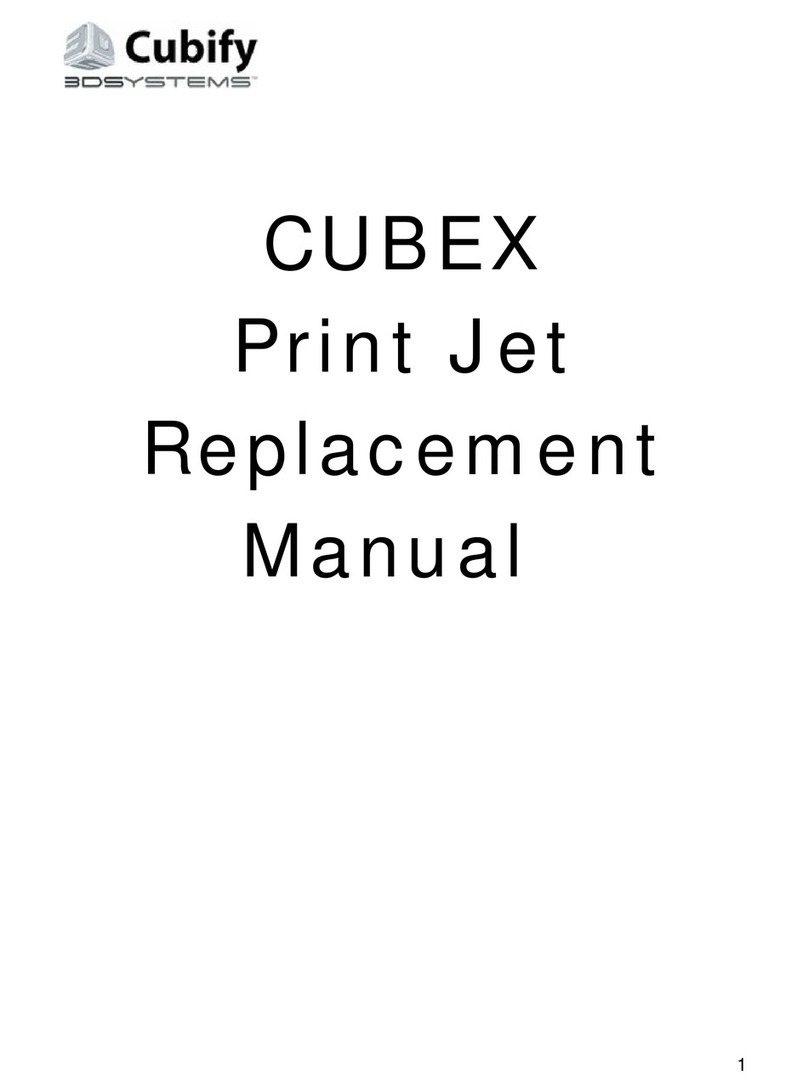
3D Systems
3D Systems Cubify CUBEX Duo Replacement manual

zortrax
zortrax M200 user guide

CraftBot
CraftBot FLOW IDEX DOME installation manual