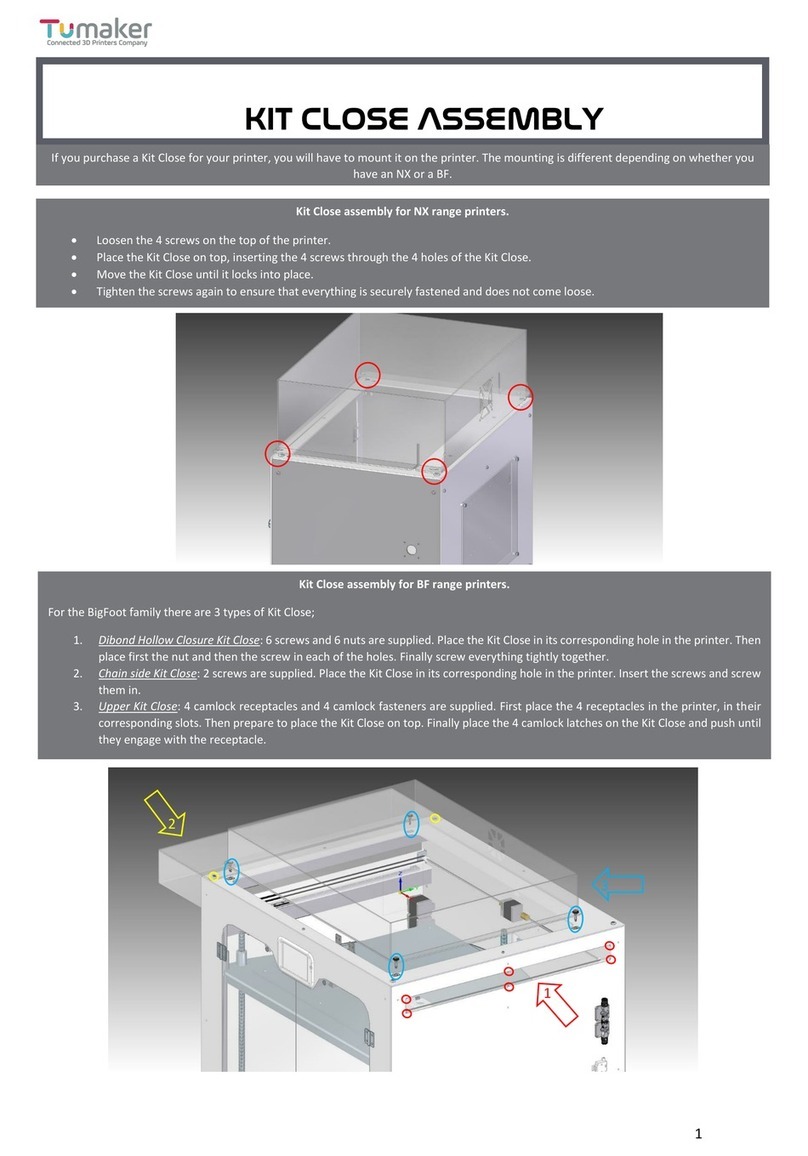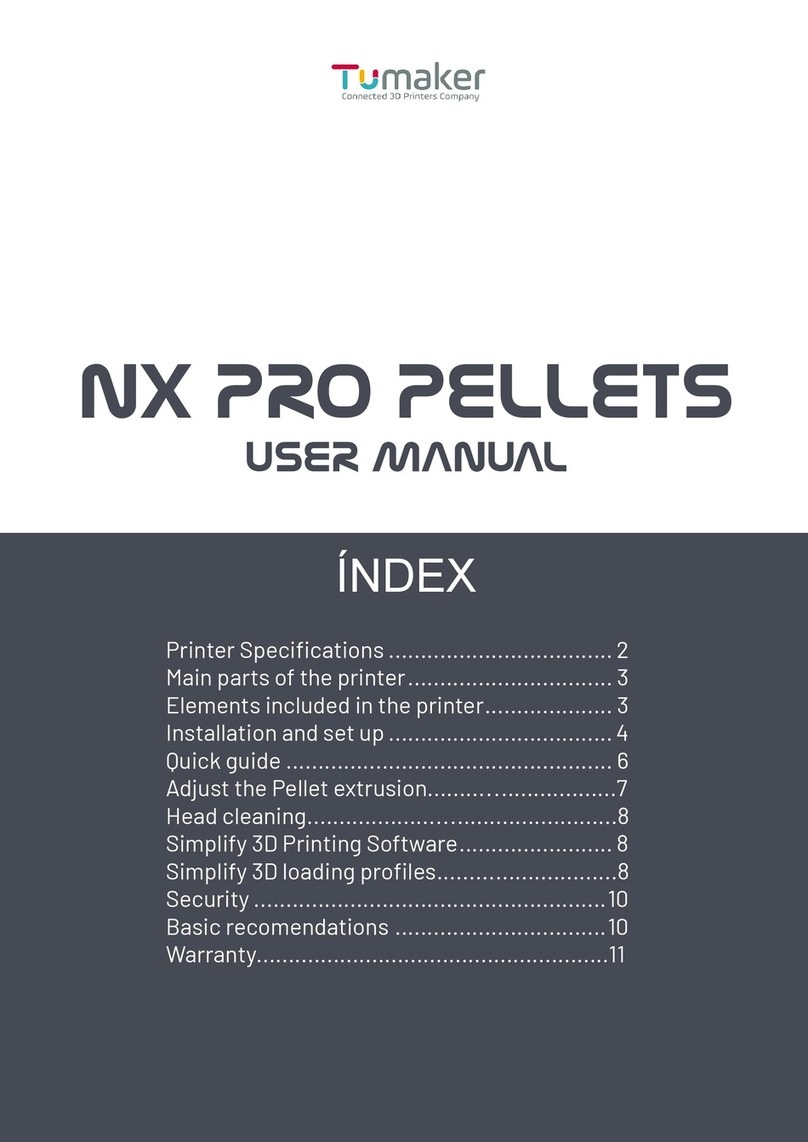10
If you have any questions about the use of the Voladora
do not hesitate to write us to the following email:
https://indart3d.com/indart3d-en/support/
Indart 3D’s 3D printing stations include the Simplify3D™
professional manufacturing suite, a software with all the
advanced and optimized characteristics to create the
most complex objects in the highest quality. It includes
a powerful simulator to make you more productive,
visualizing the result of the printing strategy you’re
working on before you start manufacturing.
You will be able to repair the imported designs in Simplify3D
itself and you will love the intelligent support option.
Spectacular functionality with which the software will
create the right support for the most complex parts.
If you have any questions about the use of the software,
please consult the following page:
www.simplify3d.com/support/
Simplify 3D printing sOFTWARE
Simplify 3D loading profiles
Open Simplify3d
Click on Import
In Tools go to Firmware Conguration
Select the .frm le
Click save In File go to Import FFF prole