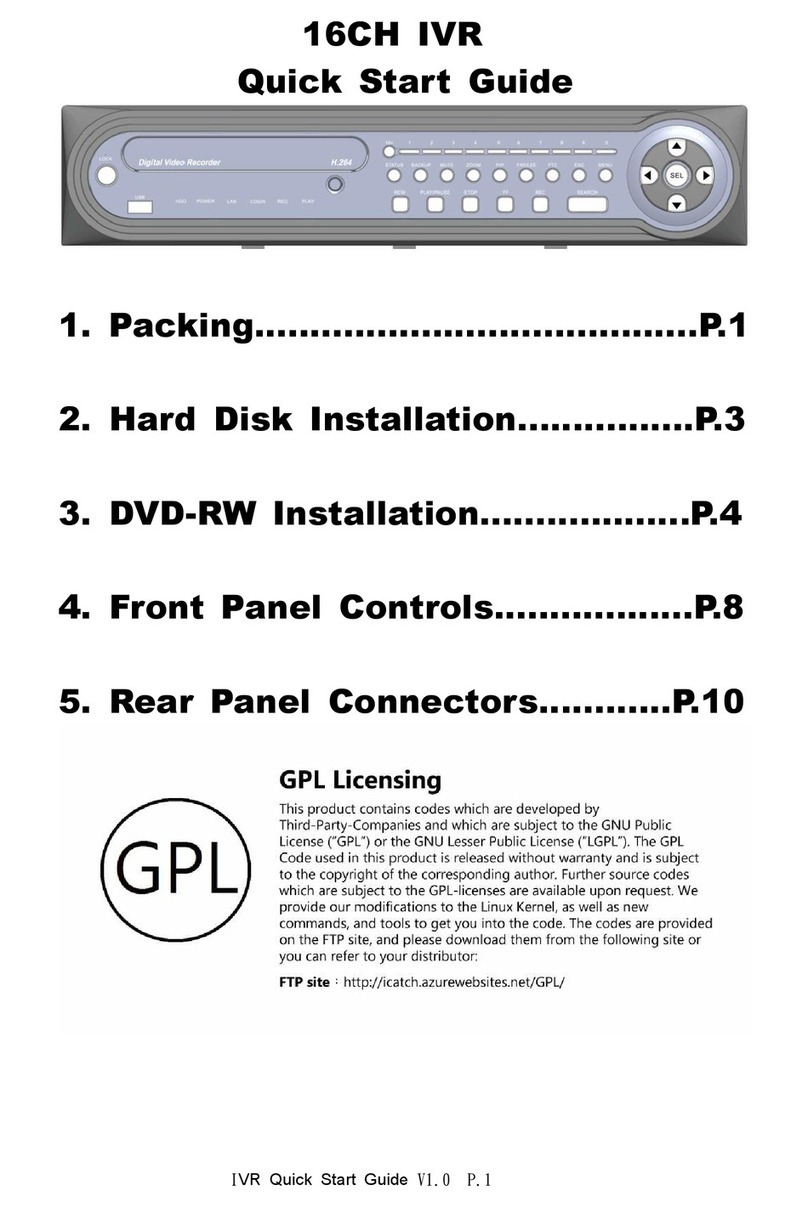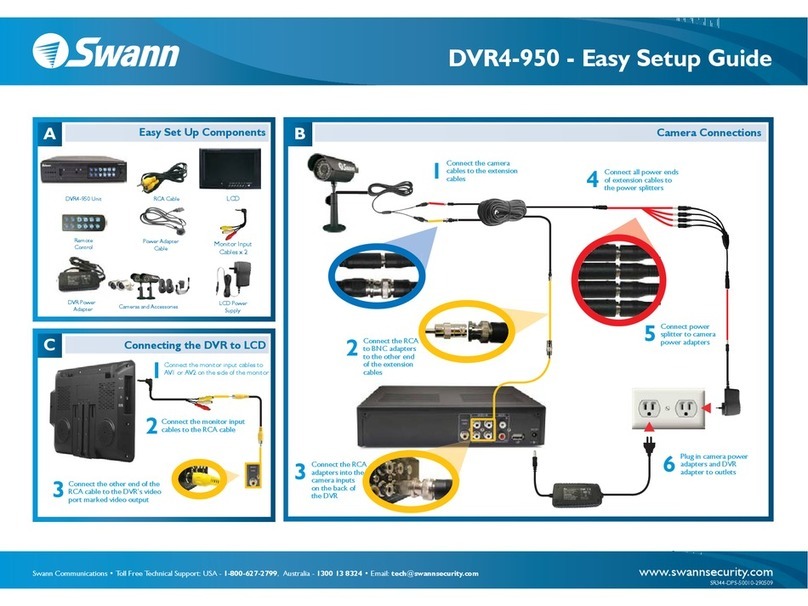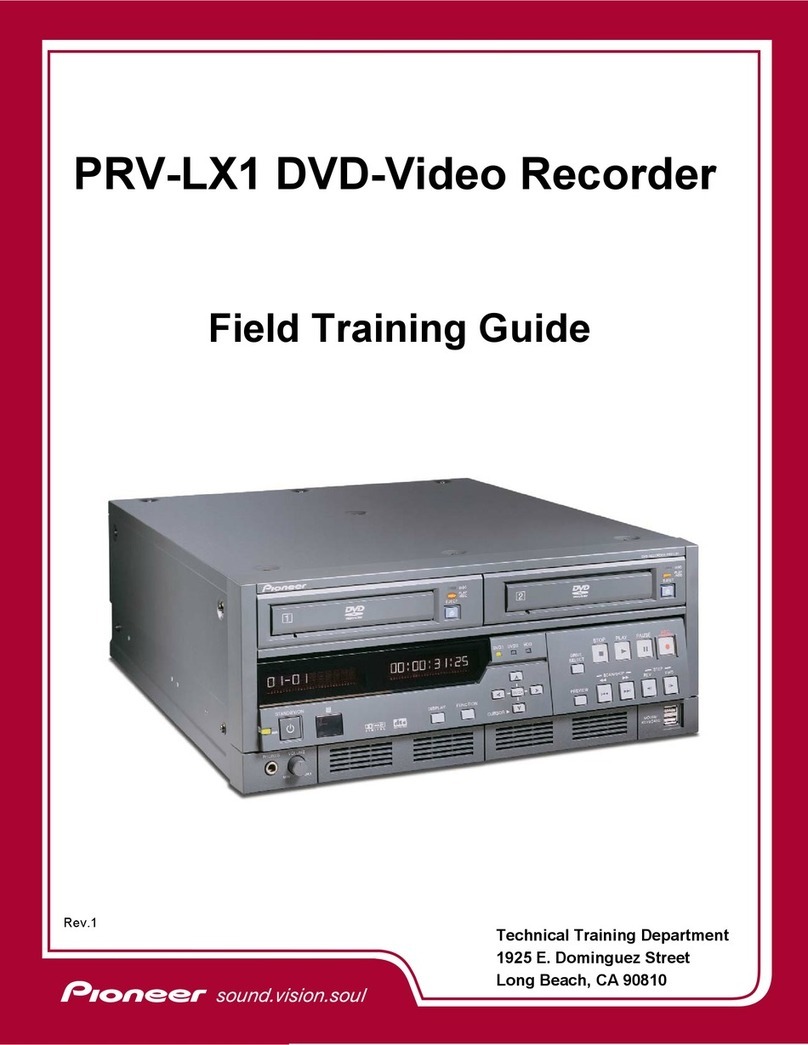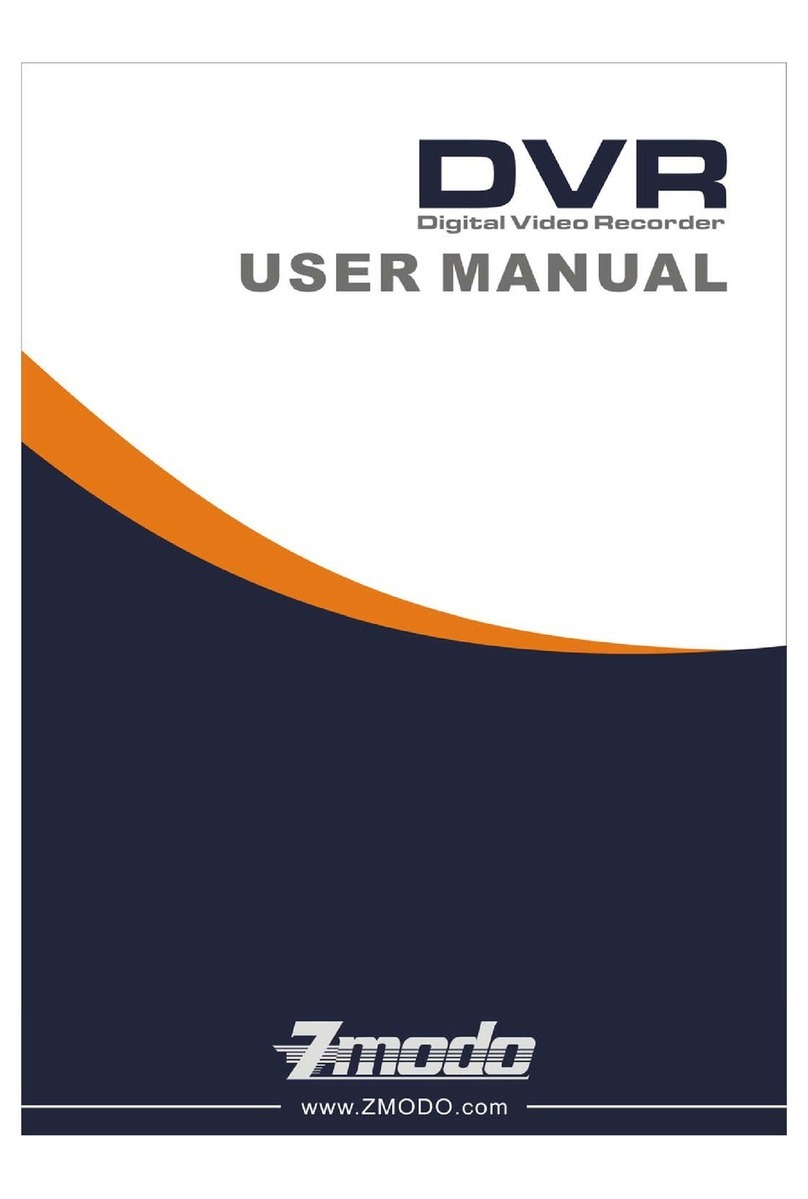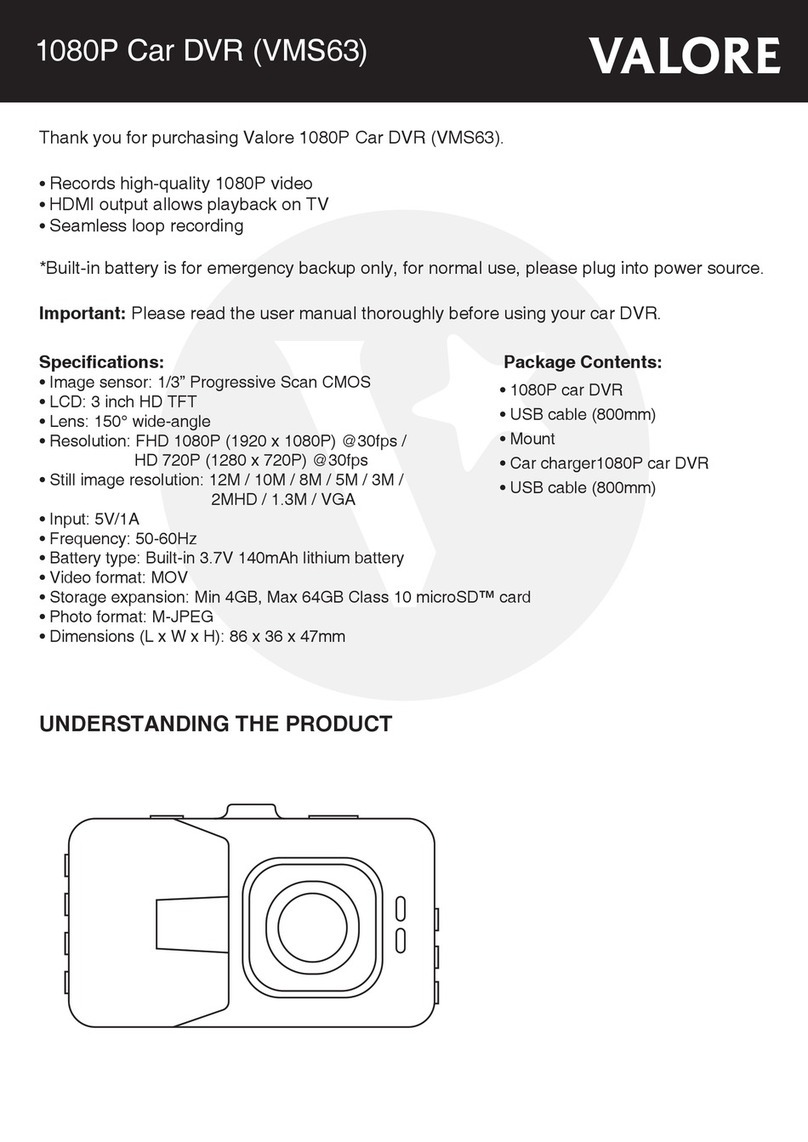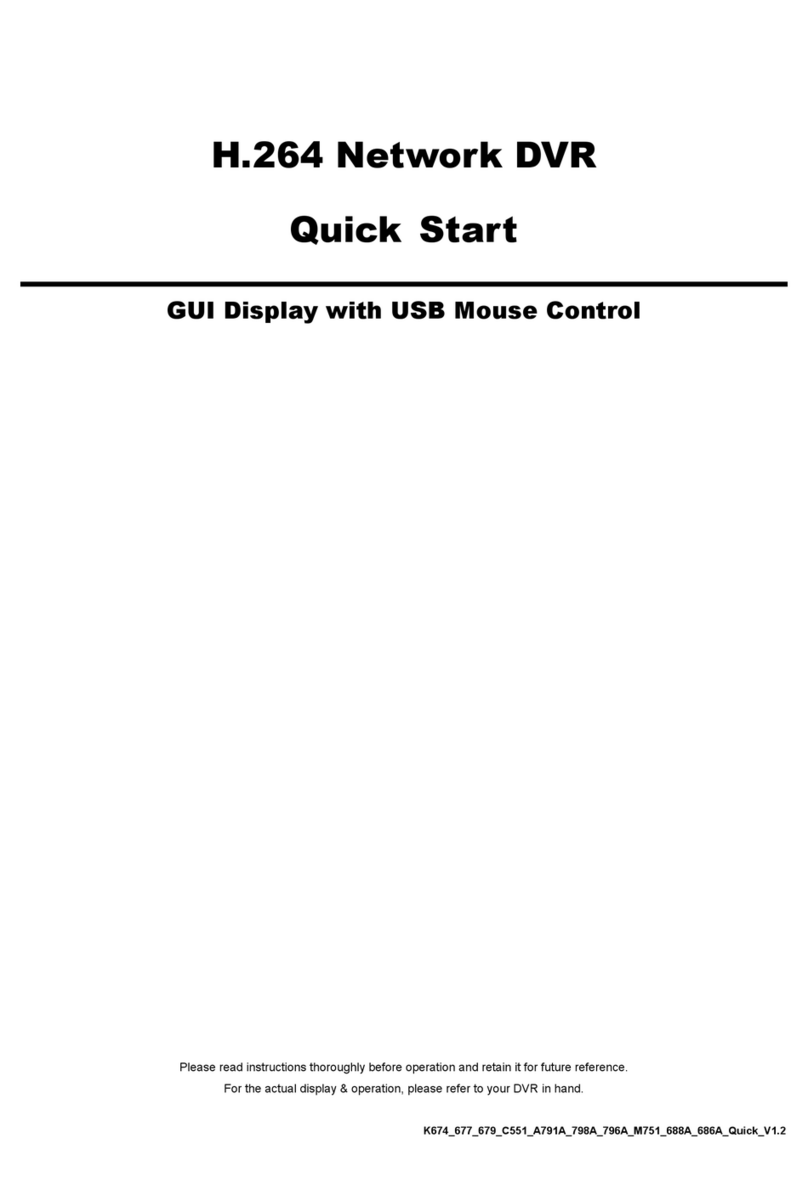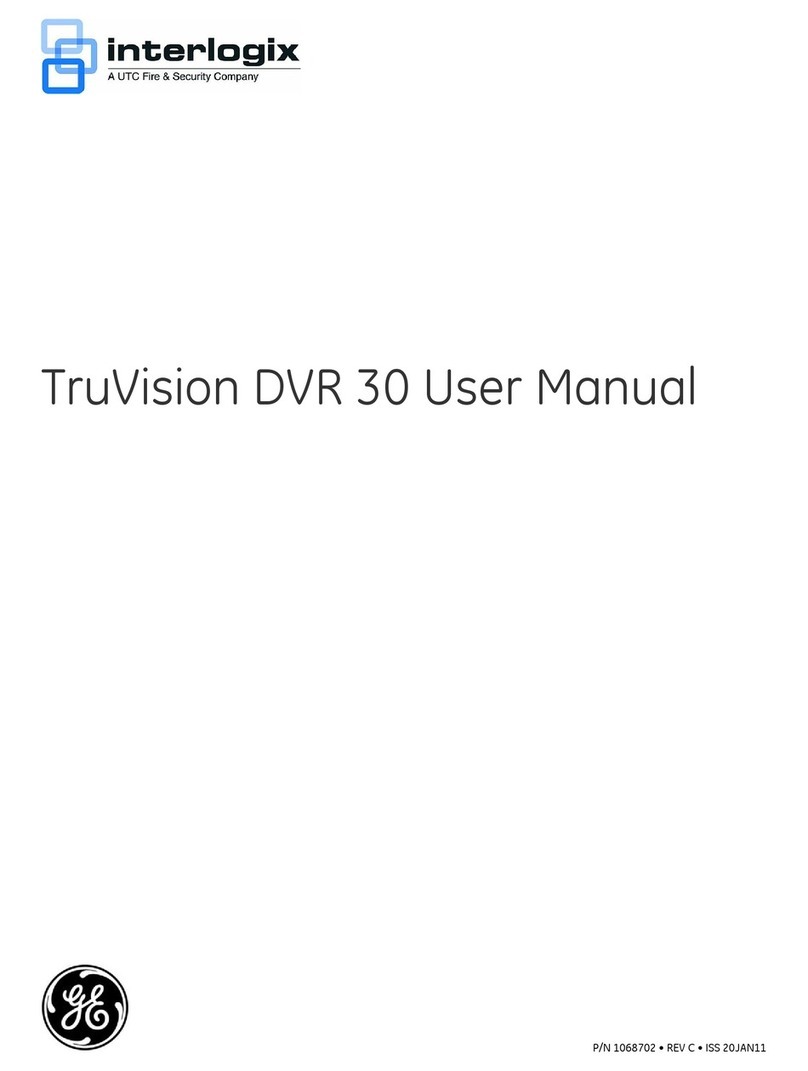GPL H.264 User manual

405Z
a798_796_792_m686_688_752_757_759_k675_677_679_pv_h_Quick_V1.1
H.264 Network DVR
Quick Start
GUI Display with USB Mouse Control
User Manual Online Download: www.surveillance-download.com/user/79xpv.swf
Please read instructions thoroughly before operation and retain it for future reference.
For the actual display & operation, please refer to your DVR in hand.

IMPORTANT SAFEGUARD
CAUTION
RISK OF ELECTRIC SHOCK
CAUTION:
To reduce the risk of electric shock, do not expose this apparatus to rain or moisture. Only operate this apparatus from the type of
power source indicated on the label. The company shall not be liable for any damages arising out of any improper use, even if we
have been advised of the possibility of such damages.
The lightning flash with arrowhead symbol, within an equilateral triangle, is intended to alert the user to the presence of
uninsulated “dangerous voltage” within the product’s enclosure that may be of sufficient magnitude to constitute a risk of
electric shock to persons.
This exclamation point within an equilateral triangle is intended to alert the user to the presence of important operating and
maintenance (servicing) instructions in the literature accompanying the appliance.
All lead-free products offered by the company comply with the requirements of the European law on the Restriction of
Hazardous Substances (RoHS) directive, which means our manufacture processes and products are strictly “lead-free” and
without the hazardous substances cited in the directive.
The crossed-out wheeled bin mark symbolizes that within the European Union the product must be collected separately at
the product end-of-life. This applies to your product and any peripherals marked with this symbol. Do not dispose of these
products as unsorted municipal waste. Contact your local dealer for procedures for recycling this equipment.
This apparatus is manufactured to comply with the radio interference requirements.
Disclaimer
The information in this manual was current when released. We reserve the right to revise or remove any content in this manual at any time. We
do not warrant or assume any legal liability or responsibility for the accuracy, completeness, or usefulness of this manual. For the actual display
& operation, please refer to your DVR in hand. The content of this manual is subject to change without notice.
Grounding
This is a Safety Class 1 Product (provided with a protective earthing ground incorporated in the power cord). The mains plug shall only be
inserted in a socket outlet provided with a protective earth contact. Any interruption of the protective conductor inside or outside of the
instrument is likely to make the instrument dangerous. Intentional interruption is prohibited.
Water & Moisture
Do not expose this product to dripping or splashing and that no objects filled with liquids, such as vases, shall be placed on the product.
MPEG4 Licensing
THIS PRODUCT IS LICENSED UNDER THE MPEG-4 VISUAL PATENT PORTFOLIO LICENSE FOR THE PERSONAL AND
NON-COMMERCIAL USE OF A CONSUMER FOR (i) ENCODING VIDEO IN COMPLIANCE WITH THE MPEG-4 VISUAL STANDARD
(“MPEG-4 VIDEO”) AND/OR (ii) DECODING MPEG-4 VIDEO THAT WAS ENCODED BY A CONSUMER ENGAGED IN A PERSONAL AND
NON-COMMERCIAL ACTIVITY AND/OR WAS OBTAINED FROM A VIDEO PROVIDER LICENSED BY MPEG LA TO PROVIDE MPEG-4
VIDEO. NO LICENSE IS GRANTED OR SHALL BE IMPLIED FOR ANY OTHER USE. ADDITIONAL INFORMATION INCLUDING THAT
RELATING TO PROMOTIONAL INTERNAL AND COMMERCIAL USES AND LICENSING MAY BE OBTAINED FROM MPEG LA, LLC. SEE
HTTP://WWW.MPEGLA.COM.
GPL Licensing
This product contains codes which are developed by Third-Party-Companies and which are subject to the GNU General
Public License (“GPL”) or the GNU Lesser Public License (“LGPL”).
The GPL Code used in this product is released without warranty and is subject to the copyright of the corresponding
author.
Further source codes which are subject to the GPL-licenses are available upon request.
We are pleased to provide our modifications to the Linux Kernel, as well as a few new commands, and some tools to get
you into the code. The codes are provided on the FTP site, and please download them from the following site or you
can refer to your distributor:
http://download.dvrtw.com.tw/GPL/076D_Series/arm-linux-2.6.tar.gz

TABLE OF CONTENTS
1. GUI DISPLAY WITH USB MOUSE CONTROL............................................................................1
1.1 Connect USB Mouse ..........................................................................................................................................1
1.2 Quick Menu Bar ..................................................................................................................................................1
1.3 Main Menu ..........................................................................................................................................................1
Main Menu Structure..........................................................................................................................................2
2. FRONT AND REAR PANELS.......................................................................................................4
2.1 Front Panel .........................................................................................................................................................4
2.2 Rear Panel..........................................................................................................................................................5
3. CONNECTION AND SETUP ........................................................................................................6
3.1 SATA HDD Installation ........................................................................................................................................6
3.2 Camera Connection............................................................................................................................................7
3.2.1 Normal Camera Connection .....................................................................................................................7
3.2.2 PTZ Camera Connection ..........................................................................................................................8
3.3 External Device Connection................................................................................................................................9
3.4 DVR Power On ...................................................................................................................................................9
3.5 Date and Time Setting ......................................................................................................................................10
3.6 Clear Hard Disk.................................................................................................................................................10
3.7 Password Setting..............................................................................................................................................11
4. BASIC OPERATION...................................................................................................................12
4.1 Live Page..........................................................................................................................................................12
4.2 Record Icon ......................................................................................................................................................12
4.3 Playback ...........................................................................................................................................................12
Playback Control..............................................................................................................................................13
Event Search ...................................................................................................................................................13
Audio Playback................................................................................................................................................13
4.4 User Level Switch .............................................................................................................................................13
4.5 VGA Output Resolution Support .......................................................................................................................14
4.6 System Sources Reallocation ...........................................................................................................................15
APPENDIX 1 PIN CONFIGURATIONS..........................................................................................16
APPENDIX 2 PUSH VIDEO CONFIGURATION ............................................................................22
A2.1 PIN Connection ..............................................................................................................................................22
A2.2 Configuration ..................................................................................................................................................23
APPENDIX 3 MOBILE SURVEILLANCE VIA EAGLEEYES.........................................................24
A3.1 Prerequisites...................................................................................................................................................24
A3.2 Where to download.........................................................................................................................................24
APPENDIX 4 COMPATIBLE USB FLASH DRIVE LIST................................................................25
APPENDIX 5 COMPATIBLE SATA HDD LIST...............................................................................26
APPENDIX 6 DVR BATTERY REPLACEMENT ............................................................................27

1
1. GUI DISPLAY WITH USB MOUSE CONTROL
1.1 Connect USB Mouse
Connect your USB mouse to one of the USB ports on the DVR front panel, and check if there’s a mouse icon ( )
on the screen, indicating the USB mouse is detected properly.
Move your mouse to enter the DVR password with the password keypad. The default administrator password is
0000. The status will be changed from (key lock) to (administrator), and the quick menu bar appears on
the left side of the screen.
Note: There are two user levels for DVR access which can be set in the main menu “SYSTEM”
“TOOLS”. For details, please refer to your user manual.
Password Input Quick Menu: Close
1.2 Quick Menu Bar
Move to the arrow mark to extend the quick menu bar and show the five functions as follows:
Quick Menu: Open
Click to show the channel switch panel and select the channel you want.
For details, please refer to “3.2 Quick Menu Bar” in the user manual.
Click to display the playback control panel, and click to play the latest
recorded video clip, or click to enter the search list.
Switch to the channel you want first, and click to enter the zoom-in
mode. In this mode, click and drag the red frame on the bottom left of the
screen to move to the place you want to see. To exit this mode, click .
Click to select the audio channel you want:
In the live mode, only the live audio channels can be selected.
In the playback mode, live and playback audio channels can be selected.
Click to enter the PTZ mode and show the PTZ camera control panel.
Click to show the power off panel to either halt or reboot the system.
1.3 Main Menu
Right-click anywhere on the screen to show the main menu as follows, and right-click again to exit.
Main Menu
QUICK START Click to set the status display, image settings, and date &
time.
DATE SETUP Click to set the date display and daylight saving.
SYSTEM Click to set the system configurations.
EVENT INFORMATION Click to enter the event search menu.
ADVANCED CONFIG Click to set CAMERA, DETECTION, ALERT,
NETWORK, DISPLAY, RECORD, DEVICES & NOTIFY.
SCHEDULE SETTING Click to set record timer, detection timer, and alarm timer.
.

2
Main Menu Structure
QUICK START GENERAL CHANNEL TITLE
EVENT STATUS
DATE DISPLAY
MOUSE SENSITIVITY
PRIORITY (For 4CH Models Only)
RECORD CONFIG
TIME SETUP DATE
TIME
DATE SETUP DATE INFO DISPLAY DATE OF MODE
FORMAT
DAYLIGHT DAYLIGHT SAVING
SYSTEM ACCOUNT USER LEVEL
TOOLS LANGUAGE
ADVANCED LOGIN
ADMIN PASSWORD
OPERATOR PASSWORD
UPGRADE
BACKUP CONFIG
RESTORE CONFIG
SYSTEM INFO BAUD RATE
HOST ID
AUTO KEY LOCK
R.E.T.R. (For Selected Models Only)
CLEAR HDD
RESET DEFAULT
REMOTE CONTROL ID
SERIAL TYPE
VIDEO FORMAT
VERSION
BACKUP DATA (USB)
BACKUP DATA (DVD) (For Selected Models Only)
BACKUP LOG (USB)
EVENT INFORMATION QUICK SEARCH
EVENT SEARCH
HDD INFO
EVENT LOG
BACKUP LIST
ADVANCED CONFIG CAMERA BRIGHTNESS
CONTRAST
SATURATION
HUE
COV.
REC
CHANNEL TITLE
DETECTION LS
SS
TS
MOTION
ALARM
AREA
ALERT EXT. ALERT
INT. BUZZER
KEY BUZZER
VLOSS BUZZER
MOTION BUZZER
ALARM BUZZER
HDD BUZZER
ALARM DURATION (SEC)
HDD NEARLY FULL (GB)
NETWORK NETWORK
SNTP
FTP
E-MAIL
DDNS

3
ADVANCED CONFIG DISPLAY DE-INTERLACE (For Selected Models Only)
FULL SCREEN DURATION
QUAD SCREEN DURATION (For Selected Models Only)
DWELL SCREEN DURATION (For Selected Models Only)
DISPLAY COVERT
HDD DISPLAY MODE
VIDEO OUTPUT (For Selected Models Only)
ALPHA BLENDING
VGA OUTPUT
VGA DEINTERLACE (For Selected Models Only)
COMPOSITE DEINTERLACE (For Selected Models Only)
RECORD MANUAL RECORD
EVENT RECORD
TIMER RECORD
PRE-ALARM RECORD
OVERWRITE
EVENT RECORD ALL CH.
KEEP DATA LIMIT (DAYS)
RECORD CONFIG
DEVICES DEVICE
ID
PROTOCOL
RATE
NOTIFY PUSH VIDEO
MESSAGE MAIL
VIDEO MAIL
SCHEDULE SETTING RECORD
DETECTION
ALARM

4
2. FRONT AND REAR PANELS
2.1 Front Panel
1) LED Indicators
HDD is reading or recording.
An alarm is triggered.
Timer recording is on.
Under playback status.
DVR is powered on.
2) (▲) / (▼) / (◄) / (►)
Press ▲/ ▼/ ◄/ ►to move up / down / left / right.
In the playback mode:
Press “” to pause playback.
Press “” to stop playback.
Press ““ to fast forward.
Press ““ to fast rewind.
3) MENU
Press to enter the main menu.
4) ENTER
Press to confirm the setting.
5) LIST (Event List Search)
Press to quickly search the recorded files by event lists: RECORD / MOTION / ALARM / TIME, or select FULL to
show all the event logs.
To quickly search the time you want, select “QUICK SEARCH”. Set the time range you want, and select “Start”
to play the recorded video clip during the specified time.
6) PLAY
Press to playback the latest recorded data.
7) SLOW
In the playback mode, press to show slow playback.
8) ZOOM
Press to enlarge the picture of selected channel in the FRAME or FIELD recording mode.
9) SEQ
Press to display each channel in full screen one by one starting from CH1. When the last channel is displayed, it
will repeat from CH1 again. To exit this mode, press “SEQ” again.
10)
Press to show the 4 channel display mode.
11) CH1 ~ 16 / 1 ~ 8 / 1 ~ 4
Press the channel number buttons to select the channel to display.
12) AUDIO (SLOW + ZOOM)
Press “SLOW” + “ZOOM” to select live or playback audio from audio channel 1~4.
Live audio from audio channel 1~4
(indicated in white) Playback audio from audio channel 1~4
(indicated in yellow)
Audio channel unselected
13) P.T.Z. ( + SEQ)
Press “ ” + “SEQ” at the same time to enter / exit the PTZ control mode.

5
14) USB port
There are two USB ports on the front panel, one for connecting your USB mouse for mouse control, and the
other one for connecting your USB flash drive for video backup.
Note: It’s not allowed to have two USB mice or two USB flash drives connected on the front panel.
For the compatible USB flash drive list, please refer to “APPENDIX 3” in the user manual.
15) (For Selected Models Only)
Press “ ” to open / close the DVD Writer.
2.2 Rear Panel
1) 75Ω/ HI-IMPEDANCE (For Selected Models Only)
When using Loop function, please switch to HI-IMPEDANCE. When you don’t use Loop function, please switch
to 75Ω.
2) INPUT (1 ~ 16 / 1 ~ 8): Connect to the video connector of a camera.
VIDEO IN (1 ~ 4): Connect to the video connector of a camera.
LOOP (1 ~ 16 / 1 ~ 8) (For Selected Models Only):Video output connector.
Note: The DVR will automatically detect the video system of the camera, please make sure that the
cameras are properly connected to the DVR and power-supplied before the DVR is turned on.
3) AUDIO IN
Connect to the audio connector of a camera if the camera supports audio recording.
Note: To make a video backup with audio, make sure the camera which supports the audio function is
connected to the video-in channel and audio-in channel. For example, the audio data from audio
CH1 will be recorded with the video data from video CH1.
4) AUDIO OUT
Connect to a speaker with mono audio output.
Note: To know how many audio outputs your DVR supports, please refer to its specifications.
5) MONITOR
Connect to a CRT monitor for video output.
6) CALL (For Selected Models Only)
Connect to a monitor specific for sequence display.
7) VGA
Connect to a LCD monitor directly.
8) HD Display (For Selected Models Only)
Connect to the port of the monitor which supports HD video output.
9) IR (For Selected Models Only)
Connect the optional IR receiver extension cable for remote control.
10) EXTERNAL I/O
This port is used to connect external devices (such as speed dome cameras or external alarm devices, etc).
For detailed I/O port PIN configuration, please refer to “APPENDIX 1 PIN CONFIGURATIONS” at page 16.
11) LAN
Connect to Internet by LAN cable.
12) DC 19V
Connect to the supplied adapter.
13) Power Switch
Switch to “” to turn on the power, and “” to turn off the power.

6
3. CONNECTION AND SETUP
Before the DVR is powered on, make sure you have installed a hard disk and connected at least one camera.
For details, please refer to the following sections.
Note: The DVR is designed to automatically detect the video system of the connected cameras (NTSC
or PAL). To make sure the system detection is correct, please check if the cameras are
connected to the DVR and power-supplied before the DVR is powered on.
3.1 SATA HDD Installation
A SATA hard disk must be installed before the DVR is powered on.
Note: It’s recommended to clear all data in the hard disk when the DVR is powered on and the date &
time are set correctly to ensure the recorded data are not mixed with other data previously saved
in the same hard disk. For details, please refer to “3.6 Clear Hard Disk” at page 10.
For 16CH & 8CH Models
Step1:Loose the screws on the upper cover and open the upper cover of the DVR.
Note: The DVR cover is made of metal. Please be careful with its edge when you remove the cover.
Step2:There are two hard disk brackets for this DVR as indicated on
the right picture.
2-1 To install on the first bracket
Remove the bracket, and align the screw holes of the bracket
with the hard disk’s screw holes. Make sure the PCB side of
the hard disk is facing up.
Fasten the hard disk to the bracket, and connect the power
connector and data bus connector to the hard disk. Then,
replace the bracket to DVR.
2-2 To install on the second bracket
Connect the power connector and data bus connector to the
hard disk.
When connecting the power cable, make sure the cable is
passed through the power cable of DVD writer if your DVR is
equipped with a DVD writer. This is to prevent the hard disk
power cable from interfering with the fan spinning.
Align the screw holes of the bracket with the hard disk’s
screw holes. Make sure the PCB side of the hard disk is
facing up. Then, fasten the hard disk to the bracket.
Step3:Close the upper cover of the DVR, and fasten all the screws you loosened in Step1.
For 4CH Model
Step1:Loose the screws on the upper cover and remove it from the DVR. Find the hard disk bracket located on
the DVR base.
Step2:Get a compatible hard disk, and connect it to the power connector and data bus connector.

7
Step3:Make sure the PCB side is facing up, and place the hard disk between the hard disk bracket on the DVR
base as shown below.
Make sure the other side of the hard disk is contacted with the DVR base for heat conduction.
Step4:Align the screw hole on the each bracket with the screw hole on the each side of the hard disk as shown
below, and fix the hard disk to the bracket with a hard disk screw supplied.
Step5:Close the upper cover of the DVR, and fasten all the screws you loosened in Step 1.
3.2 Camera Connection
The cameras must be connected and power-supplied before the DVR is powered on. Connect the camera with
the indicated power supply. Then, connect the camera video output to the DVR video input port with a coaxial
cable or RCA cable with BNC connectors.
Note: For detailed DVR video input ports, please refer to “2.2 Rear Panel” at page 5.
3.2.1 Normal Camera Connection
Note: For detailed camera installation and connection, please refer to its own user manual.
1) Connecting to DVR video input
Connect the camera video output to the DVR video input port with a coaxial cable or RCA line with BNC
connector.
2) Connecting to DVR audio input (Optional)
Connect the camera audio output to the DVR audio input port with a coaxial cable or RCA cable with BNC
connectors.
3) Connecting to power
Connect the camera with indicated power supply and make sure it’s power-supplied.

8
3.2.2 PTZ Camera Connection
The following description is taking our brand’s PTZ camera as an example.
For detailed PTZ camera control and operation, please refer to its own user manual.
RJ11 cable
RS485-A: Red wire
RS485-B: Green wire
The RJ11 cable is not supplied in the sales package.
STEP 1: Get a RJ11 cable with the proper length to your connection.
Different RJ11 connector may have different wire layout, so the connection might be different. If you
cannot control the DVR after connection, please reverse the RJ11 cable connection with the DVR.
STEP 2: Remove one end of the insulating coating of the RJ11 cable.
Remove one end of the insulating coating of the RJ11 cable to find the RS485-A and the RS485-B
wires, and remove the insulating coating to reveal the naked wires for further connection.
STEP 3: Twist the RS485-A and RS485-B wires of the RJ11 cable and the speed dome camera together.
Twist the RS485-A (red) and RS485-B (green) wires of the RJ11 cable to the RS485-A (brown) and
RS485-B (orange) wires of the speed dome camera. To protect the naked wires, use the insulation tape
to cover on the twisted wires.
STEP 4: Connect the other end of the RJ11 cable to DVR.
Solder the RS485-A (red) and RS485-B (green) wires of the RJ11 cable to the corresponding pins on
the solder side of the optional D-Sub connector.
For DVR PIN configuration, please refer to “APPENDIX 1 PIN CONFIGURATIONS” at page 16. For
connection details, please check with your installer.
STEP 5: Set the speed dome camera at the DVR side.
When the DVR is powered on, go to “ADVANCED CONFIG” “DEVICES” to set the speed dome
camera.
a) Select the device to “PTZ”.
b) Set the ID to the value the same as the one set in the speed dome camera. The default ID of the
camera is 000.
c) Select the protocol to “NORMAL”.
d) Set the baud rate to the value the same as the one set in the speed dome camera. The default baud
rate of the camera is 2400.

9
ADVANCED CONFIG
CAMERA CH1 CH2
CH3
CH4
CH5
CH6
CH7
CH8
CH9
CH10 CH11
DETECTION DEVICE PTZ
ALERT
ID 000
NETWORK
PROTOCOL NORMAL
DISPLAY
RATE 2400
RECORD
DEVICES
NOTIFY
EXIT
3.3 External Device Connection
This device supports external device connection with RS485 and alarm I/O ports, allowing users to connect
control devices such as a PTZ camera or keyboard controller, or connect alarm devices such as a magnetic
contact or buzzer.
Check the user manual of your external device to know which pin(s) should be used, and connect it to the
corresponding pins on the DVR rear panel.
Note: For more details about alarm I/O pin configurations, please refer to “APPENDIX 1 PIN
CONFIGURATIONS” at page 16.
Certain alarm-in pins also support sending instant event notifications to your mobile devices, such as iPhone,
iPad and Android mobile devices, for an alarm event (Push Video). For details, please refer to “APPENDIX 2
PUSH VIDEO CONFIGURATION” at page 22.
3.4 DVR Power On
This device should be operated only with the type of power source indicated on the manufacturer’s label.
Connect the indicated AC power cord to the power adapter, and plug into an electrical outlet. Then, move the
power switch to “” to power on the DVR.
Note: Before the DVR is powered on, make sure the cameras are connected and power-supplied for the
detection of the camera video system to be correct, and check the monitor (either LCD or CRT
monitor) is connected to the DVR before the DVR is powered on for correct video output
detection.
Note: To ensure that your DVR works constantly and properly, it's recommended to use an UPS,
Uninterruptible Power Supply (Optional), for continuously operation.

10
3.5 Date and Time Setting
Before operating your DVR, please set the date and time on your DVR FIRST.
Note: Please DO NOT change the date or time of your DVR after the recording function is activated.
Otherwise, the recorded data will be disordered and you will not be able to find the recorded file
to backup by time search. If users change the date or time accidentally when the recording
function is activated, it’s recommended to clear all HDD data, and start recording again.
Note: For the first time to use the DVR, please power it on for at least 48 hours continuously after the
date & time is set correctly. It helps to prevent DVR time from resetting after the disconnecting
of DVR power. If the DVR time resets after the disconnecting of DVR power, for example, caused
by a power outage, the battery might run out and please replace the battery as described in
“APPENDIX 6 DVR BATTERY REPLACEMENT” at page 27.
Right-click to enter the DVR password with the password keypad. The default administrator password is 0000.
The status will be changed from (key lock) to (administrator). Then, right-click to show the main menu,
and select “QUICK START” “TIME SETUP” to set the date & time.
QUICK START
GENERAL DATE 2009 / NOV / 17
TIME SETUP TIME 15 : 35 : 53
EXIT
3.6 Clear Hard Disk
It’s recommended to clear all data in the hard disk for the first time to user this DVR to ensure the recorded data
are not mixed with other data previously saved in the same hard disk.
Right-click to show the main menu, and select “SYSTEM” “SYSTEM INFO” “CLEAR HDD”. The DVR will
reboot when HDD data are cleared.
SYSTEM
ACCOUNT BAUD RATE 2400
TOOLS HOST ID 000
SYSTEM INFO R.E.T.R 5
BACKUP DATA (USB)
AUTO KEY LOCK NEVER
BACKUP LOG (USB) CLEAR HDD HDD-0
RESET DEFAULT SUBMIT
REMOTE CONTROL ID 000
SERIAL TYPE RS485
VIDEO FORMAT NTSC
VERSION 1025-1011-1011-1012
EXIT

11
3.7 Password Setting
Right-click to show the main menu, and select “SYSTEM” “TOOLS” to change the DVR password.
There are two user levels: ADMIN & OPERATOR. For details, please refer to “4.4 User Level Switch” at page 13.
SYSTEM
ACCOUNT LANGUAGE ENGLISH
TOOLS ADVANCED LOGIN OFF
SYSTEM INFO ADMIN PASSWORD SETUP
BACKUP DATA (USB)
OPERATOR PASSWORD SETUP
BACKUP LOG (USB) UPGRADE SUBMIT
BACKUP CONFIG SUBMIT
RESTORE CONFIG SUBMIT
EXIT

12
4. BASIC OPERATION
4.1 Live Page
Icon Function Icon Function Icon Function
Live audio channel (1~4) Playback audio channel (1~4) Audio channel off
Digital zoom on Digital zoom off Timer recording
Network disconnected Internet connected LAN connected
USB mouse connected USB flash drive / device connected No USB device connected
Key lock PTZ mode on HDD overwrite
Administrator Operator Sequence
Motion Recording Alarm
Record mode: Frame Record mode: Field Record mode: CIF
4.2 Record Icon
1) Manual Recording
By defaults, manual recording is on ( ) when the DVR is powered on and a hard disk is installed.
2) Event Recording
When the motion detection or alarm is on, the motion icon ( ) or alarm icon ( ) shows on the screen for any
motion or alarm event.
3) Timer Recording
When timer recording is on, you will see “ ” on the screen.
4) HDD Overwritten
Be defaults, the HDD overwritten function is set to ON, and “ ” will be shown on the screen.
4.3 Playback
Click “ ” on the quick menu bar to display the playback control panel, and click to play the latest recorded
video clip, or click to enter the search list.

13
Note: There must be at least 8192 images of recorded data for playback to work properly. If not, the
device will stop playback. For example, if the IPS is set to 30, the recording time should be at
least 273 seconds (8192 images / 30 IPS) for the playback to work properly.
Note: During playback, the image size of the recording (FRAME, FIELD or CIF) will be shown on the
screen.
Playback Control
Fast Forward Increase the speed for fast forward. Click once to get 4X speed forward and click
twice to get 8X speed, etc., and the maximum speed is 32X.
Fast Rewind Increase the speed for fast rewind. Click once to get 4X speed rewind and click
twice to get 8X speed, etc., and the maximum speed is 32X.
/ Play / Pause Click to play the latest recorded video clip immediately, and click again to pause.
In the pause mode, click once to get one frame forward, and click to get
one frame rewind.
Stop Click to stop the video playback.
Slow Playback Click once to get 1/4X speed playback, and click twice to get 1/8X speed
playback.
/ Previous /
Next Hour
Click to jump to the next / previous time interval in an hour, for example, 11:00 ~
12:00 or 14:00 ~ 15:00, and start playing the earliest event video clip recorded
during this whole hour.
Repeat Click to set point A and point B in a video clip, and the system will play only the
specified range in that clip.
Backup Click to open the backup menu for video backup.
Event Search
Click to quickly search the recorded files by event lists: RECORD / MOTION / ALARM / TIME, or select
FULL to show all the event logs.
To quickly search the time you want, select “QUICK SEARCH”. Set the time range you want, and select
“SUBMIT” to play the recorded video clip during the specified time.
Audio Playback
In the playback mode, click on the quick menu bar as many times as needed to select live or playback
audio from the audio channel 1~4.
Live audio from audio channel 1~4
(indicated in white). Playback audio from audio channel 1~4
(indicated in yellow).
Audio channel unselected
Note: To make a video backup with audio, make sure the camera which supports the audio function is
connected to the video-in channel and audio-in channel. For example, the audio data from audio
CH1 will be recorded with the video data from video CH1.
4.4 User Level Switch
In the key lock mode ( ), move your USB mouse to display the password input keypad. There are two user
levels for accessing the DVR: Administrator ( ) & Operator ( ).
When the administrator password is entered, will be shown on the status bar of the screen and all
operations are allowed. The default administrator password is 0000.

14
When the operator password is entered, will be shown on the status bar of the screen, and the main menu
is NOT allowed to access. The operator user level needs to be set in the main menu “SYSTEM” “TOOLS”.
To switch between these two user levels, click the current user level icon to switch to the key lock mode, and
move your mouse to show the password input keypad, and enter the password of the user level you want.
4.5 VGA Output Resolution Support
Users are allowed to change the resolution depending on their display monitor.
Right-click to display the main menu, and select “ADVANCED CONFIG” “DISPLAY”.
ADVANCED CONFIG
CAMERA FULL SCREEN DURATION 03
DETECTION QUAD SCREEN DURATION (For Selected Models Only) 03
ALERT DWELL SCREEN DURATION (For Selected Models Only) 03
NETWORK DISPLAY COVERT ON
DISPLAY HDD DISPLAY MODE HDD SIZE
RECORD VIDEO OUTPUT (For Selected Models Only) BOTH
DEVICES ALPHA BLENDING 200
NOTIFY VGA OUTPUT 1024 x 768
VGA DEINTERLACE (For Selected Models Only) ON
COMPOSITE DEINTERLACE (For Selected Models Only) ON
EXIT
Move to “VGA OUTPUT”, and select the VGA resolution you want. There are three options as follows:
1024 x 768 (default)
1280 x 1024
1600 x 1200
Note: For 4CH models, “VGA OUTPUT” appears only when “PRIORITY” is set to “DISPLAY FIRST”. For
details, please refer to “4.6 System Sources Reallocation”.
Note: To have the best image quality on your LCD monitor, make sure (1) the selected DVR VGA output
resolution is supported by your monitor, and (2) the VGA output settings on both the LCD
monitor and DVR are consistent.
If the image is not positioned or scaled properly, please go to your monitor’s menu for
adjustment. For details, please refer to the user manual of your LCD monitor.

15
4.6 System Sources Reallocation
Go to “QUICK START” “GENERAL”, and select “PRIORITY” to reallocate the system sources to live display,
and record.
There are three options for this function: RECORD FIRST / DISPLAY FIRST / NETWORK FIRST.
QUICK START
GENERAL CHANNEL TITLE ON
TIME SETUP EVENT STATUS ON
DATE DISPLAY ON
MOUSE SENSITIVITY - ׀׀׀׀׀׀׀׀׀+
PRIORITY (For 4CH Models Only) RECORD FIRST
RECORD CONFIG SETUP
EXIT
RECORD FIRST: When this option is selected, Full D1 at real-time record on all channels is available, and the
VGA output resolution is fixed to 1024 x 768.
DISPLAY FIRST: When this option is selected, three VGA output resolutions will be available to choose, but
Full D1 real-time recording on all channels will not be available.
For models supporting HD video output, the options are AUTO (default) / 1024 x 768 / 1920 x 1080.
For others, the options are 1024 x 768 (default) / 1280 x 1024 / 1600 x 1200.
NETWORK FIRST: When this option is selected, real-time remote monitoring will be available, but Full D1
real-time recording on all channels will not be available, and the VGA output resolution is
fixed to 1024 x 768.

16
APPENDIX 1 PIN CONFIGURATIONS
‧ For 16CH models without HD video output
Siren:
When the DVR is triggered by alarm or motion, the COM
connects with NO and the siren with strobe starts wailing and
flashing.
* The D-Sub connector shown above is optional.
Magnetic Contact:
When the magnetic contact is opened, the alarm will be
triggered and the recording is on.
PIN FUNCTION DESCRIPTION
1 GND GROUND
2~9 ALARM INPUT
Connect ALARM INPUT (PIN 2 -- 9) and GND (PIN 1) connector with wires. Once an alarm is triggered,
the DVR will start recording and the buzzer will be on.
PIN Alarm Corresponding video channel
PIN 2 1 CH1
PIN 3 3 CH3
PIN 4 5 CH5
PIN 5 7 CH7
PIN 6 9 CH9
PIN 7 11 CH11
PIN 8 13 CH13
PIN 9 15 CH15
*
10~11 PIN OFF NA
12 RS485-A
13 EXTERNAL ALARM NO
Under the normal operation, COM disconnects with NO. But when any alarm is triggered, COM connects
with NO.
Attention: The voltage restriction is under DC24V 1A.
14 PIN OFF NA
15~22 ALARM INPUT
Connect ALARM INPUT (PIN 15 – 22) and GND (PIN 1) connector with wires. Once an alarm is
triggered, the DVR will start recording and the buzzer will be on.
PIN Alarm Corresponding video channel
PIN 15 2 CH2
PIN 16 4 CH4
PIN 17 6 CH6
PIN 18 8 CH8
PIN 19 10 CH10
PIN 20 12 CH12
PIN 21 14 CH14
PIN 22 16 CH16
*
23~23 PIN OFF NA
24 RS485-B
25 EXTERNAL ALARM COM
Under the normal operation, COM disconnects with NO. But when any alarm is triggered, COM connects
with NO.
Attention: The voltage restriction is under DC24V 1A.
Table of contents
Languages:
Other GPL DVR manuals