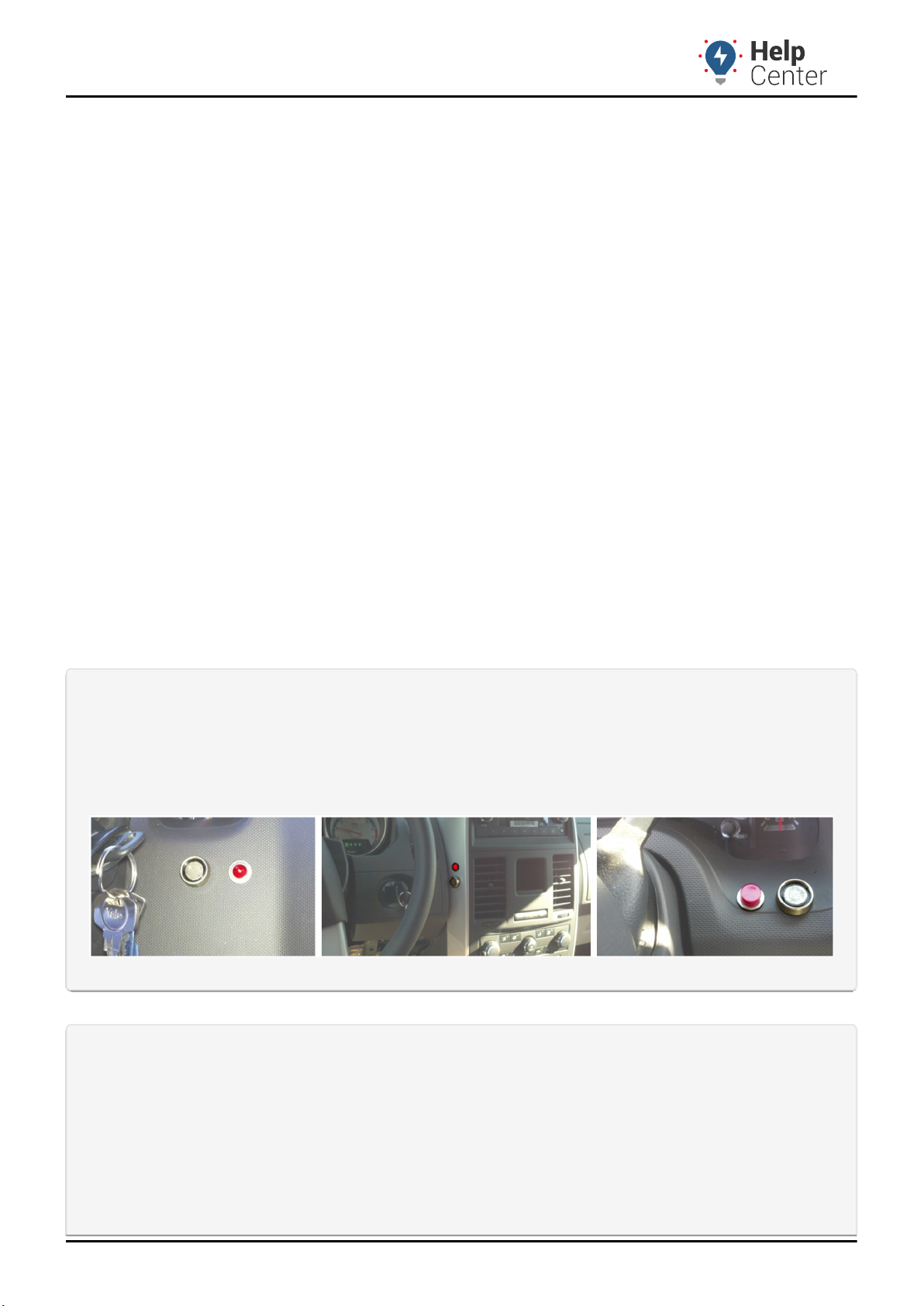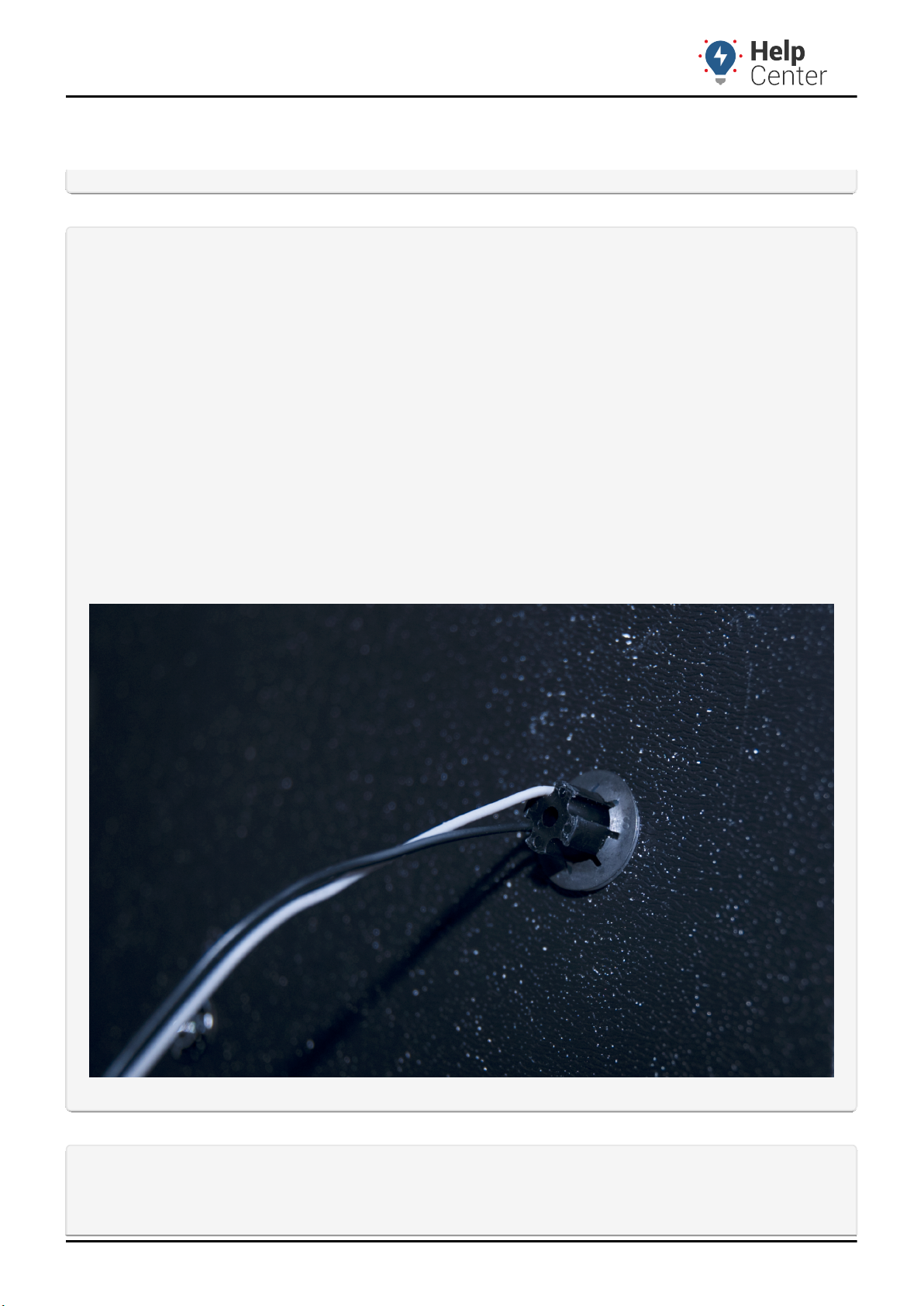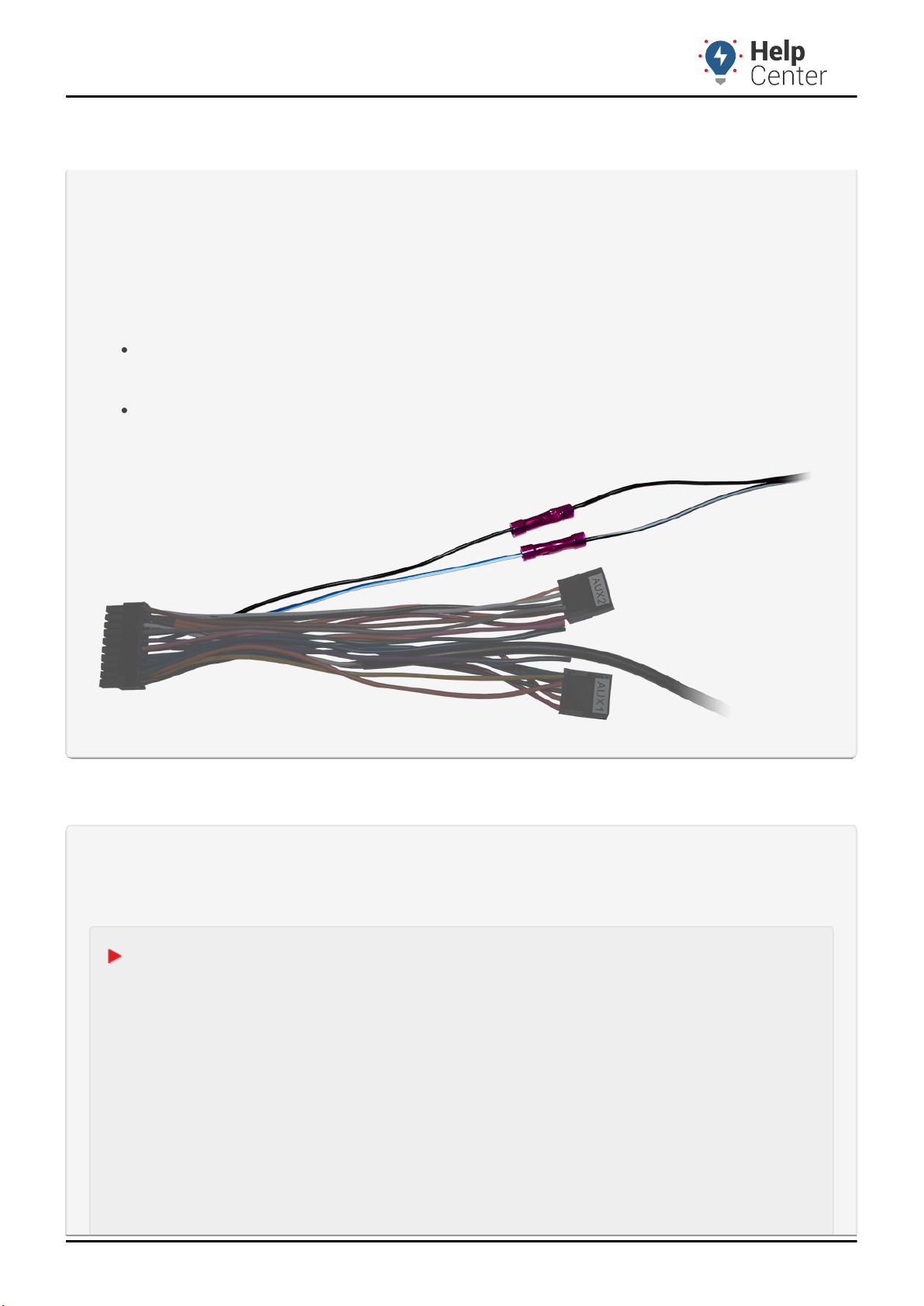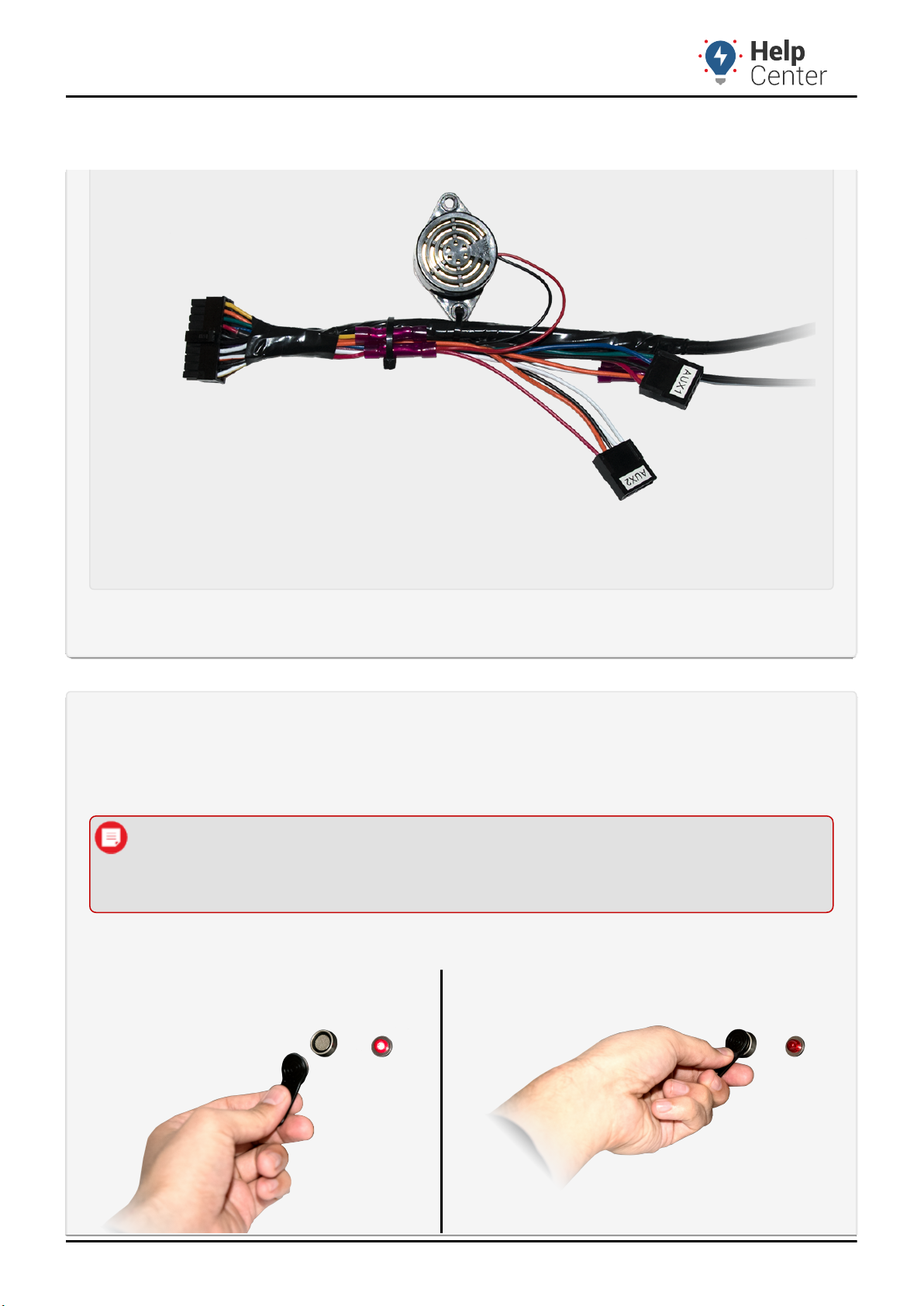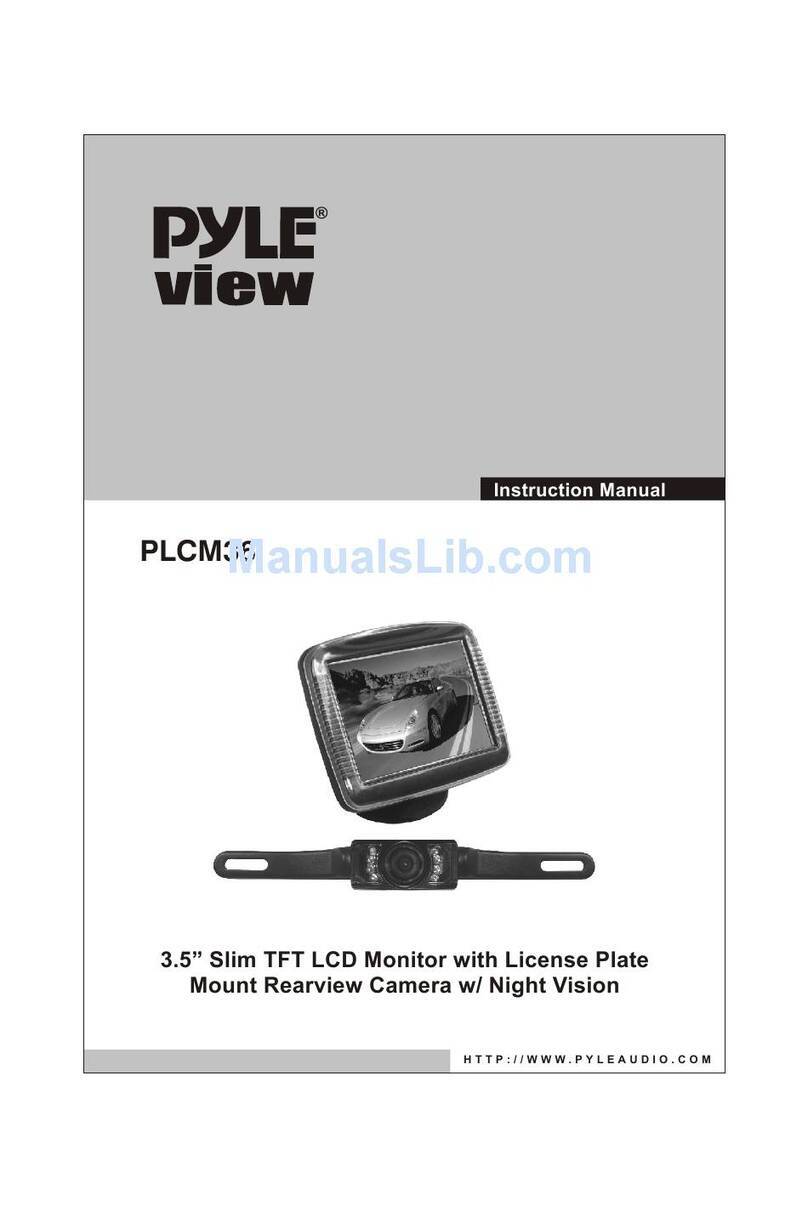GPS Insight GPSI-3900 User manual
Other GPS Insight Automobile Accessories manuals
Popular Automobile Accessories manuals by other brands

Rampage
Rampage 14301 Bracket Installation

Car Solutions
Car Solutions qpi-lvtx-astm installation guide

Blue Ox
Blue Ox ADVENTURER BX7322 OPERATOR, PARTS, AND INSTALLATION MANUAL

Lange Originals
Lange Originals HOIST-A-TOP JT CRANK manual

kincrome
kincrome K12071 Owner's assemble and Operating manual

Canyon
Canyon MagSafe CM-15 quick guide
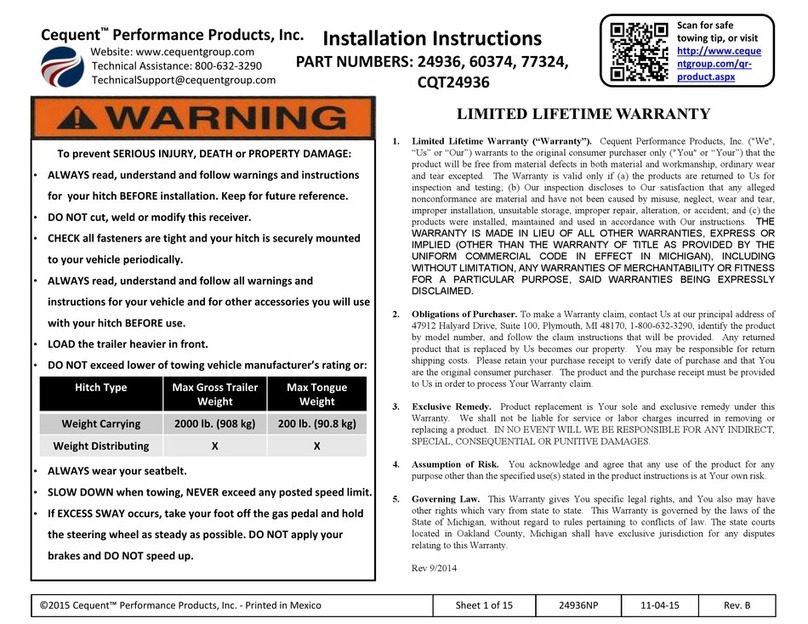
Cequent Performance Products
Cequent Performance Products 24936 installation instructions

Oregon Scientific
Oregon Scientific WS912 manual
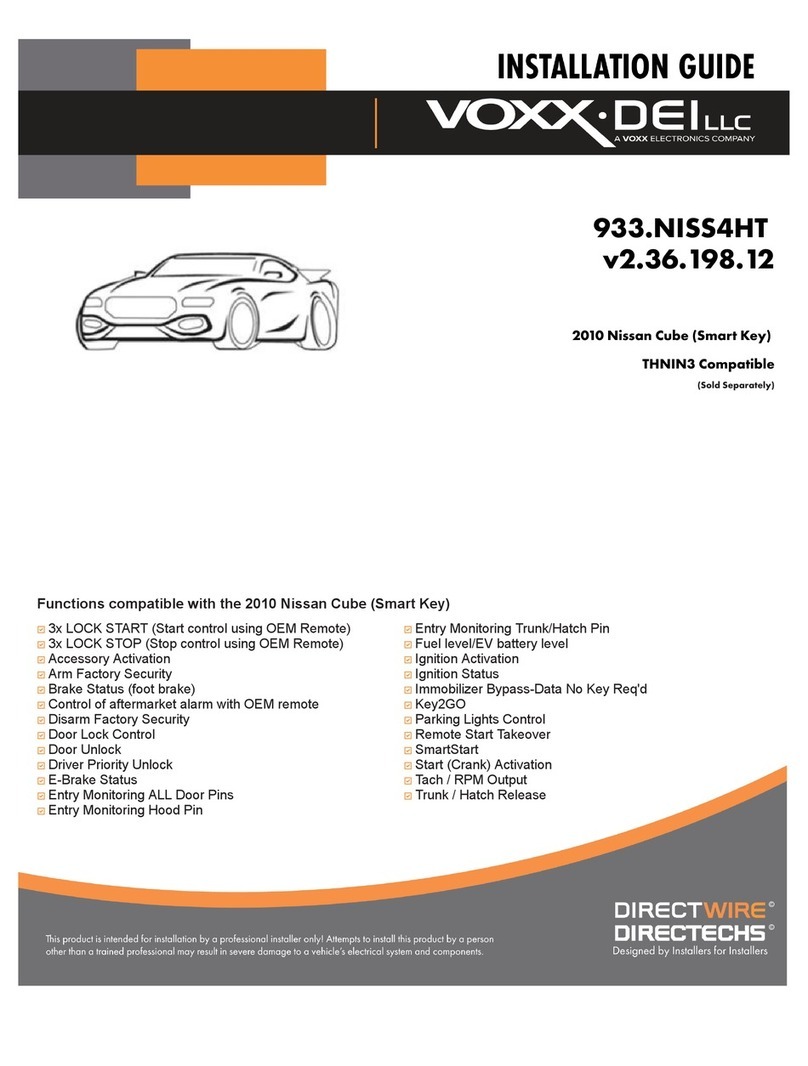
Voxx Accessories
Voxx Accessories DIRECTWIRE DIRECTECHS DS3 installation guide
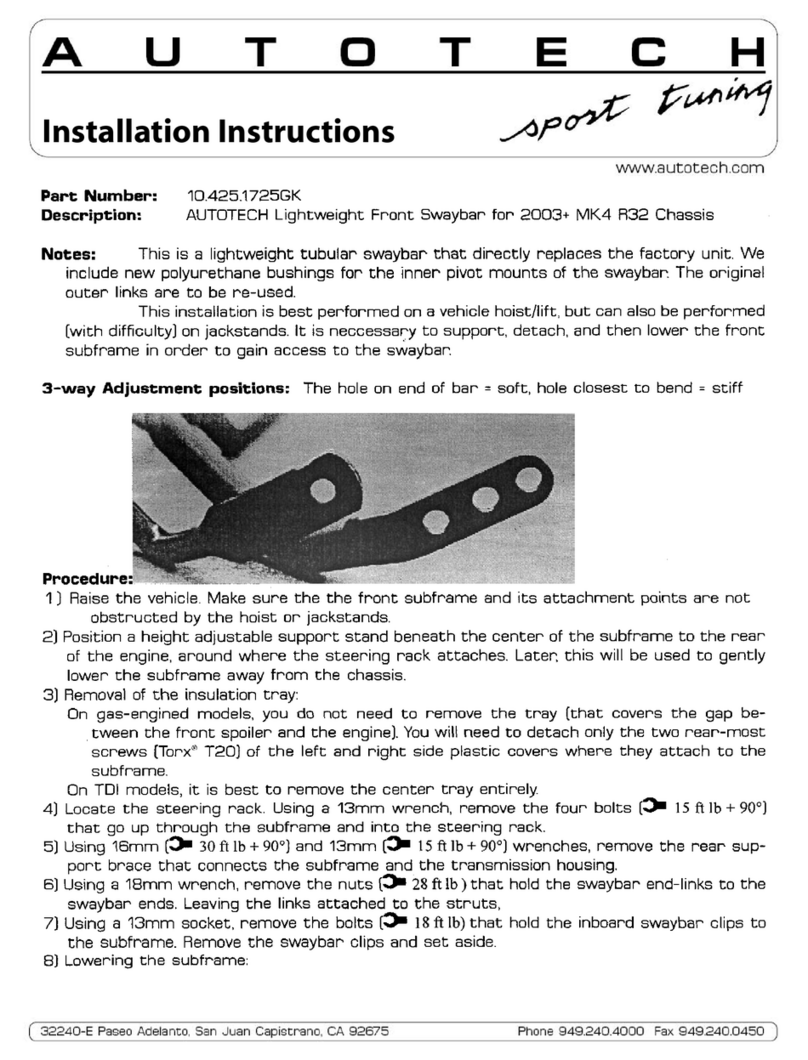
AUTOTECH
AUTOTECH 10.425.1725GK installation instructions
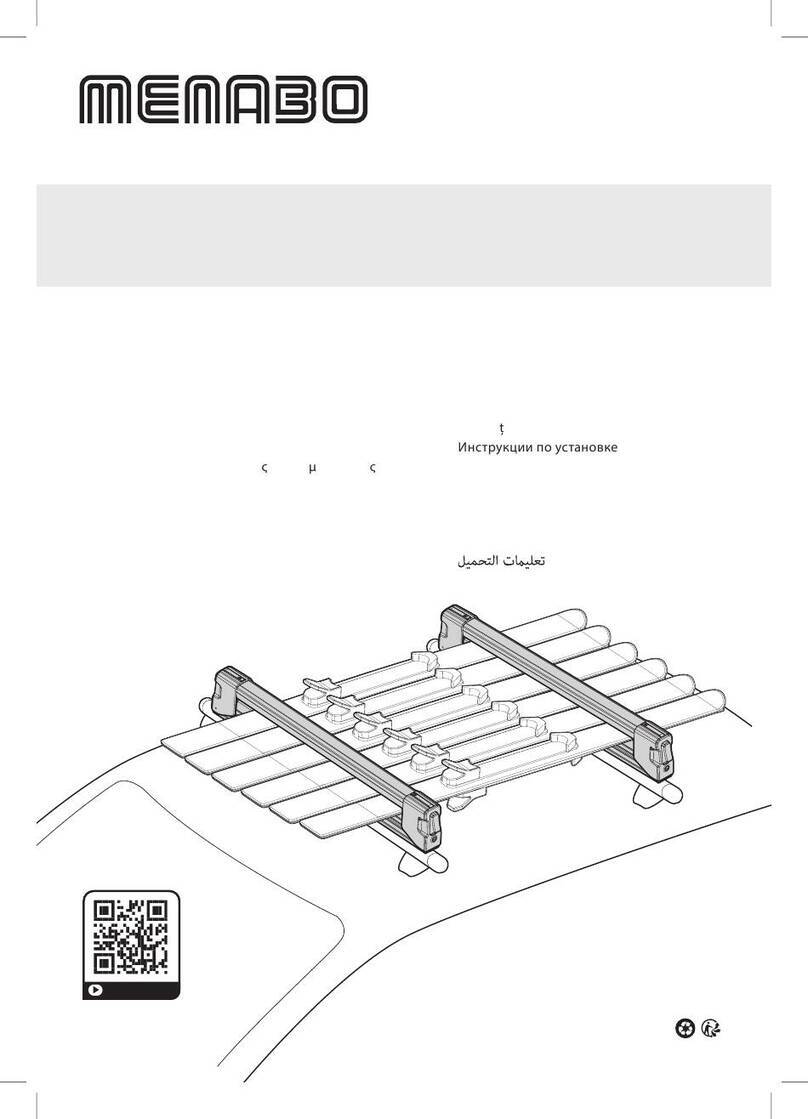
Menabo
Menabo YELO 4 NS Fitting instructions

VBG
VBG Onspot Mounting instruction/Spare Parts List