GPS Insight ELD-2000 User manual

ELD-2000
ELECTRONIC LOGGING DEVICE
QUICK-START GUIDE
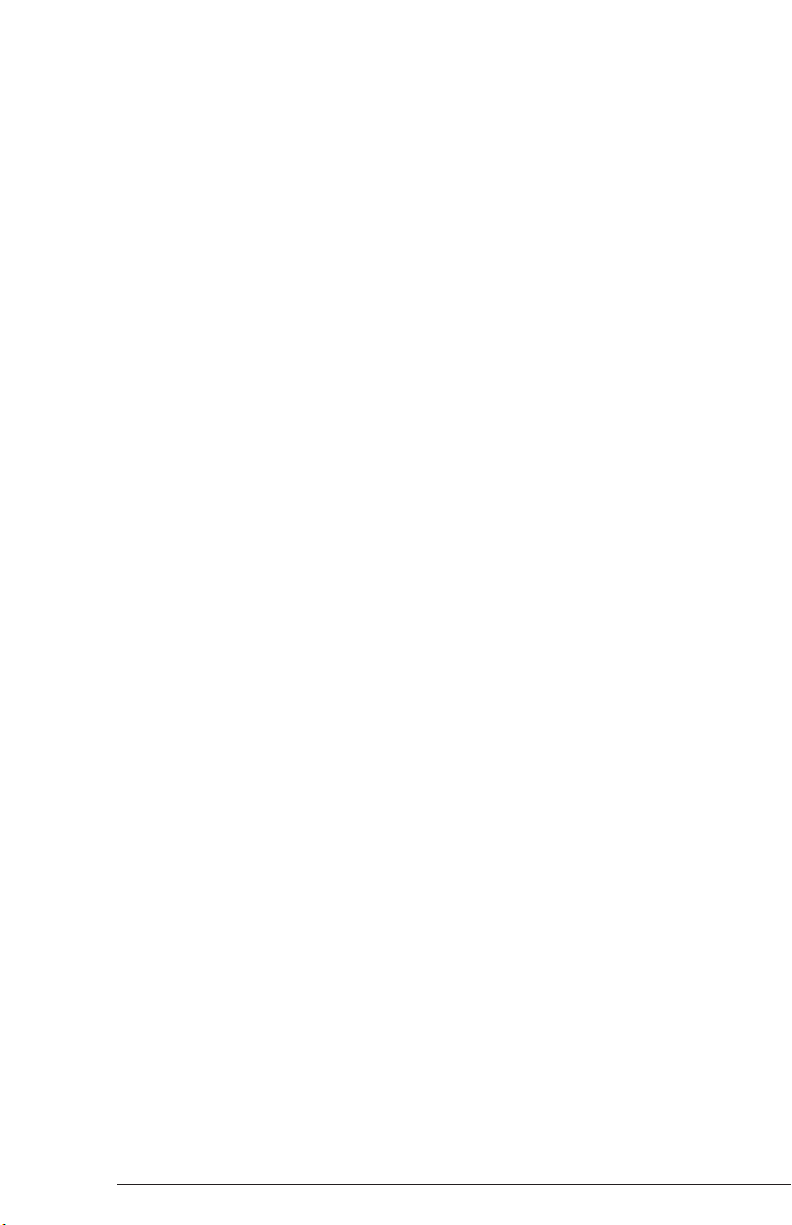
Page 1 Page 2
©2017 GPS Insight. All rights reserved. ©2017 GPS Insight. All rights reserved.
TABLE OF CONTENTS
BEFORE YOU BEGIN ........................................................................... 2
USING YOUR ELD TABLET.................................................................. 3
EXPLORING THE WELCOME SCREEN ............................................... 4
BEGINNING YOUR SHIFT ................................................................... 5
MANAGING REST BREAKS .............................................................. 14
USING CO-DRIVERS.......................................................................... 15
ENDING YOUR SHIFT........................................................................ 16
BEFORE YOU BEGIN
This guide is intended to provide basic instructions for the operation of the ELD-2000
tablet and eFleetSuite software - this is not the full instruction guide and should not be
solely relied on for performing advanced functions within the software.
A comprehensive Driver Guide is available on your ELD tablet for your convenience. To
access the guide, tap on the Driver Guide app from the tablet home screen:
For additional instructional material, or to print a copy of the complete user guide, please
visit our Help Center using the QR code below, or contact your Fleet Administrator.
https://help.gpsinsight.com/docs/hos/driver-reference/
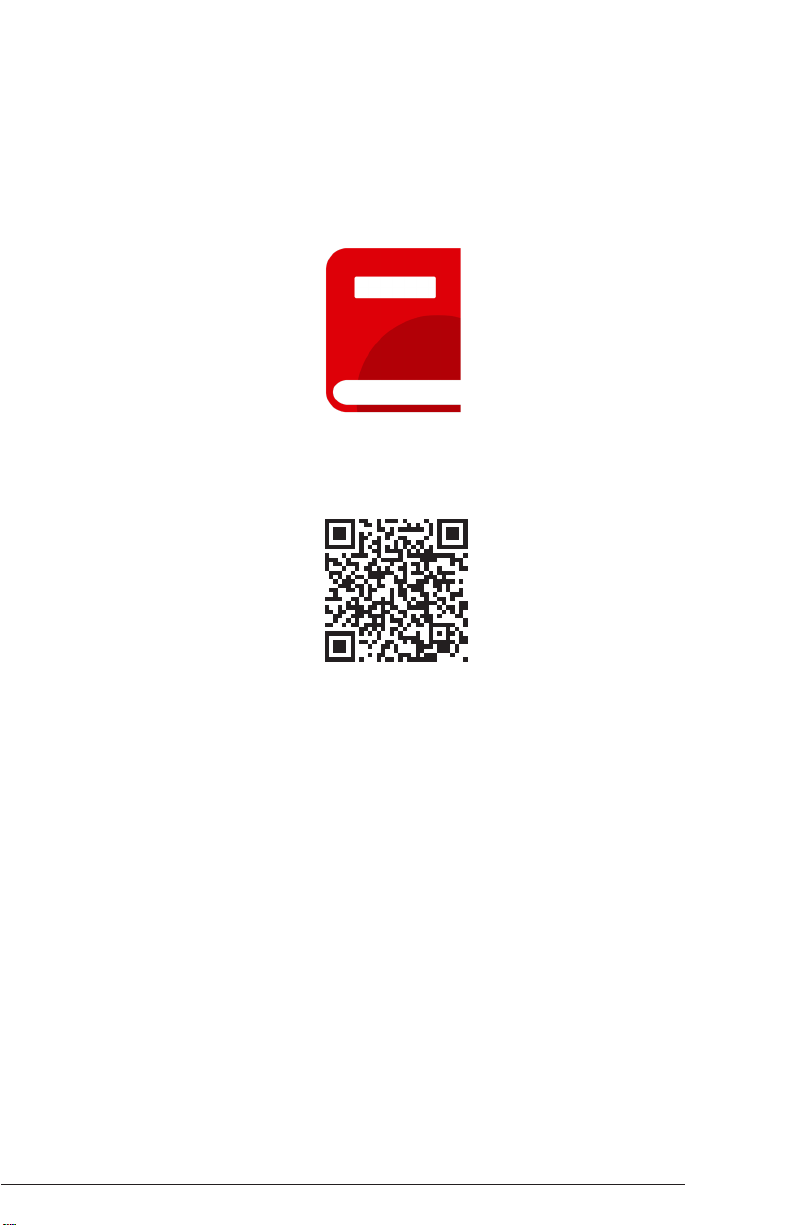
Page 2
©2017 GPS Insight. All rights reserved.
BEFORE YOU BEGIN
This guide is intended to provide basic instructions for the operation of the ELD-2000
tablet and eFleetSuite software - this is not the full instruction guide and should not be
solely relied on for performing advanced functions within the software.
A comprehensive Driver Guide is available on your ELD tablet for your convenience. To
access the guide, tap on the Driver Guide app from the tablet home screen:
For additional instructional material, or to print a copy of the complete user guide, please
visit our Help Center using the QR code below, or contact your Fleet Administrator.
https://help.gpsinsight.com/docs/hos/driver-reference/
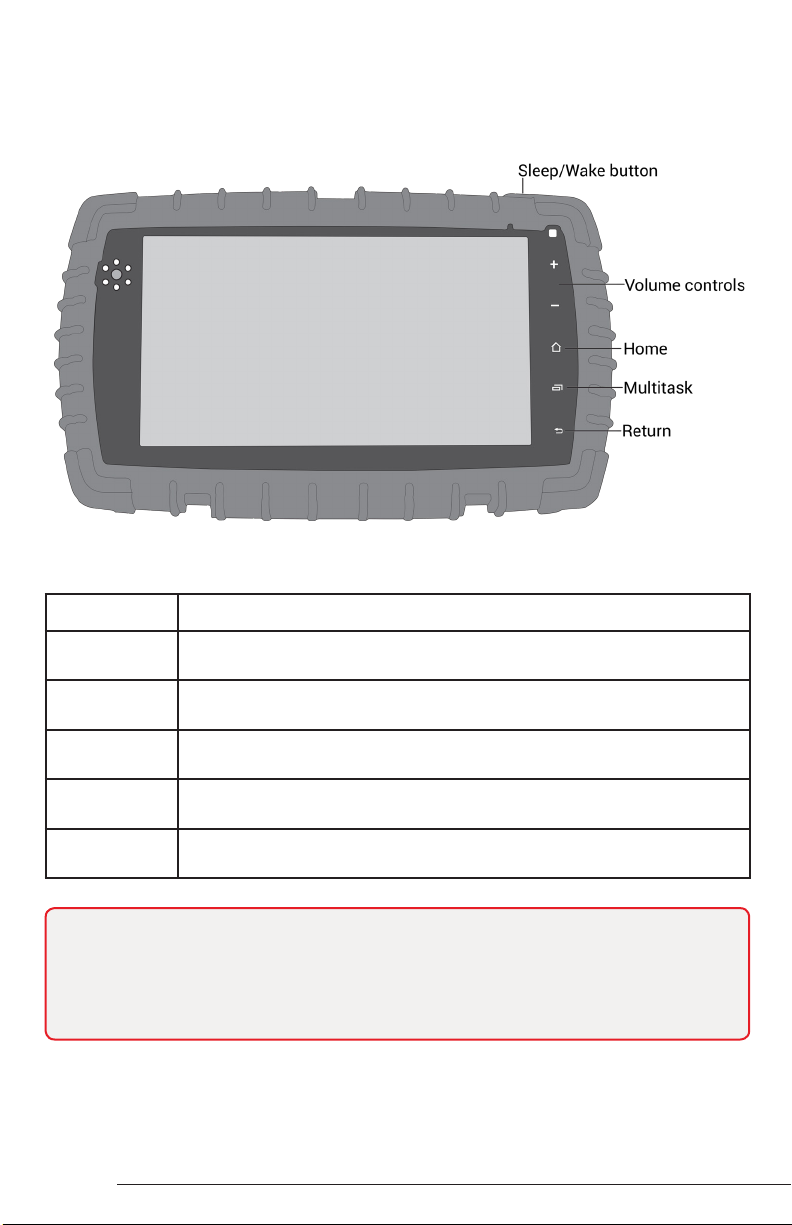
Page 4
©2017 GPS Insight. All rights reserved.
Page 3 ©2017 GPS Insight. All rights reserved.
USING YOUR ELD TABLET
The ELD tablet has several physical buttons that allow you to operate the tablet. Below
are the most commonly used buttons that will help you in getting started with your new
ELD tablet.
Button Description
Sleep/Wake Press this button to wake the tablet. Press and hold to power off or
reboot the tablet.
Volume Press either of these buttons to control the master volume on the
tablet.
Home Press this button to return to the tablet home screen from any
application.
Multitask Press this button to quickly switch between open application
windows.
Return Press this button to return to the previous screen within the active
application window.
Note: The ELD tablet should always remain connected to the dock installed in your
vehicle, unless you are instructed to remove the tablet by your fleet administrator
or a Support representative. Certain functions on the tablet are disabled while the
vehicle is motion. You will see a Vehicle In Motion notication at the bottom of the
screen when this mode is enabled. Messages using the GPS Insight Messaging app
will still be received and can be accessed when the vehicle has stopped.
EXPLORING THE WELCOME SCREEN
The eFleetSuite Welcome Screen will automatically display when the vehicle’s ignition is
turned to the ON position. If you do not see the Welcome Screen, tap on the eFleetSuite
app from the tablet home screen.
Menu Bar
Section Description
Comms Status The ELD’s connection status for:
GPS : GPS lock on location data.
• Green: Location received.
• Yellow: Location data received but unable to get a
valid x on the vehicle’s location.
• Red: No location data received.
Communications : Connectivity to the host software.
• Green: Connected and sending data.
• Yellow: Connection is temporarily turned off; there is
no data to send.
• Red: No connection; unable to connect.
Diagnostics : Connectivity to the GPS hardware.
• Green: Connected and recording data from GPS
hardware.
•Gray: Data has stopped being received and paper
logs should be used.
• Red: Connection to GPS hardware has been lost and
paper logs should be used.
Date and Time System date and time against which activity is logged.
eFleetSuite Version
number
Current eFleetSuite software version.
Resource status Resource list status:
Trailer : If present, no trailer information has been
added to your driver log.
Shipment : If present, no shipment information has
been added to your driver log.

Page 4
©2017 GPS Insight. All rights reserved.
EXPLORING THE WELCOME SCREEN
The eFleetSuite Welcome Screen will automatically display when the vehicle’s ignition is
turned to the ON position. If you do not see the Welcome Screen, tap on the eFleetSuite
app from the tablet home screen.
Menu Bar
Section Description
Comms Status The ELD’s connection status for:
GPS : GPS lock on location data.
• Green: Location received.
• Yellow: Location data received but unable to get a
valid x on the vehicle’s location.
• Red: No location data received.
CommunicationsCommunicat Connectivity to the host software.
• Green: Connected and sending data.
• Yellow: Connection is temporarily turned off; there is
no data to send.
• Red: No connection; unable to connect.
DiagnosticsDiagnosti Connectivity to the GPS hardware.
• Green: Connected and recording data from GPS
hardware.
•Gray: Data has stopped being received and paper
logs should be used.
• Red: Connection to GPS hardware has been lost and
paper logs should be used.
Date and Time System date and time against which activity is logged.
eFleetSuite Version
number
Current eFleetSuite software version.
Resource status Resource list status:
Trailer : If present, no trailer information has been
added to your driver log.
Shipment : If present, no shipment information has
been added to your driver log.

©2017 GPS Insight. All rights reserved.
Page 5 ©2017 GPS Insight. All rights reserved. Page 6
BEGINNING YOUR SHIFT
The following steps walk you through the process of signing in, choosing your status,
reviewing DVIR information, adding/removing shipment information, and adding/
removing trailer information.
Step 1: Sign In
1. If you have not started the vehicle already, turn the ignition to the ON position
(engine running).
2. Enter your Driver ID in the Driver ID eld, password in the Password eld, and tap
Return/Enter on the keyboard.
The ELD contacts the host system and downloads logs for the last seven days (if
any).
3. Wait for the logs to download, and tap Ok.
Note: If you have no cell coverage, you can still complete the sign-in process and
drive until the ELD gains cell coverage. The application records information and
continues attempting to connect to the cell network. Logs will download upon
connection.
Step 1: Sign In cont.
Driver Overview
The Driver Overview screen appears. On this screen, you can view your available drive
time, current status, Gain Time, and more.
Your Available Drive Time gauge displays your available drive time in hours and minutes
(hh:mm). The color featured in the gauge reflects your approximate drive time left.
Gauge Color Remaining Drive Time
Green Greater than 3 hours of driving time remains.
Yellow Between 1-3 hours of driving time remains.
Red Less than 1 hour of driving time remains
Note: If you do not have a full set of hours, the Gain Time At eld (top left) shows the
next date/time at which you will receive a full set of hours provided that you remain
in the same duty status. Gain Time is calculated when you have less than a full day’s
driving time available and if you are currently in Sleeper Berth or Rest Break status.
Gain Time cannot be calculated if you are in ON Driver or ON Not Driver status. If you
are in On Driver or ON Not Driver status, the Gain Time will show as N/A.
Note: If you did not receive a password from your administrator, or you have not
yet changed your password in the Driver Portal, contact your fleet administrator.

©2017 GPS Insight. All rights reserved. Page 6
Step 1: Sign In cont.
Driver Overview
The Driver Overview screen appears. On this screen, you can view your available drive
time, current status, Gain Time, and more.
Your Available Drive Time gauge displays your available drive time in hours and minutes
(hh:mm). The color featured in the gauge reflects your approximate drive time left.
Gauge Color Remaining Drive Time
Green Greater than 3 hours of driving time remains.
Yellow Between 1-3 hours of driving time remains.
Red Less than 1 hour of driving time remains
Note: If you do not have a full set of hours, the Gain Time At eld (top left) shows the
next date/time at which you will receive a full set of hours provided that you remain
in the same duty status. Gain Time is calculated when you have less than a full day’s
driving time available and if you are currently in Sleeper Berth or Rest Break status.
Gain Time cannot be calculated if you are in ON Driver or ON Not Driver status. If you
are in On Driver or ON Not Driver status, the Gain Time will show as N/A.
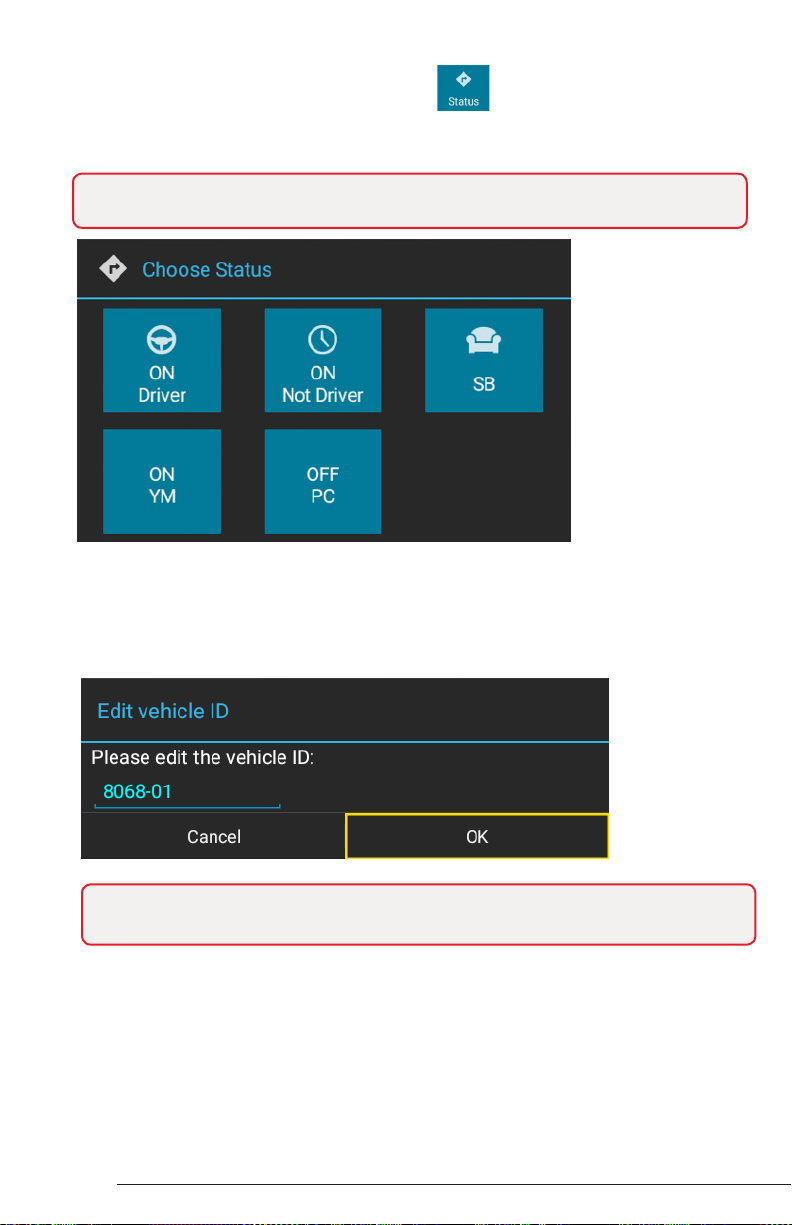
©2017 GPS Insight. All rights reserved.
Page 7 ©2017 GPS Insight. All rights reserved. Page 8
Step 2: Choose Status
1. From the Driver Overview screen, tap Status .
2. Tap the status option that best describes your current activity. For the purpose of
this guide, we will select ON Driver status.
3. When prompted, verify the Vehicle ID matches the Vehicle ID provided by your
motor carrier.
4. Tap the pencil icon to update the Vehicle ID.
5. Tap OK to continue.
Note: If selecting Yard Moves (ON YM), or Personal Conveyance (OFF PC), you
are required to enter a note regarding the status.
Note: Before moving forward, it is important that you verify that the Vehicle ID in
your vehicle combination matches exactly what your motor carrier has on le.
Step 3: Manage Shipments
If you are the rst driver to sign in during your work shift, the device may ask that you
review the trailers and shipments entered by the previous driver. This is also your initial
opportunity to remove or add new resources (shipments, trailers, etc.).
The Manage Shipments screen appears.
Adding Shipments
1. From the Manage Shipments screen, enter the shipment ID in the Shipment ID eld
in the Add Shipments section and tap Return/Enter on the keyboard.
The Shipment ID appears under Current Shipments.
Removing Shipments
1. From the Manage Shipments screen, tap on the item(s) from the Current Shipments
section, and tap Remove.
The shipment is removed from the Current Shipments section of the screen.
2. Tap Next.
If a trailer(s) was entered by the previous driver, the trailer ID(s) will display and you
will be asked: “Would you like to keep the following trailer?”
3. Tap Yes or No.
4. Request and review the previous DVIR (Driver Vehicle Inspection Report) submitted
for the trailer using the instructions listed in Step 4: Review Previous DVIR.
If you selected No, the trailer will be removed from the resource list automatically
once you have reviewed the previous DVIR.

©2017 GPS Insight. All rights reserved. Page 8
Step 3: Manage Shipments
If you are the rst driver to sign in during your work shift, the device may ask that you
review the trailers and shipments entered by the previous driver. This is also your initial
opportunity to remove or add new resources (shipments, trailers, etc.).
The Manage Shipments screen appears.
Adding Shipments
1. From the Manage Shipments screen, enter the shipment ID in the Shipment ID eld
in the Add Shipments section and tap Return/Enter on the keyboard.
The Shipment ID appears under Current Shipments.
Removing Shipments
1. From the Manage Shipments screen, tap on the item(s) from the Current Shipments
section, and tap Remove.
The shipment is removed from the Current Shipments section of the screen.
2. Tap Next.
If a trailer(s) was entered by the previous driver, the trailer ID(s) will display and you
will be asked: “Would you like to keep the following trailer?”
3. Tap Yes or No.
4. Request and review the previous DVIR (Driver Vehicle Inspection Report) submitted
for the trailer using the instructions listed in Step 4: Review Previous DVIR.
If you selected No, the trailer will be removed from the resource list automatically
once you have reviewed the previous DVIR.

©2017 GPS Insight. All rights reserved.
Page 9 ©2017 GPS Insight. All rights reserved. Page 10
Step 4: Review Previous DVIR
1. When the inspection information appears for your resource, tap Request DVIR.
2. Once the DVIR is received, tap OK.
3. Review the DVIR, and tap Next.
Note: Always review the previous DVIR with care before operating the vehicle to
ensure that all information is true and correct. You are responsible for ensuring that
all records required to be in your possession are correct and up-to-date.
Note: Carry Over Defects: In some cases, the previous DVIR for a resource may
include a defect that was certied as Repairs Not Necessary. This denotes that
the defect or deciency may still exist, but that repair was not required in order
for the vehicle to be operated safely. The ELD will “carry over” such defects to
the next DVIR. You will be notied when beginning a new inspection report if the
previous report has such defects. You may add or edit these defects as needed.
Step 4: Review Previous DVIR cont.
The Certify and Submit screen appears.
4. Deem the vehicle as Safe to Operate or Unsafe to Operate.
A. If the vehicle is safe to operate, tap Yes. Enter notes (if applicable), and then tap
Done.
B. If your vehicle is unsafe to operate, tap No.
I. Enter applicable notes regarding the status, and then tap Done.
II. Once the Driver Overview screen appears, tap Status.
III. Tap OFF Sign Out, and follow the prompts for completing a post-trip driver
vehicle inspection to document the defects.
Note: Part names and defect descriptions are specic to the type of
resource (vehicle or trailer) selected at the time of the inspection. All defects
lists provide an Other option, where you can enter your own description. Part
names and defect descriptions can be customized by your motor carrier.

©2017 GPS Insight. All rights reserved. Page 10
Step 4: Review Previous DVIR cont.
The Certify and Submit screen appears.
4. Deem the vehicle as Safe to Operate or Unsafe to Operate.
A. If the vehicle is safe to operate, tap Yes. Enter notes (if applicable), and then tap
Done.
B. If your vehicle is unsafe to operate, tap No.
I. Enter applicable notes regarding the status, and then tap Done.
II. Once the Driver Overview screen appears, tap Status.
III. Tap OFF Sign Out, and follow the prompts for completing a post-trip driver
vehicle inspection to document the defects.
Note: Part names and defect descriptions are specic to the type of
resource (vehicle or trailer) selected at the time of the inspection. All defects
lists provide an Other option, where you can enter your own description. Part
names and defect descriptions can be customized by your motor carrier.
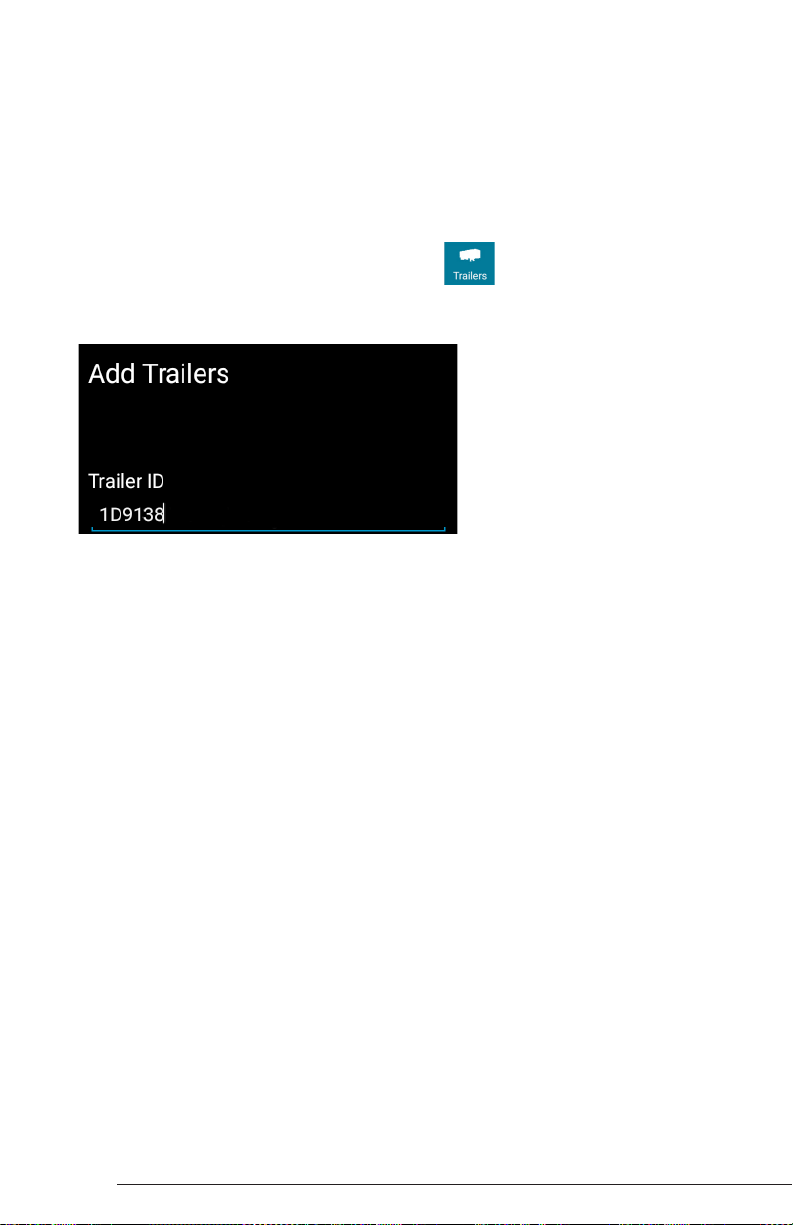
Page 11 Page 12
©2017 GPS Insight. All rights reserved. ©2017 GPS Insight. All rights reserved.
Step 5: Add/Remove Trailers
We recommend that you add/remove any trailer(s) (if applicable) to your resources
before you begin driving to ensure that your records are as current and up-to-date as
possible.
Adding Trailers
If adding a trailer, you are prompted to review or complete a DVIR.
1. From the Driver Overview screen, tap Trailers .
2. From the Manage Trailers screen, enter the Trailer ID in the Trailer ID eld under the
Add Trailers section and tap Return/Enter on your keyboard.
3. When the inspection information appears for your trailer, enter the location (if
prompted), and tap Request DVIR.
4. If a previous DVIR was submitted for the trailer, review the DVIR using the
instructions from Step 4: Review Previous DVIR. If a DVIR was not submitted
previously, follow the steps below after tapping OK.
If there are no existing defects:
A. Tap No Defects.
The Certify and Submit screen appears.
B. Deem the trailer safe to operate or not safe to operate:
I. If the trailer is safe to operate, tap Yes, and enter notes (if applicable) or if
the trailer is not safe to operate, tap No and enter notes.
The Trailer ID appears in the Current Trailers section.
Step 5: Add/Remove Trailers cont.
If there are existing defects:
A. Tap Add Defects .
The inspection screen appears, displaying a list of parts specic to the selected
trailer on the left-hand side of the screen.
B. Add defect(s) by tapping on parts from the available list.
A sub-defect menu appears, displaying a list of potential defects applicable to
the part you selected.
C. Tap on the defect you would like to record. If none of the defects listed apply,
use the Other eld to add a description of the defect.
D. Tap Next.
E. Review your DVIR details. If you need to make changes, tap Back and make
your changes. Otherwise, tap Next.
The Certify and Submit screen appears.
F. Deem the trailer as safe to operate or not safe to operate:
I. If the trailer is safe to operate, tap Yes and enter notes (if applicable).
II. For Repair Status, tap Complete (if repairs were done) or tap Not Needed (if
repairs are not necessary to safely operate the trailer).
III. If the trailer is not safe to operate, tap No and enter notes.
5. Tap Done.
Once you have completed your review, the Trailer ID appears under Current Trailers
on the left side of the screen.
6. Tap Home when nished.
Note: You may need to scroll up to view the entire list of available defects.
Note: If the trailer is not safe to operate, sign out and contact your administrator.

Page 12
©2017 GPS Insight. All rights reserved.
Step 5: Add/Remove Trailers cont.
If there are existing defects:
5. Tap Done.
Once you have completed your review, the Trailer ID appears under Current Trailers
on the left side of the screen.
6. Tap Home when nished.
Note: If the trailer is not safe to operate, sign out and contact your administrator.
A.
B.
C.
D.
E.
F.
I.
II.
III.
Tap Add Defects .
The inspection screen appears, displaying a list of parts specic to the selected
trailer on the left-hand side of the screen.
Add defect(s) by tapping on parts from the available list.
A sub-defect menu appears, displaying a list of potential defects applicable to
the part you selected.
Note: You may need to scroll up to view the entire list of available defects.
Tap on the defect you would like to record. If none of the defects listed apply,
use the Other eld to add a description of the defect.
Tap Next.
Review your DVIR details. If you need to make changes, tap Back and make
your changes. Otherwise, tap Next.
The Certify and Submit screen appears.
Deem the trailer as safe to operate or not safe to operate:
If the trailer is safe to operate, tap Yes and enter notes (if applicable).
For Repair Status, tap Complete (if repairs were done) or tap Not Needed (if
repairs are not necessary to safely operate the trailer).
If the trailer is not safe to operate, tap No and enter notes.

Page 13 Page 14
©2017 GPS Insight. All rights reserved. ©2017 GPS Insight. All rights reserved.
Removing Trailers
1. From the Driver Overview screen, tap Trailers .
2. Tap on the trailer you would like to remove, and tap Remove.
3. When the inspection information appears for your trailer, enter the location (if
prompted), and tap OK.
4. If you have multiple resources, tap on the trailer you would like to remove and follow
the below steps.
If there are no existing defects:
A. Tap No Defects .
The Certify and Submit screen appears.
B. Deem the trailer safe to operate or not safe to operate.
I. If the trailer is safe to operate, tap Yes, and enter notes (if applicable) or if
the trailer is not safe to operate, tap No end enter notes.
If there are existing defects:
A. Tap Add Defects .
The Inspection screen appears, displaying a list of parts specic to the selected
trailer on the left-hand side of the screen.
B. Add defect(s) by tapping on parts from the available list.
A sub-defect menu appears, displaying a list of potential defects applicable to
the part you selected.
C. Tap on the defect you would like to record. If none of the defects listed apply,
use the Other eld to add a description of the defect.
D. Tap Next.
E. Review you DVIR details. If you need to make changes, tap Back and make your
changes. Otherwise, tap Finish.
The Trailer ID is removed from the list under Current Trailers.
5. Tap Home when nished.
The Driver Overview screen appears. The system automatically changes your status to
DRIVING when the vehicle is in motion, and the Driver Overview screen is locked until
the vehicle is no longer moving.
Note: You may need to scroll up to view the entire list of available defects.
MANAGING REST BREAKS
This option allows you to record off-duty activity during your work shift without signing
out.
To begin a rest break:
1. From the Driver Overview screen, tap Rest Break .
The Conrm Rest Break window appears, asking you to conrm you would like to
begin a rest break.
2. Tap OK to conrm the status change.
The application records your status as Off Duty (Line 1) without signing you out.
The application calculates the minimum rest necessary to improve driving time and
displays this value in the Gain Time At eld. Gain Time At and Available Drive Time
are both recalculated when the required rest break time is fullled.
To end a rest break:
1. From the Driver Overview screen, tap Stop Break .
The Choose status window appears, displaying available status options.
2. Tap the status that best describes your current activity.
Choosing any option other than OFF Sign Out returns you to the Driver Overview
screen and causes Gain Time At and Available Drive Time to be recalculated.
Note: This option should only be used if you are returning to duty in the same vehicle
before the end of the work shift.
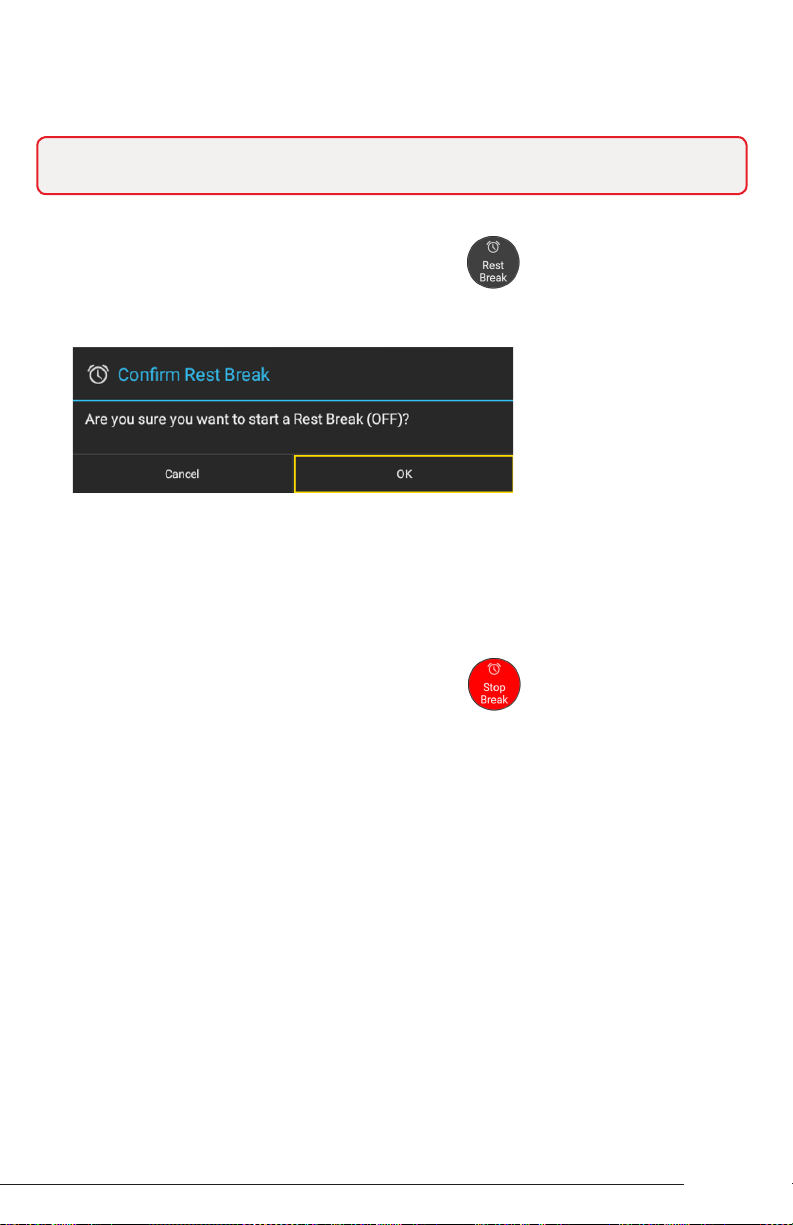
Page 14
©2017 GPS Insight. All rights reserved.
MANAGING REST BREAKS
This option allows you to record off-duty activity during your work shift without signing
out.
To begin a rest break:
1. From the Driver Overview screen, tap Rest Break .
The Conrm Rest Break window appears, asking you to conrm you would like to
begin a rest break.
2. Tap OK to conrm the status change.
The application records your status as Off Duty (Line 1) without signing you out.
The application calculates the minimum rest necessary to improve driving time and
displays this value in the Gain Time At eld. Gain Time At and Available Drive Time
are both recalculated when the required rest break time is fullled.
To end a rest break:
1. From the Driver Overview screen, tap Stop Break .
The Choose status window appears, displaying available status options.
2. Tap the status that best describes your current activity.
Choosing any option other than OFF Sign Out returns you to the Driver Overview
screen and causes Gain Time At and Available Drive Time to be recalculated.
Note: This option should only be used if you are returning to duty in the same vehicle
before the end of the work shift.
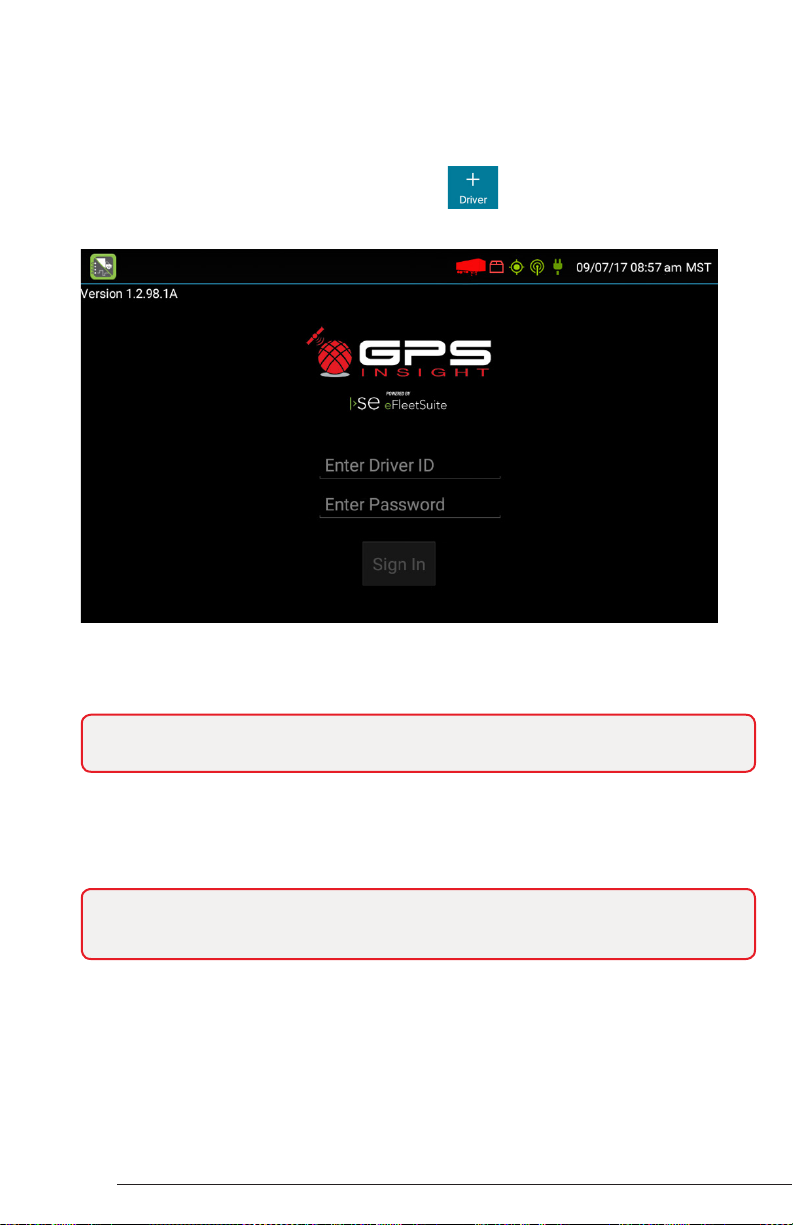
Page 15 Page 16
©2017 GPS Insight. All rights reserved. ©2017 GPS Insight. All rights reserved.
USING CO-DRIVERS
Co-driving allows multiple drivers to sign in. You can sign in up to six drivers at the
same time.
To add a co-driver:
1. From the Driver Overview screen, tap +Driver .
The Welcome Screen appears.
2. Enter the additional driver’s Driver ID and Password, and tap Sign In.
3. Tap Status to set the additional driver’s status.
The names of the additional driver(s) are shown on the Driver Overview screen.
4. Tap a driver’s name to view the current status, driving time details, and Driver
Overview screen for each driver.
Note: If the initial driver is signed in as ON Driver, the co-driver only has access
to ON Not Driver and Sleeper Berth statuses.
Note: The current driver must change his or her status to something other than
ON Driver in order for any of the co-drivers to change their status to ON Driver.
ENDING YOUR SHIFT
The following steps walk you through the process of signing out and performing a post-
trip Driver Vehicle Inspection Report (DVIR).
Signing Out
When you are nished with your shift or done using the vehicle, sign out from your
device.
To sign out:
1. From the Driver Overview screen, tap Status .
The Choose Status window appears, displaying available status options.
2. Tap OFF Sign Out .
Upon sign out, your status is set to OFF.
The application automatically synchronizes logs. The Verify Log Data window
appears and you may be prompted to review logs on the device, if available.
3. Tap Yes to view/certify logs on the device before signing out or tap No to proceed
with the sign out process.
Your records are sent to the HOS Portal once you have completed the sign out
process.
Performing a DVIR
Before completing the sign out process, you will be prompted to perform a DVIR.
To perform a DVIR:
The Enter Inspection Information screen appears displaying your Vehicle ID, odometer,
and location data. You may be prompted to enter data, if the device does not have a
valid lock on GPS location.
1. Tap OK.
Note: Do not use the Rest Break option unless you are returning to duty in the same
vehicle before the end of your shift.

Page 16
©2017 GPS Insight. All rights reserved.
ENDING YOUR SHIFT
The following steps walk you through the process of signing out and performing a post-
trip Driver Vehicle Inspection Report (DVIR).
Signing Out
When you are nished with your shift or done using the vehicle, sign out from your
device.
To sign out:
1. From the Driver Overview screen, tap Status .
The Choose Status window appears, displaying available status options.
2. Tap OFF Sign Out .
Upon sign out, your status is set to OFF.
The application automatically synchronizes logs. The Verify Log Data window
appears and you may be prompted to review logs on the device, if available.
3. Tap Yes to view/certify logs on the device before signing out or tap No to proceed
with the sign out process.
Your records are sent to the HOS Portal once you have completed the sign out
process.
Performing a DVIR
Before completing the sign out process, you will be prompted to perform a DVIR.
To perform a DVIR:
The Enter Inspection Information screen appears displaying your Vehicle ID, odometer,
and location data. You may be prompted to enter data, if the device does not have a
valid lock on GPS location.
1. Tap OK.
Note: Do not use the Rest Break option unless you are returning to duty in the same
vehicle before the end of your shift.
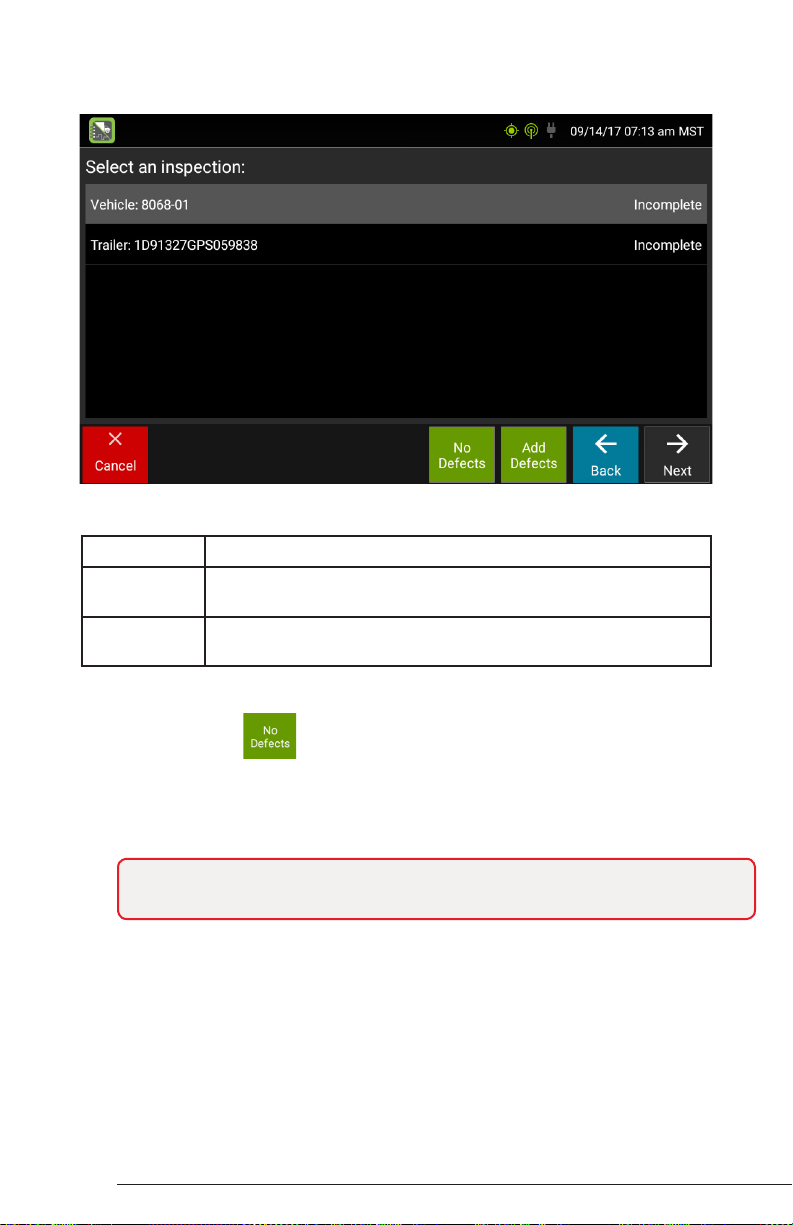
Page 17 Page 18
©2017 GPS Insight. All rights reserved. ©2017 GPS Insight. All rights reserved.
Note: You must complete a DVIR for all resources in the list to move to the
next screen.
Performing a DVIR cont.
A list of resources subject to inspection will be shown.
2. Tap once on a resource to highlight it and then tap the appropriate option:
Option Description
No Defects Choose this option to report that the resource is free of
defects or deciency.
Add Defects Choose this option to note one or more defects for the
resource
If there are no existing defects:
A. Tap No Defects .
The resource ID displays in blue, indicating that you have completed a DVIR for
that resource during the current inspection process. If you tapped No Defects
accidentally, tap the resource to highlight it and then tap Edit Defects (refer to
steps included under “If there are existing defects”).
Performing a DVIR cont.
If there are existing defects:
A. Tap Add Defects .
The Inspection screen appears, displaying a list of parts specic to the selected
resource on the left-hand side of the screen.
B. Add defect(s) by tapping on parts from the available list.
A sub-defect menu appears, displaying a list of potential defects available to
the part you selected.
Note: You may need to scroll up to view the entire list.
C. Tap on the defect you would like to record. If none of the defects listed apply,
use the Other eld to add a description of the defect.
D. Repeat this process for each defective part, then tap Done.
E. Review your DVIR details. If you need to make changes, tap Back and make
your changes.
3. Tap Finish.
If you were completing the DVIR in order to complete the Sign Out process, you
are signed out and returned to the Welcome screen. If you were completing a DVIR
during the Sign In process, the Driver Overview screen appears.

Page 18
©2017 GPS Insight. All rights reserved.
Performing a DVIR cont.
If there are existing defects:
A. Tap Add Defects .
The Inspection screen appears, displaying a list of parts specic to the selected
resource on the left-hand side of the screen.
B. Add defect(s) by tapping on parts from the available list.
A sub-defect menu appears, displaying a list of potential defects available to
the part you selected.
Note: You may need to scroll up to view the entire list.
C. Tap on the defect you would like to record. If none of the defects listed apply,
use the Other eld to add a description of the defect.
D. Repeat this process for each defective part, then tap Done.
E. Review your DVIR details. If you need to make changes, tap Back and make
your changes.
3. Tap Finish.
If you were completing the DVIR in order to complete the Sign Out process, you
are signed out and returned to the Welcome screen. If you were completing a DVIR
during the Sign In process, the Driver Overview screen appears.
Table of contents
Other GPS Insight Automobile Accessories manuals
Popular Automobile Accessories manuals by other brands

ULTIMATE SPEED
ULTIMATE SPEED 279746 Assembly and Safety Advice

SSV Works
SSV Works DF-F65 manual

ULTIMATE SPEED
ULTIMATE SPEED CARBON Assembly and Safety Advice

Witter
Witter F174 Fitting instructions

WeatherTech
WeatherTech No-Drill installation instructions

TAUBENREUTHER
TAUBENREUTHER 1-336050 Installation instruction












