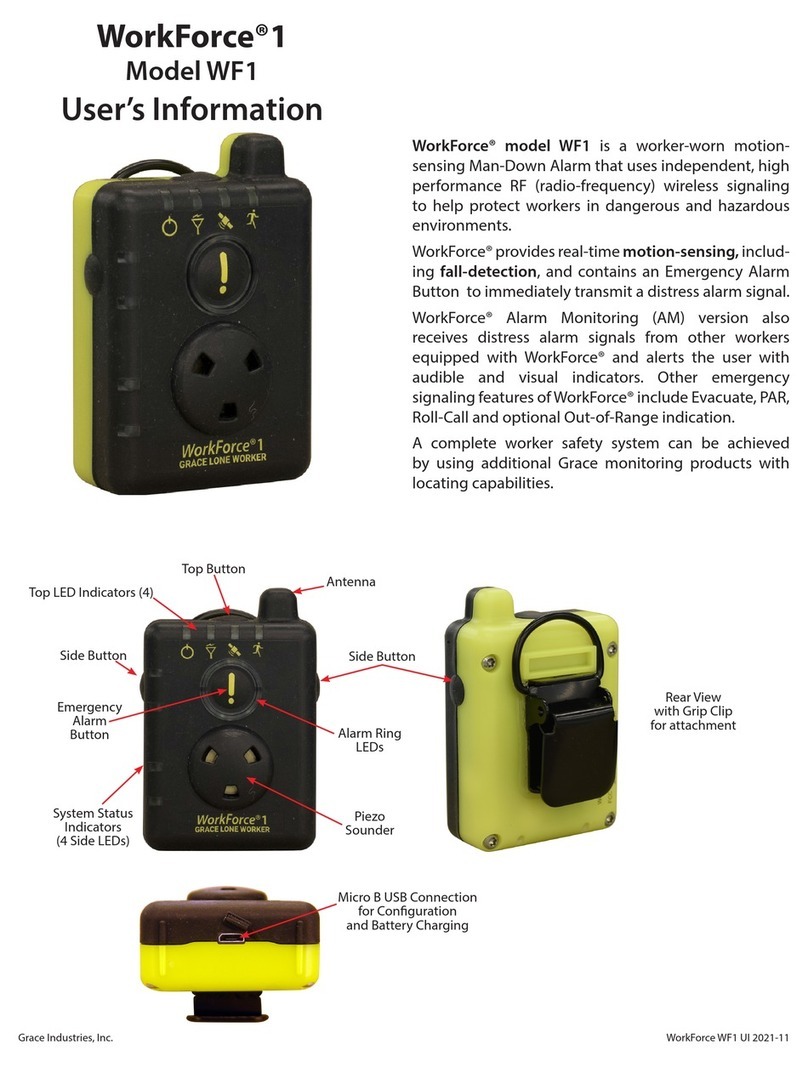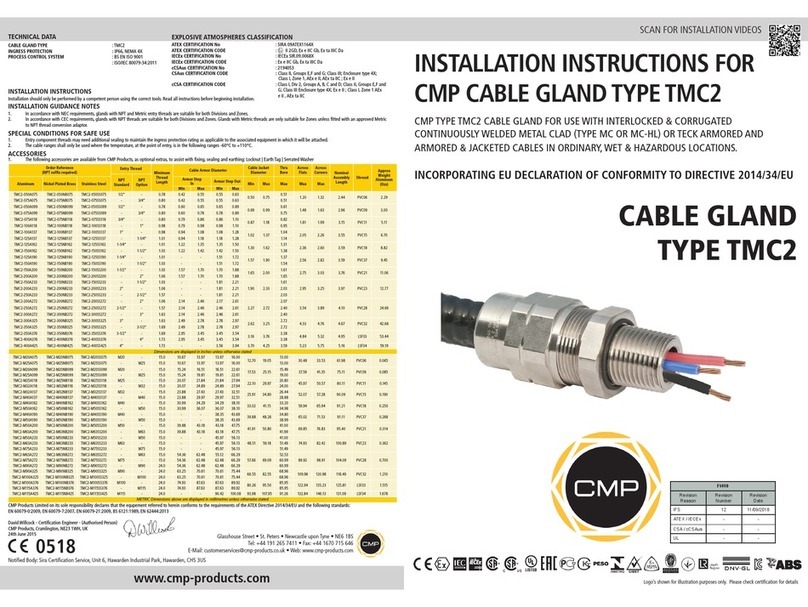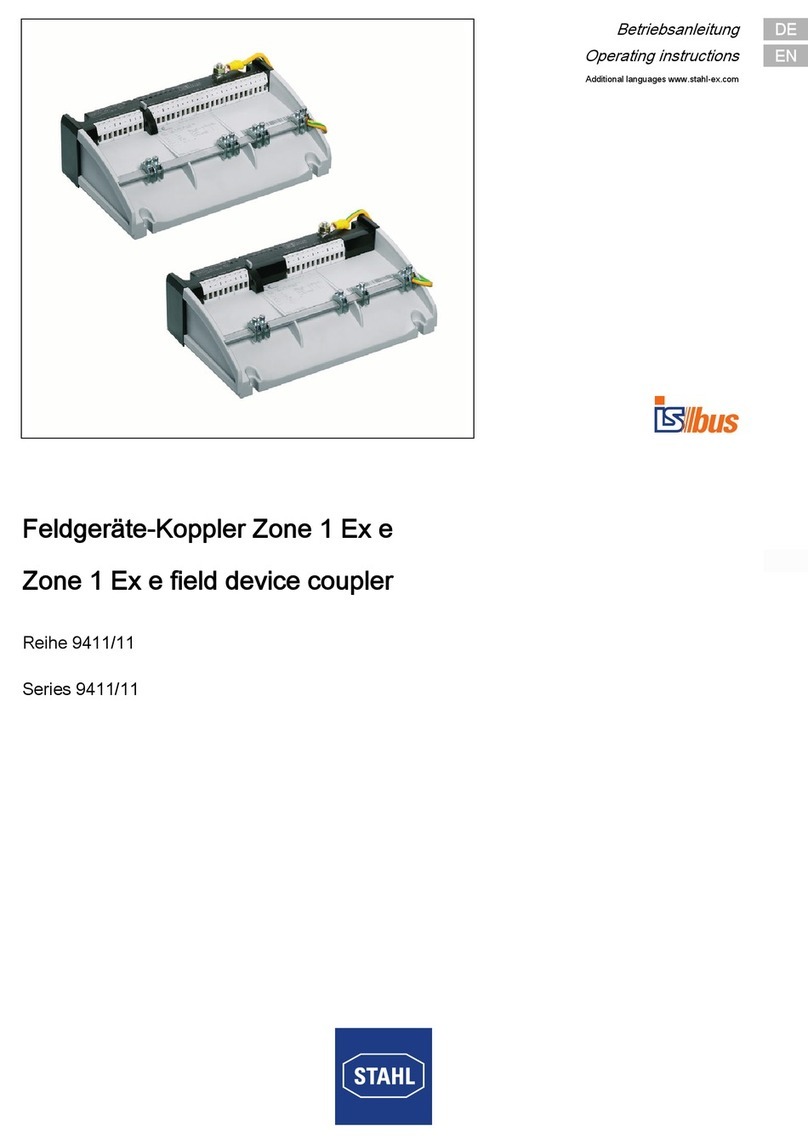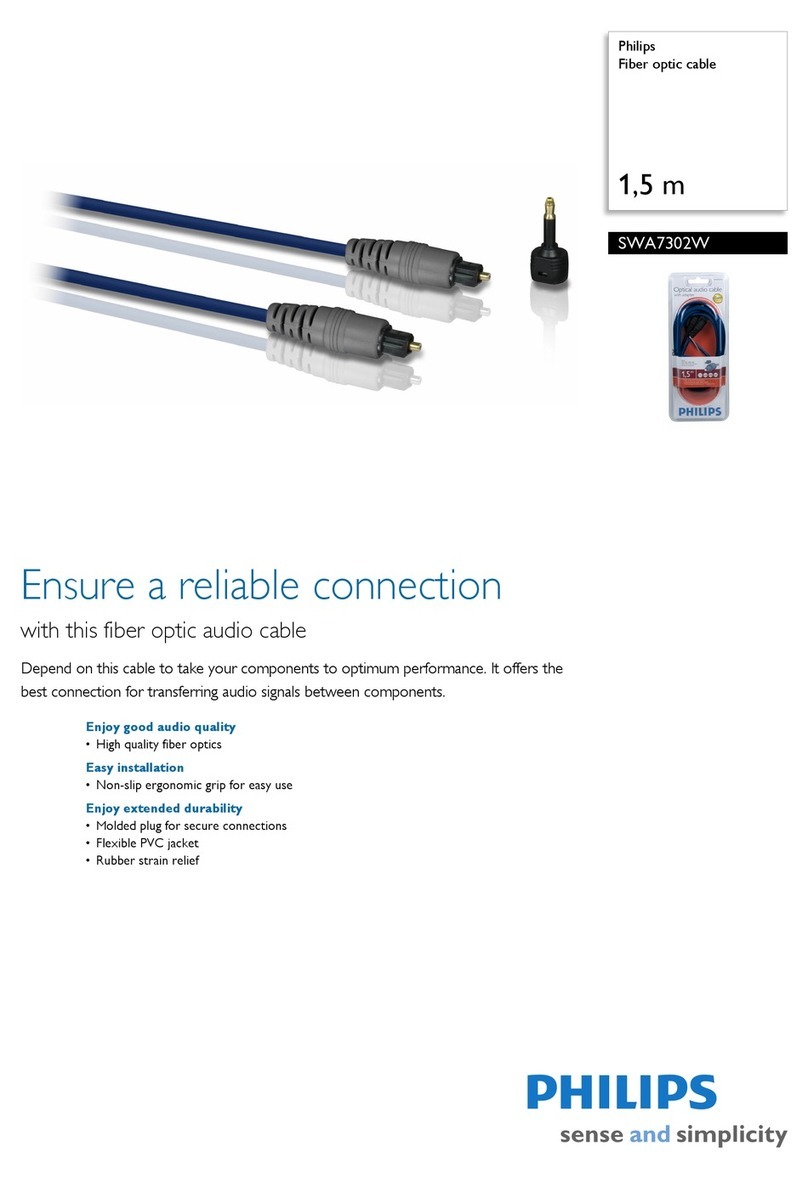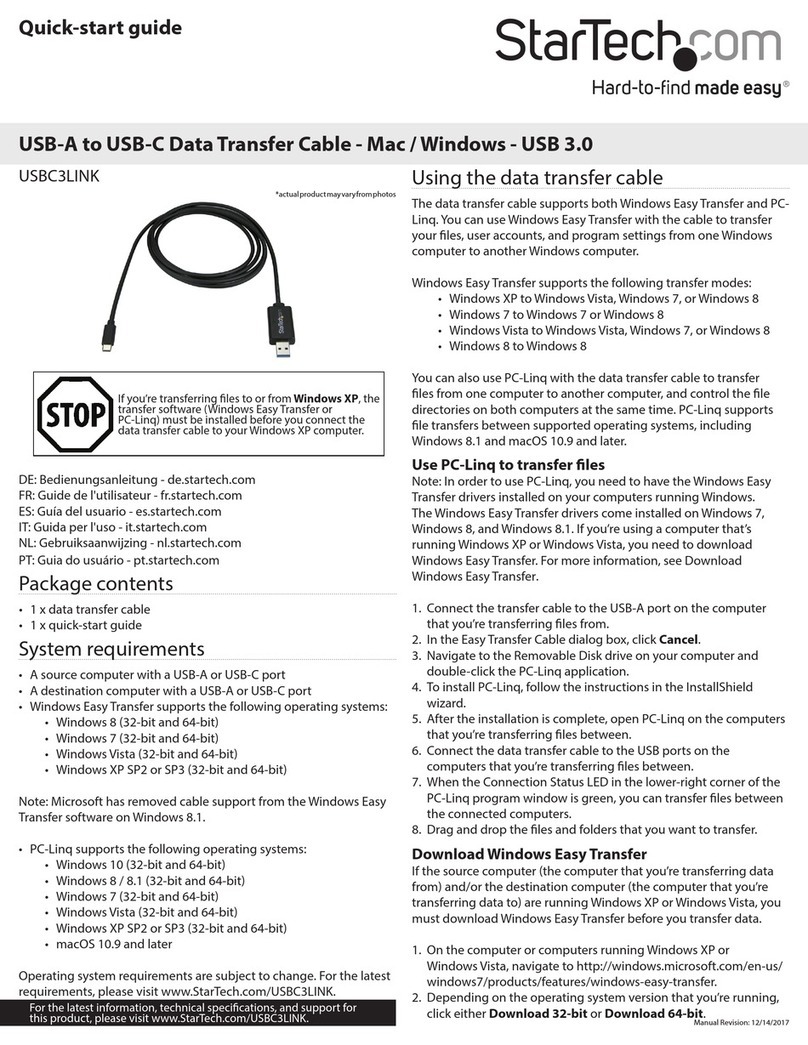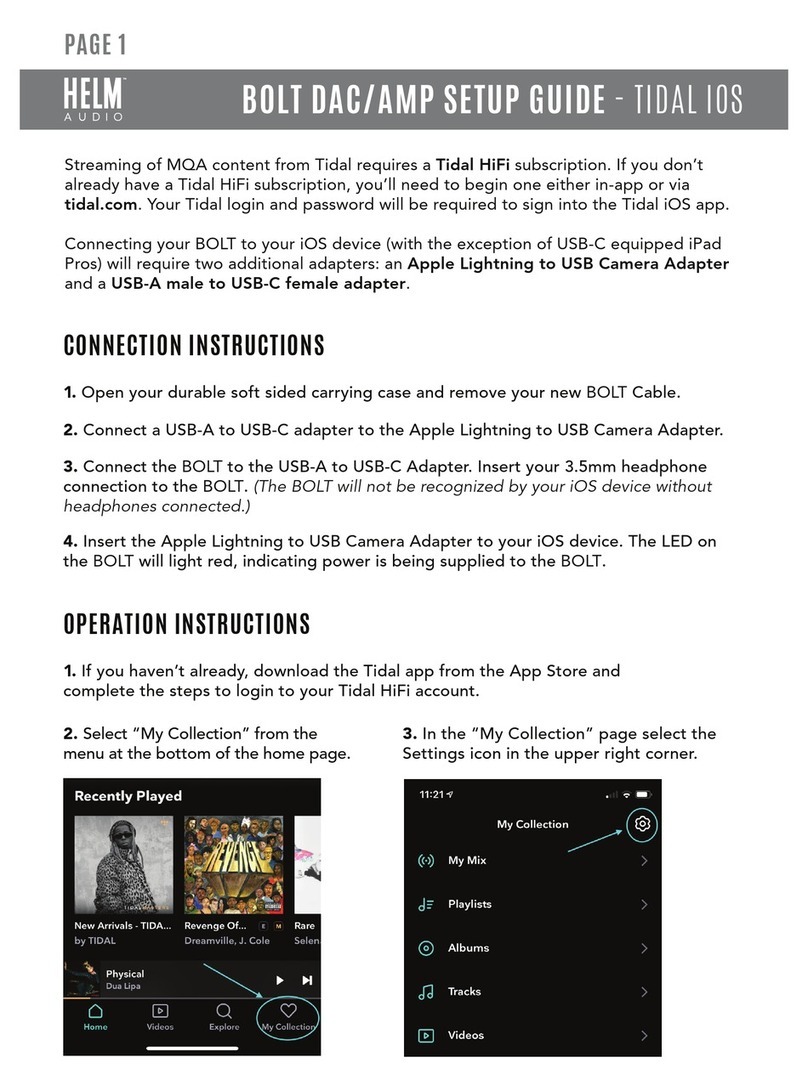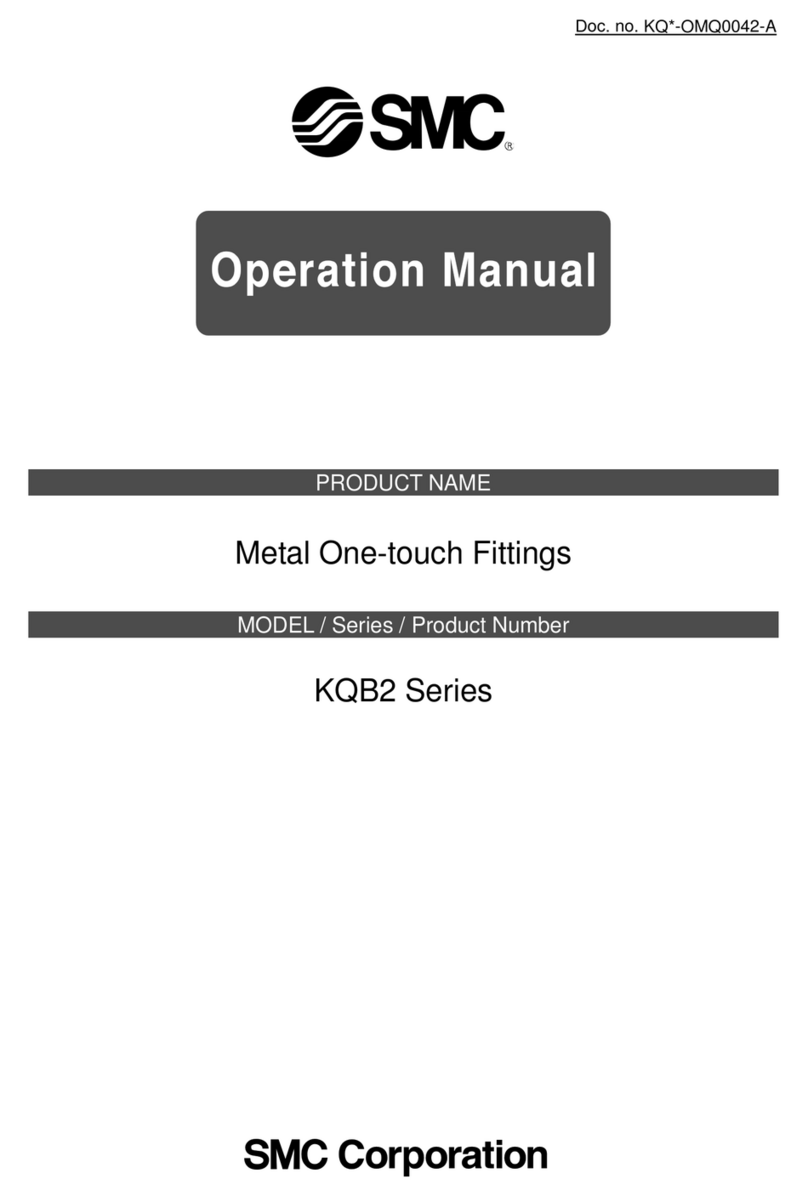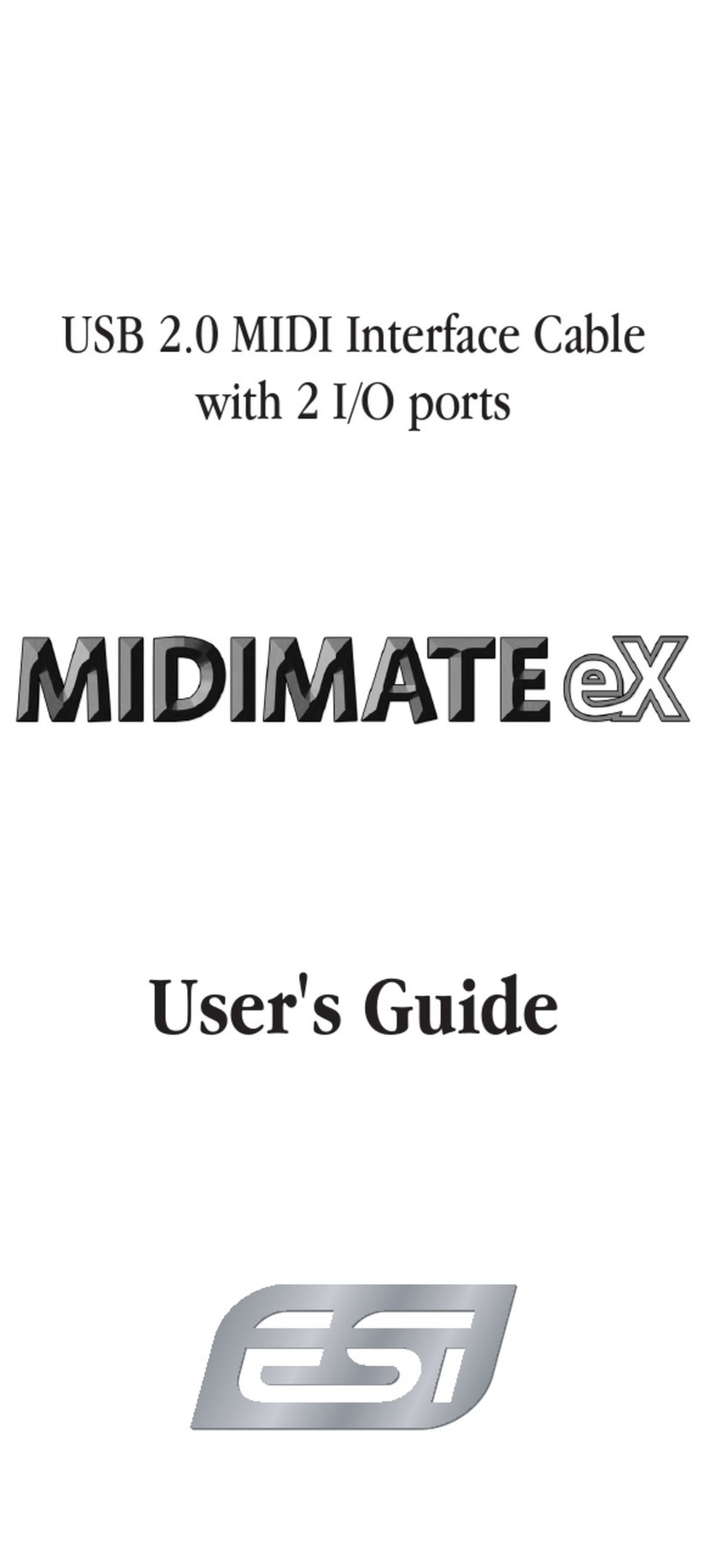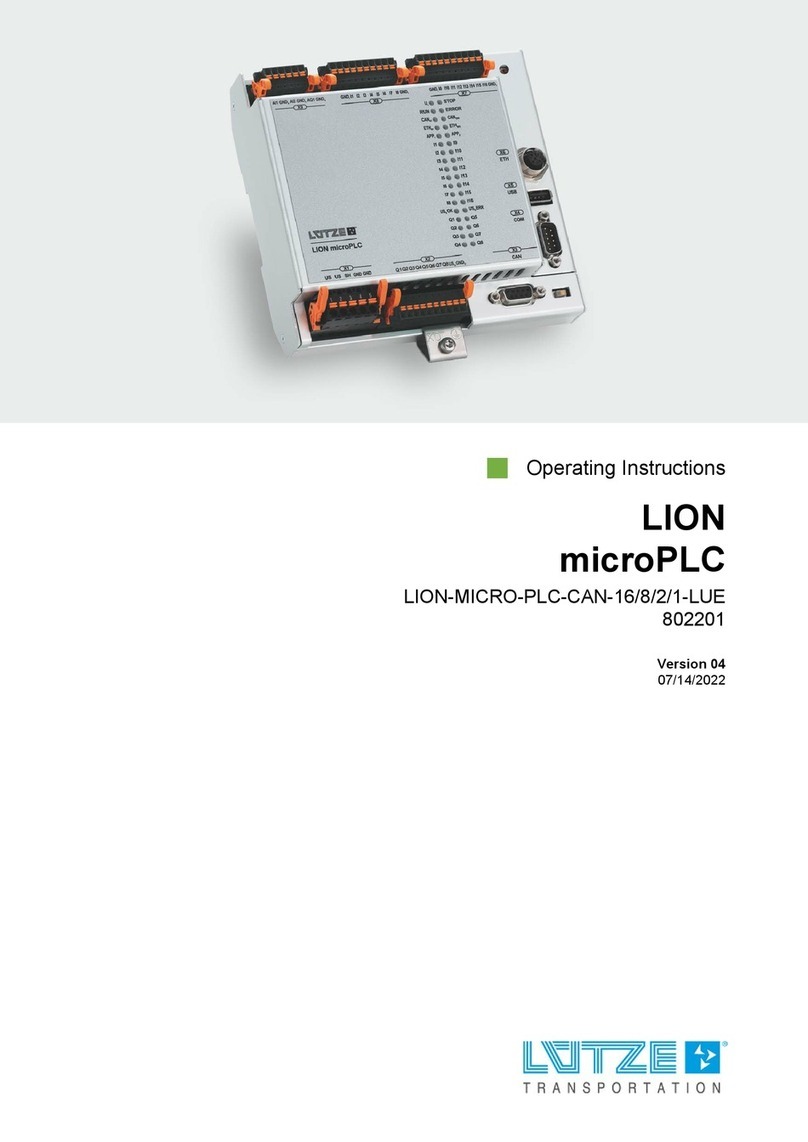Grace Industries HIDPass5Config Operation manual

HIDPass5Config
User Information / Operation Manual
HIDPass5Config USB Cable for use with SP5, SP5X, TP5 and TP5 GPS Models
HIDPass5ConfigUSBCable(S5T5DLC-1)isusedtodownloadinternaldatalogs,setclock,set
AlarmDelay,anddeviceupgradeofSuperPASS®5andTPASS®5.Mustbeusedwithappropriate
software available for download from http://www.graceindustries.info/utilityapps/
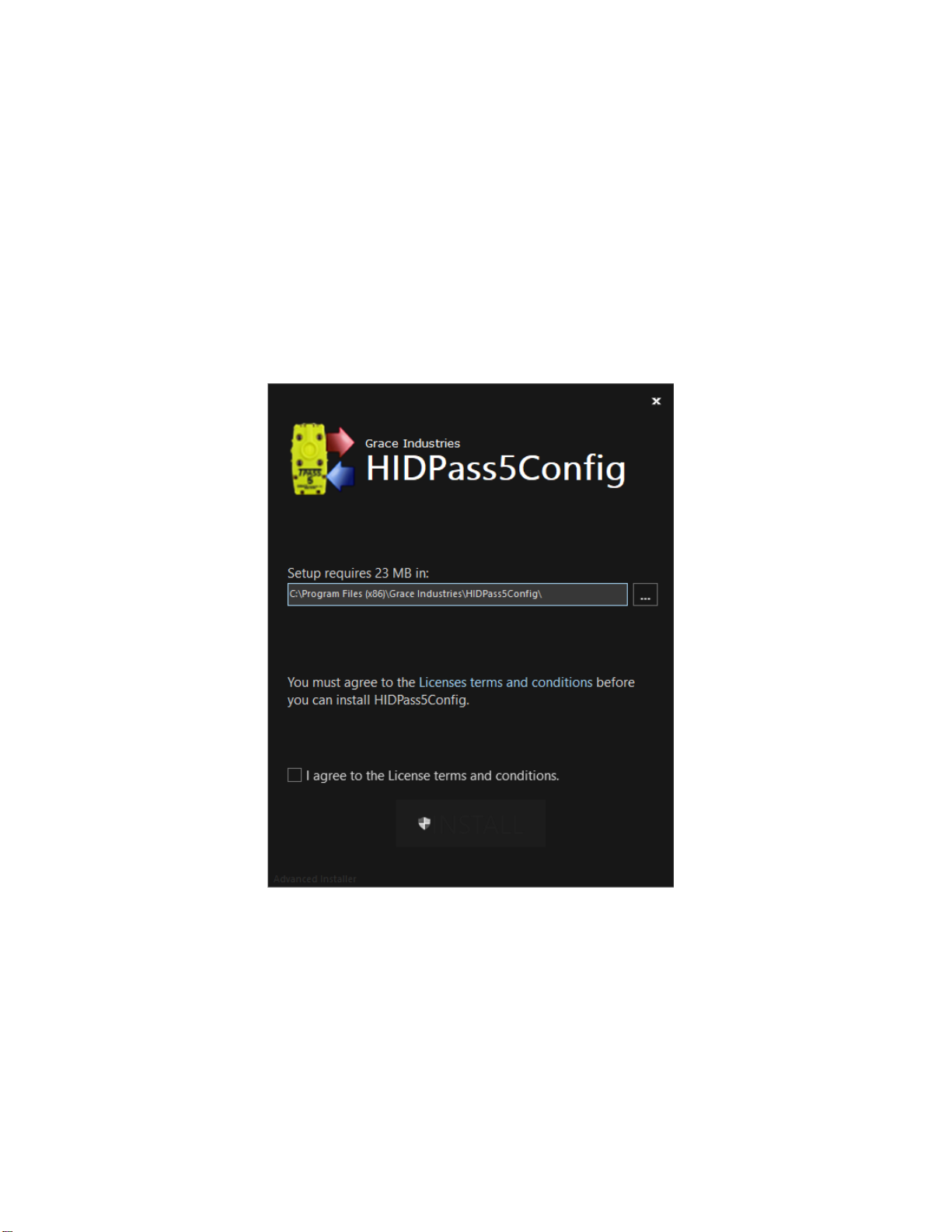
Page 2 S5T5DLC-1 UI 1119
HIDPass5Config Download and Installation
The HIDPass5Config installer is provided on the In-Command and Grace-Watch installation CD
under Tools. If you have this CD, you can skip Step 1.
1. If you do not have an install CD, the HIDPass5Config installer can be downloaded at:
http://www.graceindustries.info/utilityapps/ or contact Grace Industries for a download link.
2. Now that you have the installer, Run HIDPass5Config Installer (HIDPass5Config x.xx Setup.exe)
x.xx represents the version of the HIDPass5Config tool. Be sure to have the latest version.
Note: You must have Admin rights to install program on most machines.
3. Select location you wish to install HIDPass5Config and agree to terms. Click INSTALL.
4. HIDPass5Config installer will now install the tool and prompt you when it is complete.
5. HIDPass5Config will now be loaded to your selected location and you can navigate to it and run the
tool HIDPass5Config.exe.

Page 3 S5T5DLC-1 UI 1119
1. Remove battery cover from PASS unit.
2. Connect USB cable as shown below
A. Note, the connector is keyed and can only connect in one direction.
B. Key Plug must align with the Key Slot.
3. Remove Accountability Key to power unit ON.
4. After the power up tones (an escalating serious of audio tones), connect USB cable to PC computer.
5. Wait for the PASS to go through connection tone sequence (3 chirps).
6. Open HIDPass5Config program (shortcut is shown below).
A. If program is not installed, see HIDPass5Config Download and Installation instruction on
page 2.
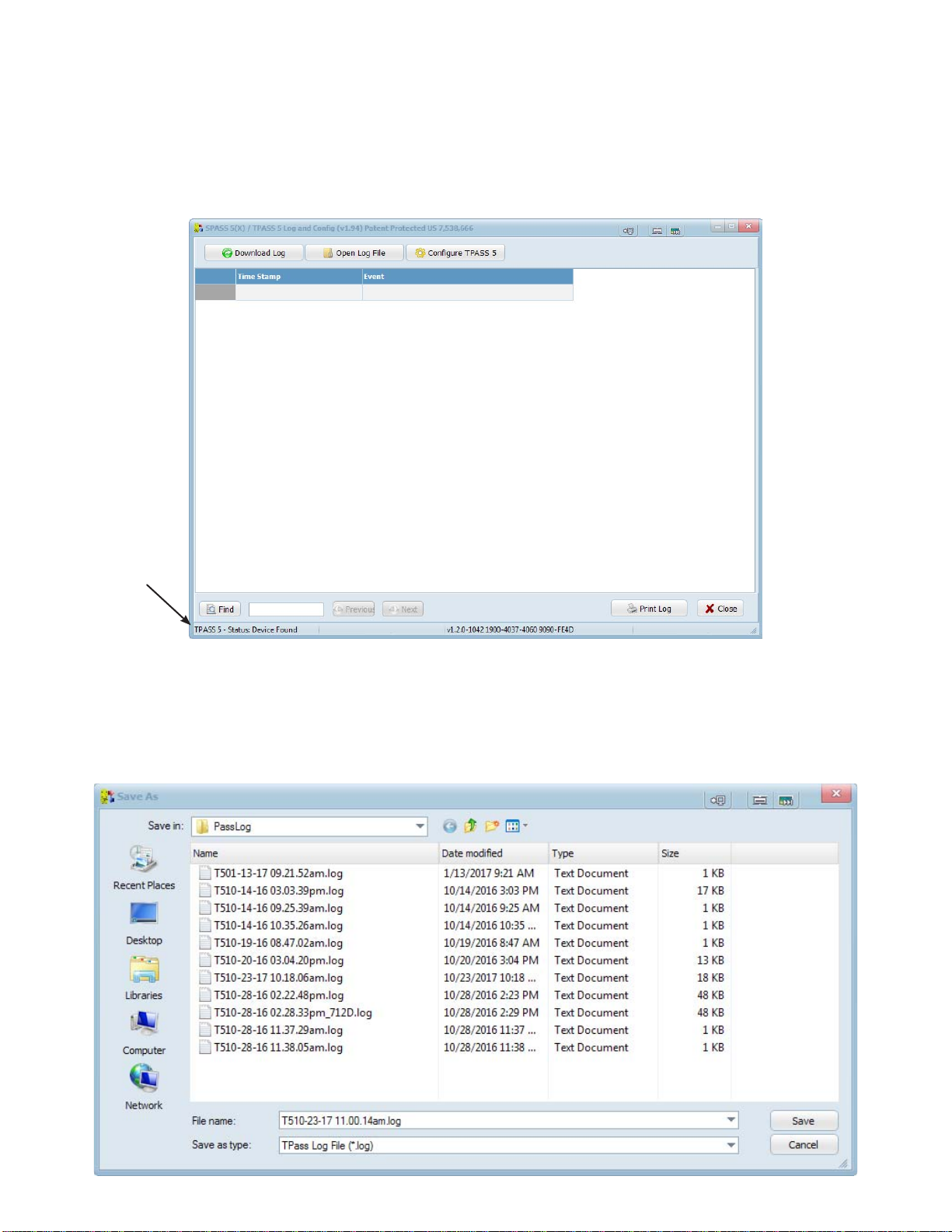
Page 4 S5T5DLC-1 UI 1119
7. If PASS device has successfully connected, it will show up as Device Found in Program status bar.
A. Note, it may take 30 seconds after connection tones are completed before unit is displayed as
Device Found in HIDPass5Config Program.
B. If pass does not show as Status: Device Found, please recheck connections and verify all four
front Green LED’s are on. If still not showing Status: Device Found, disconnect and retry from
Step 2. Connect USB Cable.
8. To get logs from device, click the Download Log Button
9. Select the location on your PC to save logs, edit the file name to identify your log and click Save.
A Please Wait Log is Downloading window will pop up while your log is downloading. Note: a large
download may take 60-90 seconds to fully download from the PASS.
Program
Status
Bar

Page 5 S5T5DLC-1 UI 1119
10.Once download is complete, your log will be displayed in a table as shown below. The events will be
indexed from #1 (as the most recent) to the oldest event.
A. Each event will have a timestamp of when the event occurred.
1. Note: the unit has an internal clock which is used to track time and log events, this is set from
the factory but runs off of the PASS units batteries. If the PASS’s batteries go dead or are
removed for more than 30 Minutes, the clock will lose its time reference and revert back to a
default time of 04/05/2063).
2. If using Grace Watch/In Command software with TPASS®5 or upgraded SuperPASS®5X, you
can configure it to sync/update the clock automatically while connected to Grace Watch/In
Command. If not using Grace Watch/In Command for this command, then the PASS unit’s
Clock must be manually set as instructed in Appendix B Setting the Clock.
11.The Event column displays a text based description of the logged event and color codes it based on
its event type. See Appendix A for list of common events and their description.
A. Red: Alarms.
B. Yellow: Warnings.
C. Blue: System info (clock and setup data).
D. White, Purple, and others: Additional system data.
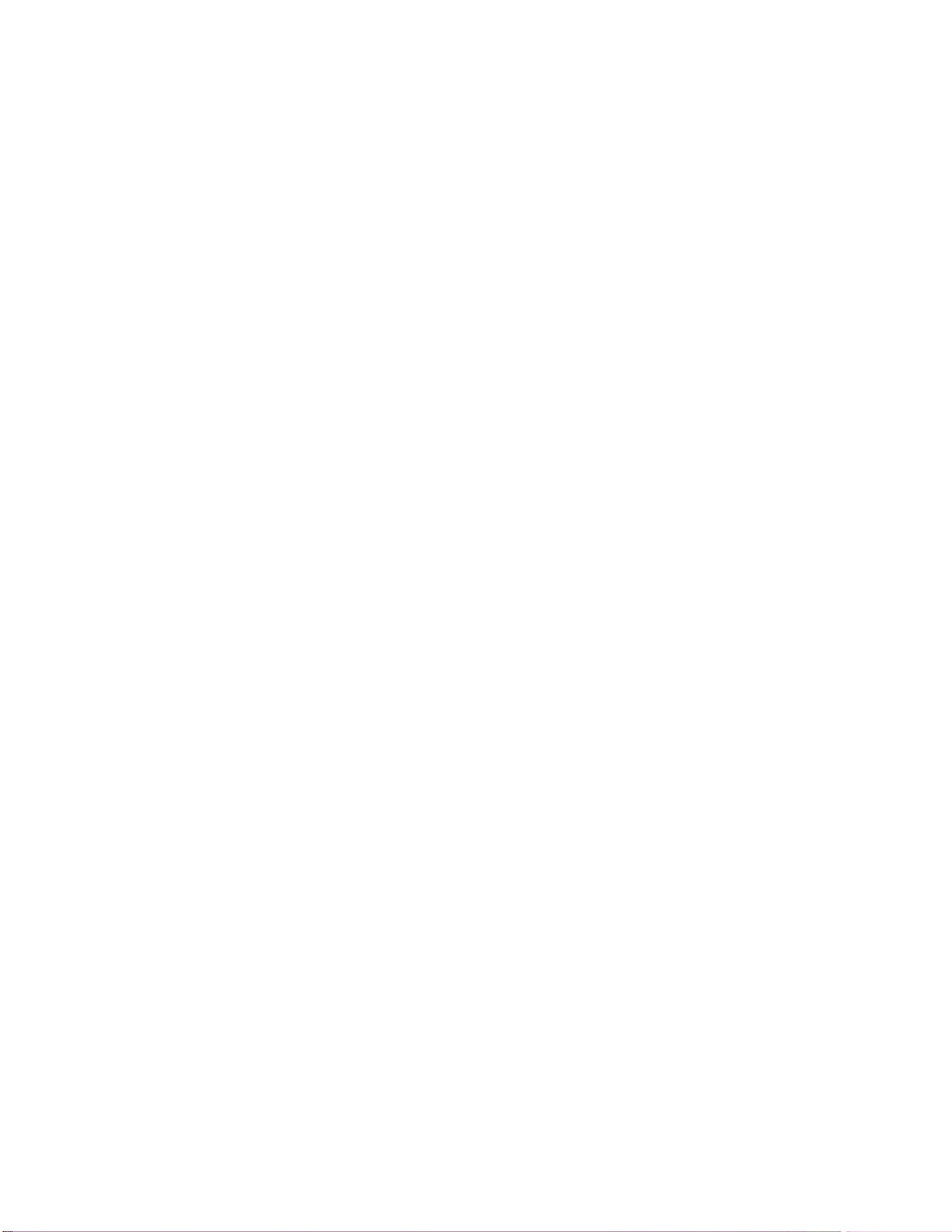
Page 6 S5T5DLC-1 UI 1119
APPENDIX A: Common Events
1. PASS Ready: Indicates a change of state of the unit. Generally paired with Turn ON / OFF, and
Alarm events.
2. Turn On: The unit was off when the key was removed from the unit to activate it. Pressing the
Panic Button while the unit is turned off does not register as a Turn On log entry, it will instead be
recorded as Alarm Manual Activation.
3. Turn Off: The unit was on when the key was placed on the unit and both side buttons pressed to
shut down the unit.
4. Manual Reset via Side Buttons: The unit was on, with no alarms active when both side buttons
were pressed simultaneously.
5. Alarm Auto Activation: TheAlarm was activated due to lack of motion.
6. Alarm Manual Activation: TheAlarm was activated via the Panic Button.
7. Alarm Reset via Side Buttons: Both side buttons were pressed to clear the activate Alarm.
8. Pre-Alarm Alert: There has been a lack of motion.
9. Internal HeatAlarm:Theunit experiencedaninternal temperaturehot enoughtotrigger theHeatAlarm.
10.Internal Heat Alarm Cooled Off: To prevent the Log from being filled with Heat Alarms due to a
slowly changing temperature, a new Heat Alarm event will not be recorded until the unit has cooled
off by six degrees, after the HeatAlarm has been triggered.
11.PAR Check: TPASS5 PAR message was received.
12.Roll Call: TPASS5 Roll Call message was received.
13.Evacuate: TPASS5 Evacuate message was received.
14.Evac / Roll Call / PAR Check Manual Acknowledge: Side buttons pressed to acknowledge the
indicated message(s).
15.Battery Low:The internal Low Battery detection threshold has been exceeded for longer than a minute.
16. Battery Recovered: The internal Low Battery detection threshold has not been exceeded for over a minute.
17.Battery Inserted: Logs when new batteries are inserted into unit and the internal clock has a valid time.
This is a factory test function. It is not guaranteed to detect the change of batteries by the end user.
18.Radio Fault: Indicates fault with TPASS5 radio hardware. Return unit to factory for service.
19.Free Marker: Used in factory testing.
20.Clock Set: The time that the internal clock was set.
21.Log Download Requested:The command to initiate a download was received.This does not imply
that the download was successfully completed.
22.Log Erased: All Log entries are deleted. This is a factory test function, not available to end-users.
Low Battery Detection
Battery Low Detection: As the unit’s battery is depleted, its voltage drops. However, due to the
chemical processes, the decline is not continuous. The voltage can rise and fall around the Low
Battery Threshold.
To prevent the Log from being filled with battery log entries as the battery voltage hovers around the
Low Battery Threshold, the battery voltage must be below the Low Battery Threshold continuously for
over a minute. In a like manner, the battery could, briefly, recover enough voltage to not be considered
low therefore it must be above the threshold for over a minute to declare battery recovered.

Page 7 S5T5DLC-1 UI 1119
APPENDIX B: Setting the Clock and Alarm Delay
1. While connected to the Pass Log program, click the Configure TPASS 5 Button.
2. Set the Clock
A. Select the radio button to either use Computer time or to enter a Custom Time and then press the
Set Clock Button. Pass will produce a tone to denote it received the message and set the clock.
3. Alarm Delay time is the delay on how long alarm button must be held before activating Alarm.
A. Default is zero delay
B. Alarm Delay can be adjusted by selecting the desired timing and pressing Set Alarm Delay
button. Pass will produce a tone to denote it received Alarm Delay value and updated.

© Grace Industries, Inc. P/N: S5T5DLC-1 UI 1119
305 Bend Hill Road
Fredonia, PA 16124 U.S.A.
724-962-9231
www.graceindustries.com
APPENDIX C: Upgrading SuperPASS5®X to TPASS®5
When plugging in a SuperPASS®5X, the Upgrade button will be available for selection. See red circle
below. If you don’t see the Upgrade button you might not have a SuperPASS®5X connected. See the
red arrow pointing to device type below.
*Before you can upgrade your device, you must contact your Grace Industries sales representative to
obtain a Grace Conversion Key.
1. Press the Upgrade button to display the screen show here.
2. Enter the Conversion Key provided by your sales representative.
3. This will enable the Convert button. Press the Convert button.
4. The upgrade is now complete, you will be prompted to restart your device to see the changes.
Upgrade
Button
Device Type
Table of contents
Other Grace Industries Cables And Connectors manuals