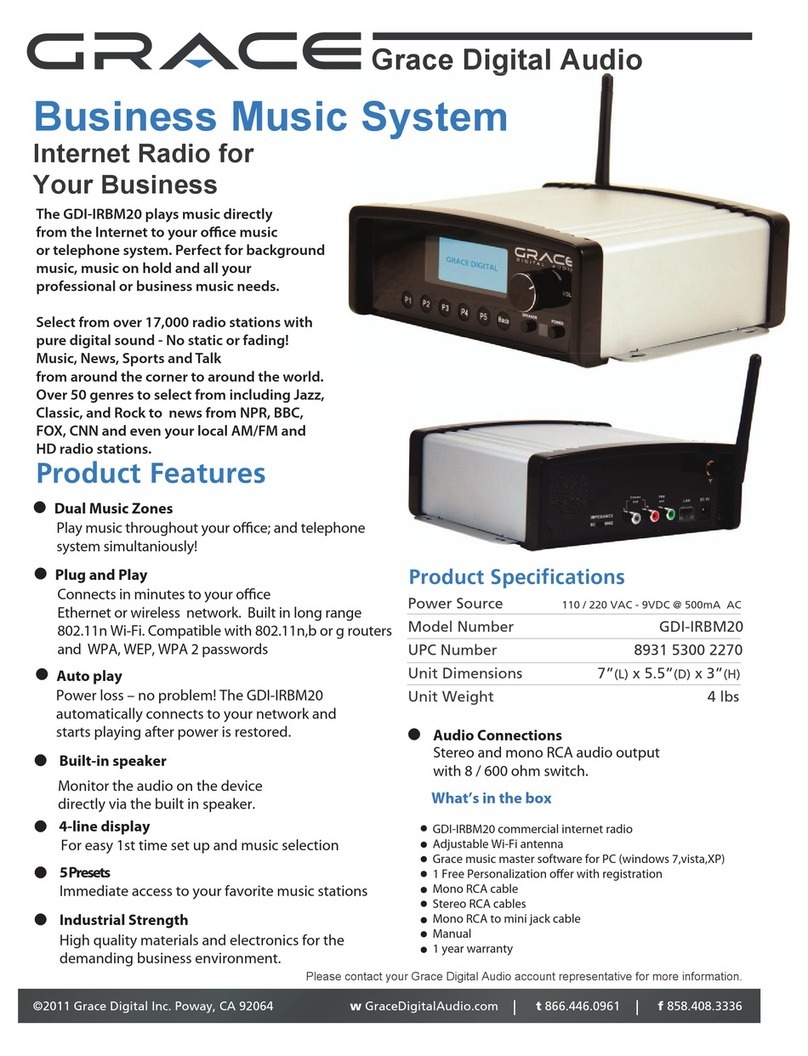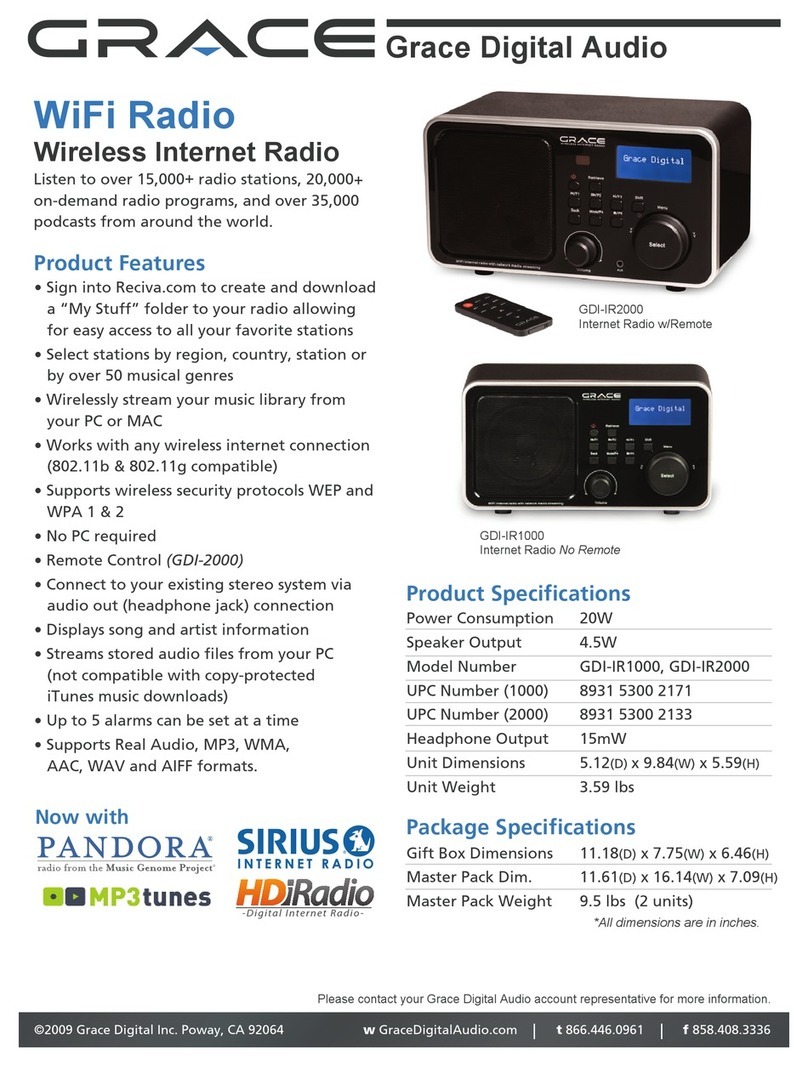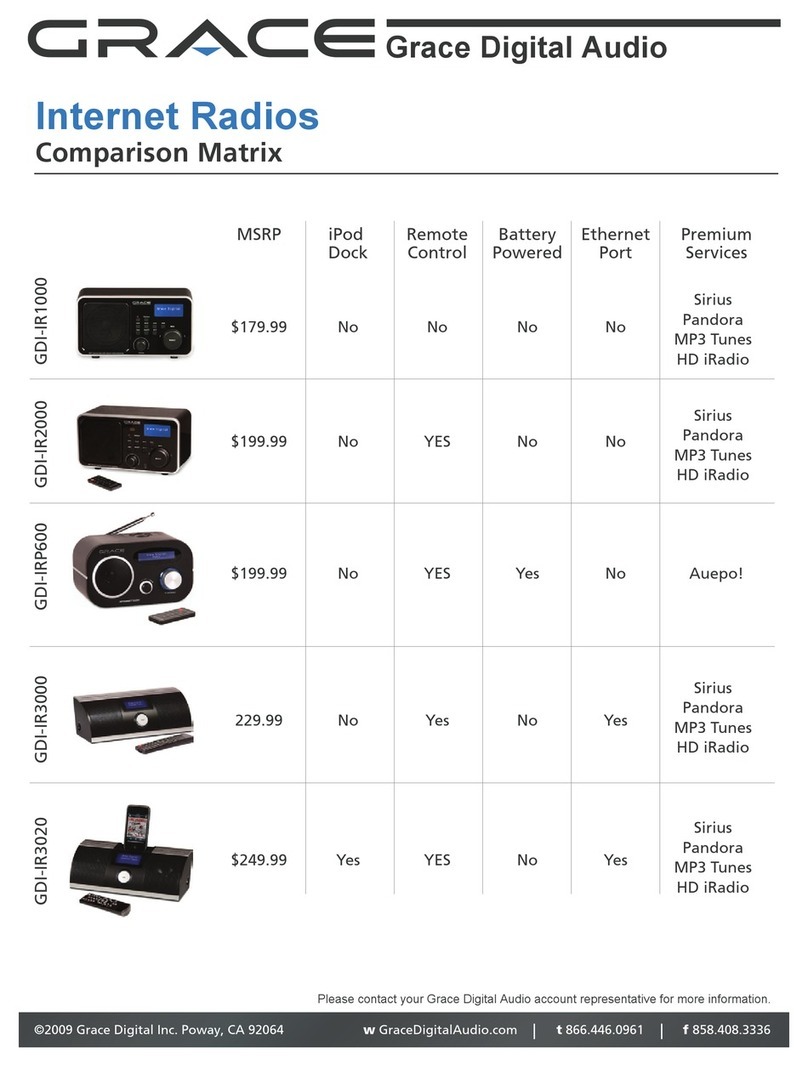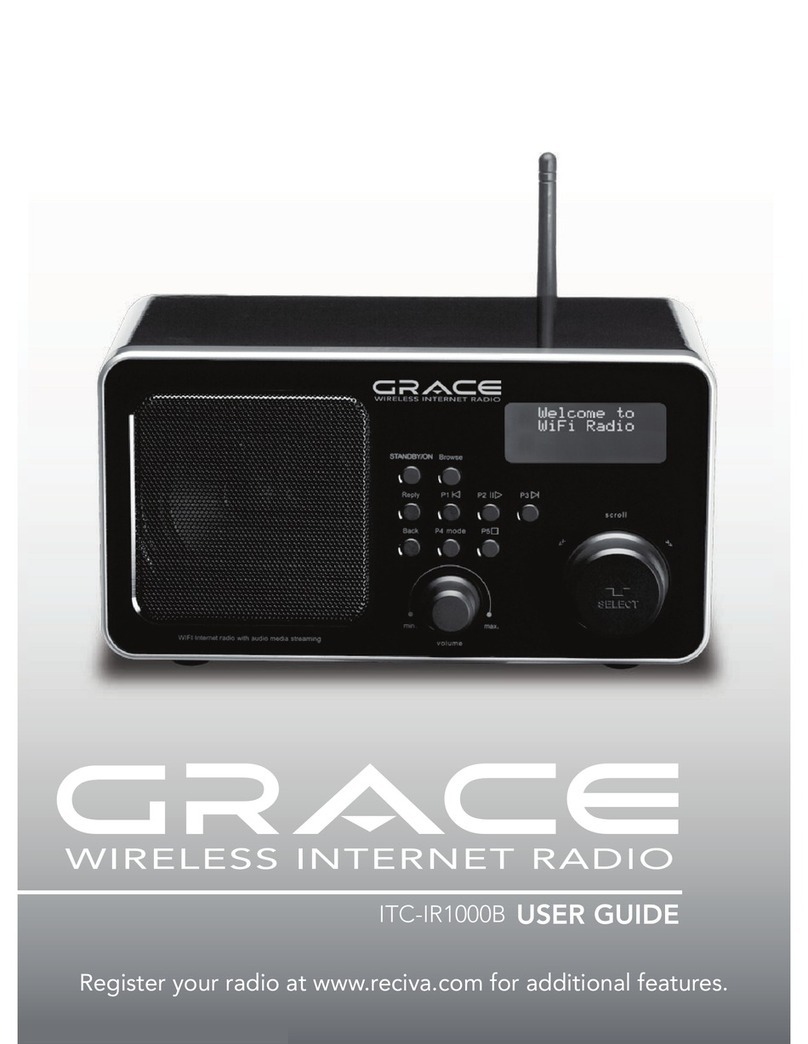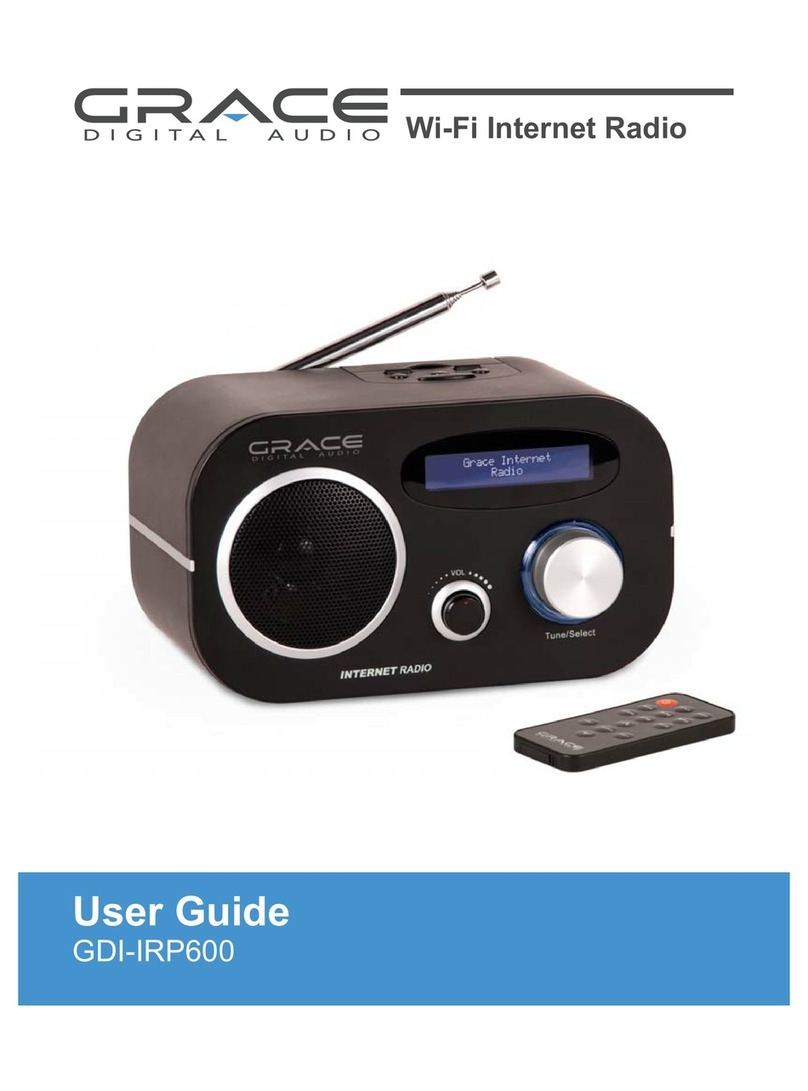3
Grace Wireless Internet Radio
Controlling playback....................................................................................................................28
Browsing the list of tracks currently (queued up) for playback ....................................................28
Removing tracks from the list (queue)..........................................................................................28
Playing tracks in random order ....................................................................................................29
Playing tracks in the list (queue) repeatedly ................................................................................29
Set up a Windows PC to allow the radio to access your audio files via a UPnP server................30
Locating and playing media files using the radio and UPnP .......................................................32
Browsing the list of tracks currently arranged (queued up) for playback.....................................33
Arranging (queuing up) UPnP tracks for playback later ...............................................................33
Queuing up albums for playback later.........................................................................................33
Controlling playback....................................................................................................................34
Removing tracks from the list (queue)..........................................................................................34
Playing tracks in random order ....................................................................................................35
Playing tracks in the queue repeatedly........................................................................................35
Settings Menu......................................................................................................................... 36
Choosing the option you want from the Configure menu...........................................................36
<Network Config>.......................................................................................................................36
<Upgrade Firmware> ..................................................................................................................37
<Language> ................................................................................................................................37
<Factory Reset>...........................................................................................................................37
<Register> ...................................................................................................................................37
<Clock Setup>.............................................................................................................................37
<Sleep Timer> .............................................................................................................................37
<Backlight>..................................................................................................................................38
<UPnP>........................................................................................................................................38
<Wi-Fi Strength> .........................................................................................................................38
<Other Cool Stuff>......................................................................................................................38
Troubleshooting...................................................................................................................... 39
Specifications...............................................................................................................................40
License Information and Warranty ...............................................................................................40
Appendix ................................................................................................................................ 41
Step 1: Set Up Media Sharing in Windows Media Player 11.......................................................41
Step 2: Play Music on the Internet Radio.....................................................................................43
Proposition 65 ........................................................................................................................ 43
Contact ................................................................................................................................... 42
Table Of Contents