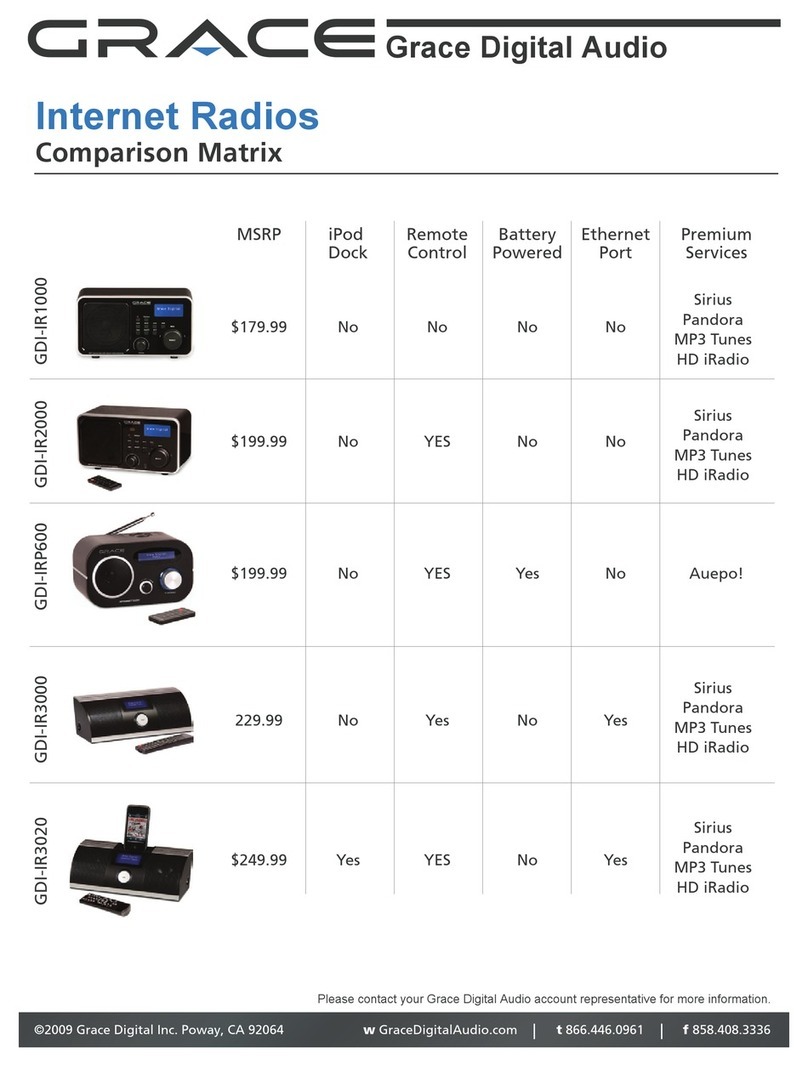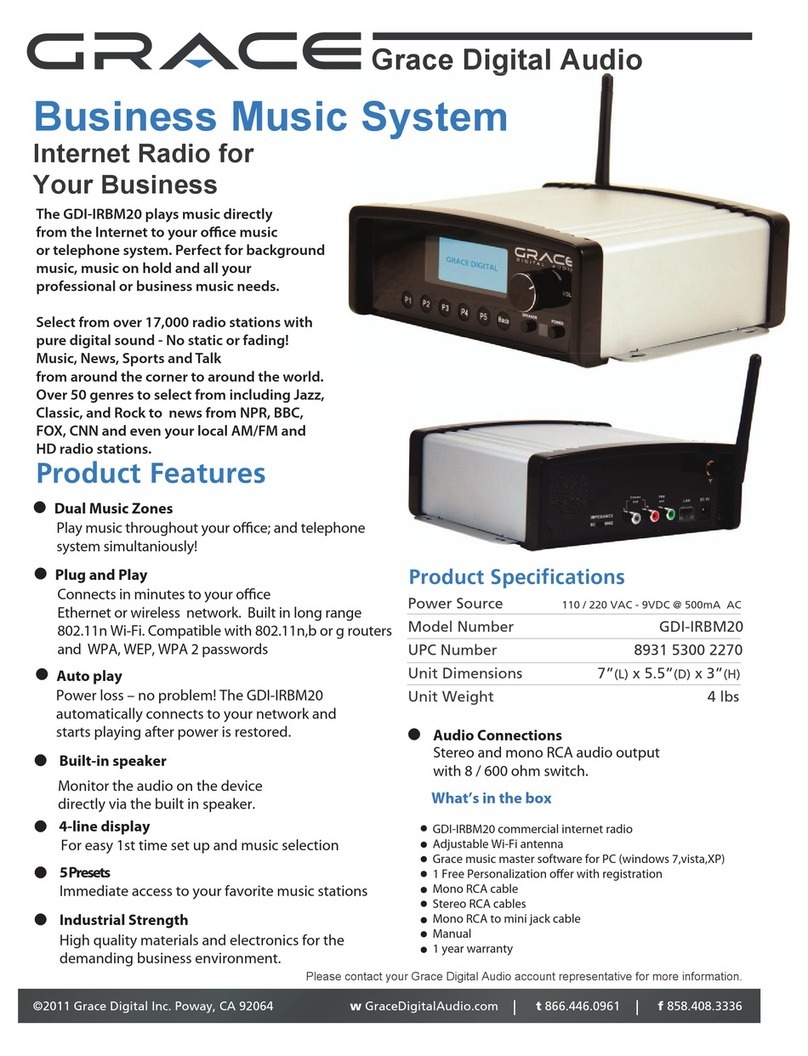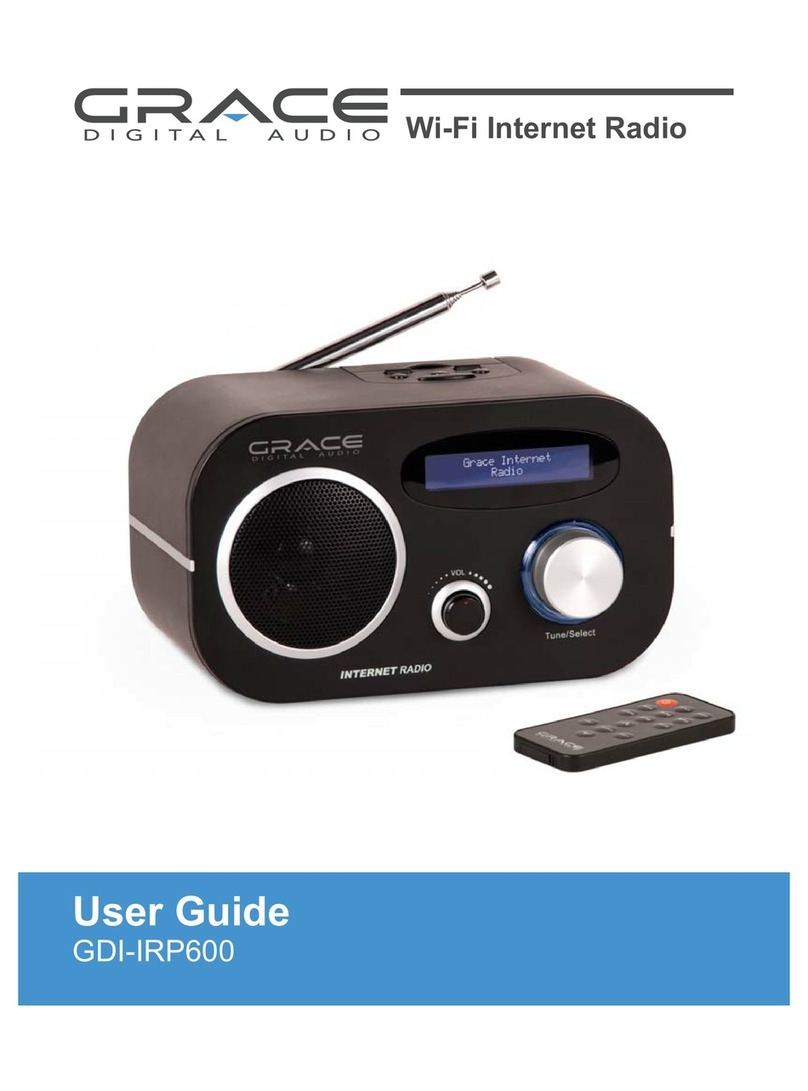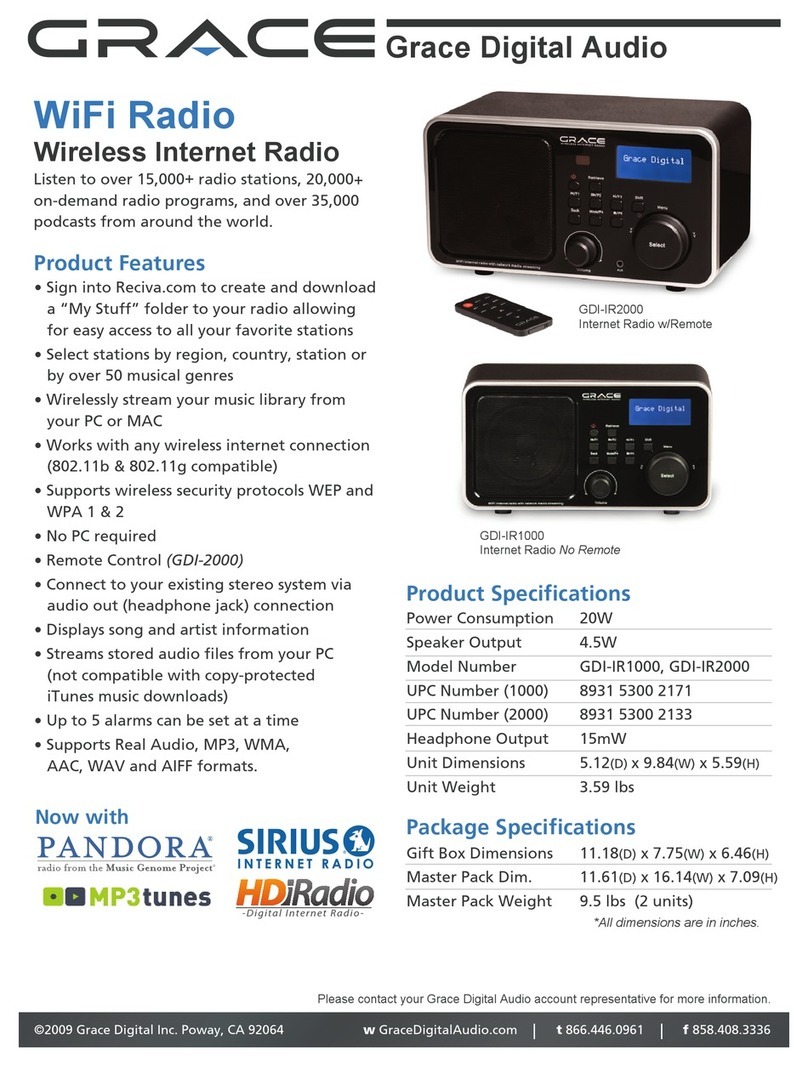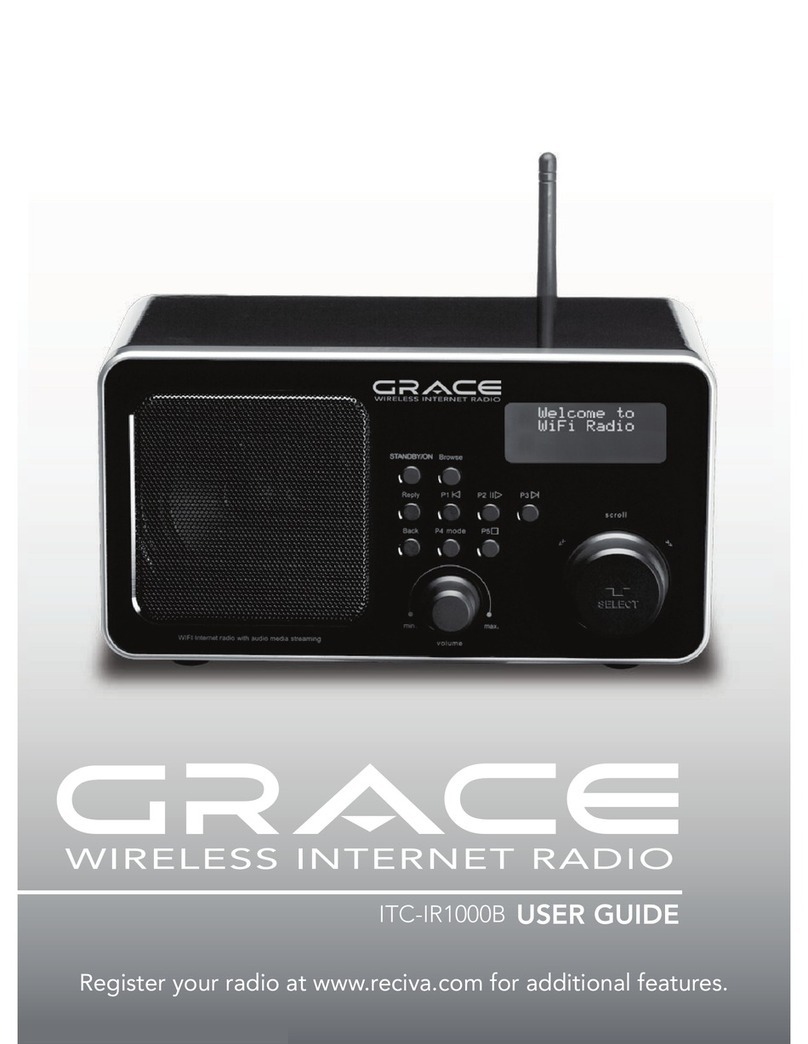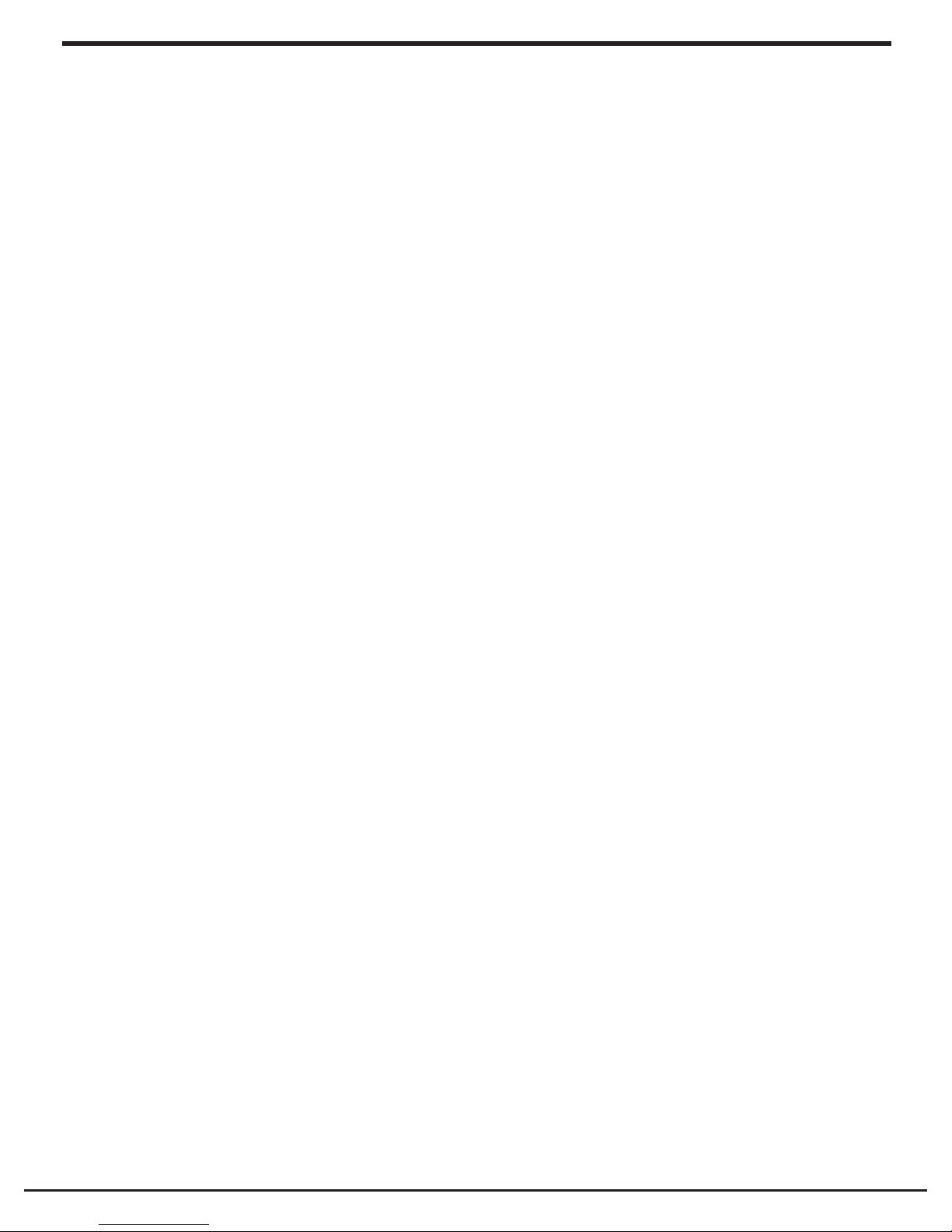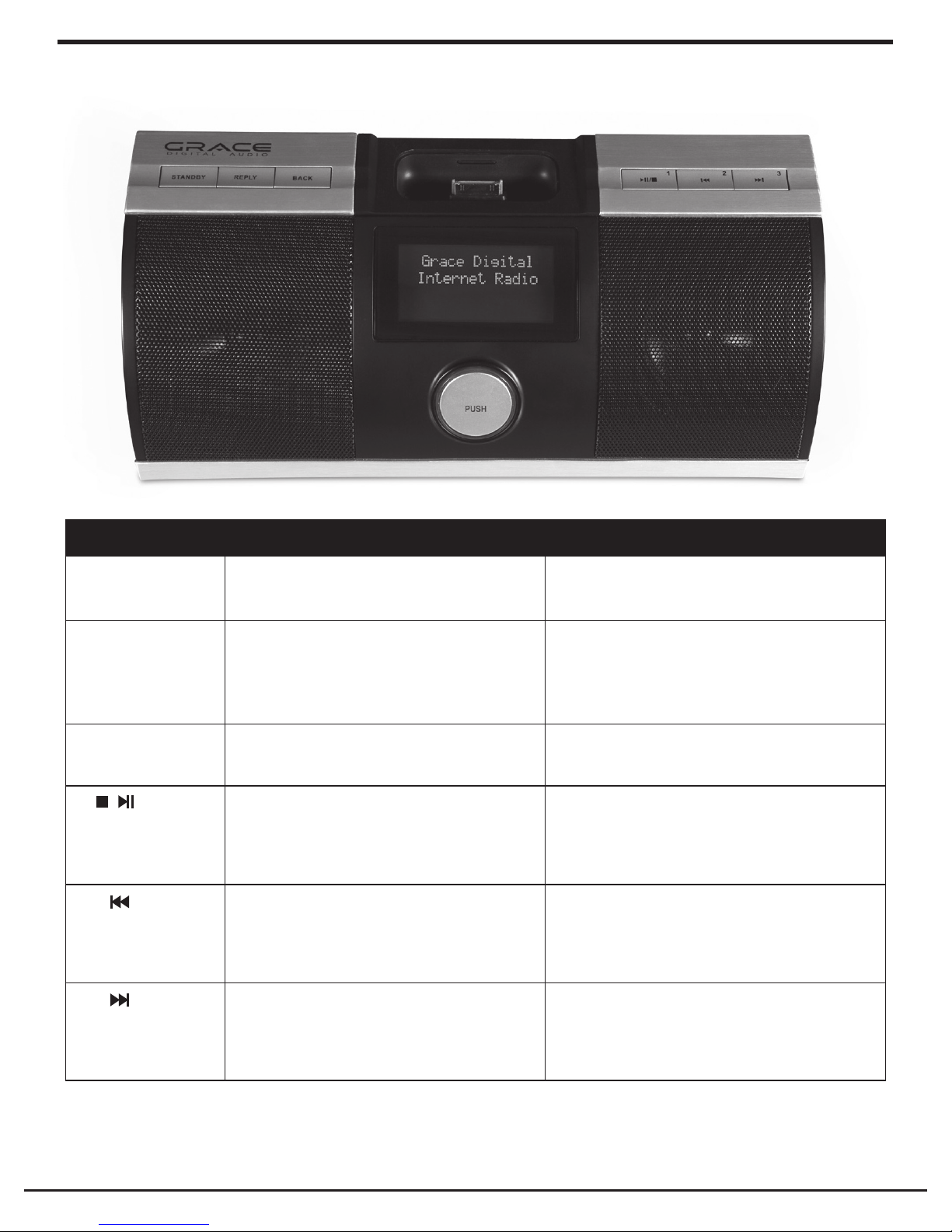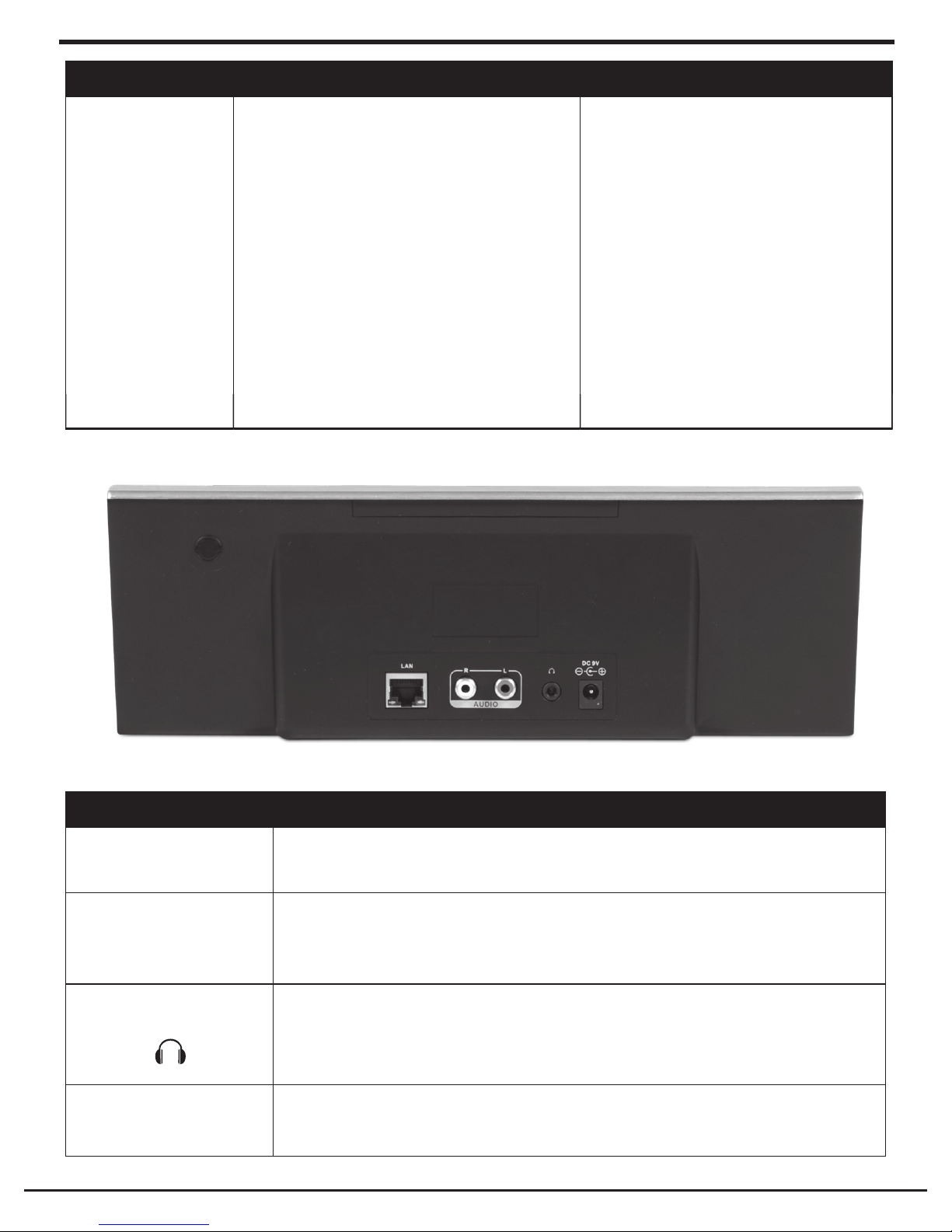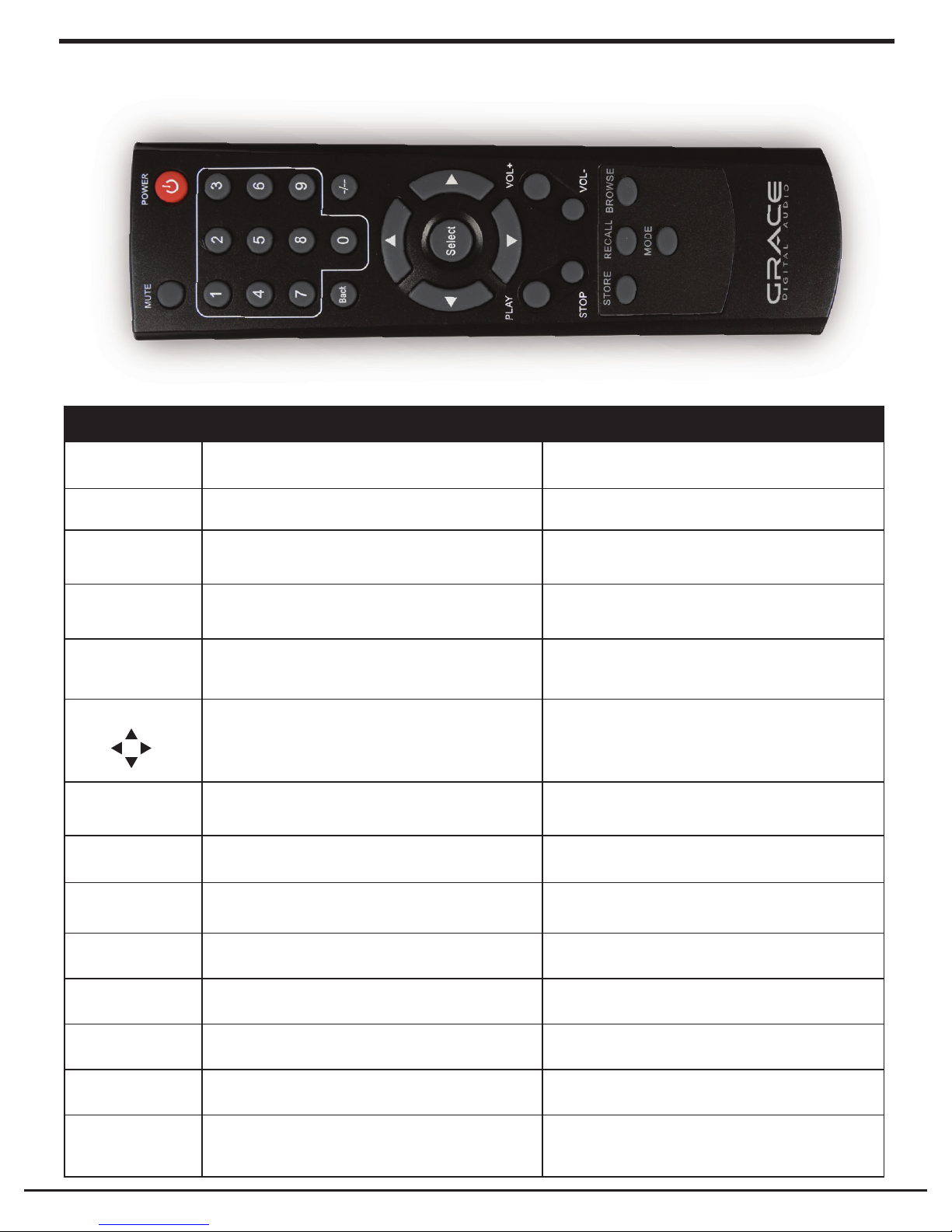2 Grace Internet and Network Media Player
Table Of Contents
Safety Warnings...................................................................................................................... 4
Internet Radio and Network Music Player Quickstart Guide .................................................. 5
What you need before you can use your Internet radio ..............................................................5
Radio Controls .............................................................................................................................6
Remote Control............................................................................................................................8
Steps for connecting your radio to your wireless network...........................................................9
Step 1 - Power up the radio....................................................................................................9
Step 2 - Scan for a wireless network connection ....................................................................9
Step 3 - Connect to the wireless network...............................................................................10
Choosing a radio station to listen to............................................................................................12
Choosing a Pandora radio station ...............................................................................................13
Playing music from your iPod.......................................................................................................13
Changing the volume ..................................................................................................................14
Storing a radio station in a preset................................................................................................14
Playing a preset radio station ......................................................................................................14
Requesting a station that is currently unavailable........................................................................15
Stations which enable you to choose what you listen to .............................................................15
Setting the clock ..........................................................................................................................16
Setting the alarm .........................................................................................................................17
Setting the sleep timer ................................................................................................................20
Configuring ‘My Stuff’ ............................................................................................................ 20
Registering an account on Grace Digital Audio’s website...........................................................20
Configuring ‘My Profile’...............................................................................................................20
Configuring ‘My Stations’ ............................................................................................................21
Configuring ‘My Streams’ ............................................................................................................21
Configuring ‘My Podcasts’...........................................................................................................21
Configuring ‘My Pandora’............................................................................................................22
Accessing Pandora Feedback Menu............................................................................................23
Media Player Quickstart Guide ............................................................................................... 24
Setup your Windows PC to allow the radio to access your audio files via Windows Shares .......24
Locate the shared audio files using the radio..............................................................................26
Listening to a single shared track ................................................................................................26
Listening to a complete shared album ........................................................................................27
Arranging (Queuing up) tracks for playback later........................................................................27
Arranging (Queuing up) albums for playback later......................................................................27
Controlling playback....................................................................................................................28
Browsing the list of tracks currently (queued up) for playback ....................................................28