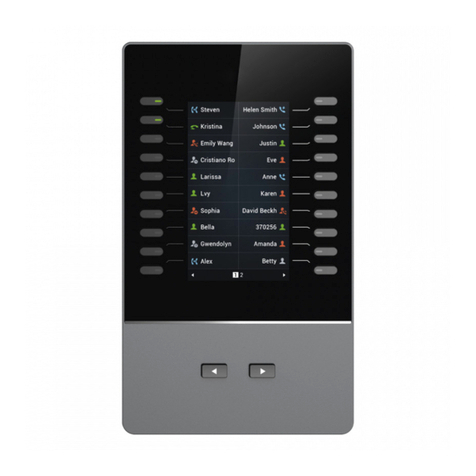~1~ ~2~
GBX20 delivers additional functionality, versatility and exibility to Grand-
stream GRP2615 Carrier-Grade IP Phone or GXV3350 High-End Smart
Video Phone for AndroidTM. The GBX20 module features a large 480x272
graphic LCD and 20 programmable buttons (each with dual color LED). In
addition, it allows up to 40 extensions per module by using the 2 page switch
keys and up to 160 buttons when 4 extension modules are daisy-chained
together. The GBX20 module is connected, powered, and controlled by the
GRP2615/GXV3350, providing the benets of the additional keys instantly.
The GBX20 supports the traditional call features on each of its program-
mable buttons, including BLA (bridged line appearance)/SCA (shared call
appearance), BLF (busy lamp eld, standard or eventlist), Call Park/Pick-
up, Speed Dial, Presence, Intercom, and conference/transfer/forward. The
GBX20 is the ideal solution for oces that manage high call volumes or an
oce receptionist. By using the GBX20 the telephone attendant can ensure
maximum oce productivity by eciently monitoring and dispatching multiple
incoming calls.
PACKAGE CONTENTS:
OVERVIEW:
WARNING: Please DO NOT power cycle the GBX20 during system boot up
or rmware upgrade. You may corrupt rmware images and cause the unit
to malfunction.
PRECAUTIONS:
WARNING: Use only the power adapter included in the GBX20 package.
Using an alternative non-qualied power adapter may possibly damage the
unit.
The GBX20 is not pre-congured to support or car-
ry emergency calls to any type of hospital, law en-
forcement agency, medical care unit (“Emergency
Service(s)”) or any other kind of Emergency Ser-
vice. You must make additional arrangements to ac-
cess Emergency Services. It is your responsibility to
purchase SIP-compliant Internet telephone service,
properly congure the GBX20 to use that service, and
periodically test your conguration to conrm that it
works as you expect. If you do not do so, it is your re-
sponsibility to purchase traditional wireless or landline
telephone services to access Emergency Services.
GRANDSTREAM DOES NOT PROVIDE CON-
NECTIONS TO EMERGENCY SERVICES VIA THE
GBX20. NEITHER GRANDSTREAM NOR ITS OF-
FICERS, EMPLOYEES OR AFFILIATES MAY BE
HELD LIABLE FOR ANY CLAIM, DAMAGE, OR
LOSS. YOU HEREBY WAIVE ANY AND ALL SUCH
CLAIMS OR CAUSES OF ACTION ARISING FROM
OR RELATING TO YOUR INABILITY TO USE THE
GBX20 TO CONTACT EMERGENCY SERVICES,
AND YOUR FAILURE TO MAKE ADDITIONAL AR-
RANGEMENTS TO ACCESS EMERGENCY SER-
VICES IN ACCORDANCE WITH THE IMMEDIATELY
PRECEDING PARAGRAPH.
EN
1x 12V/1A Power Adapter 1x Quick Installa-
tion Guide
1x GBX20 Exten-
sion Board
1x GBX20 Extension
Board Stand
1x Extension Board
Connector Plate
1x Screw
1x TypeA-MicroB
USB Cable
12V