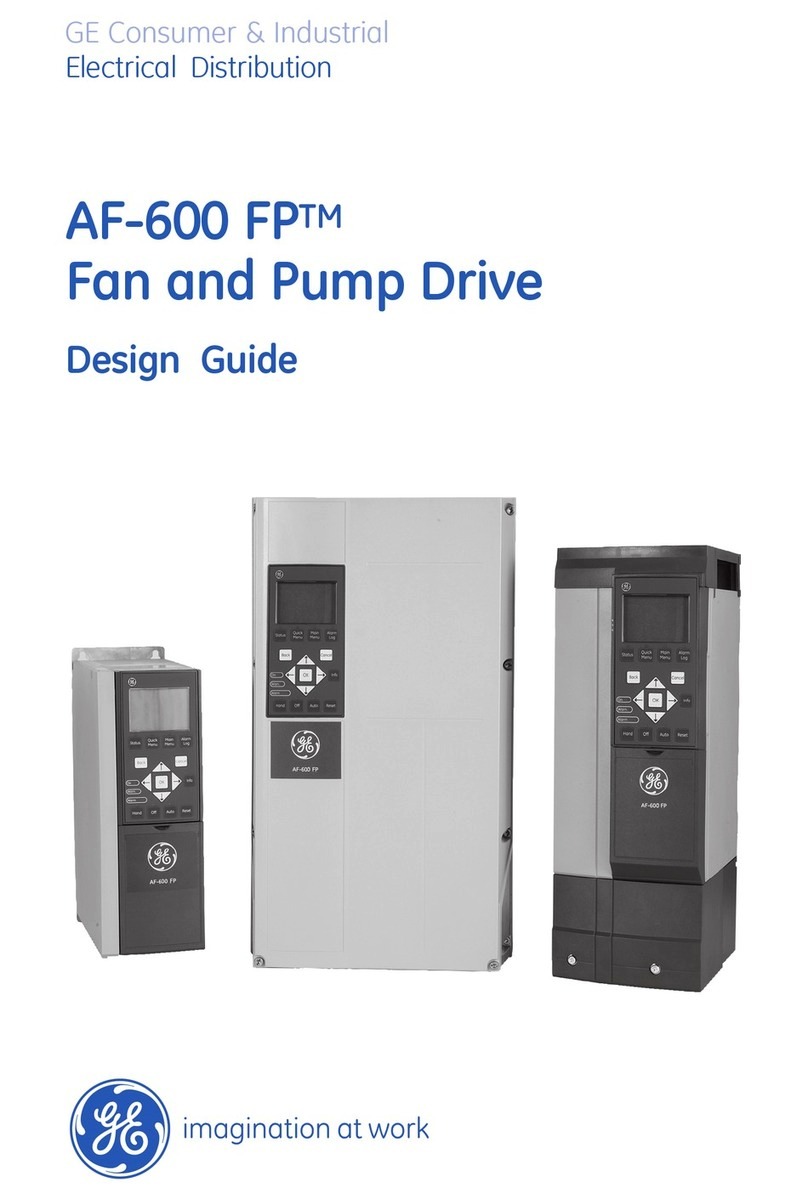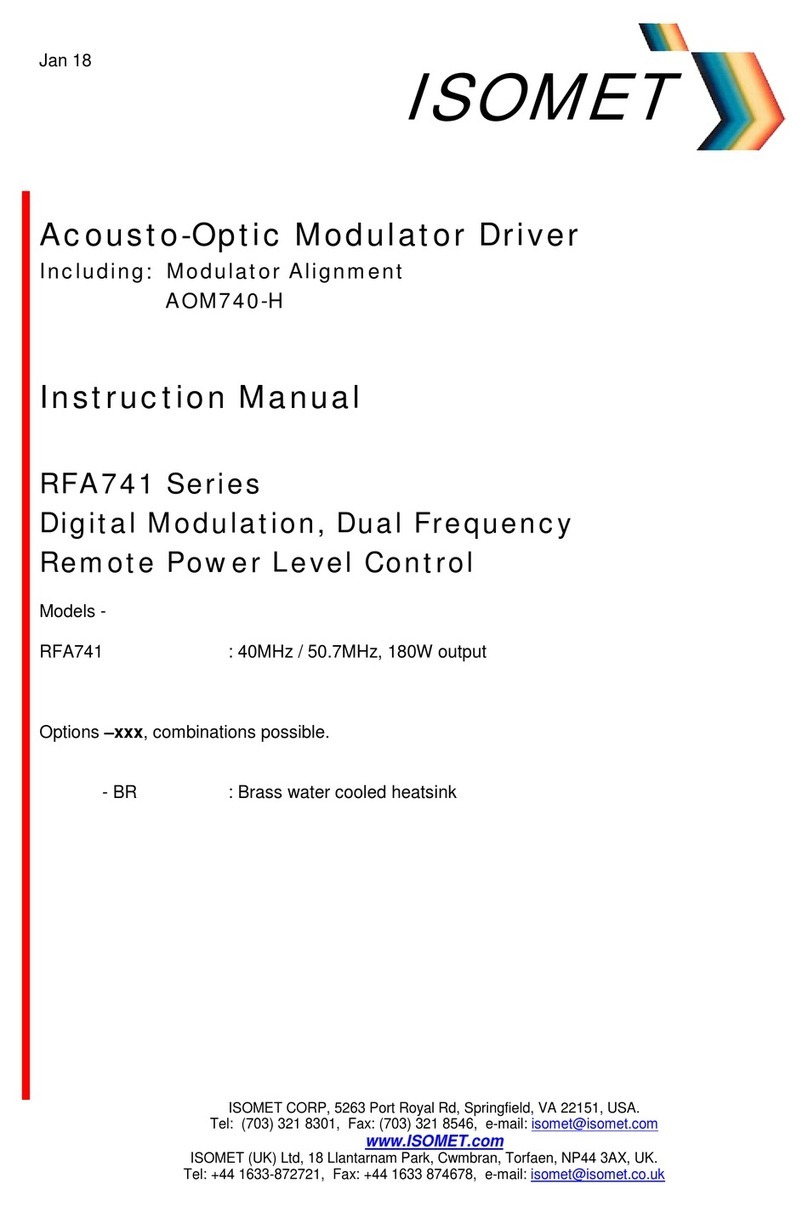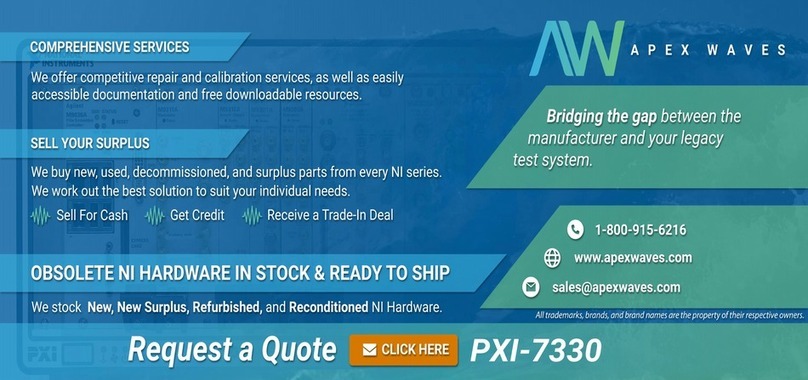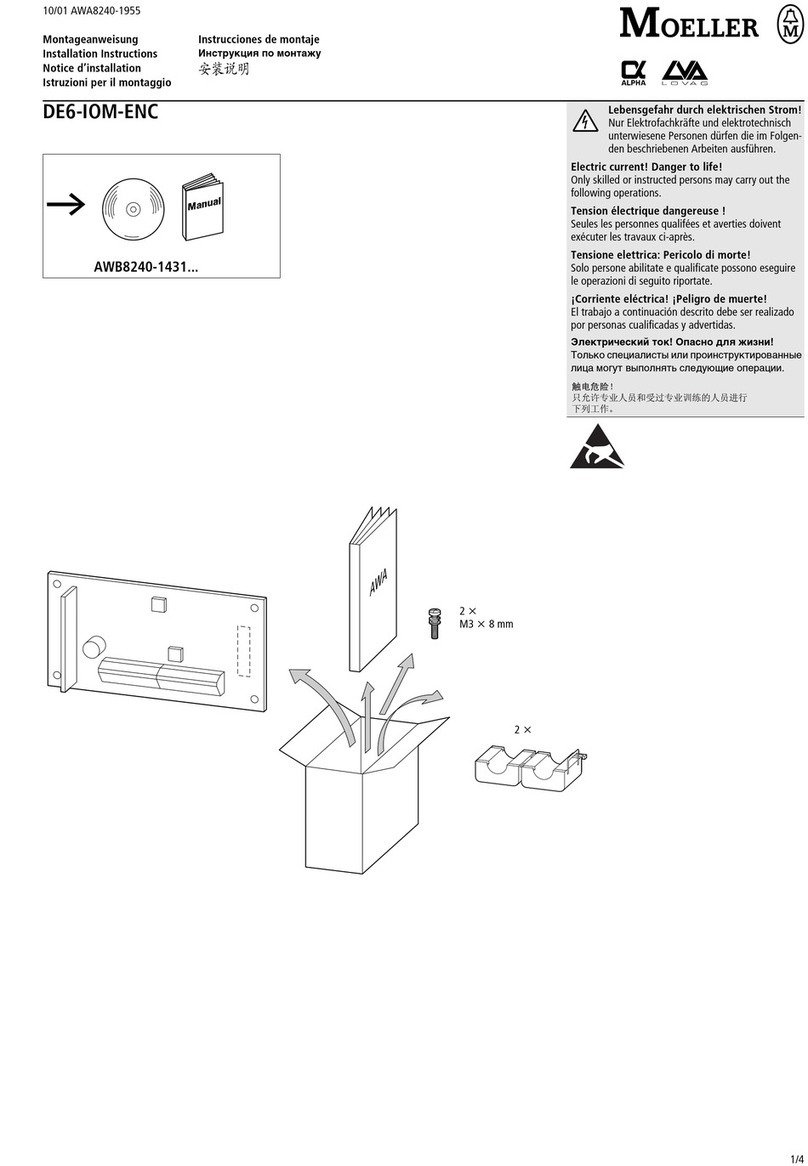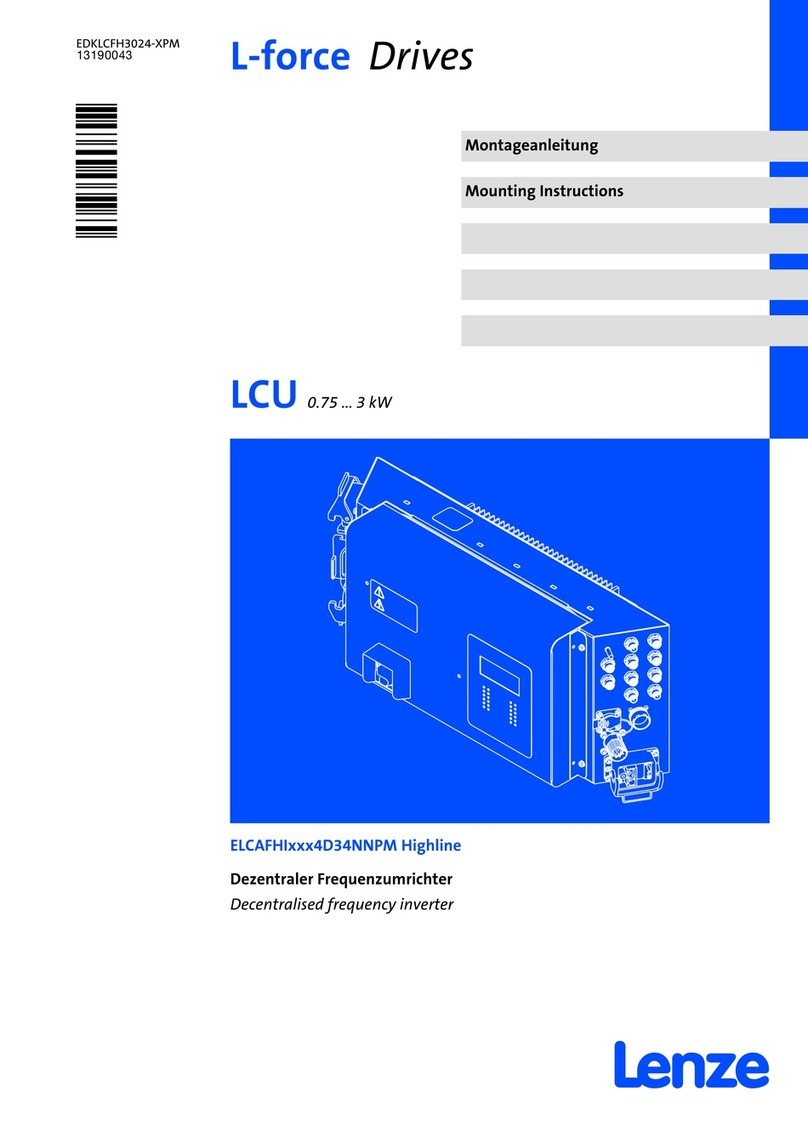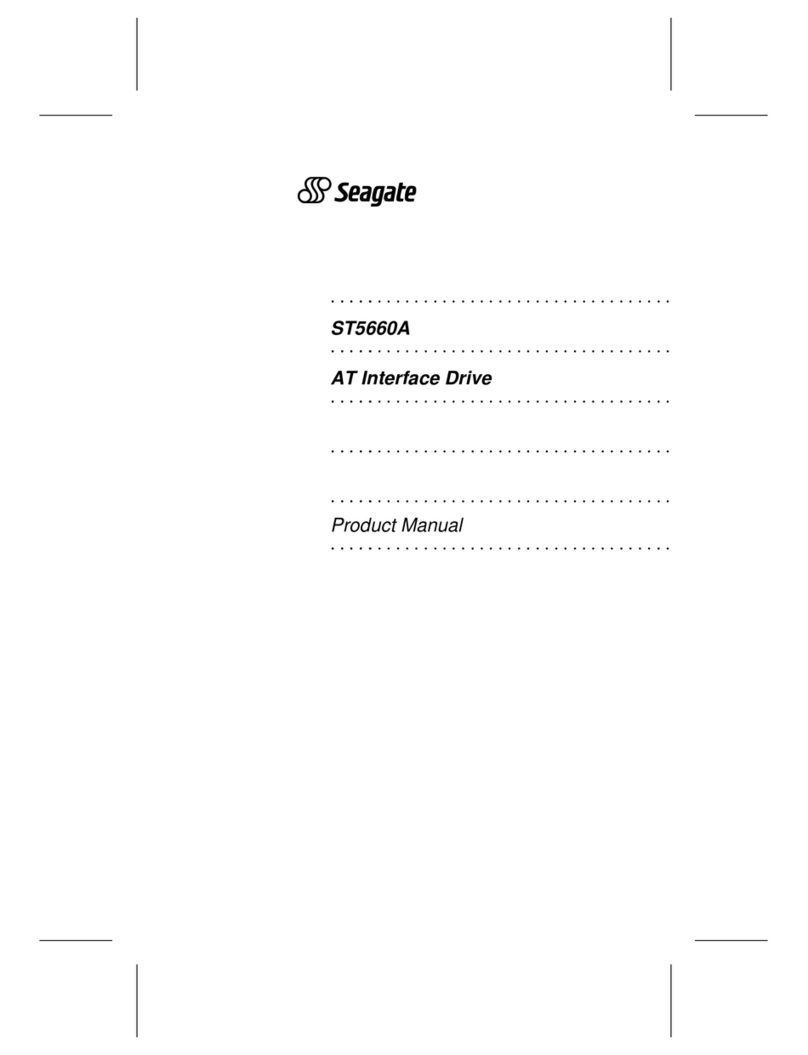Granite Devices VSD-E 160 User manual

Getting started with VSD-E & VSD-XE 160
Evolution
1. Introduction
Thank you for choosing Granite Devices VSD-E / XE drive!
This practical guide will introduce to quick deployment of VSD-E/XE drives In this guide drives are configured for a
typical position mode PC CNC application However similar approaches can be used for other uses/modes as well
Before proceeding with this guide, make sure you have read and understood the following manuals:
●VSD-E/XE 160 manual
●GDtool 2 5 manual
All manuals and program & configuration files are available from our web site (see product page side box)
Figure 1: Test setup for GDtool tuning (we'll return to this in the next chapter). Note: it is
reco ended to echanically fix larger otors to be safe fro unexpected otor
“ju ping”. Also higher than 40VDC supply ay be used, but it is reco ended to use
reduced voltage for first tests.
Warning! ever operate this drive with non-isolated power supply (I.e. rectified AC
mains voltage or with autotransformer). Doing so may be lethal especially due to non-
isolated logic circuity and very high earth currents of this product
VSD-E/XE has been designed only for electrically isolated power supply
Granite Devices can't be held responsible for possible damages caused by unsafe use of our
products or literature See VSD-E manual for more information

Getting started with VSD-E & VSD-XE 160 Manual Ver. 1.10
2. Building a test setu for drive tuning
Wiring
Begin wiring by making motor & encoder connections to D-Sub connectors Use motor/encoder data sheet & VSD-
E manual to match wires to pins.
Figure 3: Wired encoder & otor D-sub connectors (covers opened)
Before powering up anything, double or triple check all connections, especially encoder voltage supply wires Ensure
that there is no short circuits wiring
Connecting parts
Build a test setup that resembles Figure 1 (see page 1).
Unless you are experienced VSD-E/XE user, use limited current power supplies (such as adjustable lab power
supplies) to do initial motor configuration and testing
Once everything is connected & powered, connect USB adapter to drive and proceed to next chapter
www granitedevices fi 2/6 2009-06-24
Figure 2: Using the otor connection PCB to ease D-Sub wiring (supplied with every VSD-E/XE).

Getting started with VSD-E & VSD-XE 160 Manual Ver. 1.10
3. Setting drive arameters
Follow GDtool manual for making connection to drive and choose one of the cases below
Tip: if you are getting led blinking sequences #9 or #11 (see VSD-E manual), the HV power supply probably has too
low power capability In such case try increasing voltage and/or current limits of PSU
Case A: you have GDtool motor configuration file from supplier
The easiest way to get motor operational is to load motor configuration file supplied by motor seller (if
available) to GDtool and drive See figure below for doing so
Note that the settings in typical pre-configured files have quite loose position control parameters (making
motor not stiff) and those need to be tuned after motor is mounted on actual machine We'll return in position tuning in
the last chapter
Figure 4: Loading otor configuration to drive after connection to drive has been established.
Case B: no pre-configured motor settings file available
If ready configuration file for your motor was not available, follow GDtool manual and your motor datasheet for
motor parameter setting In case of uncertainty, feel free to contact us for assistance
After motor parameters are set, you may proceed to drive tuning Follow the instructions of Tuning manual Note that
it is not necessary to tune position controller very well at this point because position mode tuning has to be re-done
after motor is mounted on actual machine This is because load on motor will have significant effect in position
response We'll return in position tuning in the last chapter
www granitedevices fi 3/6 2009-06-24
4
3
2
1

Getting started with VSD-E & VSD-XE 160 Manual Ver. 1.10
4. Connecting to VSDEPI
VSDEPI is a parallel interface for PC C C applications in step/dir mode VSDEPI connects to drives with straight
ribbon cables to minimize cable mess
Before going beyond this point, you should have properly working motor configuration in drive (in position
mode)
Configurations for VSD PI
To make VSD-E and VSDEPI understand each other, It is necessary to load VSDEPI specific settings file to drive
Read VSDEPI manual for step by step instructions Loading VSDEPI settings file is done much like in Figure 4
Also configure your C C software for VSDEPI Instructions for Mach3 & SmoothStepper are available in VSDEPI
manual
Wiring for VSD PI
Flat ribbon cables can be easily assembled from the parts of VSD-E installation kit
Figure 5: Attaching IDC connector to bare flat ribbon cable by pressing it in a vise. Ensure that polarity is correct in
both ends of cable (colored stripe aligned to arrow).
www granitedevices fi 4/6 2009-06-24

Getting started with VSD-E & VSD-XE 160 Manual Ver. 1.10
To make a new test setup with VSDEPI, Switch off power supplies, remove USB adapter and connect VSDEPI like
in the figure below
Figure 6: VSDEPI connected to a VSD-E drive and ready for use. Additional drives can be connected to
free VSDEPI ports.
After powering up again, you should be able to operate and move motor through CNC software Test that everything
is working as expected Verify that:
●Motors are moving by CNC software command
●E-Stop and/or drive fault (i e switched off HV supply) stops CNC-software and disables all drives
●Hitting E-stop from CNC software disables all drives
5. Finishing touches
After everything is working nicely on the test setup, you may:
●Install motors to actual machine
●Install drives in their final enclosure (if not already done)
●Use fixed voltage high power supplies
Drive position control parameters need to be tuned after motors are mounted on actual machine because motor
load will have significant effect on positioning performance To tune position controller, follow the step-by-step
instructions of Tuning manual Notice that optimal position control gains are lowest possible values that produce
good enough response
After positioning tuning, you're done! Configurations for your new high performance servo setup!
Problems?
For fastest troubleshooting, read the troubleshooting chapters of all mentioned manuals and use analytical
approach to solve the problem (measurements, experimenting, different tests etc) If solution couldn't be found, feel
free to contact our support at support@granitedevices fi!
www granitedevices fi 5/6 2009-06-24

Getting started with VSD-E & VSD-XE 160 Manual Ver. 1.10
6. Frequently Asked Questions
1. Do I need to connect regenerative resistor?
You may try drives & machine without regenerative resistors since VSD drives will protect them
selves from regenerative over voltage If you get over voltage faults during deceleration, then install
regenerative resistor to at least one drive in HV DC bus
2. How to configure axis homing / home switch?
There are generally two ways, choose one:
1. Use homing function of controlling software (Mach3 for example) Wire mechanical home
switch to VSD-E/XE encoder connector pins Home switch signal will be routed through
VSDEPI to PC (D-Sub 25 pins, see VSDEPI manual)
2. Use VSD-E/XE internal homing function, which does not need intervention of PC Use GDtool
to configure homing sequence In this method you may also use hard-stop ho ing which
doesn't require mechanical switch Also motor index pulse can be used for precise homing
3. How to use VSD-E/XE drives with third party breakout board (BOB) or controller?
Use GDtool to configure VSD-E/XE's CMD connector pins to match your needs I/O pin functions can
be configured from General Settings->User I/O page
For quick start, you may follow VSDEPI manual instructions to load VSDE-General_Interface.drc
configuration file (available from VSDEPI page) to drive By doing so, CMD connector pins can be
wired the following way to BOB or controller:
1 Not connected 5 Direction out ²9 Disable/clear faults out ²13 Not connected
2 Not connected 6 GND or 0V 10 Start homing out ¹ ² 14 Not connected
3 Step out ²7 3 3V to 5V supply 11 Drive fault input ³15 Not connected
4 GND or 0V 8 GND or 0V 12 Servo ready input ¹ ³ 16 Not connected
Note 1: functions of pins 10 and 12 are not usually needed in PC CNC application
Note 2: These need to be TTL or CMOS outputs (must be capable of driving logic level voltage, i e
not open collector outputs)
Note 3: pins 11-12 are the only input to BOB, all other signals are outputs Breakout needs to supply
voltage to pin 7 to make pins 11 and 12 operational
4. How to install optical fibers to LEDs?
Optical fibers can be used to route led signals to enclosure front panel:
1 Cut fibers fibers to suitable length (3 pcs per drive)
2 Insert fiber end to VSD-E/XE holes above LEDs Due to fiber diameter tolerances, fitting may
be loose or tight If fiber don't fit in hole, reduce fiber diameter by grinding it little bit with
sand paper
3 Drill holes to enclosure panel where you want fiber lights to appear By stripping black
insulator of fiber, only 1 mm holes are needed You may use adhesive to secure fiber in
position
5. How to use analog (velocity mode) input with potentiometer?
Wire a 1.0 to 3.3 kOhm potentiometer to CMD connector: middle pin to CMD pin 15, edge pins to
CMD pins 13 and 14 and connect CMD pin 16 to CMD pin 13
Configuring drive for 0-5V analog input (potentiometer) instead of +/-10V: set PWM/Analog offset to
25% and Total input scaling ratio ratio to 4:1 Also make sure drive is configured for Analog input and
for Velocity mode
For single direction operation, set offset to 0% and scaling ratio to 2:1 To reverse direction, switch
wires of CMD pins 15 and 16
7. More information
For useful tuning & performance related web links and support, please, please check the following link:
http://granitedevices fi/index php?q=manuals
www granitedevices fi 6/6 2009-06-24
This manual suits for next models
1
Table of contents
Other Granite Devices DC Drive manuals