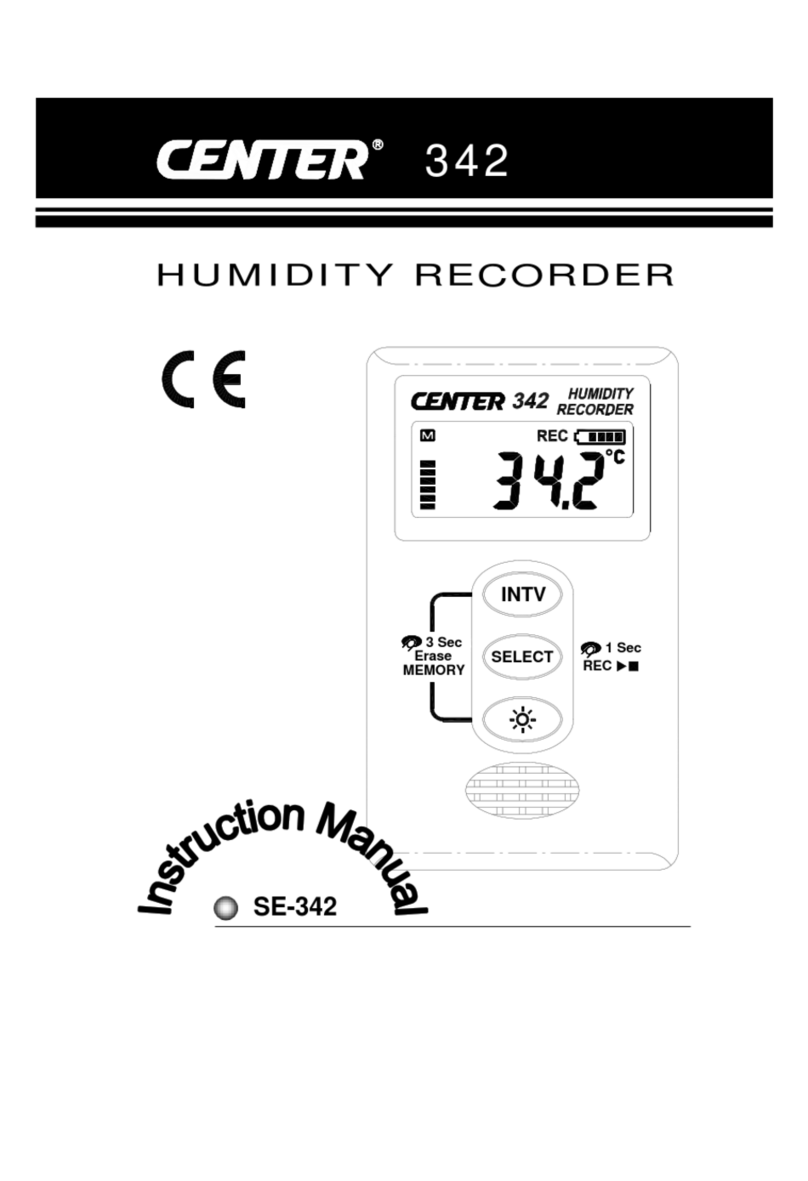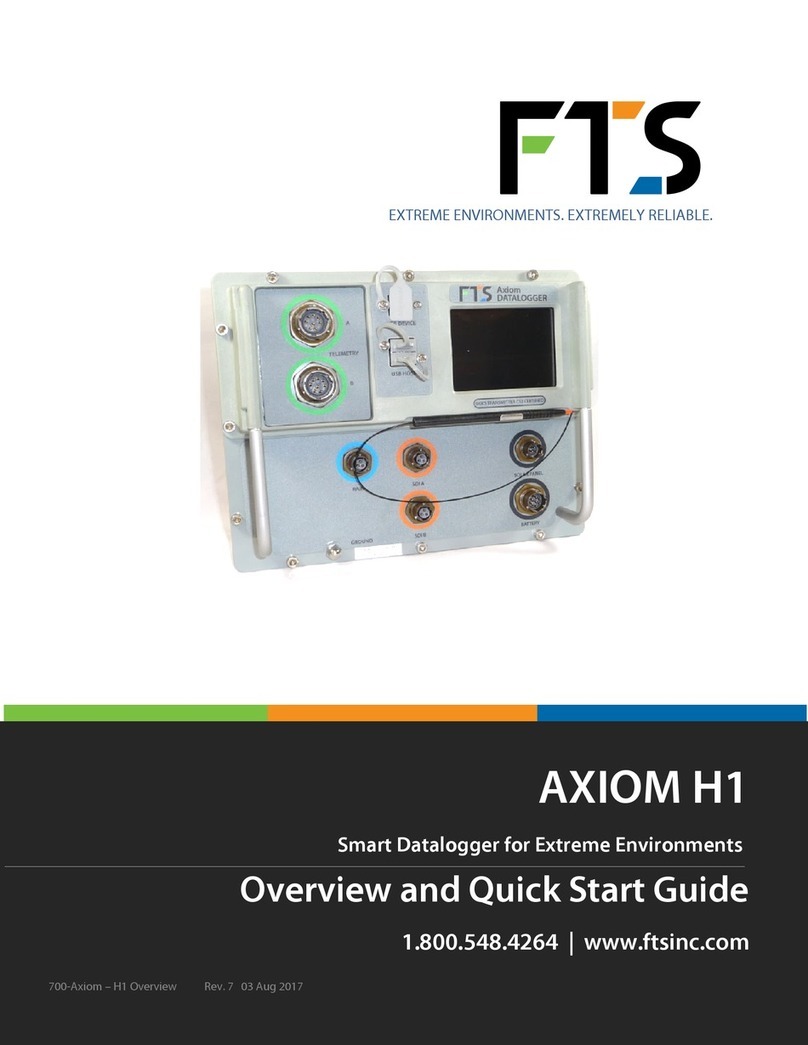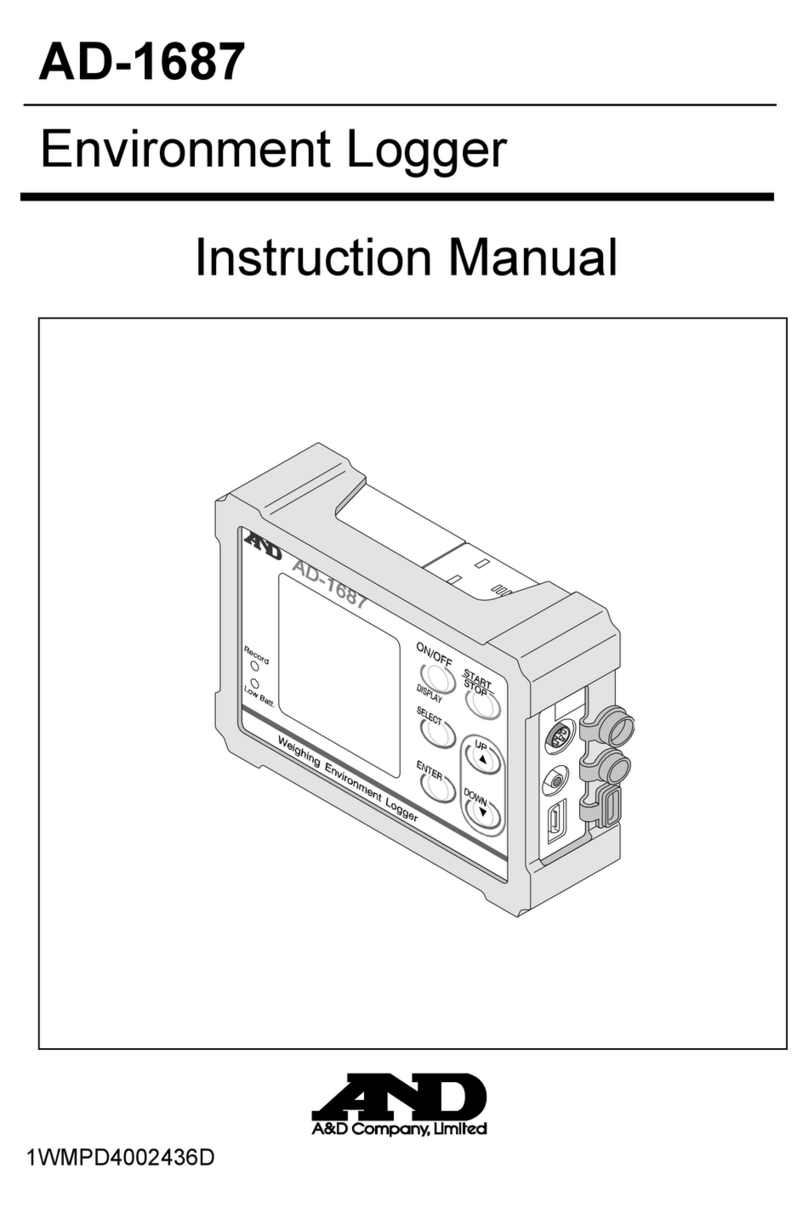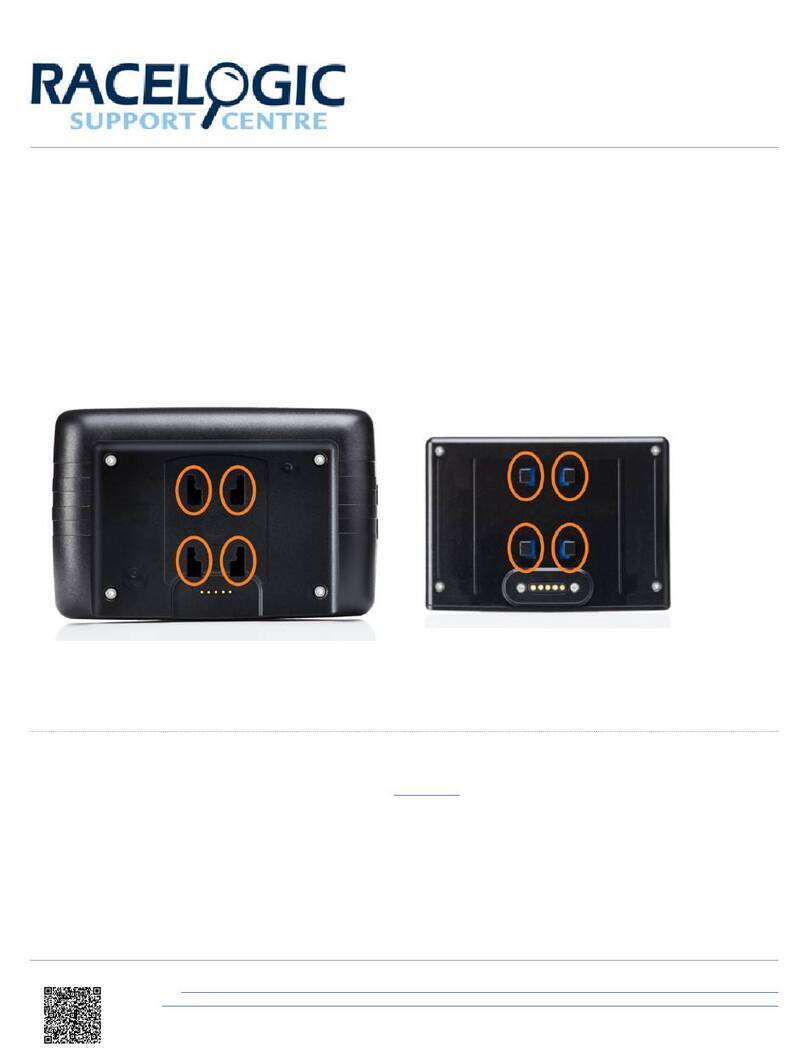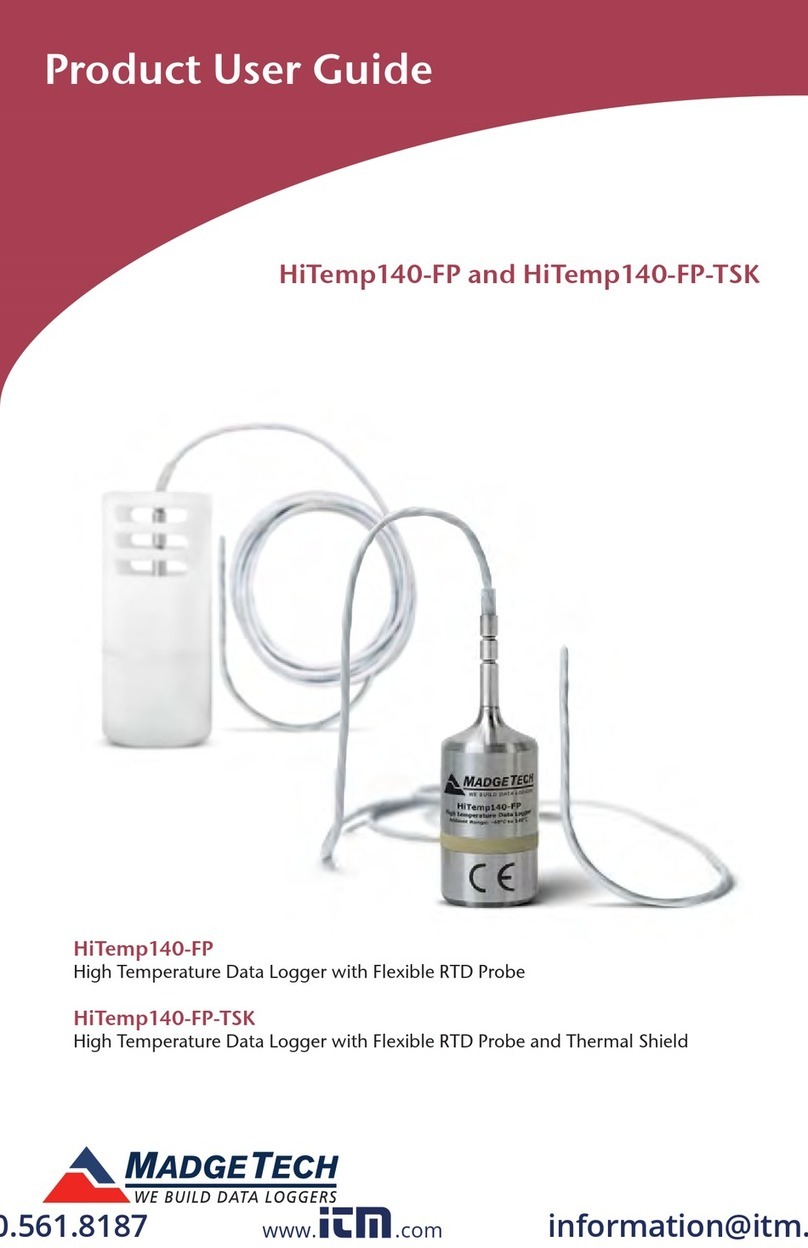Grant Yoyolog User manual

Yoyo Data Loggers
Operating Manual

Grant Instruments
30641 V1.3 Yoyolog
Page 2 Operating Manual
Copyright
© 2012 All rights reserved.
The contents of this User Guide could be changed anytime without prior notice. Grant
Instruments Ltd. disclaims liability for these changes.
In using this software, Grant Instruments Ltd. takes no guarantee for any kind of dam-
ages including all direct or indirect damages resulting from body injury, profit loss, op-
eration interruptions, information / data loss etc.
Without written permission from Grant Instruments Ltd. no part of this publication may
be reproduced for any purpose or transmitted in any form or in any means either elec-
tronic or printed.
Key Account Manager
If you have any questions about installation or functionality of the software, please
contact your local dealer or:
Grant Instruments
(Cambridge) Ltd
Shepreth,
Cambridgeshire
UK
SG8 6GB
Trademarks
MS-DOS, Windows 95/98/2000/ME/NT/2000 and Windows XP/Win7 are registered
trademarks of Microsoft Corporation. All other product names are trademarks or regis-
tered trademarks of the respective owners.

Grant Instruments
30641 V1.3 Yoyolog
Page 3 Operating Manual
1 Contents
1Contents................................................................................................. 3
2Hardware Checklist ............................................................................... 5
3Quickstart............................................................................................... 6
4General information .............................................................................. 7
4.1 Installing the batteries ...................................................................................8
4.2 Installation of YoyoView ................................................................................9
5Main Software-Menu............................................................................ 10
5.1 Preferences and general setup ...................................................................10
5.2 Search for Devices......................................................................................11
6Logger Identification ........................................................................... 12
7Logger Control .................................................................................... 14
7.1 Online Meter ...............................................................................................14
7.2 Start/stop logger..........................................................................................15
7.3 Download Data ...........................................................................................17
7.4 Logger Setup - General ..............................................................................18
7.5 Logger Setup Sensor Slots ......................................................................19
7.5.1 Temperature PT100/PT1000/Thermistor ................................................22
7.5.2 Sensors for temperature (Thermocouple)...............................................22
7.5.3 Combined Sensors for temperature / humidity .......................................22
7.5.4 Sensors for condensation.......................................................................23
7.5.5 Pulse Count - potential-free contacts......................................................23
7.5.6 Pulse Count - Voltage pulses <3Volt CMOS...........................................23
7.5.7 Pulse Count - Voltage signals >3V ........................................................24
7.5.8 Voltage - GND reference signals (max 10V)...........................................24
7.5.9 Strain gauge sensors (YL-M32 only) ...................................................25
7.5.10 Lowest-voltage measurement (YL-M32 only).....................................26
7.5.11 Voltage - GND reference signals (YL-M32/-M90, max 1V).................26
7.5.12 Current measurement (max 24 mA)...................................................27
7.5.13 Soil moisture sensor - Decagon series (YL-M90 only) .......................28

Grant Instruments
30641 V1.3 Yoyolog
Page 4 Operating Manual
7.6 Logger Setup Configuring Alarms ............................................................30
7.7 Display logged data as a graph...................................................................31
7.8 Display logged data as a table....................................................................31
7.9 Exit..............................................................................................................31
8Troubleshooting .................................................................................. 32
9Understanding the LEDs..................................................................... 34

Grant Instruments
30641 V1.3 Yoyolog
Page 5 Operating Manual
2 Hardware Checklist
Included in delivery for all loggers are:
- Data logger series yoyolog
- Lithium battery type CR2477N
- USB cable
- YoyoView Software for Windows supplied on USB-Stick
Additionally included in delivery of YL-M32, YL-M41, YL-M42, YL-M90
- YY-CS cable(s)
Further options include:
- Calibration certificate
- Wall holder, metal strip and seal
- Connection cables YY-CI, YY-CUS, YY-CP
(for connecting voltage/current signals >1V to the inputs)

Grant Instruments
30641 V1.3 Yoyolog
Page 6 Operating Manual
3 Quickstart
Receive readings in only six easy steps:
Install the USB driver from the USB stick:
execute \USBDriver\USBXpressInstaller.exe
YoyoView for Windows
\setup.exe
Open the logger by unscrewing its rear cap. Insert the battery. Connect the USB
cable to the respective ports of the logger and the PC.
The Operating System will detect the device automatically. Wait for the notice that
the device is ready to use.
Start YoyoView. The program automatically recognizes the logger and displays a
picture of that logger.
Double click on the picture to select the logger.
Right Click on the logger and select Metermode. After a few seconds online
readings from the connected logger will appear on the screen.
Start logging in two additional steps
Again Right Click on the logger picture and then click on Start Logger.
Click on Start Logger now. The logger will start on the nearest minute with a preset
logging interval of 10 seconds. The loggers blue LED will flash accordingly.
Viewing a Graph of measured data in just another step
Click on Download Data.
Stored readings will be downloaded, saved as an ASCII file, and a graph is displayed.

Grant Instruments
30641 V1.3 Yoyolog
Page 7 Operating Manual
4 General information
The yoyolog series consists of a large variety of loggers:
Some have an internal sensor only. Others have inputs for external sensors, whilst
some have both sensor types.
A full list of models can be found on our website.
The logger uses sensor inputs to which external sensors are connected. Some of the
sensors are combined sensors, such as the YS-RHT for measuring temperature and
humidity. This sensor uses a single input connector.
The loggers have a memory capacity for 100,000 readings which can optionally be
extended to 4,000,000 readings.
Logging -when- ring-buffer mode(continuous mode).
The device can be controlled over the USB interface using YoyoView Software. It only
a few clicks to select the relevant parameters

Grant Instruments
30641 V1.3 Yoyolog
Page 8 Operating Manual
4.1 Installing the batteries
CR2477N).
Optionally for high-temp-applications a CR2450HT battery can be supplied.
The device offers internal battery monitoring. YoyoView will indicate when the battery
will require replacing. In addition, the LED flashing periodically indicates the need for
the battery to be replaced (see chapter 0, understanding LEDs for further information).
In order to insert a battery into the datalogger, unscrew the back cover of the logger
then insert the battery keeping the correct polarity negative pole downwards.
When the battery has been fitted after a few
seconds the LED on the front of the logger will
start flashing in red/green/blue to indicate it is
operating.
The battery life depends mainly on the logging
interval selected. The table gives an overview for
typical intervals.
.
yoyo-Logger
Interval
Battery life
>1 min
4 years
10 sec
230 days
1 sec
25 days
Some other factors reduce battery life. E.g., low temperatures decrease battery life.
Downloading data or operation in MeterMode will also cause an increased energy
consumption, which further decreases battery life.

Grant Instruments
30641 V1.3 Yoyolog
Page 9 Operating Manual
4.2 Installation of YoyoView
System requirements
Hard-/Software
Minimum-Configuration
Recommended Configuration
Computer:
Intel Pentium, 1 GHz
Intel Pentium III, 2 GHz
Operating system:
Windows XP/Win7
Windows XP/Win7
RAM:
512 MB
1 GB or more
Monitor:
Any windows-supported monitor
Monitor with VGA- or higher
resolution graphic
Mouse:
Any windows-supported mouse
Any windows-supported mouse
Port:
1 free USB-port
1 free USB-port
Printer:
Any windows-supported printer
Any windows-supported printer
The setup program for YoyoView can be found on the USB-stick
provided. Click on Setup_YoyoView_ForWindows.exe which will
guide you through the installation progress.
Choose the appropriate folder and wait for the software to install.
Install the USB driver when prompted.
Click on Install and wait until the driver has been
installed.
After the setup has been completed, tick the
checkbox to run YoyoView immediately. Then click
Done to finish.
NOTE: If YoyoView does not automatically,
please open it manually from the start
menu or the shortcut on the PC.

Grant Instruments
30641 V1.3 Yoyolog
Page 10 Operating Manual
5 Main Software-Menu
5.1 Preferences and general setup
To set up preferences for the YoyoView Software, click on
Preferences/Program or the Preferences icon.
Click on Program to change the settings and
paths within YoyoView.
Set the default program used to view the
downloaded data
Select Location where downloaded data is stored
Click on Data to change export settings.
Select Decimal places to automatic (default) to
export data with as many decimal places as the
sensor channels physically allows or select the
required number of decimal places.
Select the Column delimiter to TAB or
Semicolon, as required.
Exit YoyoView
Display logged data
as a table
Display logged data
as a graph
Search for devices
connected to the PC
Preferences and
general setup

Grant Instruments
30641 V1.3 Yoyolog
Page 11 Operating Manual
5.2 Search for Devices
Locate the USB port of the logger, next to the battery, and plug in the
USB cable supplied with the logger.
Plug the other end of the USB cable into any USB port on the PC.
Windows will automatically identify the logger using the
USB-Express driver. In the YoyoView software a picture of
your datalogger will appear. This may take up to 30 seconds.
Normally a logger will be automatically detected when connected. If the
logger is not automatically detected click on the icon or Devic-
es/Search in order to scan the USB ports for new devices.
Up to 6 dataloggers can be connected to the PC at any one
time. A picture will appear for each logger allowing
communication to anyone of them.
If more than 6 loggers are connected, only 6 will be shown.
NOTE: If the picture of the logger does not appear please check if
the USB cable is properly connected and then refer to chapter 8 for
troubleshooting.

Grant Instruments
30641 V1.3 Yoyolog
Page 12 Operating Manual
6 Logger Identification
By moving the mouse pointer across a picture of
a logger, a prompt will appear to click once or
twice on that picture.
By clicking once, further information will appear
to identify the logger.
A serial number, the Short ID, Date Code,
Description as well as the manufacturers
name will be displayed.
If more than one logger is connected, double
click on the particular logger to enable
communication. This highlights the chosen
logger.
Now the logger has been selected further infor-
mation is available.
Click once on the picture to show
additional information about the logger model
and status.

Grant Instruments
30641 V1.3 Yoyolog
Page 13 Operating Manual
The full serial number, logger status, number of channels, firmware version,
battery capacity, memory percentage used and the actual logger time will be
displayed.
Logger Status gives information about the status of the logger. If the status is
sleeping”, no readings are being taken and the logger is waiting to be setto log.
If the status is “logging” the interval set will also be displayed.
The battery voltage is an indication of the battery life remaining. It is recommended
keeping track of the battery usage or simply use a new one if the status of the battery
is unknown and data is important. Refer to table in chapter 4.1 to understand the
impact of the interval on the battery life. The logger works with a lithium battery whose
. A completely worn
battery has less than 2.5V. The logger also predicts battery life which is indicated on
the LEDs. Please refer to chapter 0 to understand the meanings of the LEDs .
Memory % shows the memory capacity used.
Note, that stored readings are overwritten when the logger is set to start logging.
Actual Time shows the loggers´ time. The logger automatically synchronizes its logger
time with the PC time when it is starts logging.

Grant Instruments
30641 V1.3 Yoyolog
Page 14 Operating Manual
7 Logger Control
Once the logger has been selected, right click to enter
the menu to control the logger.
A logger control window is opened and will show the
following functions Metermode, Start/Stop Logger,
Download Data and Logger Setup.
7.1 Online Meter
In the Logger control window click on Metermode, to
see current logger readings for channels that are set.
Note that the screen shows channels in their numeric
order. That means that first of all, all channels assigned
to slot 1 will be displayed, then all channels assigned to
slot 2 and so on.
Please refer to chapter 7.5 for more information on Slot
numbers and channel numbers.
Note: The logger is mainly used for unattended long term logging, therefore Meter
Mode is used to test the logger and verify that the sensors have been connected
correctly and are providing the correct readings.
When the logger is connected to a USB port it will self heat therefore the internal
sensors may not be as accurate, the values may be up to 2°C higher than the actual
values.
Once the logger has been disconnected from the PC and moved to an external
environment, the internal sensors of the logger may take up to a few hours to stabilise.

Grant Instruments
30641 V1.3 Yoyolog
Page 15 Operating Manual
7.2 Start/stop logger
Clicking on Start Logger in the logger control window will bring up
the settings for logging.
Note: that if the logger is already logging data, the Start Logger
command will not be available. Instead the Stop Logger command
will be displayed.
In the Start DataLogging window
there are the following settings:
Logger Start condition, Logger Stop
condition, Interval (unit/value) and a
run description.
The logger can be started immediately or at a specific date/time.
When set to immediately the logger will start logging from the nearest full minute.
To change the settings l click on the arrow button next to the
default condition.
To set the logger to start at a specific
date/time, change the Start Logger at-
condition to Select Date. Then browse the
calender to change the Start date and time.

Grant Instruments
30641 V1.3 Yoyolog
Page 16 Operating Manual
In the Start Datalogger window, the Stop condition for the logger can be set.
If the Memory full option is selected the loggers will
stop logging when the memory is full.
If never (cont mode) option is selected the logger will
start to overwrite the oldest readings when the memory
is full.
To set the interval rate of the readings, select the unit ; Hours, Minutes, Seconds or
Hertz and define the Interval Value.
Examples: to log every 10 Minutes, select Minutes at the Section Interval and enter
10 as the Interval Value.
To log at 5 Hertz, select Hertz at the Section Interval and enter 5as the Interval Value.
Finally, a Description of up to 46 characters can be entered. This Description will be
stored in the datafile to identify the readings when viewed later.
When all settings have been entered as required, click on Start logger now.
Once started a message will appear to confirm the logger has started logging
successfully.

Grant Instruments
30641 V1.3 Yoyolog
Page 17 Operating Manual
7.3 Download Data
Clicking on Download Data will transfer all stored data to your PC.
It will automatically store the files as a *.BIN-File and as a*.ASCII
file. The original *.BIN-File is a compressed datafile which can be
archived using a minimum of hard disk space.
The *.ASCII-File is used for the graphical analysis with the
GraphTool of YoyoView (only YoyoView plus) and to import into
third-party software.
As soon as the data has been fully processed the GraphTool-Software will pop up.
When purchasing the YoyoView Plus software there will be a serial number and two
keys which will need to be entered here. If these have already been entered the
analysis function will appear. (details about graphical analysis can be found in a
separate manual for the GraphTool software package)
The files are automatically stored in a folder defined by YoyoView.
This can be found at C:\Users\Public\Public Documents\Graphtool
If the Plus-Edition of YoyoView has not been purchased, the software can be upgraded.
Please contact your sales channel to purchase a YoyoView Plus license.

Grant Instruments
30641 V1.3 Yoyolog
Page 18 Operating Manual
7.4 Logger Setup - General
Click on Logger Setup, to define general settings for
the logger, i.e. channel settings, alarm settings).
A picture of the logger is displayed so the inputs/slots
can be identified.
The battery capacity is displayed in the same picture. If
the battery is still in a
usable condition. If the battery is red, it should be
replaced soon and only a short term logging period
should be performed.
Click on the General tab and then enter a logger name
this can be used for later for identification.
Click on More values calculated readings
required.
Select the calculated values as they are required to be
returned. These will be stored in the same ASCII-file as
the original data.
Note: If the calculated values are not selected, the .bin
file can be imported and the calculated values can be
selected as appropriate.

Grant Instruments
30641 V1.3 Yoyolog
Page 19 Operating Manual
7.5 Logger Setup –Sensor Slots
Those loggers that have additional inputs for external signals or sensors have to be
configured correctly to show the expected values and prevent damage.
The input types that can be configured for different sensor/signals types are shown in
the table:

Grant Instruments
30641 V1.3 Yoyolog
Page 20 Operating Manual
Click on Logger Setup, to configure the inputs.
The actual configuration of the logger and the
range are displayed.
Click on the Sensor Slots tab.
NOTE: This function is only available when the logger is not logging.
Click on the symbol of the slot to be modified for
example Slot2.
Here the sensor type connected to Slot2 can be
selected. If one of the standard sensors of the
yoyo loggers is required then simply select the
corresponding sensor type.
If the sensor has any analogue output the sen-
sor range can be scaled.
Table of contents
Other Grant Data Logger manuals

Grant
Grant 2020 Series User manual
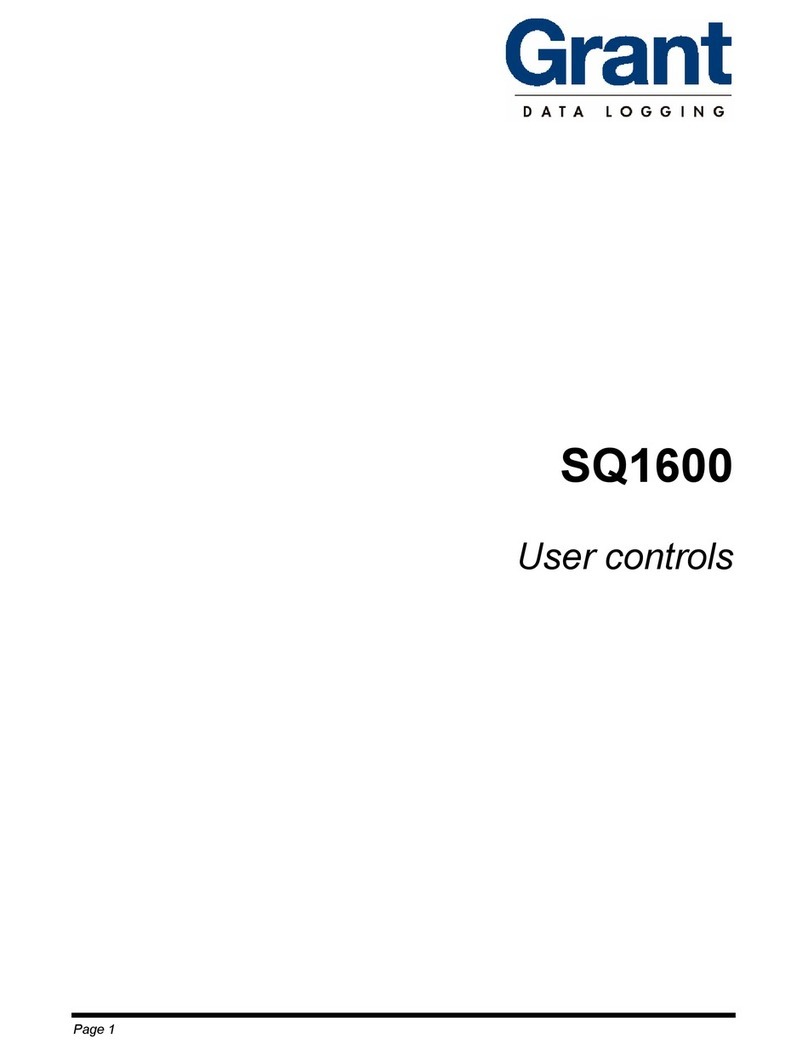
Grant
Grant SQ1600 Use and maintenance manual

Grant
Grant sq16 User manual

Grant
Grant Squirrel OQ606 User manual

Grant
Grant OQ610-S User manual

Grant
Grant 20 Series User manual
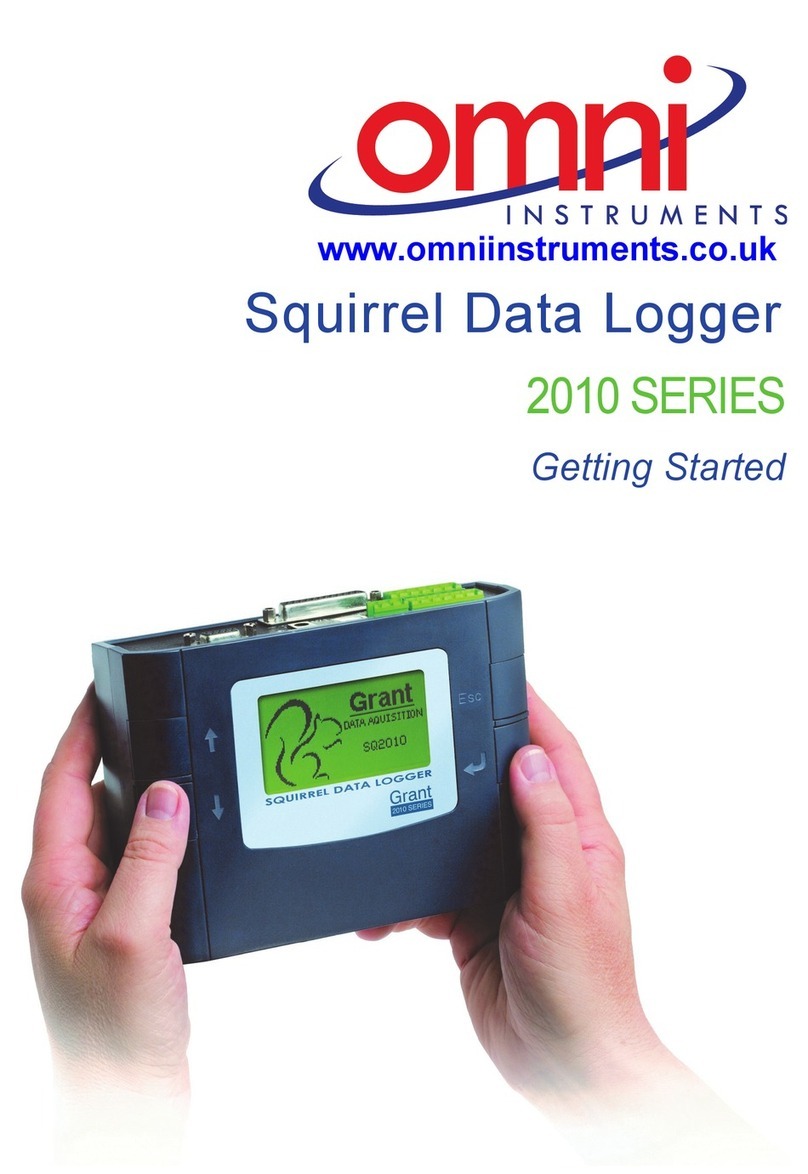
Grant
Grant Squirrel SQ2010 SERIES User manual

Grant
Grant Squirrel OQ610 User manual

Grant
Grant sq16 User manual

Grant
Grant Squirrel SQ2010 SERIES User manual
Popular Data Logger manuals by other brands

CMA Dishmachines
CMA Dishmachines GR Painting Robot Series Installation and connection instructions

Solvera Lynx
Solvera Lynx COMBOX.L user manual

Hi-Target
Hi-Target iBoat BS3 user manual
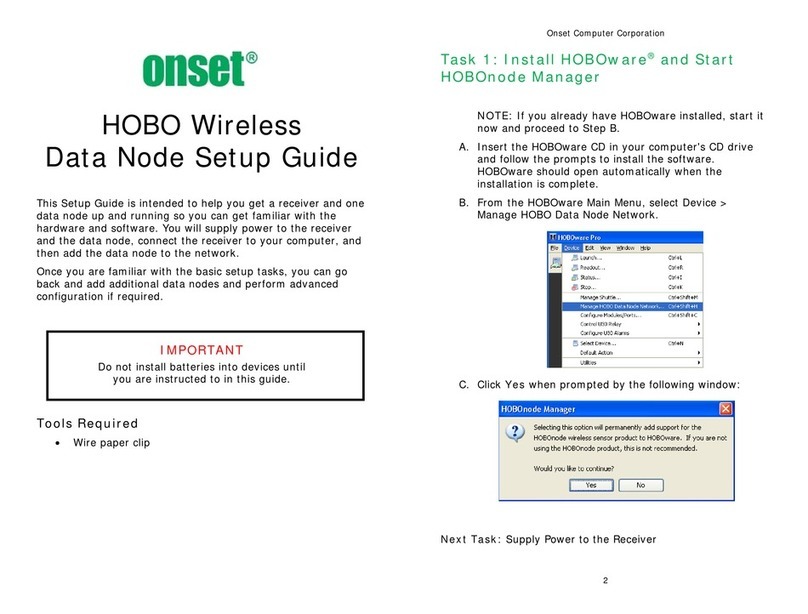
Onset
Onset HOBO Setup guide

MadgeTech
MadgeTech MicroTemp Product user guide

Extech Instruments
Extech Instruments DL160 user guide