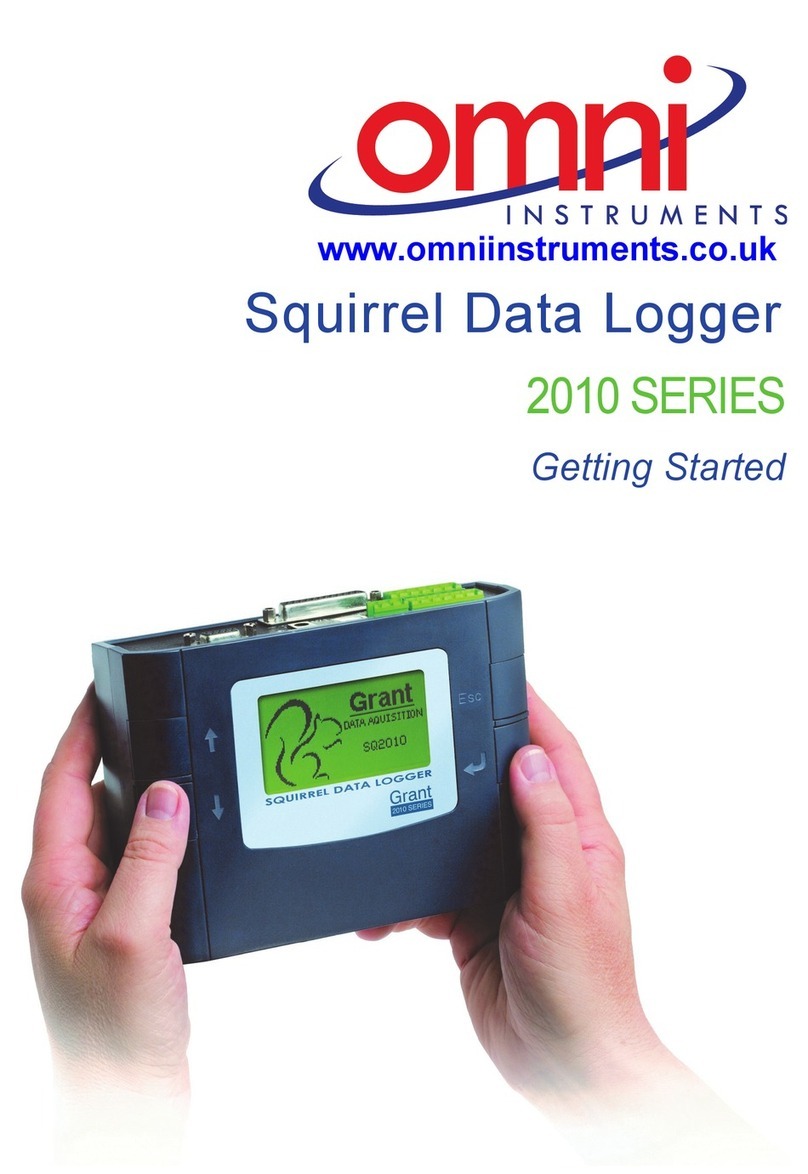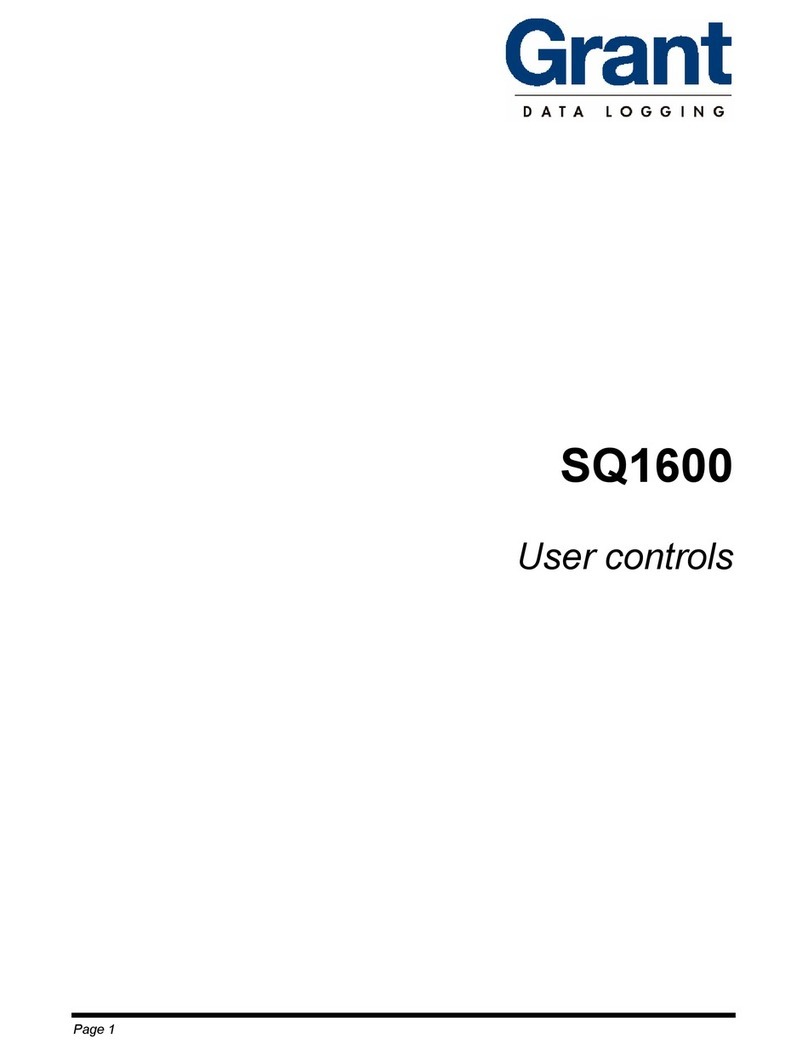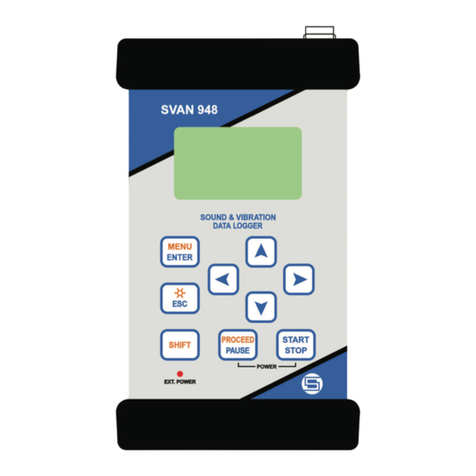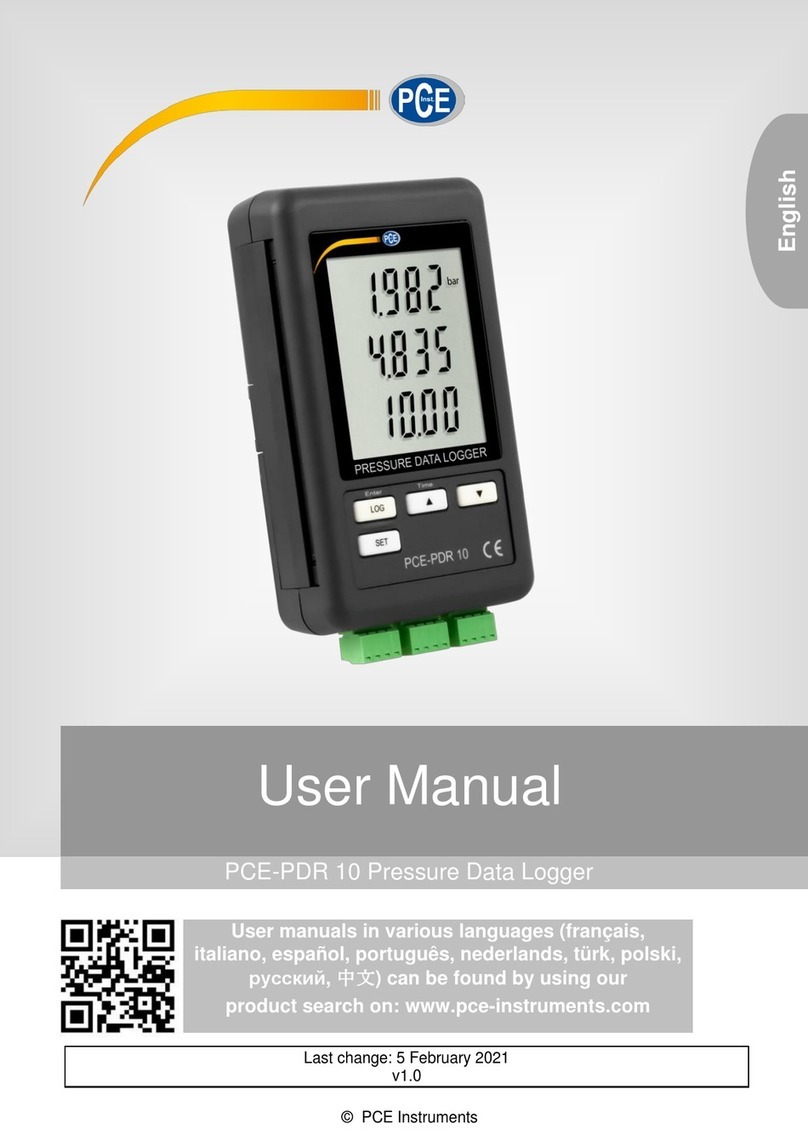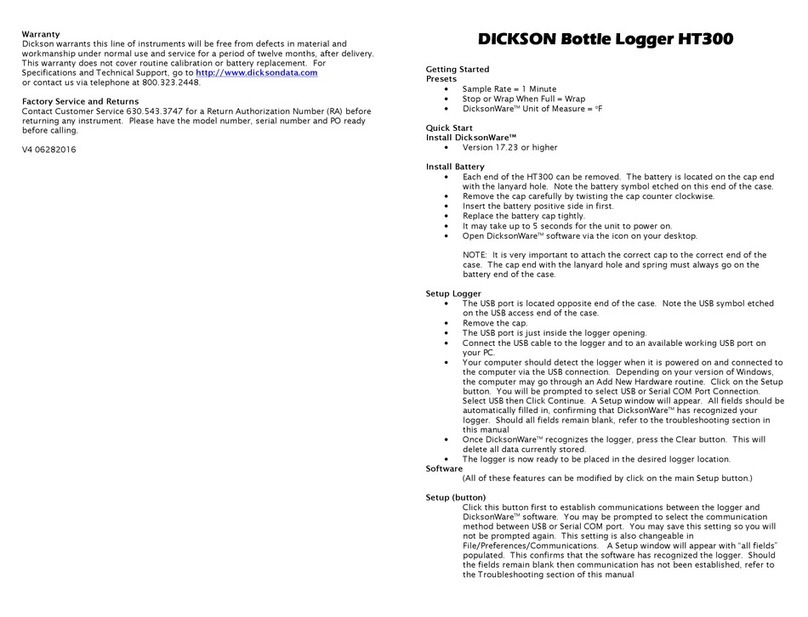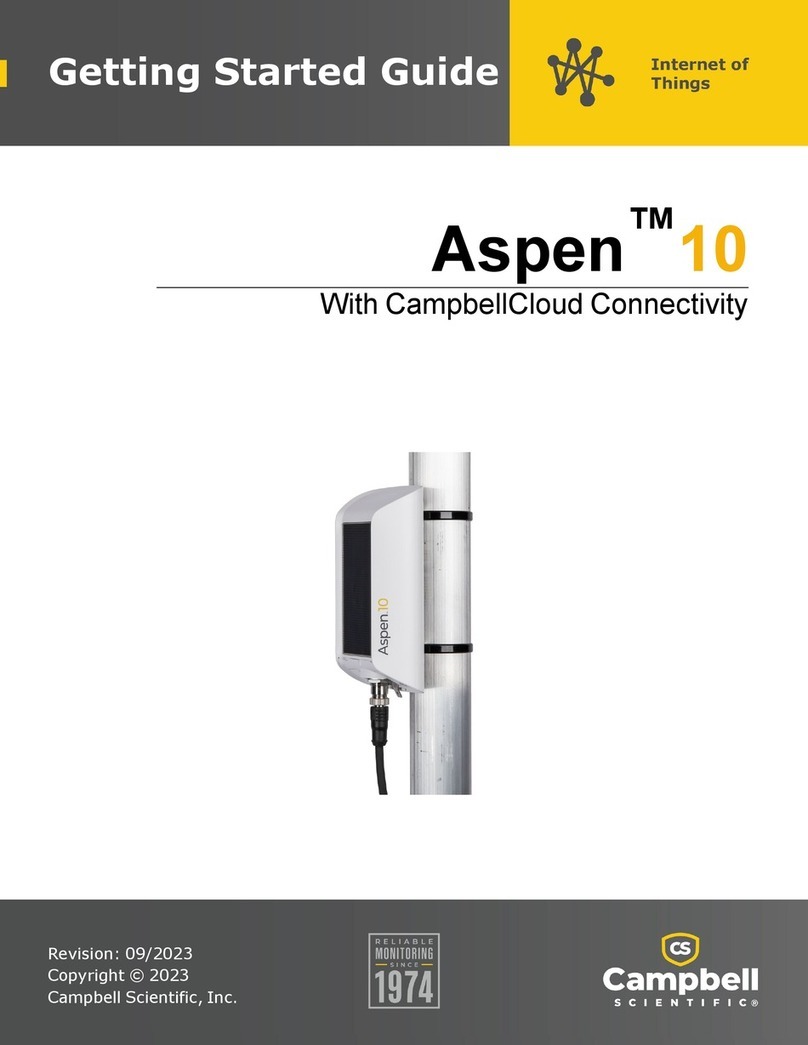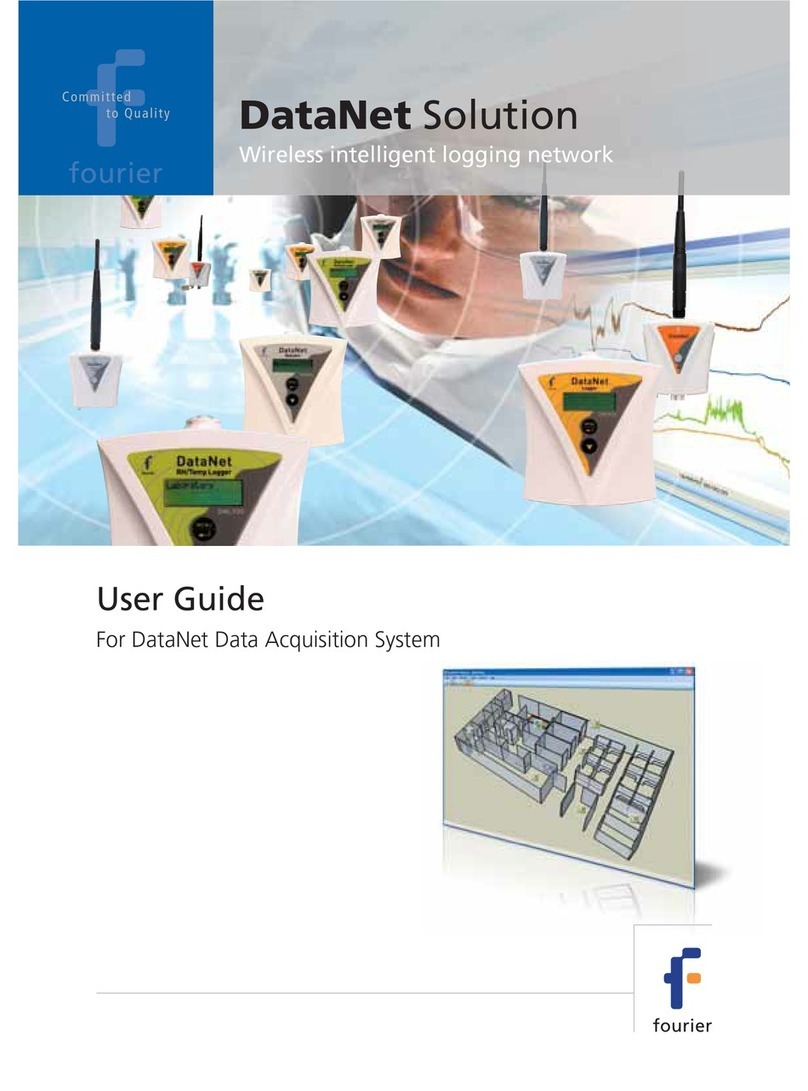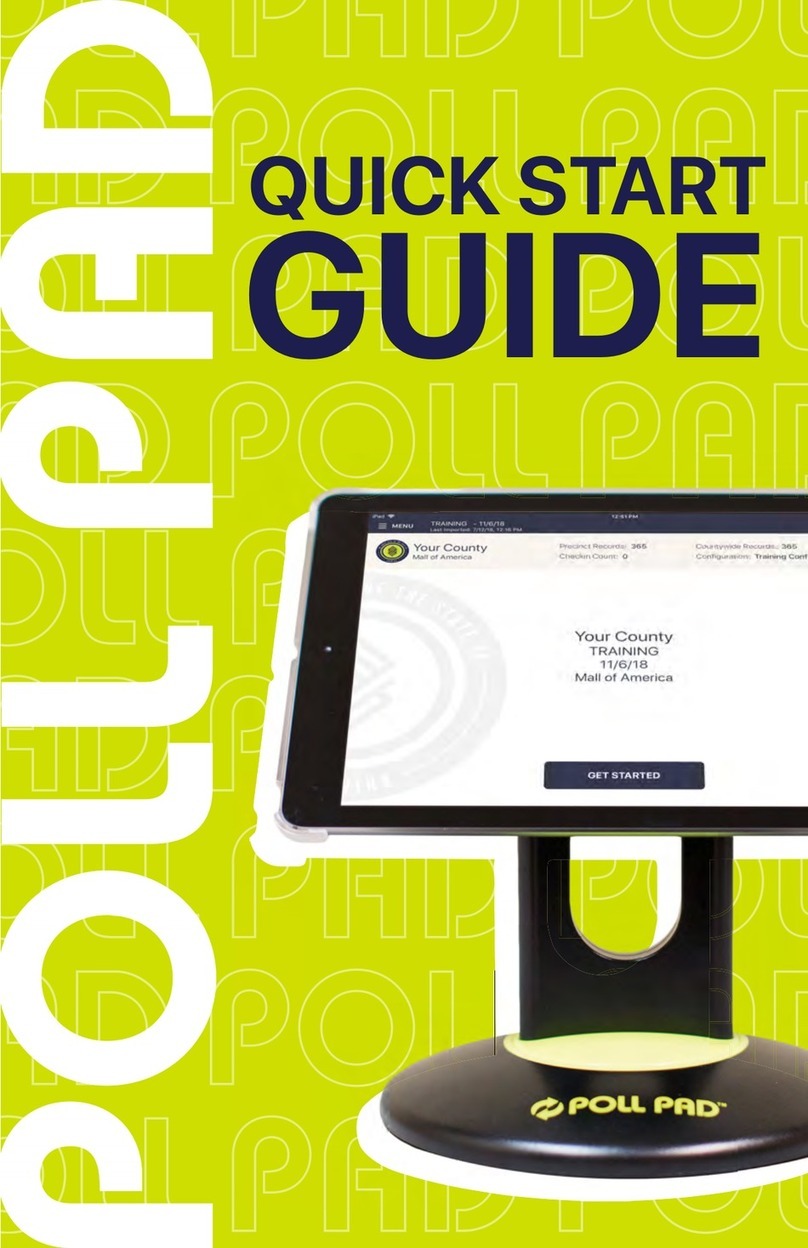T
P
B
I
R
A
M
I
T
E
N
T
T
E R Y
4
1
1
2
3
1
5
5
:
:
:
:
1
0
7
2
d a
n
9
t
p
5
e
r
%
gre s so
I
When the display changes to show
that printing has started, the button
may be released. The display will
then turn off within 20 seconds to
conserve power.
4.6 Battery life indication
4.7 The TIME and date function
This displays the approximate
percentage of remaining capacity.
The estimated battery life assumes
default settings. The battery life
estimate assumes that the working
temperature will be between -20°C
(-4ºF) and +65°C (149ºF). At -30°C
(-22ºF), the battery life can be
decreased to 10% of normal. Three
AA cells should give 200 hours
operation using the logger default
settings
This displays the real time and date
on two lines. The time clock is in a 24
hour format (HH:MM:SS). PaintView
or PaintWise32 automatically informs
you if the logger clock needs
updating.
Page 10
Squirrel OQ606
Logger manual
Version 2.2 - July 2005
C o l o u r
Func
WARNING: The Squirrel OQ606 cannot print in colour when connected to the Hewlett
Packard Hp350 portable printer, so users must ensure that this printer is loaded with a
Black ink cartridge. However when connected to most other HP DeskJet printers the
button can be used to select either the 'Black' or the 'Colour' print mode, as shown below.
Set
PNT b l a c k
f
RI
o f