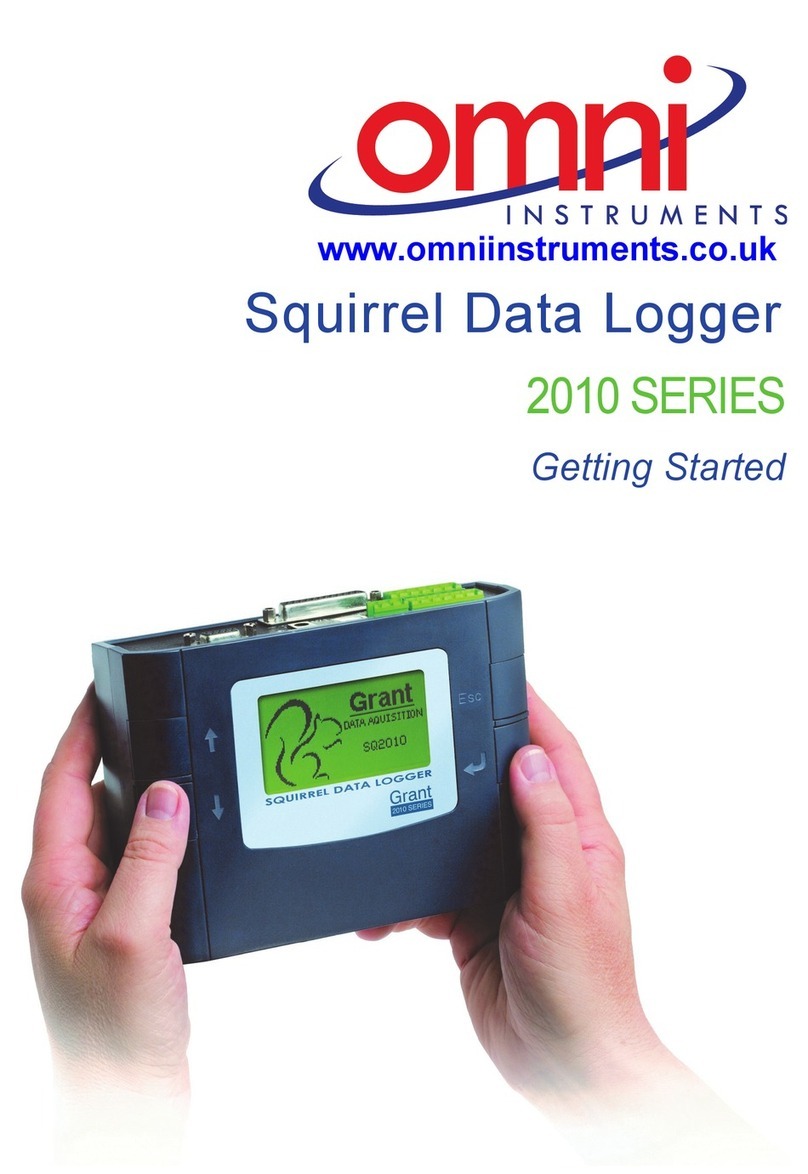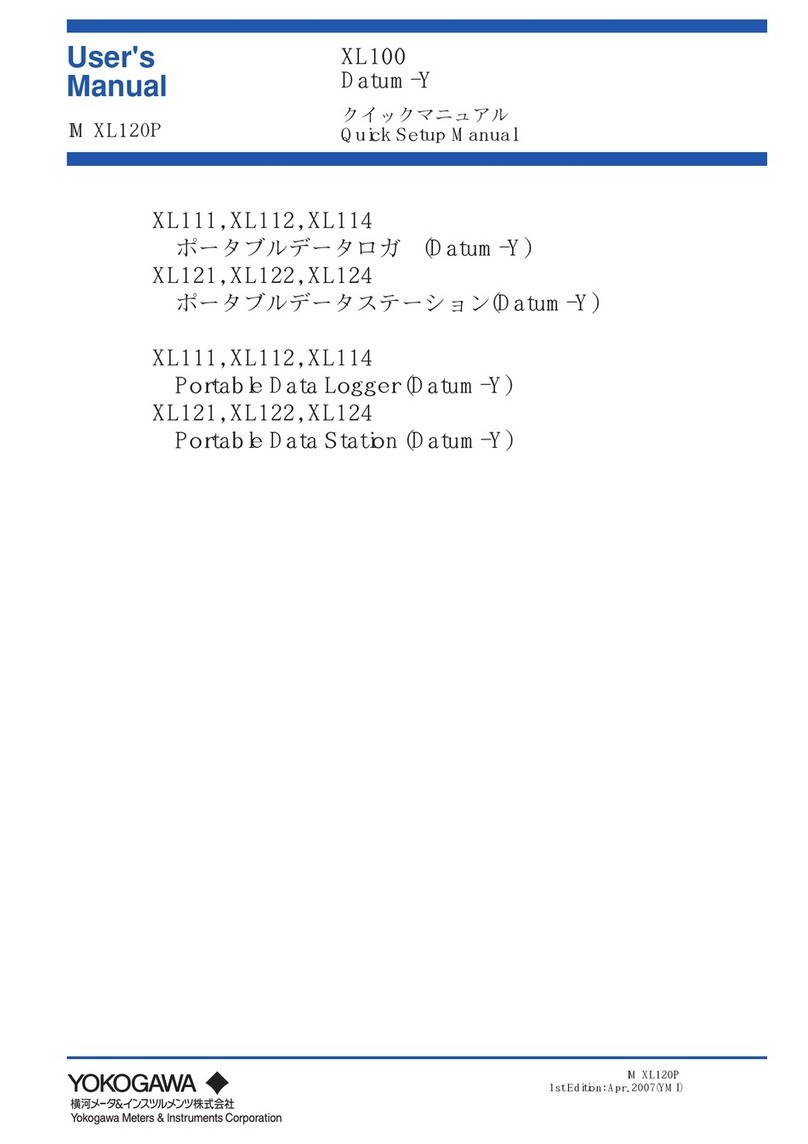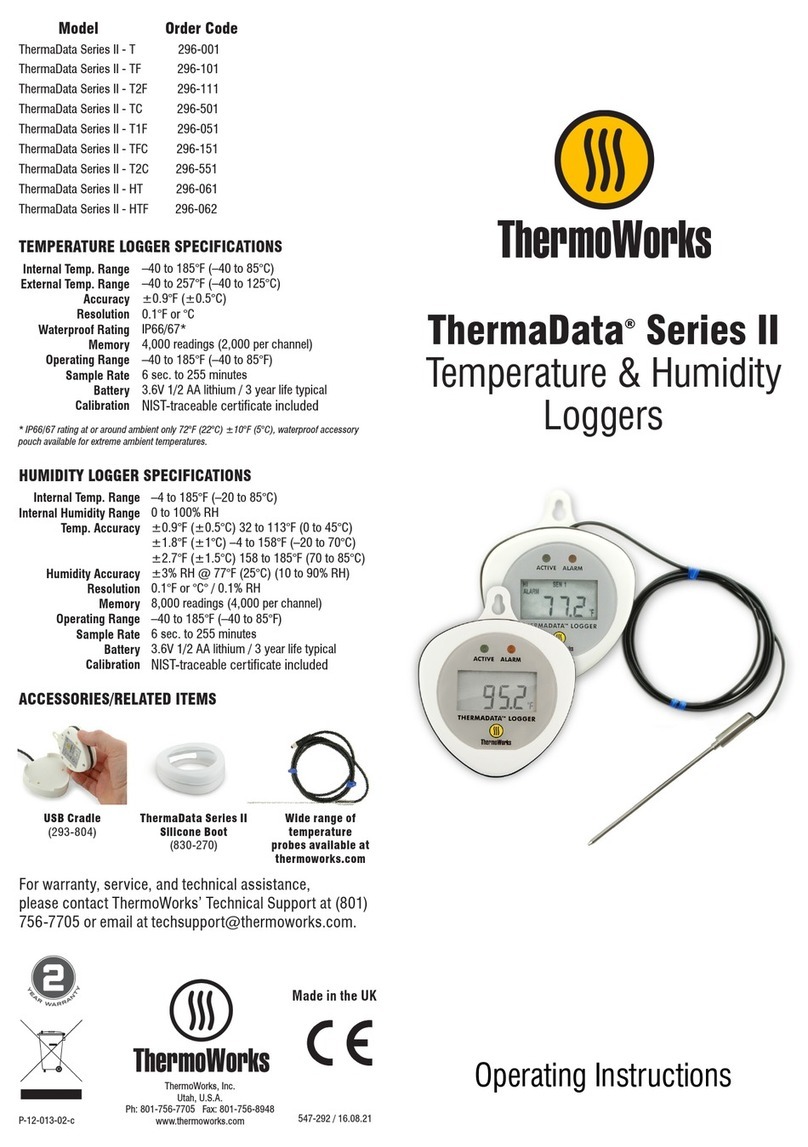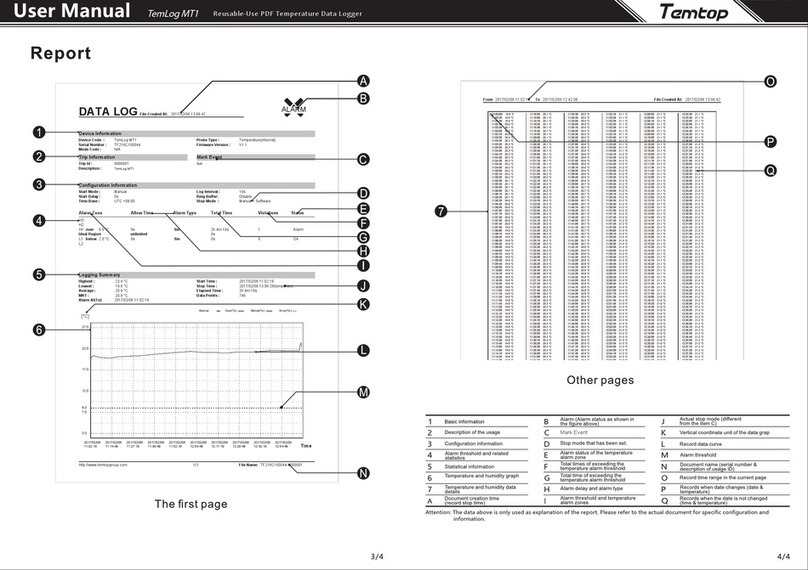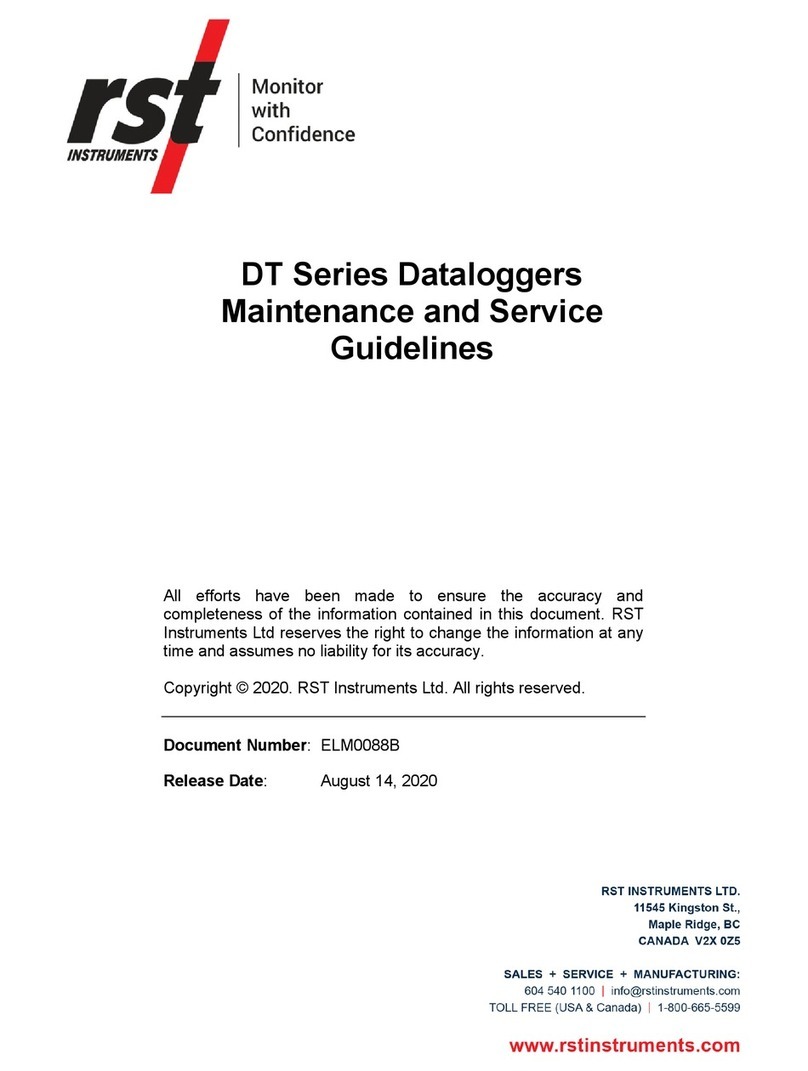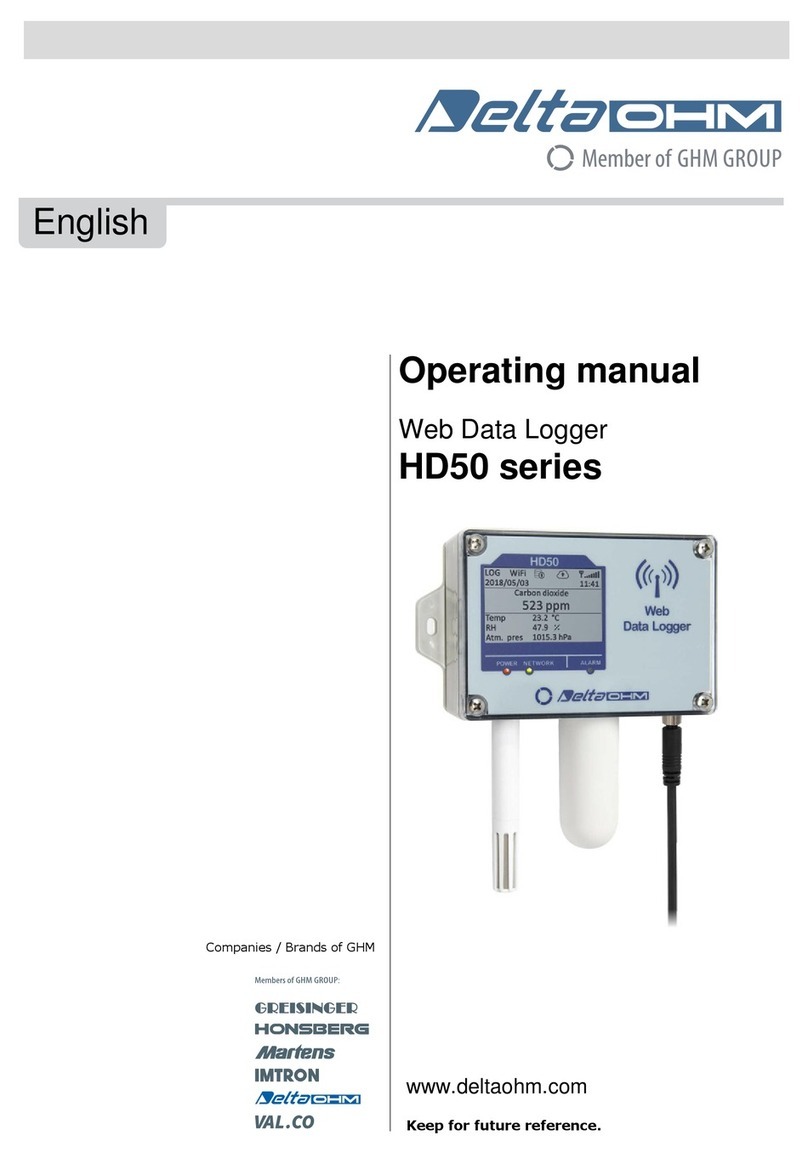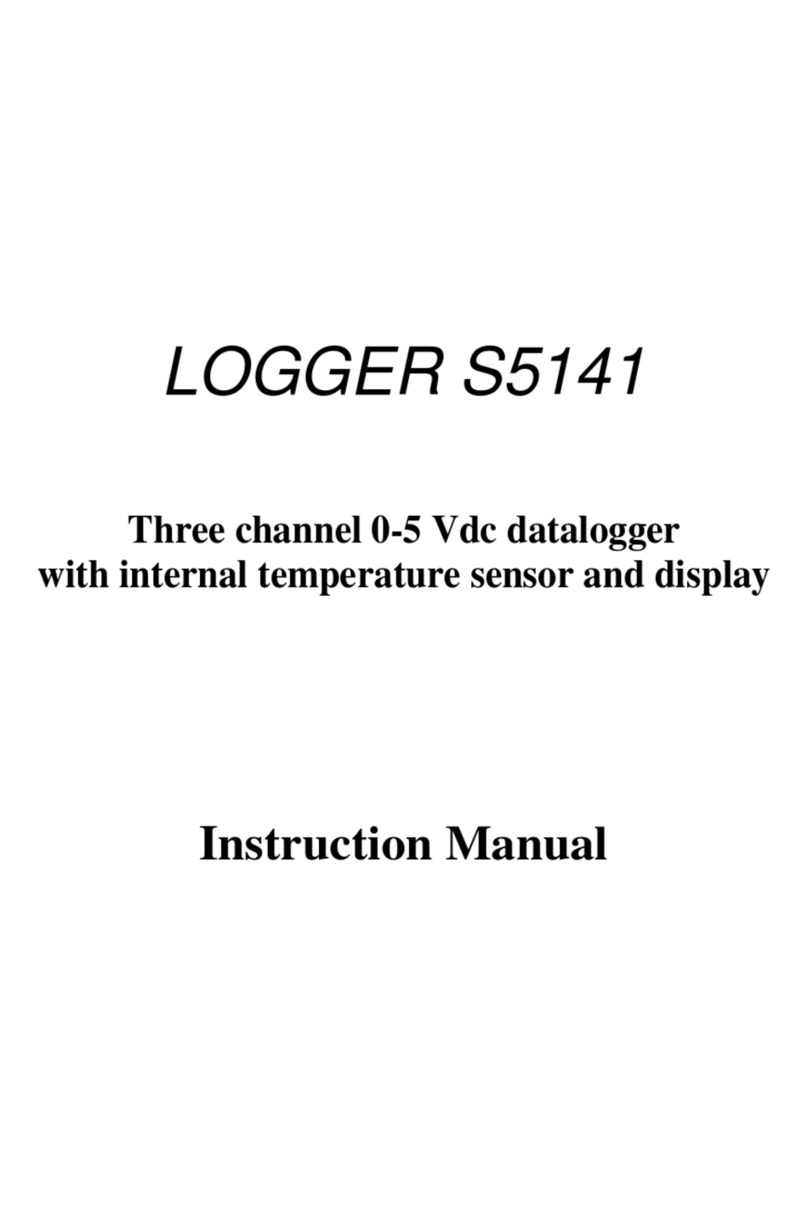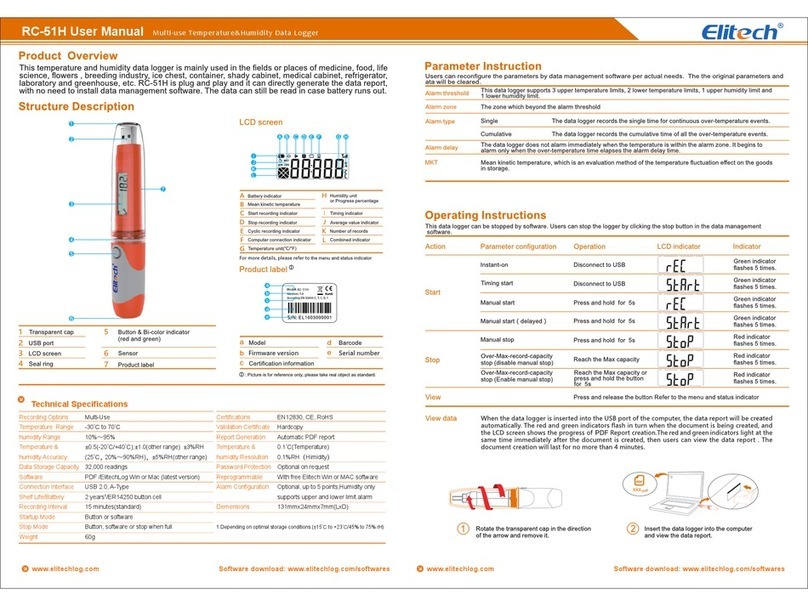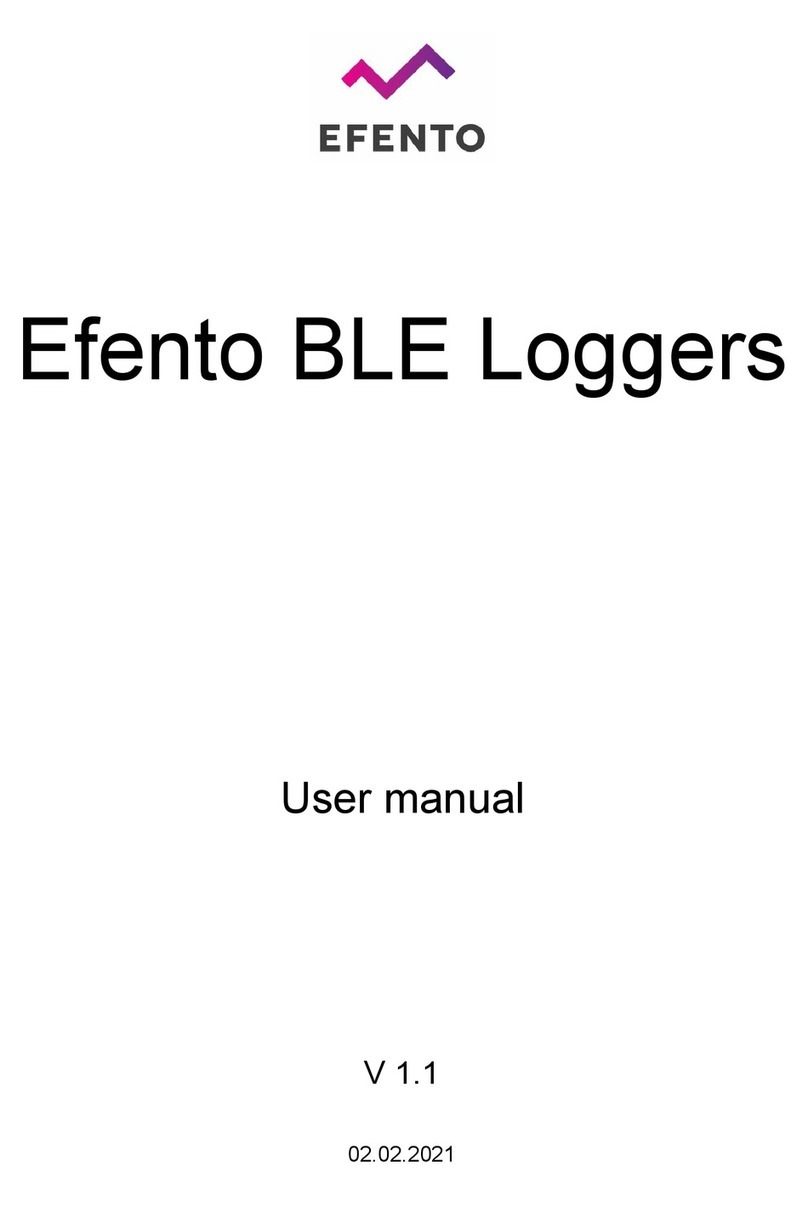Page 3
2. SQ1600 screens
You can access SQ1600 functions from the Home screen, which contains a number of options:
•Meter
•Log
•Alarms
•Status
•Config
•Off.
Meter
Selecting this option will show any currently operating sensors and their readings. If you hold the Enter
button, the sensors will be shown in sequence. When you release the Enter button, the displayed sensor will
remain selected.
Log
This option allows you to start, pause or stop a logging run. The current status is shown in the bottom right-
hand corner of the display, with the available options on the top row.
Alarms
This option shows the current status of any alarms that have been set up. If you hold the Enter button, the
alarms will be shown in sequence. When you release the Enter button, the displayed alarm will remain
selected.
Status
This option allows you to view operational status details for the logger. A further screen is displayed in which
you can select:
•Logger Text, which displays the text defined for the logger during setup
•Run Text, which displays the text defined for the current run during setup
•Memory, which shows the memory used for the current run (Internal or either of the two optional PC
cards)
•Supply, which displays a menu allowing you to select Backup, Internal or External; selecting an
option shows the voltage level of the selected supply
•Runs, which shows a list of current runs; selecting a run shows its run text, and holding the Enter
button will delete the run from the logger
•Copy, which allows runs to be copied but is only displayed if logging is not in progress, the PC card
option is fitted and there is a card present in at least one of the slots; the source and destination of the
copy are determined automatically from the presence or absence of cards in the two PC card slots: if
card 1 (upper slot) is inserted it will be the source of any copy; if card 2 (lower slot) is inserted it will
be the destination of any copy; in this way it is possible to do all varieties of copy; hold the Enter
button to copy the run selected by use of the arrow buttons
•Version, which displays a menu allowing you to select Digital or Analogue; selecting an option
displays for Digital the logger model and firmware version information, and for Analogue the date
and time of calibration and firmware version information.