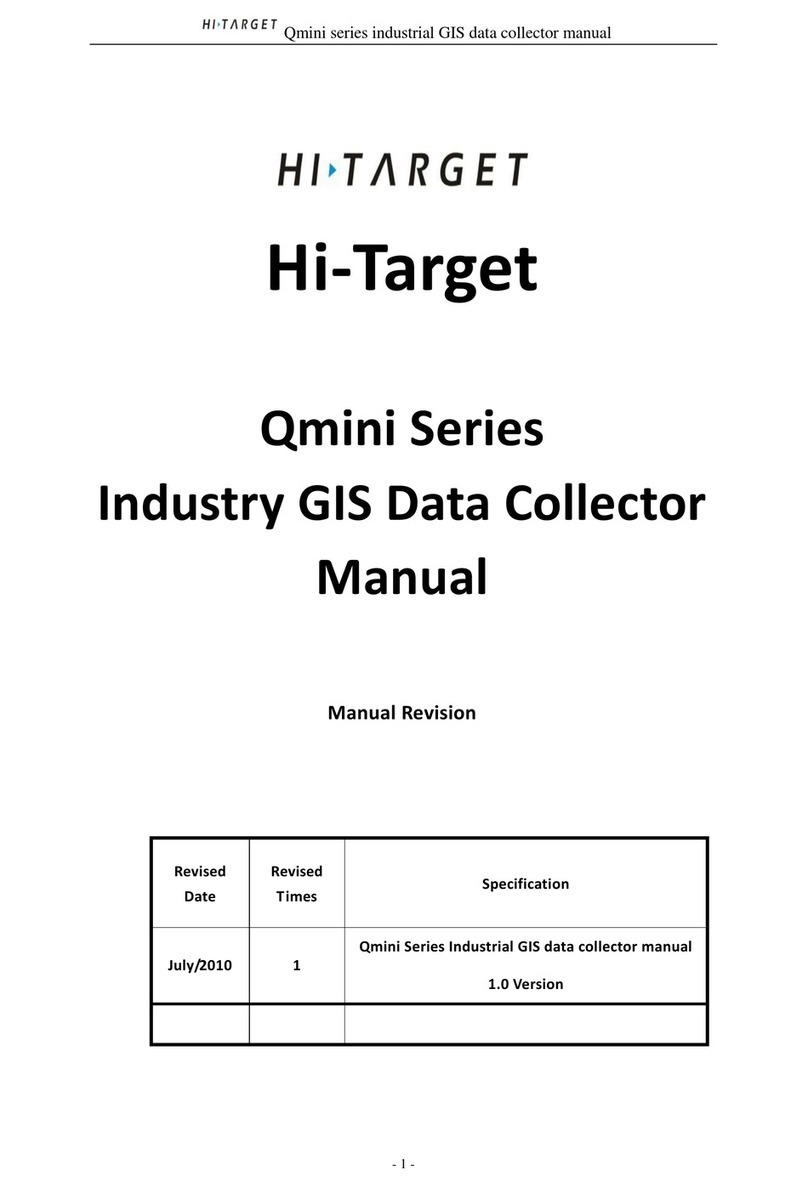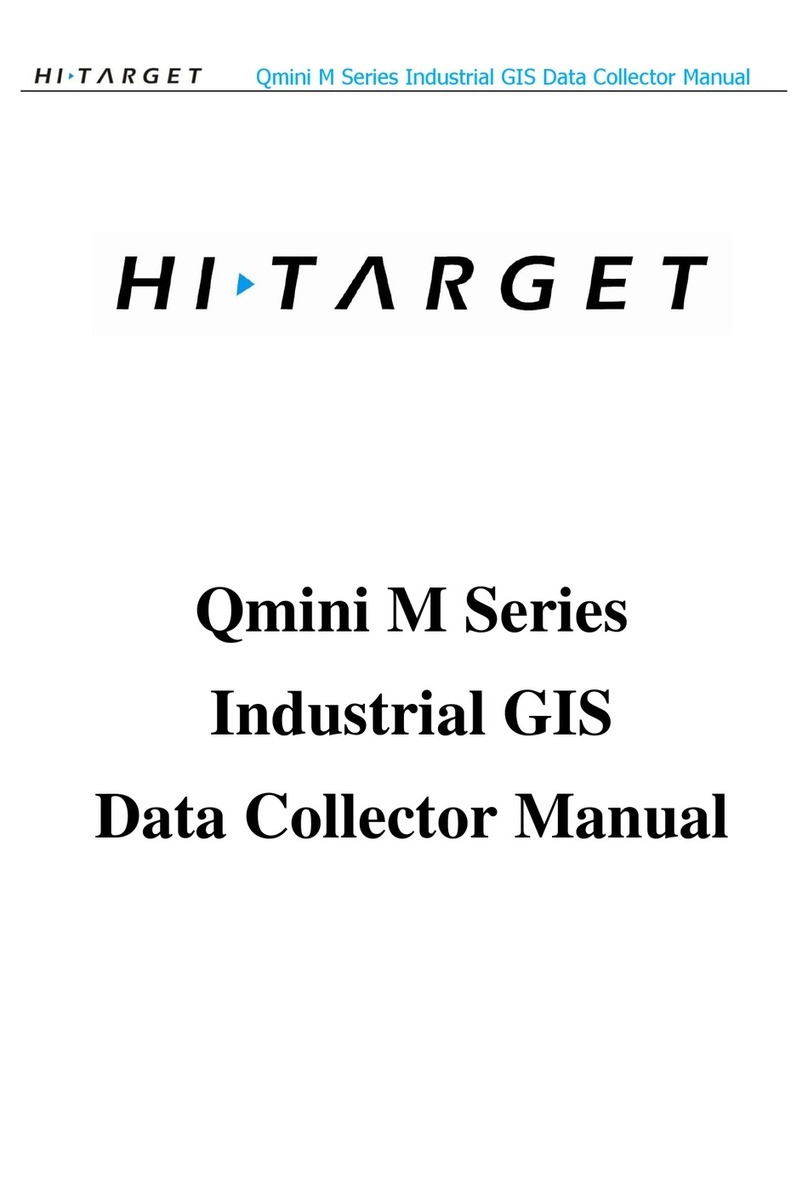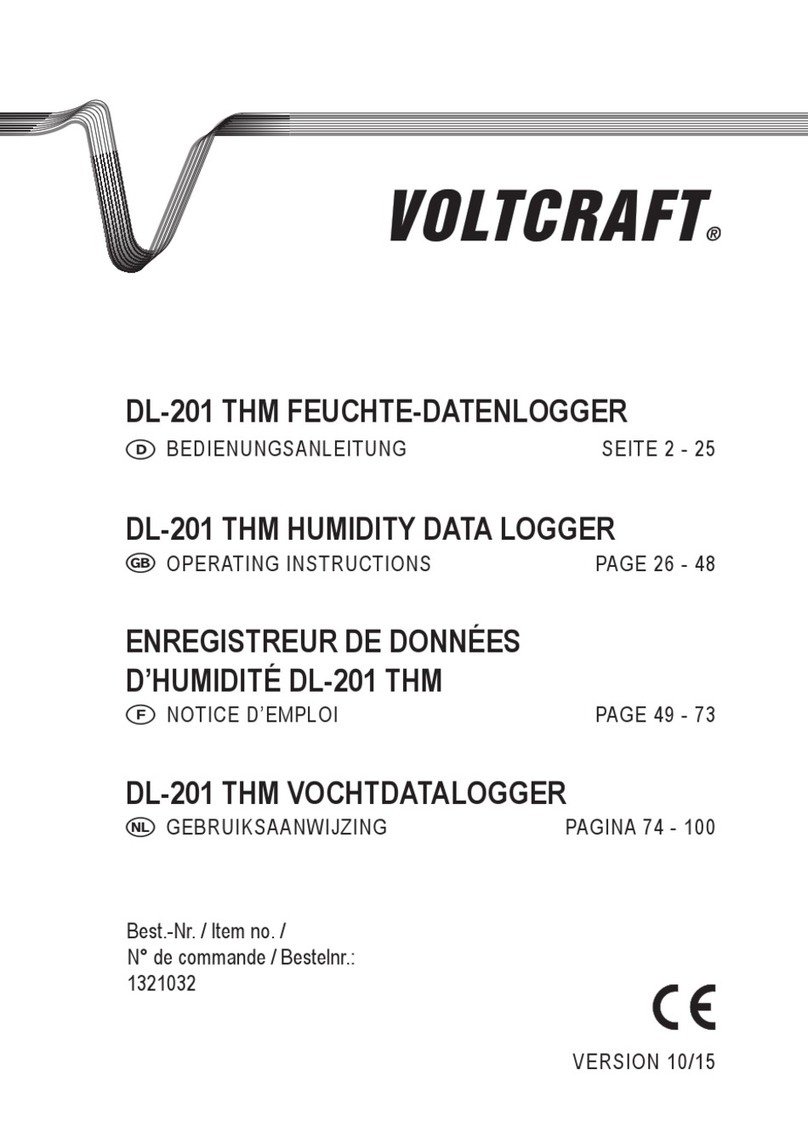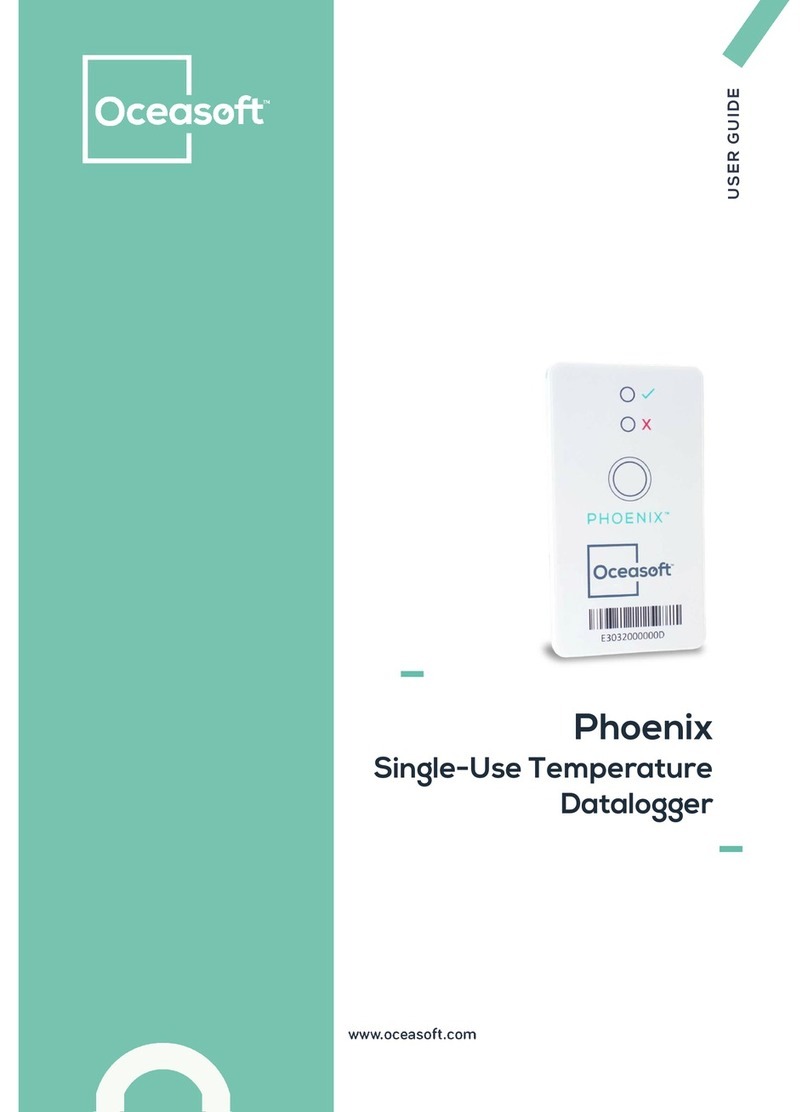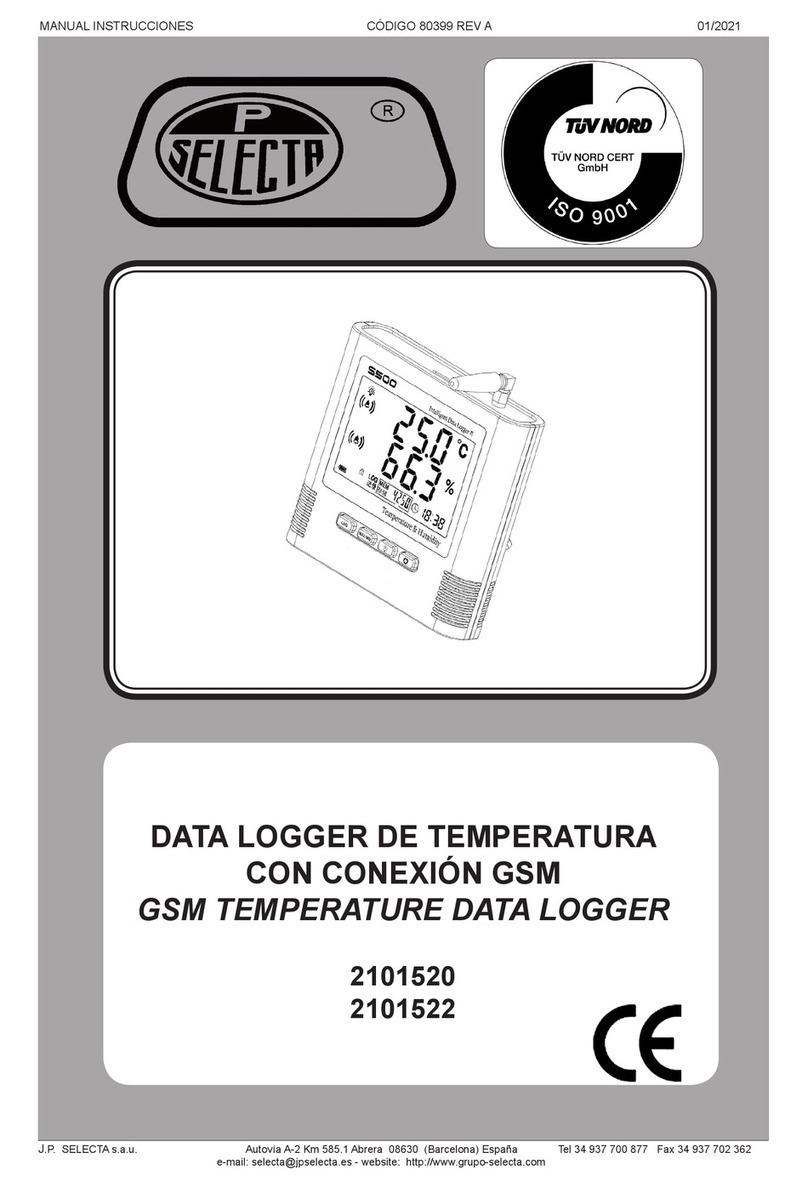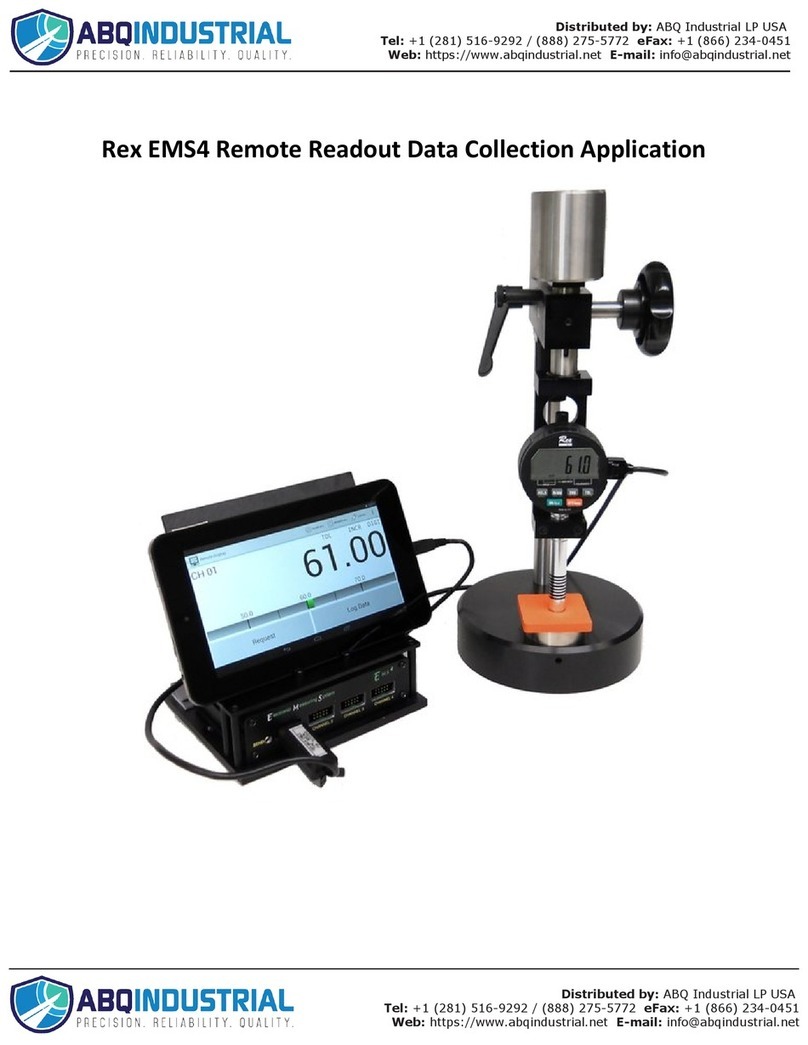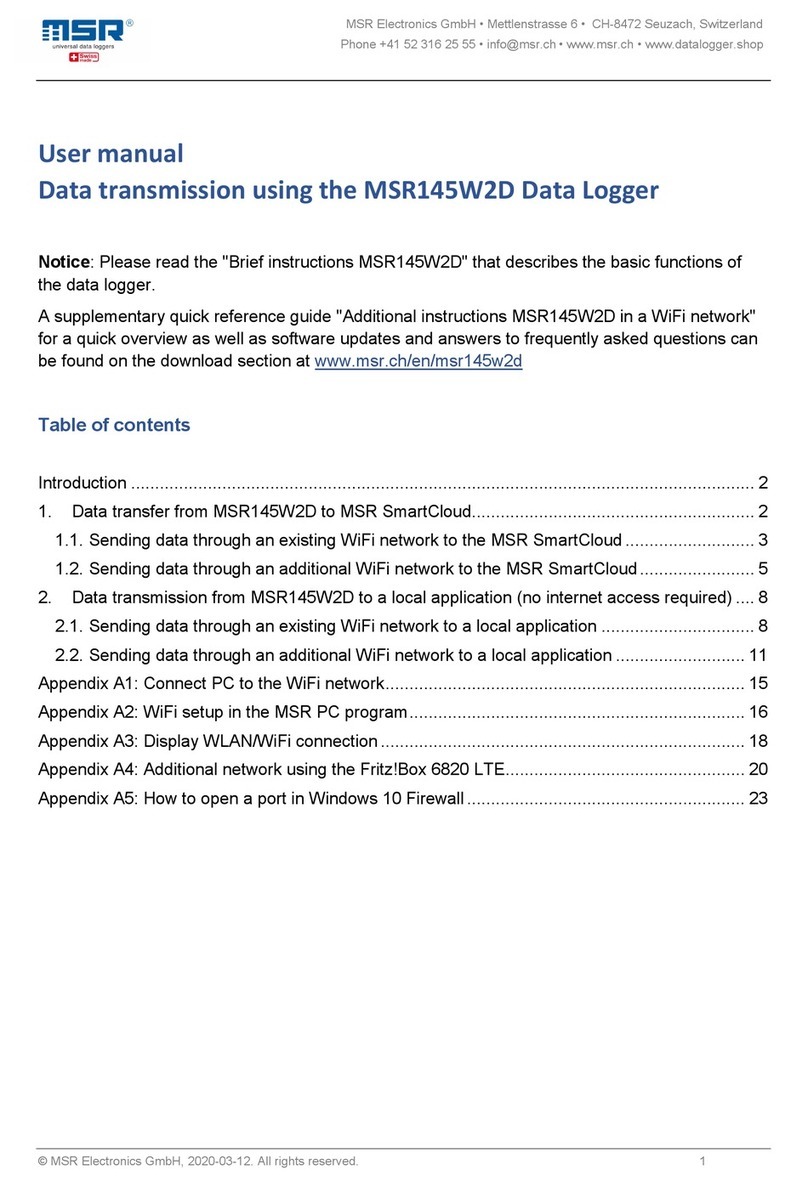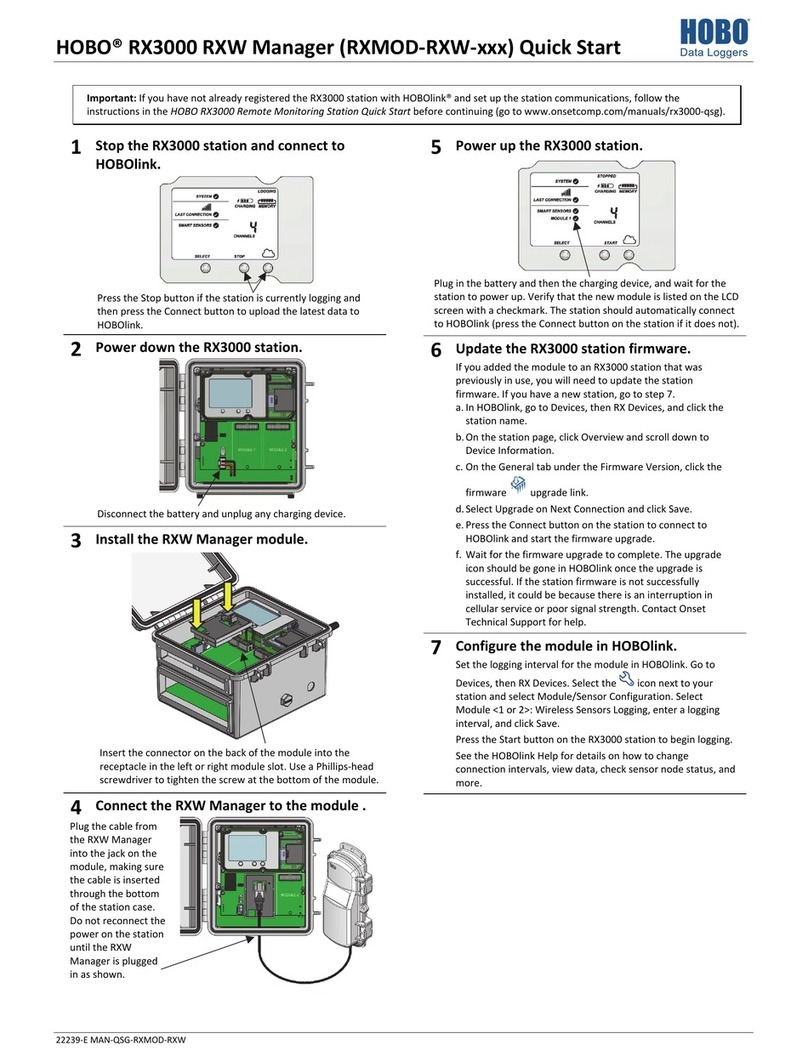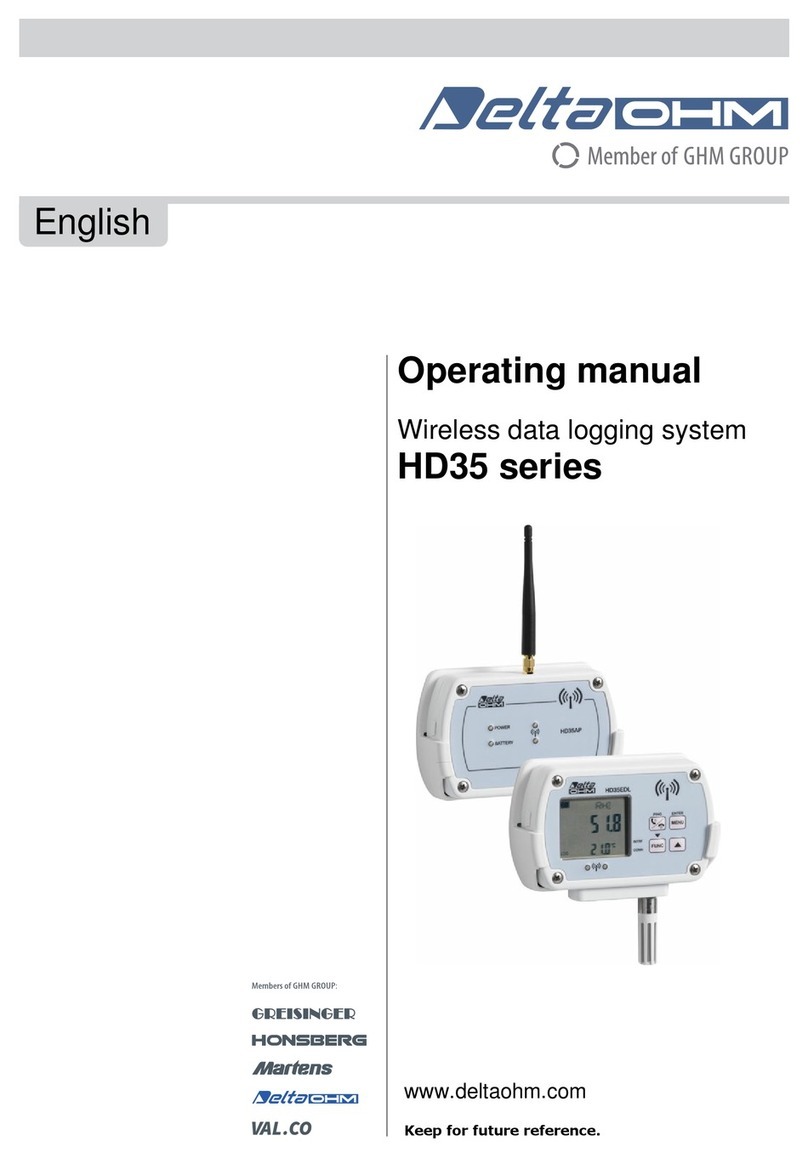Hi-Target iBoat BS3 User manual

BS3 USV User Manual
iBoat BS3 User Manual
Hi-Target Surveying Instrument Co., Ltd.
All Rights Reserved
Surveying the World, Mapping the Future

BS3 USV User Manual
II
Manual Revision
Revision Date
Revision Level
Description
Aug. 2020
2
iBoat BS3 User Manual 1.1 Version
Surveying the World, Mapping the Future

BS3 USV User Manual
III
Preface
Introduction
Thank you for using the Hi-Target iBoat BS3 USV system. This introduction describes how to
use the iBoat BS3 USV system.
Experience Requirement
In order to make better use of Hi-Target iBoat BS3 USV system, Hi-Target recommends that you
have certain GIS knowledge and read this manual carefully. If you have any questions, please
check the official website of Hi-Target: http://www.hi-target.com.cn.
Tips for Safe Use
Notice: Please read the contents of the prompts carefully. They are generally
about an important part of the device’s operation, and you need to pay special
attention to them.
Warning: The warning notices are generally very important prompts. If you do
not follow the content, it will cause damage to the instrument, loss of data, a
system crash, and even endanger your own personal safety.
Exclusions
Before using this product, please be sure to read the instruction manual carefully, which will help
you to use this product better. Hi-Target shall not be liable for any loss caused by mishandling
the product if you fail to operate it in accordance with the requirements of the instruction manual
or fail to correctly understand the requirements of the instruction manual.
Hi-Target is committed to continuously improving product features and performance, improving
service quality, and reserves the right to change the contents of the instruction manual without
prior notice.
We have checked the consistency of the contents of the instruction manual and the hardware and
software, but do not rule out the possibility of deviation. The pictures in the instruction manual
are for reference only. If there is any inconsistency with the product, the product shall prevail.
Technical Support and Service
Surveying the World, Mapping the Future

BS3 USV User Manual
IV
If you have any technical problems, you can call the technical center of each branch and the
technical department of the headquarters. We will, in time, answer your questions.
Relevant Information
You can obtain this introduction by:
1. Purchasing Hi-Target products: you will find this manual in the instrument container to guide
you on operating the instrument.
2. Logging onto the Hi-Target official website to download the electronic version introduction at
Partners → Partner center.
Advice
If you have any comments and suggestions for this product, please email info@hi-target.com.cn.
Your feedback will help us to improve the product and service.
Surveying the World, Mapping the Future

BS3 USV User Manual
V
Contents
Preface..................................................................................................................... III
Hardware Connection .............................................................................................. 3
Overall Operation Flow ............................................................................................ 6
2.1 Power on Controller .................................................................................. 6
2.2 Switch on USV........................................................................................... 6
2.3 LAN IP Setting ........................................................................................... 7
2.4 Run Virtual Serial Port Software............................................................... 8
2.5 Setup GNSS Receiver by Hi-MAX............................................................. 9
2.5.1 New Project......................................................................................10
2.5.2 Serial Port Debug .............................................................................11
2.5.3 Equipment Connection .....................................................................16
2.6 USV Ground Control Software (USV GCS) .............................................17
2.7 Preparation for Surveying........................................................................22
2.7.1 Coordinate Parameters Configuration...............................................23
2.7.2 Boat Shape Design...........................................................................23
2.7.3 Draft Setting .....................................................................................24
2.8 Launch the Boat .......................................................................................25
2.9 Surveying..................................................................................................26
2.10 Stop the Recording ................................................................................27
2.11 Retrieve Boat ..........................................................................................27
2.12 Data Post-processing.............................................................................27
2.12.1 Sampling ........................................................................................27
2.12.2 Data Correction ..............................................................................29
2.12.3 Results View...................................................................................35
Surveying the World, Mapping the Future

BS3 USV User Manual
2
The iBoat series intelligent USV can autopilot by setting waypoints with
GNSS navigation. More sensor equipment can be loaded to perform various
surveying tasks.
Accurate control of iBoat BS3 makes it easy to conduct ultra-shallow and
nearshore hydrographic surveying, greatly improving the monitoring
efficiency and accuracy, reducing the risk of monitoring staff working on the
water; And lightweight easy to carry.
Professional hull design, high-performance sounding module, high-precision
positioning system, USV control software and data processing software are
independently designed and developed by Hi-Target. High integration,
outstanding overall performance, coupled with a sound after-sales service
system, can provide one-stop services.
Surveying the World, Mapping the Future

BS3 USV User Manual
3
Hardware Connection
The complete view after all things are installed well:
Figure 1-1 Complete view & antenna description
Description of ashore station
Differential Data
Transmission Antenna
GNSS Antenna
Controller
Antenna(2.4GHz)
Data Transmission
Antenna(5.8GHz)
360° PTZ Camera
Power Switch
Charging Port
ADCP Port
Battery Module
Surveying the World, Mapping the Future

BS3 USV User Manual
4
Figure 1-3 Ashore Base System
Figure 1-4 Wireless bridge connection
The laptop and the base station (LAN Port ↔ laptop ethernet port) can be connected by a network
cable, which works as a LAN cable. Two 5.8 GHz data transmission antennas are equipped in
the Ashore station to connect with the USV.
Working Base
Ashore Station
omni-direction Antenna
Remote Controller
Ashore Station
omni-direction Antenna
Surveying the World, Mapping the Future

BS3 USV User Manual
5
Figure 1-5 Base Battery and connection
Figure 1-6 Working state of the battery
Power on the black battery (don’t forget it is a POE power supplier also), the screen indicates
power and related information. The green grids indicate the power left in the battery. Users need
to notice that the Power Switch button should be turned on when the battery charge or discharge.
Charging Port
Discharging Port
Battery
Indicator
Power Switch
POE Port
LAN Port
Surveying the World, Mapping the Future

BS3 USV User Manual
6
Describing essential parts of the controller:
- Power Button: Click one time and long-press to power on or off the controller.
- Propeller Control Stick: Push the stick up to control the USV forward.
Push the stick down to control the USV backward.
- Unlock Switch: The USV is locked when the stick is on the far left; it will immediately stop
traveling. When the stick is on the far right, the USV is unlocked and able to be controlled by
a controller or ground station to travel (the thruster emergency stop button in the controller is to
lock the thruster during the test and can be used to lock the boat in the case of a boat
emergency).
- Mode Selection: When the stick is on the far left, the USV is in auto-return mode and will
return to the home point on its own. When the stick is in the middle position, the USV is in
cruise mode and will move forward at the set speed uniformly. The operator can control the
boat's forward direction with the direction stick. When the stick is on the far right, the USV is
in manual mode and the operator needs to control it manually.
- Direction Control Stick: Control the USV to turn left or right.
Overall Operation Flow
2.1 Power on Controller
Click the button “1” one time and long-press the button “1” to power on or off the controller,
and the bottom of the controller shows its percentage of power remaining.
2.2 Switch on USV
Switch on the USV and you will hear a “di di di” sound. When a long “di---” comes, the
initialization is done (Please make sure the controller is powered on before turning on the USV).
Use the right control stick to activate the propellers by turning it left and right, checking the USV
Direction Control Stick
Mode Selection
Power Button
Propeller Controller Stick
Unlock Switch
Surveying the World, Mapping the Future

BS3 USV User Manual
7
health of the engine system. This checking step can be done on the ground before deploying it
into the water.
2.3 LAN IP Setting
Open the network configuration page of your laptop and set the local network IP (IPV4) to
192.168.1.88, the mask will set as 255.255.255.0 automatically. Keep others as default like the
following figure and confirm the settings (If using a Wi-Fi connection, the Wi-Fi name is the
router and the password is 12345678. In addition to changing the IP address and subnet mask,
you need to change the default gateway to 192.168.1.1.), and then confirm the settings.
Figure 2-3-1 LAN IP setting
Surveying the World, Mapping the Future

BS3 USV User Manual
8
Figure 2-3-2 Wi-Fi IP setting
2.4 Run Virtual Serial Port Software
Run installer USR-VCOM.exe and then run the program immediately. Add a new virtual serial
ports as below.
Figure2-4-1 Virtual serial port configuration
Three Virtual Serial Port configuration as follows:
Port Function: Boat control
Virtual COM: COM3(can be customized)
Net Protocol: TCP Client
Remote IP: 192.168.1.18
Remote Port: 7000
Surveying the World, Mapping the Future

BS3 USV User Manual
9
Port Function: GNSS connection
Virtual COM: COM4(can be customized)
Net Protocol: TCP Client
Remote IP: 192.168.1.18
Remote Port: 8000
Port Function: ADCP connection
Virtual COM: COM5(can be customized)
Net Protocol: TCP Client
Remote IP: 192.168.1.18
Remote Port: 9000
Figure2-4-2 Connecting status
When the ports set up, The Connected will be displayed and data income increase if everything
goes well. Minimize it and keep the program running in the background.
2.5 Setup GNSS Receiver by Hi-MAX
Firstly, insert the Hi-MAX dongle (the orange color one) into the laptop, register if necessary.
Surveying the World, Mapping the Future

BS3 USV User Manual
10
Figure 2-5-1 Main interface of Hi-Max
2.5.1 New Project
Figure 2-5-2 New project creating
The project name is at the top of the project list once it had been created.
Surveying the World, Mapping the Future

BS3 USV User Manual
11
2.5.2 Serial Port Debug
Figure 2-5-3 Serial port debug
Click Connect GPS button
Figure 2-5-4 GPS connecting
Set the correct parameters and choose the right receiver type, click Connect.
Surveying the World, Mapping the Future

BS3 USV User Manual
12
Figure 2-5-5 GPS information
On the top of the window shows the expiry date of the GNSS receiver. Restart the receiver if a
license is applied. Click SetRover Button.
Figure 2-5-6 Rover setting
Select the DataLink format. If there is the base station, choose the Built-in Radio mode. Click
Setting and enter the channel number in the pop-up Radio Setting window. Click OK for
conforming.
Surveying the World, Mapping the Future

BS3 USV User Manual
13
Figure 2-5-6 Radio setting
If use CORS, select the Built-in Wireless mode.
Figure 2-5-6 Built-in wireless
Click Setting.
Surveying the World, Mapping the Future

BS3 USV User Manual
14
Figure 2-5-7 Wireless setting
Input corresponding IP address, port and so on, click Apply.
Figure 2-5-8 Message setting
The differential message selects RTCM3.0 and click Apply. The shipboard mobile station
operation has been completed. The next step is data debug.
Surveying the World, Mapping the Future

BS3 USV User Manual
15
Figure 2-5-9 Data debug
In the Output Type option, select OFF and click the Send button; The data in the left window
will stop updating. Then send GGA (position statement) ZDA (time statement) RMC (magnetic
declination) VTG (for low speed) four commands respectively and set each command
frequency as 5HZ. Close the window when you are done.
Surveying the World, Mapping the Future

BS3 USV User Manual
16
2.5.3 Equipment Connection
Figure 2-5-10 Equipment connection
Choose the correct COM port, for example, COM3(for GNSS connection), choose GPS type as
K10, keep baud rate as 19200, antenna type is 0.45m(example) and test if the signal can come
in and printed. The NMEA GGA, ZDA, RMC, VTG are necessary.
Surveying the World, Mapping the Future
Table of contents
Other Hi-Target Data Logger manuals