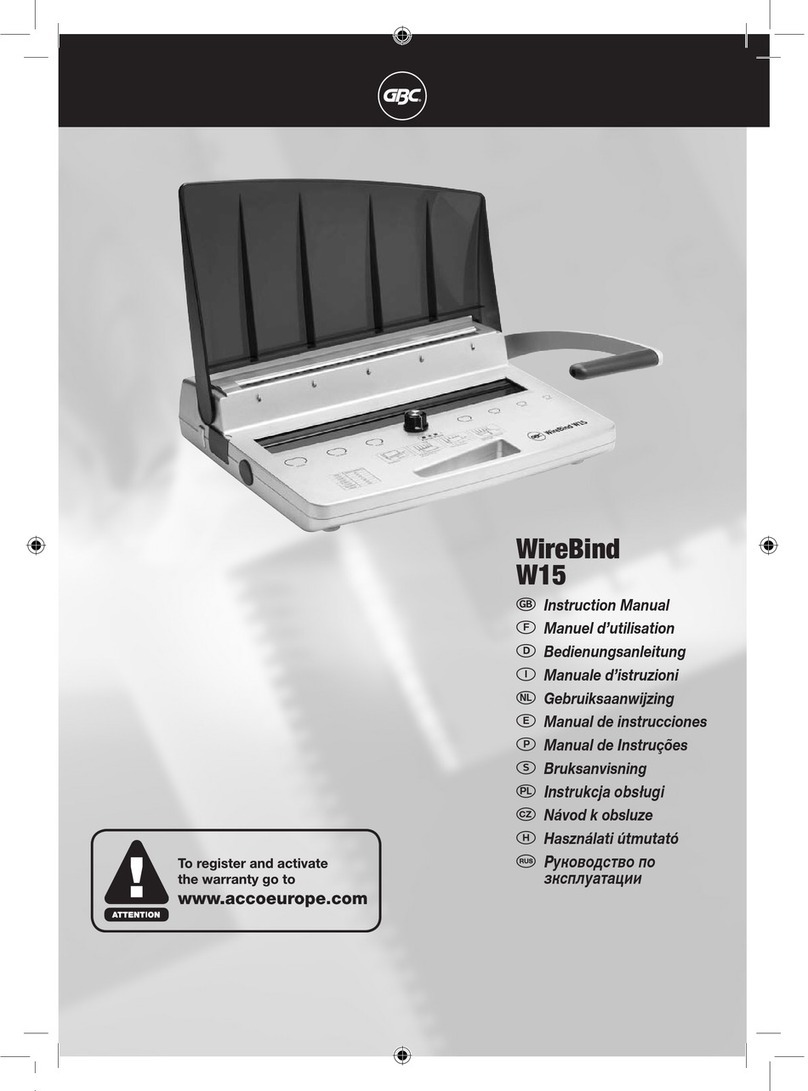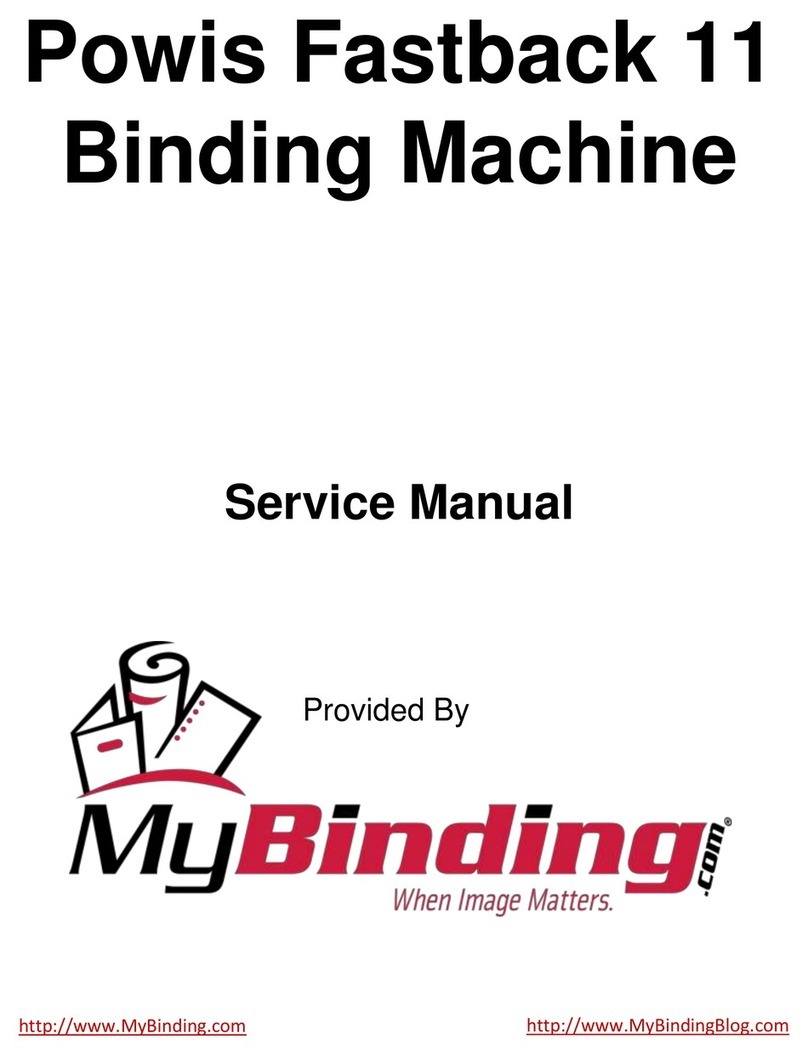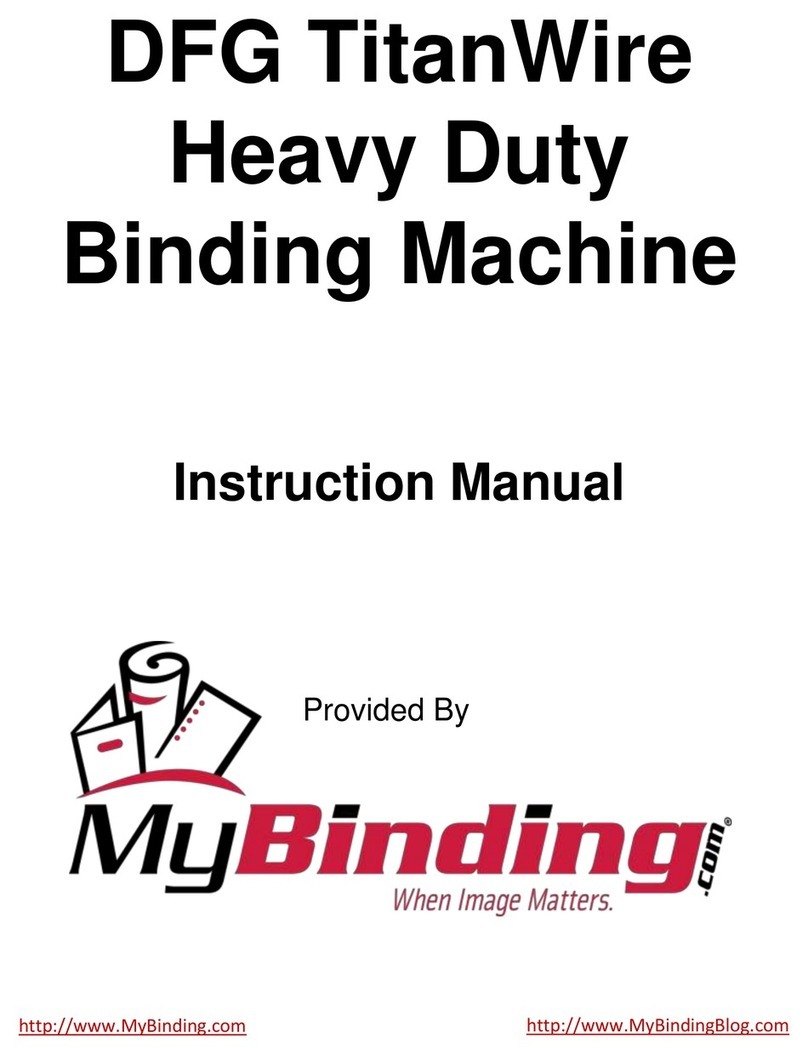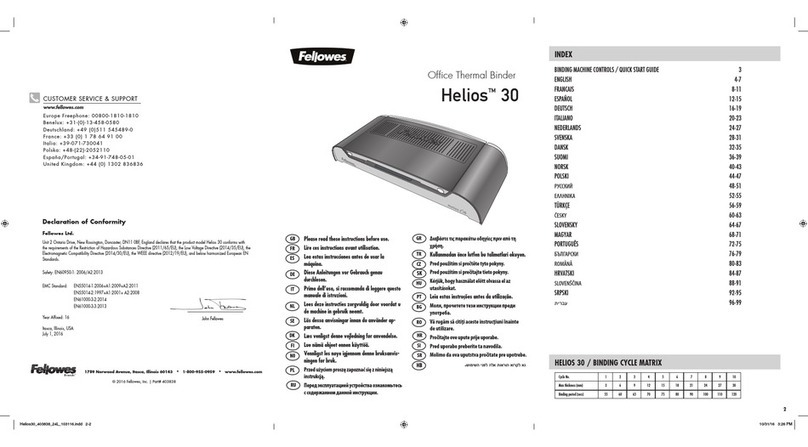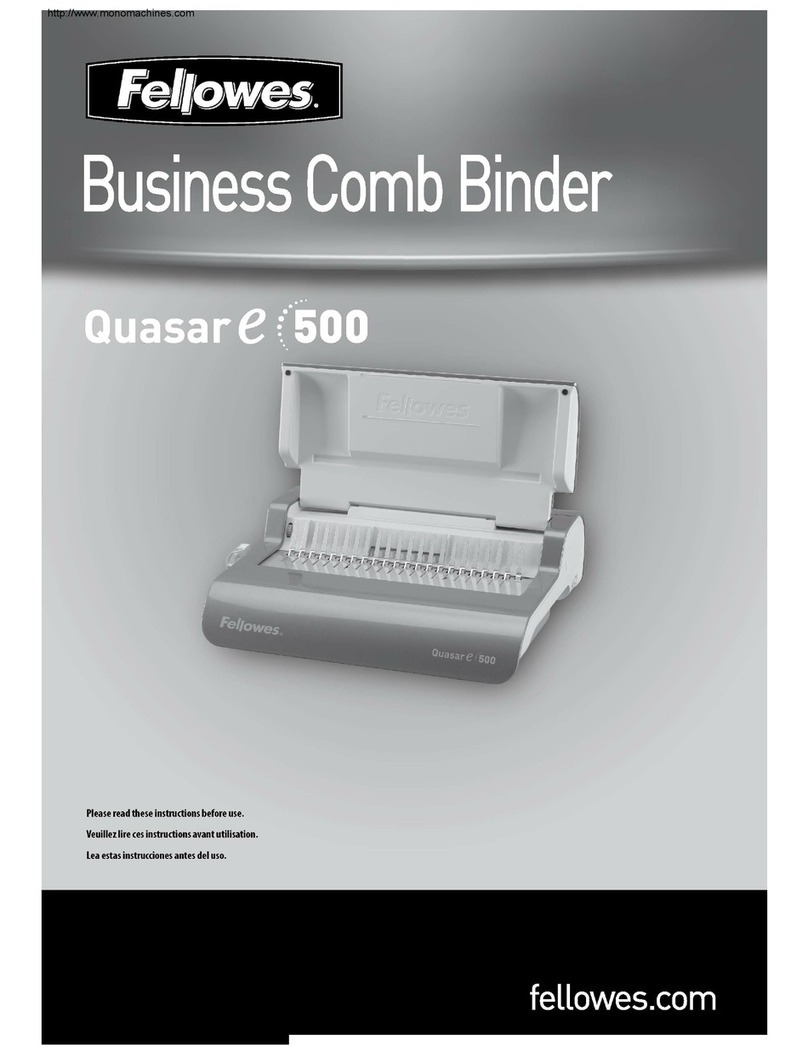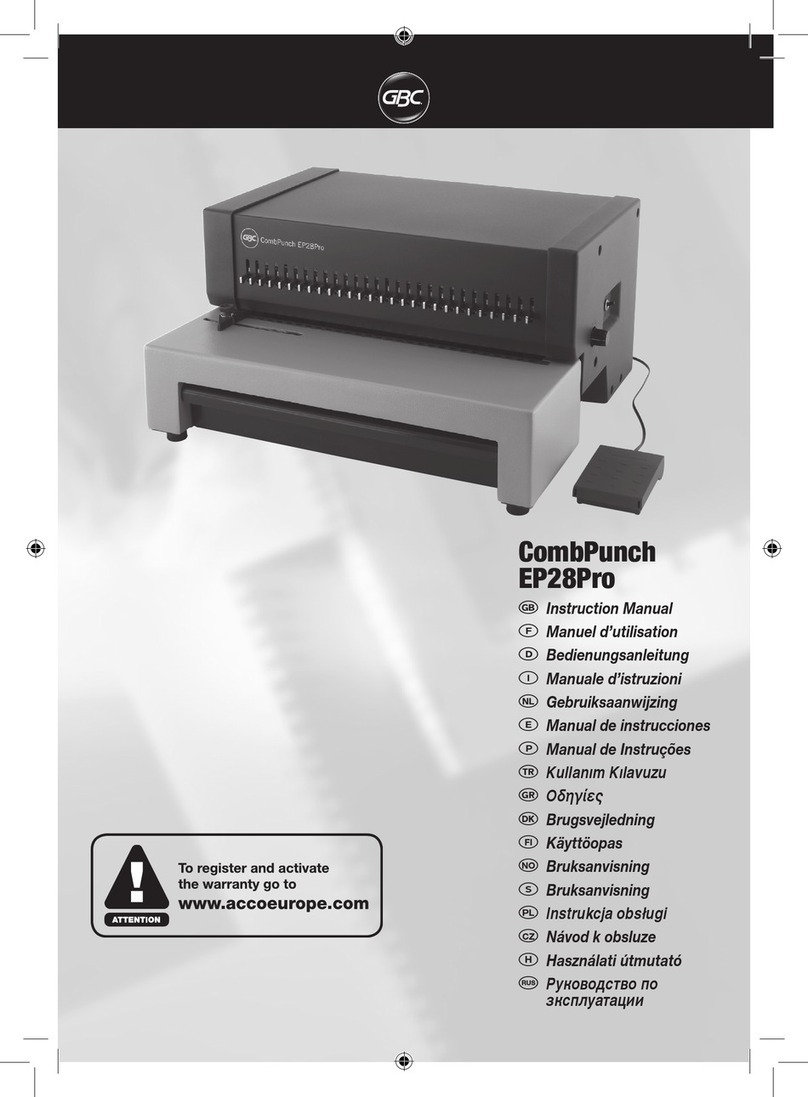Graphic Whizard PT 335B Multi User manual

1
10/20/2020
Table of Contents
Introduction ......................................................................................................................................2
Important Information ...................................................................................................................2
Safety Precautions...........................................................................................................................3
Specifications...................................................................................................................................4
Parts and Assemblies ......................................................................................................................5
Installation........................................................................................................................................7
Uninstall the Protection Bar..........................................................................................................7
Exit Tray, Stops and Guides.........................................................................................................7
Feed Tray Extension ....................................................................................................................8
Power Socket and Switch.............................................................................................................8
Fuses............................................................................................................................................9
Quick Start .....................................................................................................................................10
Operation.......................................................................................................................................12
Control Panel..............................................................................................................................12
Function and Operation..............................................................................................................13
Hardware Setting ...........................................................................................................................21
Crease Depth .............................................................................................................................21
Front Guide Adjustment..............................................................................................................22
Air Gate Adjustment ...................................................................................................................22
Pile Height Sensor......................................................................................................................23
Skew Adjustment........................................................................................................................23
Optional Parts ................................................................................................................................24
Slide-in Tools..............................................................................................................................24
Linear Tools................................................................................................................................25
Maintenance ..................................................................................................................................27
Troubleshooting .............................................................................................................................28
Error Codes................................................................................................................................28

2
Introduction
The PT 335B Multi is a versatile automatic creaser with multiple finishing options; cross perforating (with the
capability to do partial perfs), choice of three creasing widths, and an array of rotary tools; perforating,
scoring, slitting, and kiss-cutting. Equipped with a 4” vacuum pile feeder, an easy to use LCD screen and
keyboard, skew compensation, and sheet size up to 13” x 25.5”. With a maximum of 32 crease/perf positions
per sheet, 30 job memory, and speeds up to 4,500 SPH, the PT 335B Multi is a capable and affordable
finishing option.
Important Information
This manual is designed to help you operate the PT 335B Multi. Please read, understand, and keep this
manual in a convenient place for easy access.
DO NOT operate the PT 335B Multi until you have read and understand the instructions in this manual. If
you have any questions, contact your local dealer or Graphic Whizard before operating this machine.
Graphic Whizard shall not be held liable for consequential damages or incidental consequential damages
resulting from: improper or inadequate maintenance by the customer; unauthorized modifications or
misuse; or operation outside of the environment specified for the machine.
Graphic Whizard is committed to continually improving the design and performance of the product line.
Please note: the design and specifications of this machine are subject to change without notice and without
legal obligation.
All rights are reserved. No part of this manual may be photocopied, reproduced, or translated to another
language without the prior written consent of Graphic Whizard.

3
Safety Precautions
Please read this entire manual before attempting to operate the PT 335B Multi.
•DO NOT operate the machine when any covers are removed, or safety switches disabled. The machine
should be serviced only by qualified personnel. Obey all safety instructions and warning labels. Graphic
Whizard Inc. cannot anticipate every possible situation that might involve a potential hazard.
•The instructions in this manual and the warning labels on this machine are not all inclusive.
•Please read and understand all safety instructions which include the terms WARNING or CAUTION.
•Understand that if the safety instructions are ignored, personal injury or
damage to the machine may occur.
•The term WARNING indicates a potentially hazardous situation which, if not
avoided, could result in injury.
•The term CAUTION indicates a potential hazardous situation which could
result in damage to the machine or personal injury. It also may indicate procedures to follow to avoid
unsafe practices.
•Ensure all parts are in good working order prior to starting the machine each day. Replace worn parts
immediately and do not operate the machine until you have done so.
•All electrical & mechanical service/repair is to be performed by qualified and approved personnel only.
•NEVER insert a hand or fingers into the machine while it is running.
•DO NOT wear loose fitting clothing when working with the machine. Tie back
long hair.
•Make sure that the machine stands on a level position and is well ventilated.
•Ensure that the power cord has been unplugged prior to performing service
on the machine.
•It is the responsibility of the customer to supply power to the machine in accordance with all applicable
electrical and safety codes and standards.

4
Specifications
Item
Spec
Electrical
110-130V, 50/60Hz, 15A
Speed
4,500 SPH
(based on 8.5”x11” run landscape, 1 crease)
Maximum Stock Size
13”x25.5“
Minimum Stock Size
4.7”x 5.5”
Stock Weight
26# bond –16 pt.
Tabletop/Floor Model
Tabletop (image on previous page; machine shown
with optional stand)
Maximum # Crease Positions
32
Program Memory
30
Feeder
4” air fed vacuum pile feeder

5
Parts and Assemblies
25
26
27
28
*
24
23
22
10
11
8
12
1
19
18
17
16
15
14
13
9
2
3
21
20
7
6
5
4
25

6
No.
Parts
Description
1
Slide-In Bar Lock
Crease/Perf bar entry lock
2
Slide-In Bar
Crease bar or perforation bar
3
Handle
Crease/Perf bar handle
4
Stand
Optional with casters
5
Power Socket
For system power
6
Power Switch
On/off
7
Feed Table Extension
To load longer sheets
8
Paper Stop
To hold the paper when it is feeding
9
Fixed Side Guide
For skew adjustment
10
Air Gate
Adjustable to control air flow
11
Front Guide
Let one sheet enter without double feeding
12
Skew Adjust Wheel
To change the angle of fixed side guide
13
Feed Table
To load sheets
14
Stack Height Sensor
Controls table height
15
Vacuum Feed System
Assists in feeding sheets
16
Front Guide Knob
To adjust the height of sheet separators on front guide
17
Blower Knob
To adjust the blower power
18
Paper Deflectors
Controls sheet in feeder
19
Control Panel
Display and input
20
Tray Guides
Adjustable guides to stack sheets on output
21
Exit Tray
Exit tray
22
Clip
Release to uninstall the shaft
23
Outfeed Shaft
To install the outfeed counter rollers
24
Linear Tool & Exit Tire Anvil
Works together with linear tools and exit wheels
25
Depth Adjust Screw
To adjust the depth or crease or perforate
26
Depth Adjust Screw
To adjust the depth of liner tools
27
Linear Tools
Roller, scorer, kiss cutter, slitter, or perforator
28
Mounting Bar
To install exit wheels and linear tools

7
Installation
Uninstall the Protection Bar
Ensure all brackets are removed for shipping purposes (see images below). There should not be any brackets
installed holding the feed table down once set up begins. During shipping there will be a support bar installed
across the feeding table, as well as a small bracket holding the table down. Please remove both.
Exit Tray, Stops and Guides
Unpack and install the parts as per illustration below.
Note
:
Guide an
d stops will be determined by paper size.
Side Guide
R/H
Side Guide
L/H
Exit
Tray
Insert
Exit
Tray
Back Stop
Extension
Tray

8
Feed Tray Extension
There are 2 screws on the tail of the feeding table (Figure A), and there are 2 holes on the side of the
extension table (Figure B). Align and secure.
Power Socket and Switch
Before using the machine, ensure that the electrical output at the source
is adequate for the machine specifications. Connect the power cord
provided to the socket. Press the switch to turn the machine ON and OFF.
Figure B
Figure A

9
Fuses
If there is a power surge, or the power exceeds machine requirements and the fuse requires replacing, the
fuse is housed beneath the power socket.
**Ensure power is disconnected before performing any maintenance.

10
Quick Start
(See machine diagram for parts listing)
1. Turn on machine.
2. To lower tray, press STOP.
3. Put stock in the feed tray, against the fixed guides, front and side. The paper guides (pillars) and back
stop work together to keep the paper aligned and from slipping out of the feeder.
4. Fit tray and outfeed tray extensions as required. Ensure that the stockpile is even and square.
5. Position side guides close to the side and the end with enough gap to let the paper move freely (0.5
mm gap). Never put the guides under the feed head or they may get trapped when the tray lifts. This
could damage the feed head and invalidate the warranty.
6. Set the guides on the exit tray to catch the paper.
7. Adjust front air flow by turning the left knob according to paper weight. i.e. Heavy stock requires more airflow,
turn counterclockwise. Lighter stock requires less airflow, turn clockwise. See section Front Guide Adjustment.
8. Adjust pile height limiter as needed. Clockwise = higher. Counterclockwise = lower. See section Air
Gate Adjustment.
9. Adjust front separator (right knob) according to paper caliper. Thicker = down, turn clockwise.
Thinner =up, turn counterclockwise. See section Front Guide Adjustment.
10. As necessary, adjust crease depth using the 4 screws on crease bar. Clockwise = down.
Counterclockwise = up. Adjust max 1/4 turn evenly on all 4 at a time. See section Crease Depth.
11. Adjust skew as needed to compensate for paper cut out square. Knob down = paper to the right,
knob up = paper to the left.

11
12. For thin paper you may need to use 1 or 2 magnetic deflectors to stop the paper from lifting.
13. Programming a Crease Job:
•Turn on machine. Screen 1 will appear after the welcome page
Screen 1 Screen 2
•Press M button once, the screen will change to Screen 2 and line [1] will flash.
•Enter line [1] value, 3 (3.0). Press ENTER, line [2] will flash.
•Enter line [2] value, 6 (6.0). Press ENTER, screen change to Screen 3, line [3] will flash.
Screen 3 Screen 4
•Enter line [3] value 9 (9.0). Press Enter, line [4] will flash.
•Press ENTER when line [4] is 0, screen will change to Screen 4.
•Press RUN to feed a sheet. Paper is creased at 3", 6", 9" (crease line distance from the leading edge).
•Press STOP if you want to stop the job.

12
Operation
Control Panel
The control panel consists of a keypad and screen, as per the following diagram.
10 9 8 7 6 5 4 3
11 12 13 14 1 2
No
Key
Description
1
Stop
Stop the machine.
2
Start
Run the machine.
3
Test
Machine will stop after one sheet.
4
Clear
Clear the data or clear the error display.
5
Numbers
Input data.
6
Scroll
Turn the page.
7
Indicator- No Paper
If the machine does not sense stock when it is running, the button
will light and return an error report. ”C-4 No Paper or Jam.”
8
Indicator- Blade Jam
If the crease motor locks, the button will light up and return an error
report “E-1 CR Motor Error.”
9
Indicator- Paper Jammed
If the paper is jammed inside the machine, the button will light and
return an error report. ”C-2 Jam at Infeed”or “C-3 Jam at Outfeed.”
10
Indicator- Safety Cover
If the safety cover is not secure, the button will light and return an
error report “C-1 CR Cover Open.”
11
Unjam Forward/
Reverse Button
When paper jams, press them to move rollers, so that the paper can
be easily cleared.
12
Mode
Change the modes.
13
Screen
Display information.
14
Enter
After the data input, press ENTER to confirm.

13
Function and Operation
Turn on the machine. A welcome page will appear which will last for approximately 2 seconds, then
jump to operation mode automatically. All system screens are divided into 5 MODES as per different
functions. Scroll through the modes by pressing the mode key M. In each MODE, there may be more than 1
page to display different information. Scroll the page by pressing ↓ or ↑.
MODE 1 Main operation Page 1:
Press Down arrow to advance to pages 3 through 9

14
•Initially in Mode 2, Line [1] flashes (which means data can be input). Input the data from 0-900.0 (accurate to
one decimal place).
•Press ENTER, [1] will stop flashing, [2] will begin flashing.
•Input data, press ENTER.
[2] stop flashing, screen automatically jump to 2nd page.
[3] flashes……
•Input all 32 possible creases following these steps. Note: Each value must be greater than last value.
•If all 32 lines are needed, after the 32nd crease is entered the screen will automatically jump to MODE 1, page
1. Input finished.
•If less than 32 creases are needed, after the last data is inputted (i.e. the 3rd crease), press Enter, Line [4] will
flash, press ENTER again. When line [4] is 0 the screen will jump to main operation mode. Input finished.
Press button/key 2 times, and the machine will go to MODE 3.

15
MODE 3 Cover Hinge
This is a mode specifically for book cover making. The following is an explanation of the setup and function
of this mode, in which you can input 2 parameters. SPINE and THK.
SPINE means the first spine line to the leading edge.
THK means the thickness of the book, namely the spine width.
The following drawing illustrates 2 parameters leading to 4 lines. The other 2 is 8mm outside of 2 spine lines
as hinge lines.

16
MODE 4 Progressive Crease
If you want to shut down the function, press 1, then Enter. Screen will jump to the main operation mode.
If you want to activate the function, press 2, then Enter. Screen will jump to the following to input settings
for the progressive crease:

17
If all the sheets are creased on same position, the
bounded book cannot be turned over to lay flat like
this drawing.
With 3 crease modes, even thick paper can be
turned over very easily and lay flat after binding.
The illustration for V mode is as follows:
Define the first position and crease gap and the qty in one batch. The first page will be one
line as reference and following sheets will be 2 creases that goes further
successively to the reference line.
In this way the book can be folded with a square back after saddle stitched. The effect
of the above 4 parameters is illustrated in the drawings above.

18
With Progressive Crease function is activated and all input is completed, the screen will jump to the main
operation mode. But the screen is different, and it has only 1 page as follows:
Press M, go to MODE 5. Press M again, go to MODE 6.
MODE 5 Feed Mode
The user can choose Auto feeding mode or Manual feeding mode. Press 1 to choose Auto or 2 to choose
Manual. The chosen mode has a ‘*’ symbol beside it. Press Enter to select mode.
In Auto Mode, put a thick stack of stock on the loading table. Press the START button. The loading table will
rise. After the top paper touches the stack height sensor, the feeding system will begin.
In Manual Mode no stock is placed on the loading table. After the START button is pressed the table will rise
and will stop after the stack height sensor is triggered. Stock can now be fed sheet by sheet into the machine
under the friction of the belt.
Press M button 3 times to go to MODE 4. Press 4 times and to go to Mode 5.
MODE 6 to Recall Job and MODE 6 to Save Job
Frequently used crease data can be saved and recalled, so that the user does not need to have to input data
each time. The system memory holds up to 30 jobs.

19
1. How to save a job
•See MODE 2. Let us input a job, i.e. 10, 20, 30, 0, 0, 0.
•Press M button 2 times to go to Save Job Mode.
•Input a number between 1-30, i.e. 1. Screen changes into:
•Press Enter, save successful.
2. How to recall a job
•See above steps Save a Job.
•Press M until Recall Job mode is reached (4 lines), until the following screen appears:
•Input a number between 1-30 (1 according to the above example).
•Press Enter. Recall successful.
•Screen jumps to main operation MODE. The data becomes 10, 20, 30 as determined by previous data input.
Table of contents
Other Graphic Whizard Binding Machine manuals
Popular Binding Machine manuals by other brands
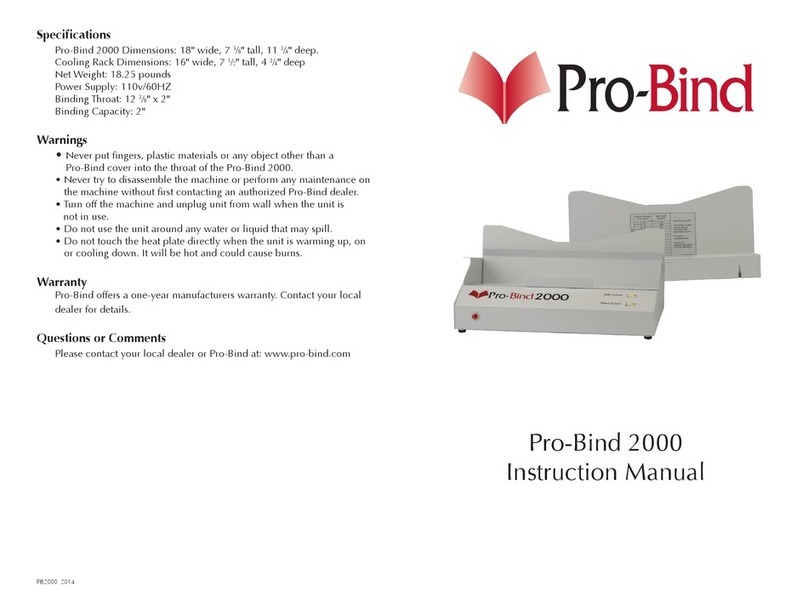
Pro-Bind
Pro-Bind Pro-Bind 2000 instruction manual
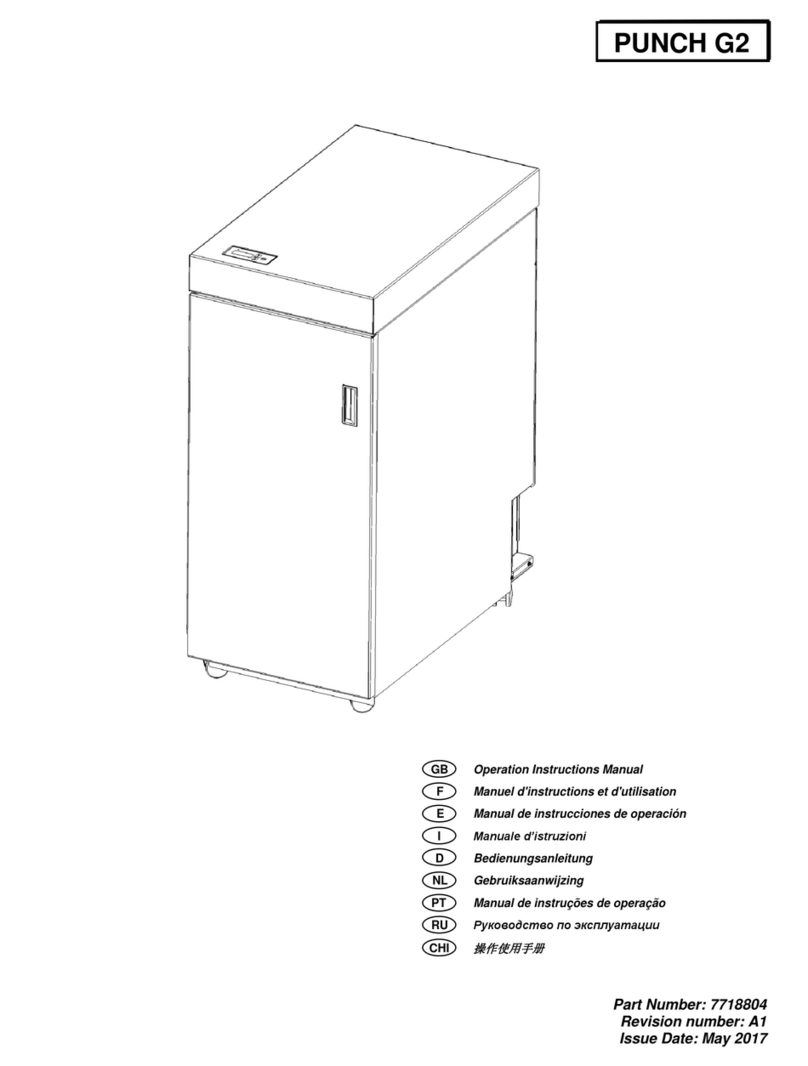
Konica Minolta
Konica Minolta GBC PUNCH G2 Operation & instruction manual

Horizon Fitness
Horizon Fitness Perfect Binder BQ-260 manual

GBC
GBC Pronto C110E instruction manual

Martin Yale
Martin Yale PaperMonster WB6 instruction manual
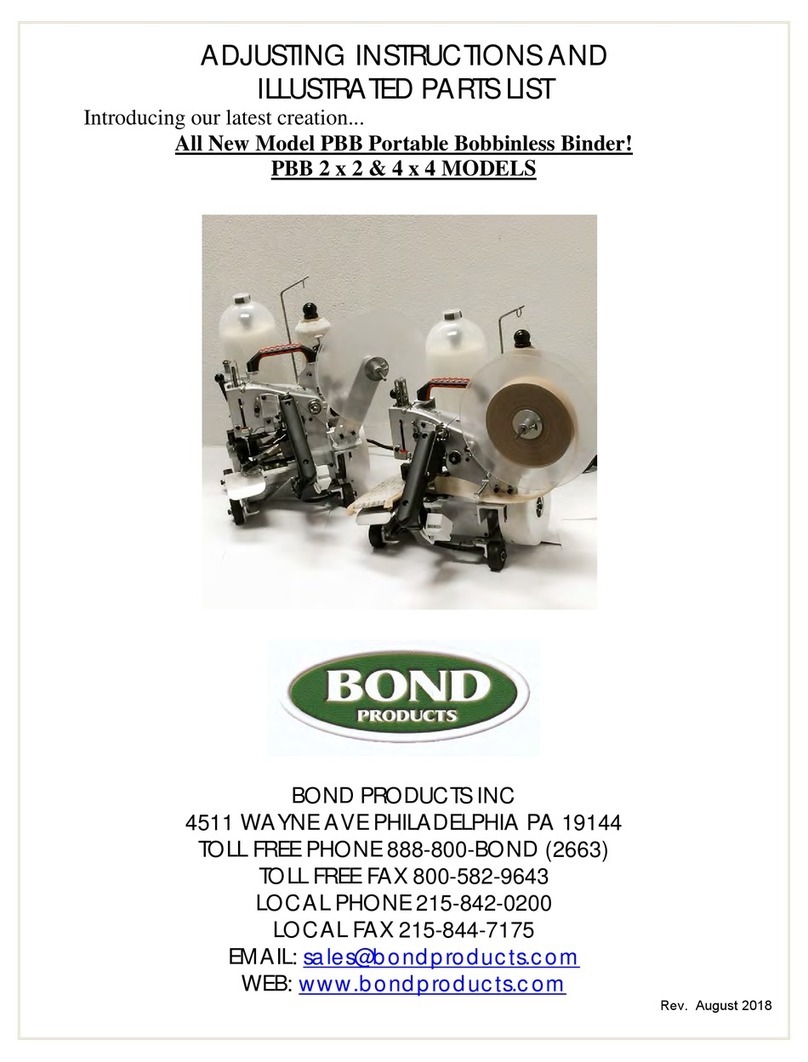
Bond
Bond PBB 2 x 2 Adjusting instructions and illustrated parts list