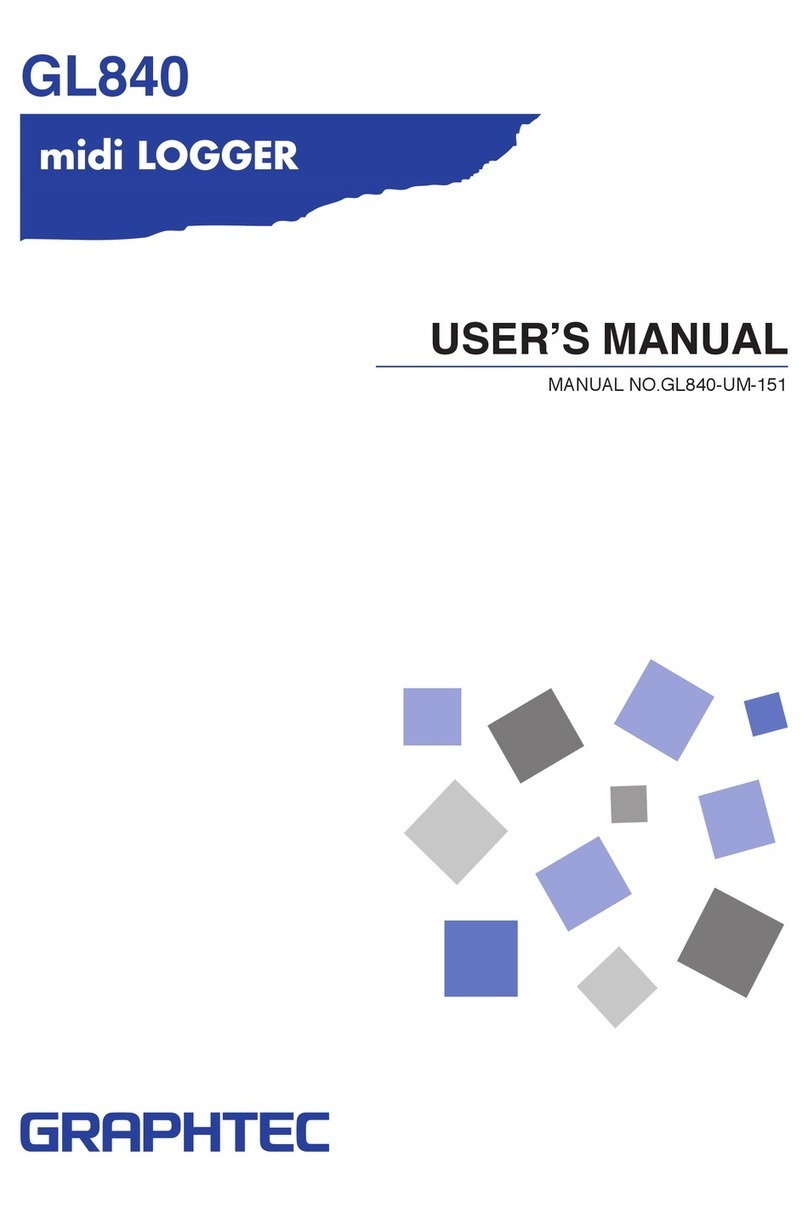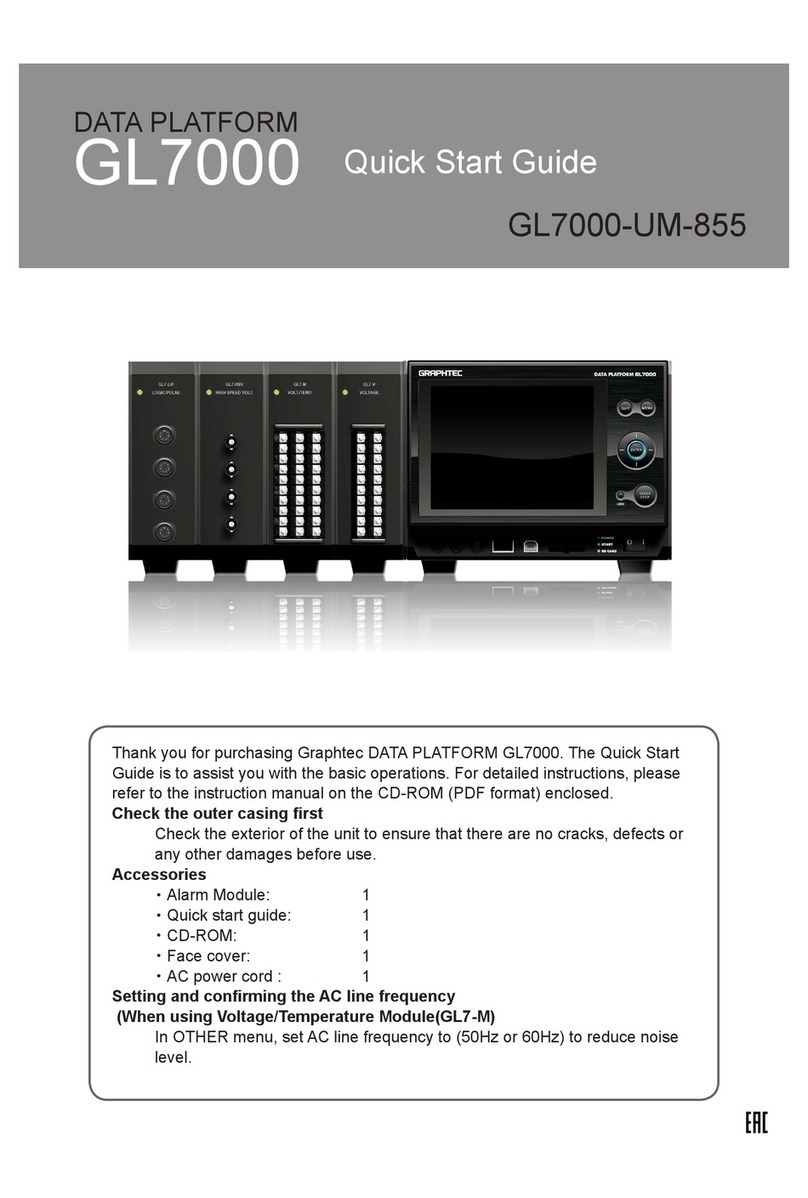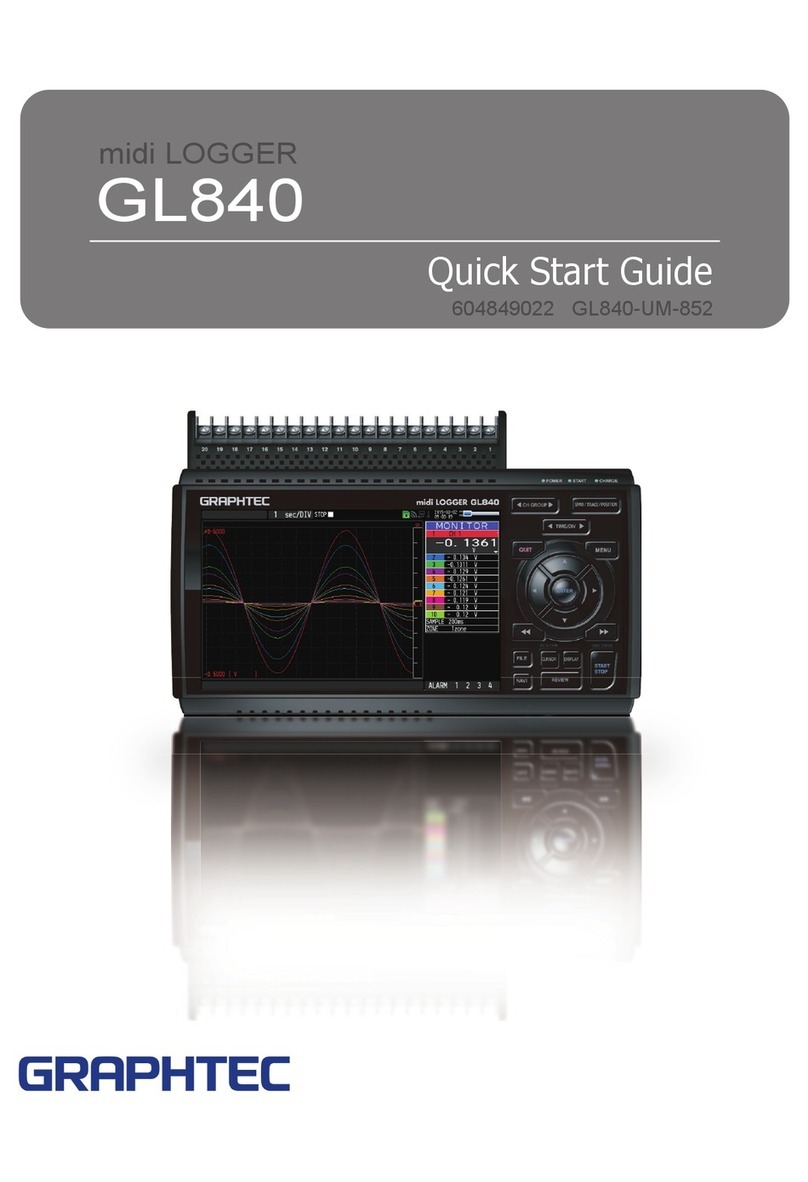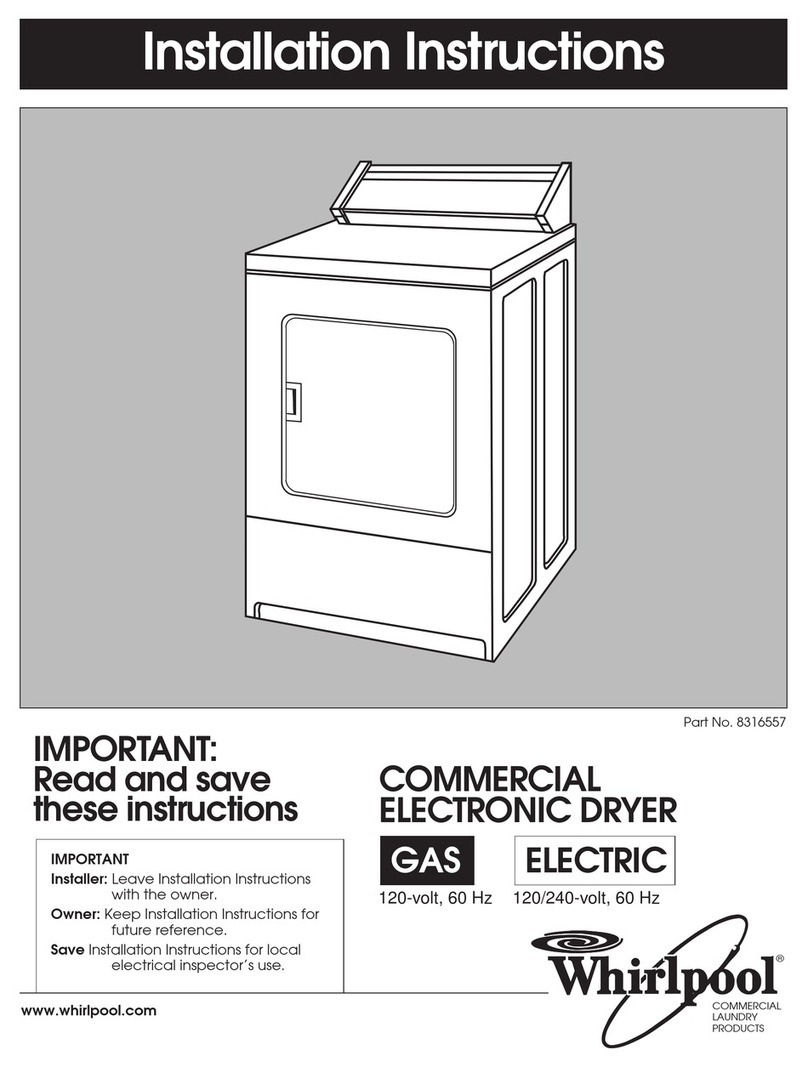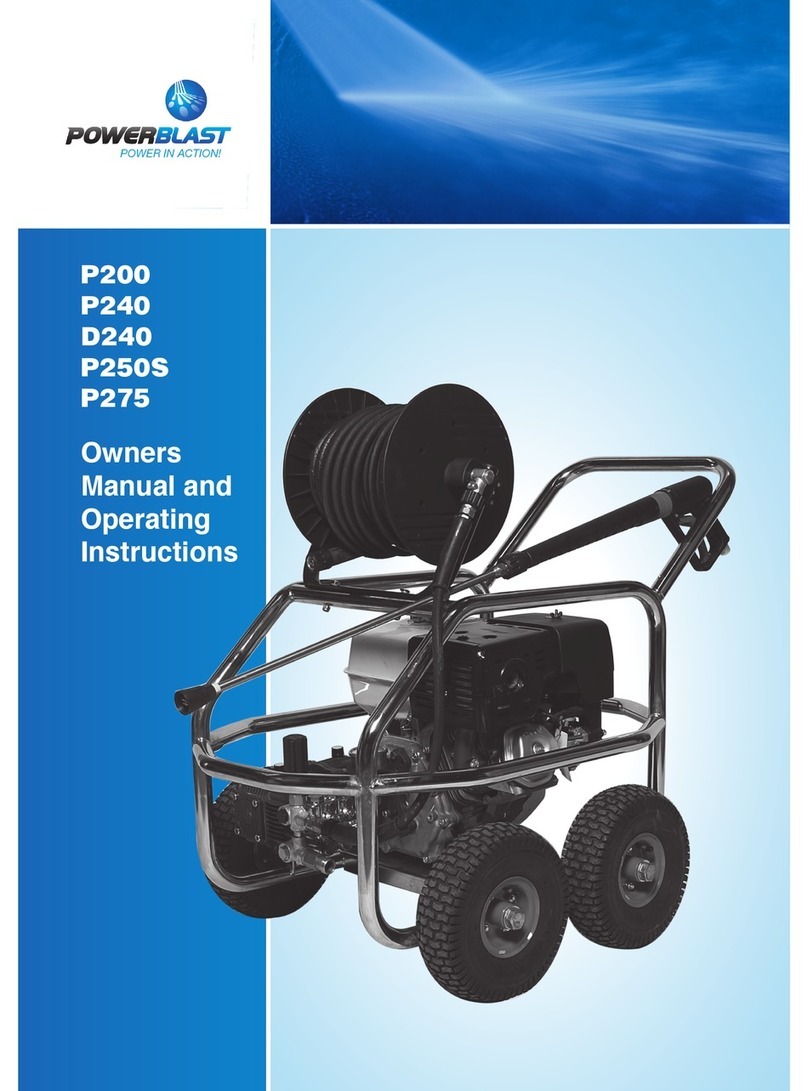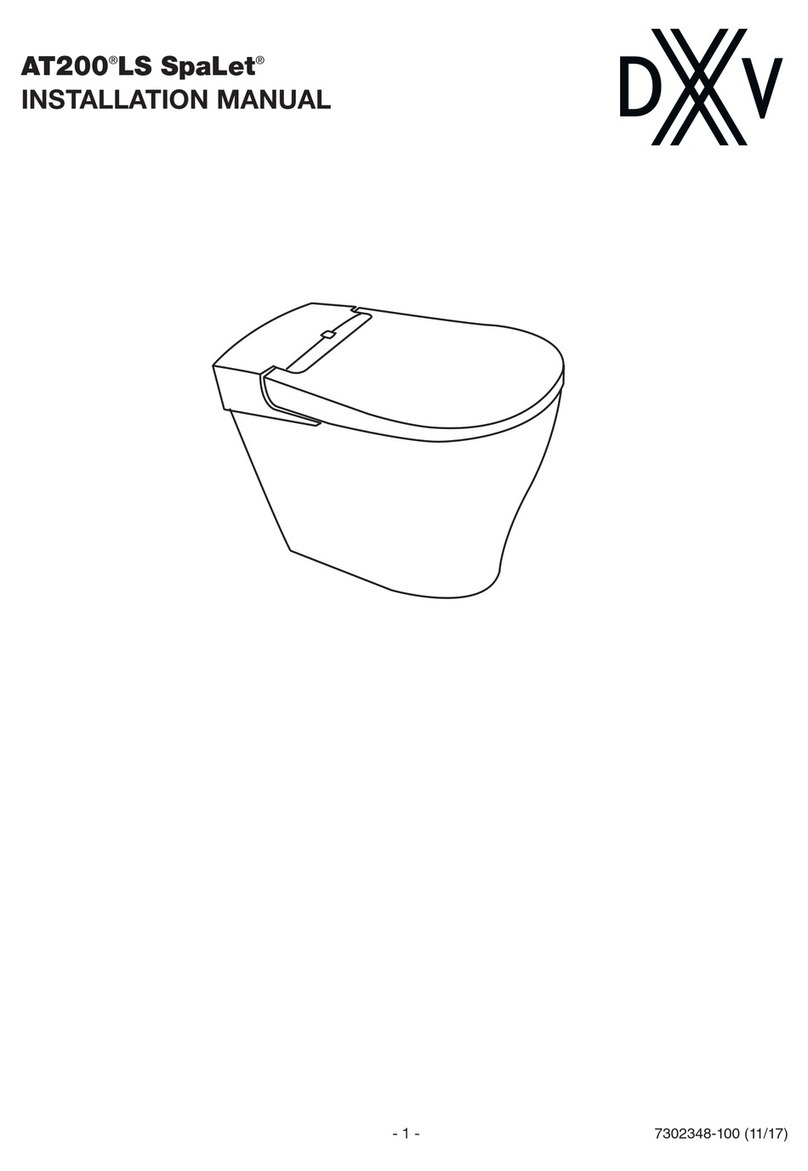GRAPHTEC midi LOGGER GL240 User manual

GL240
midi LOGGER
Quick Start Guide
604249022 GL240-UM-852


Contents
Thank you for choosing Graphtec midi LOGGER GL240.
The Quick Start Guide is to assist with the basic operations.
Please refer to the USER'S MANUAL (PDF) in the CD-ROM for more
in-depth information.
Nomenclature .......................................................................... 2
Connection Procedures ........................................................... 3
Safety Guide for using GL240
.................................................. 5
Descriptions of the Control Panel Keys ................................... 6
Descriptions of the Menu Screens ........................................... 9
Measuring Procedure ............................................................ 10
1. Preparations :
Hardware set up for recording
..........................................
10
2. Setup : Menu Operation .......................................................................... 11
3. Data
record : How to Record
.................................................................... 14
4.
Data Replay : How to Replay Recorded Data
........................................ 15
Additional Features ................................................................ 16
Trigger Functions to Control Recording Start/Stop Operations
.................. 16
Span, Position and Trace Functions to Adjust the Waveform Display
......... 18
Specifications ........................................................................ 19
Standard Specifications .............................................................................. 19
External Input/Output Functions
.................................................................. 19
Specification of input section .................................................................. 20
Installation Guide
.................................................................. 21
Check the exterior of the unit to ensure that there are no cracks, defects, or
any other damages before use.
• Quick Start Guide : 1 • Ferrite core: 1 • CD-ROM : 1
• AC cable/AC adapter : 1
Accessories
1

Nomenclature
Bottom Panel
Top Panel
Input/out put cable for GL
(Cable is the option B-513)
Humidity sensor
(Option: when using the B-530)
USB interface terminal
Operation status LED
SD CARD2
• POWER
• START
• CHARGE
Control panel keys
External input/output terminals
• LOGIC/PULSE
• EXT TRIG/SAMPLE
• ALARM
GND terminal
Power jack for humidity sensor
Analog signal input terminals
AC adapter jack
Battery pack can be installed
(Battery pack is the option B-569)
Power switch
Tilt foot
Battery cover
Label
Wireless LAN
connection terminal
Wireless unit
(Option: when using the B-568)
2

Connection Procedures
Orange with red dotted line : 1
Orange with black dotted line : 2
Grey with red dotted line : 3
Grey with black dotted line : 4
White with red dotted line : 1
White with black dotted line : 2
Yellow with red dotted line : 3
Yellow with black dotted line : 4
Pink with red dotted line : Trigger input/
external sampling input
Shielded GND
Logic/pulse
input
Alarm output
< Signal assignment >
Pink with black dotted line
Connecting the AC Adapter
Connect the DC output of the AC adapter to the
connector indicated as "DC LINE" on the GL240.
Connecting the Grounding Cable
Use a flathead screwdriver to push the button above
the GND terminal while connecting the grounding
cable to the GL240. Connect the other end of the
cable to ground.
Connect to the Analog Input Terminals
CAUTION: Connect wire to the designated channel, where individual channels are numbered.
Connect the External Input/Output Terminals
(For logic/pulse input, alarm output, trigger input, external sampling pulse input)
* Requires B-513 pulse/logic cable.
CH 10 9 8 7 6 5 4 3 2 1
3
+
-
Thermocouple input
Compensation wire is
used if it is required.
+
-
Shunt resister
Ex: Current signal is converted to voltage using
the shunt resister.
For 4 to 20mA current to convert the signal to 1
to 5V.
Note:Graphtec offers B-551 250 ohm precision
shunt resister.
Current input
+
-
DC voltage input
Voltage input

A-type connector B-type connector
Internal memory
Mounting SD CARD 2
CAUTION: To remove a SD memory card, push in gently to release the card before pulling.
When the optional wireless LAN unit is installed, the SD memory card cannot be mounted.
The POWER LED blinks while accessing the SD memory card.
Connect with PC
GL240 midi LOGGER complies with the EMC Directive when the supplied ferrite core is attached to a USB
cable.
To connect a PC using a USB
cable, attach the supplied ferrite
core to the USB cable as shown.
To connect GL240 and PC, use a cable with A-type
and B-type connectors.
< How to remove >
(1) The SD memory card is
released by pushing
gently on the card.
Then, pull to remove the
card.
USB cable
Ferrite core (Supplied)
< How to mount >
(1) Open the protective cover to
SD CARD 2.
(2) Push the SD memory card
until it clicks and is locked.
* SD memory card
must be unlocked.
4
• The internal memory is displayed as SD1 or SD CARD1
• The internal memory is not removable.

Safety Guide for using GL240
Maximum input voltage
If a voltage exceeding the specified value goes into the instrument, the electrical
relay in the input will be damaged. Never input a voltage exceeding the specified
value at any moment.
< Between +/– terminals(A) >
• Maximum input voltage: 60Vp-p (Range of 20mV to 1V)
110Vp-p (Range of 2V to 100V)
< Between Channel to channel (B) >
• Maximum input voltage: 60Vp-p
• Withstand voltage: 350 Vp-p at 1 minute
< Between Channel to GND (C) >
• Maximum input voltage: 60Vp-p
• Withstand voltage: 350 Vp-p at 1 minute
Warm-up
GL240 requires approximately 30 minutes warm-up time to deliver the optimum
performance.
Unused channels
The analog input section can frequently have cases of impedance.
Left open, measured value may fluctuate due to noise.
To rectify, set unused channels to "Off" in the AMP setting menu
or short the + and – terminals for better result.
Noise countermeasures
If measured values fluctuate due to extraneous noise, run the following
countermeasures.(Results may vary according to noise type.)
Ex 1 : Connect the GL240's GND input to ground.
Ex 2 : Connect GL240's GND input to measurement object's GND.
Ex 3 : Operate GL240 with batteries (Option: B-569).
Ex 4 : In the AMP settings menu, set filter to any setting other than "Off".
Ex 5: Set the sampling interval which enables GL240’s digital filter (see table below).
Number of Measuring
Channels *1
1 Channel or less
5 Channels or less
2 Channels or less
10 Channels or less
10 msec or slower *2
50 msec or slower *2
20 msec or slower *2
100 msec or slower
50 msec or slower
250 msec or slower
125 msec or slower
500 msec or slower
Allowed Sampling
Interval
Sampling Interval which
enables Digital Filter
*1 Number of Measuring Channels is the number of active channels in which input settings
are NOT set to “Off” .
*2
Temperature cannot be set when the active sampling interval is set to 10 ms, 20 ms or 50 ms.
5

Descriptions of the Control Panel Keys
Push the [TIME/DIV] key to change the time axis display range on the waveform
screen.
2.TIME/DIV
The key allows SPAN, POSITION, and TRACE settings to be made independently
for each channel. When the key is pushed, the display mode changes in the
sequence shown below. Use the and keys to select the channel,
and the and keys to change the setting values.
1.SPAN/POSI/TRACE
Key Pointers
Displays digital values (default).
Change the span settings (change the waveform amplitude).
Change the position settings (adjust the upper and lower values of the
waveform).
Change the trace settings (set the waveform display to On or Off).
* If the [QUIT] key is pushed when the GL240 is in the SPAN, POSITION, or
TRACE mode, the display returns to MONITOR mode.
6
(4) QUIT (3) MENU
(5) DIRECTION KEYS
(6) ENTER
(10) REVIEW (9) DISPLAY
(11) FILE/GROUP
(2) TIME/DIV
(12) CURSOR (ALARM CLEAR) (8) START/STOP (USB DRIVE MODE)
(7) FAST FORWARD (KEY LOCK)
(1) SPAN/POSI/TRACE
+ + ENTER
Password setting
MONITOR
SPAN
POSITION
TRACE

7
Push the [MENU] key to open a setup menu. As you push the [MENU] key the
setup screen tabs change in the sequence shown below.
3.MENU
Push the [QUIT] key to cancel the settings and return to the default status.
If GL240 is in a Remote (Key Lock) status and is run by a computer via a USB or
WLAN interface, push the key to return to a normal operating status. (Local).
4.QUIT (LOCAL)
Direction keys are used to select menu setup items, to make span settings in the
digital display area, or to move the cursors during a data replay operation.
5.Keys (DIRECTION KEYS)
Push the [ENTER] key to submit the setting and to confirm your settings.
6.ENTER
Fast forward and rewind keys are used to move the cursor at high speed during
replay or change the operation mode in the file box. Hold down both keys
simultaneously for at least two seconds to lock the key bottons. (Orange key at the
top right of window indicates locked status).
To cancel key lock status, push both key again for at least two seconds.
* Pushing these keys simultaneously with the key + ENTER + key enables password protection
for the key lock operation.
7.Keys (KEY LOCK)
[Menu] Sequence
•AMP Settings
Set the input, range, filter , scaling, and other channel based
settings.
•Record Settings
Set sampling interval, data record destination, and calculations
during data record.
•Trigger Settings
Set the specify recording start and stop conditions, and alarm
conditions.
•Interface Settings
Set the USB ID.
•Wireless LAN setting
(
displayed when B-568 option is installed
)
Set the connection to the wireless LAN after the wireless unit is
installed.
•Other Settings
Set the screen brightness, background color, language and etc.
AMP
DAT (DATA)
TRG (TRIG)
I/F
LAN
OTH (OTHR)

Push the [START/STOP] key to initiate start and stop of a recording when GL240 is
in the Free Running mode.
If the key is pushed while turning the power to the GL240 on, the unit will switch
from the USB connection to USB DRIVE mode.
* For more information about the Drive Mode of the USB, refer to the User's Manual in the supplied
CD.
8.START/STOP (USB DRIVE MODE)
Push the [REVIEW] key to replay recorded data. If the GL240 is in the Free
Running mode, data files that have already been recorded will be displayed. If the
GL240 is still recording data, the data is replayed in a 2-screen format. Press the
[REVIEW] button to switch between the recorded data and real time data.
* A data replay operation will not be performed if data has not been recorded.
10.REVIEW
Push the [CURSOR] key to switch between the A and B cursors during data replay.
If the Alarm setting is specified as "Alarm Hold", push the key to clear the alarm.
The alarm settings are made in the "TRIG" menu.
12.CURSOR (ALARM CLEAR)
This is used to operate the internal memory (SD1) and SD memory card (SD2), or
for file operation, screen copy, and save/load carrent settings.
11.FILE
Push the [DISPLAY] key
9.DISPLAY
Key Pointers
•Waveform + Digital
Default screen when the GL240 is initially turned on with
both the waveforms and digital values.
The screen settings can be changed by using the
[SPAN/POSI/TRACE] key.
•Expanded Waveform
Displays expanded waveforms only.
* For more information, refer to the User's Manual in the
supplied CD.
•Digital + Calc
Displays large-size digital values and two types of
calculation processing results. The calculation settings are
made in the "DATA" menu.
Use the key or key to switch digital display mode.
(available digital channel displays:2,4,10).
Waveform + Digital
Expanded Waveform
Digital + Calc
8

9
Descriptions of the Menu Screens
Status message
display area
Time/DIV display area
Status mark
Wireless sensor display
Device access display
(Internal memory)
Device access display
(SD memory card
2
/
wireless LAN display)
Remote lamp
Key lock lamp
Clock display
AC/Battery status
indicator
Waveform operation
display area
1.
2.
3.
4.
5.
6.
7.
8.
9.
10.
11.
Free Running status
Status mark
Recording status
Data replay status
Trigger waiting status
record end status
AC/Battery Indicator
Battery power: 100 - 91%
When the AC power
supply is being used
Battery power: 90 - 61%
Battery power: 60 - 31%
Battery power: 30 - 11%
Battery power: 10% or less
: Displays the operating status.
: Displays the current time scale.
: Displays the status mark.
: Displayed when connecting the
GL100-WL (GS sensor and terminal /
module connection) to the wireless LAN.
: Displayed in red when accessing the
internal memory (SD1).
: Displayed in red when accessing the SD
memory card (SD2).
When the SD memory card (SD2) is
inserted, it is displayed in green.
(When the child unit is connected through
the wireless LAN, the radio field intensity
of the base unit is displayed. When setting
to the base unit, the child unit (wireless
sensor) which can be connected to the
GL100-WL is one unit only.)
: Displays the remote status. (Orange =
Remote status, white = Local status)
: Displays the key lock status. (Orange =
keys locked, white = not locked)
: Displays the current date and time.
: Displays the following icons to indicate the
operating status of the AC power and the
battery. (see right figure)
Note: Use this indicator as a guideline
because remaining battery power is an
estimate.
This indicator does not guarantee the
operating time with battery.
: Displays the mode selected by the
[SPAN/POSI/TRACE] key.
1. Status message display area
2. Time/DIV display area
3. Status mark
7. Remote lamp
8. Key lock lamp
9. Clock display
10. AC/Battery status indicator
11. Waveform operation
display area
12. Digital display area
13. Quick settings
14. Alarm display area15. Pen display
16. File name display area
17. Scale lower limit
19. Scale upper limit
20. Recording bar
18. Waveform display area
4. Wireless sensor display
5. Device access display
(Internal memory) 6. Device access display
(SD memory card 2 / wireless LAN display)
Status icon
Wireless sensor registration
/unrecognization display
Wireless sensor registration
/recognization display
Radio field intensity display of base unit
(from Strong to Weak)
SD memory card is not inserted
SD memory card is inserted
SD memory card accessing

Measuring Procedure
A basic information on the recording process:
Preparations -> Setup -> Record data -> Replay Data.
Example: voltage and temperature measurements.
Purpose : To measure voltage and temperature of the target objects
Temperature thermocouple: T type Thermocouple, 100ºC
Voltage range : 1V
Sampling interval : 1 sec
Data save destination : Internal memory (SD1)
1. Connect wire to CH 1 terminal (Voltage).
2. Connect Thermocouple to CH 2 terminal (Temperature).
3. Connect the AC power supply.
4. Turn the power supply on.
1. Preparations : Hardware set up for Data Recording
10
Digital display area
Quick settings
Alarm display area
Pen display
File name display area
Scale lower limit
Waveform display area
Scale upper limit
Recording bar
12.
13.
14.
15.
16.
17.
18.
19.
20.
1
2
4
Screw tightly!
3
Measurement
object
Start side
Rriisg
tignegr Falling
tignegr
Within
the range
Outside
the range
Alarm rangeTrigger position
Stop side
: Displays the input values for each channel. The and keys can be used
to select the active channel (enlarged display). The selected active channel
is displayed at the very top of the waveform display.
: Displays items that can be easily set. The and keys can be used to
activate a Quick settings item, and the and keys to change the values.
: Displays the status of the alarm output. (Red = alarm generated, white =
alarm not generated)
: Displays the signal positions, trigger
positions, and alarm ranges for each
channel. (see right figure)
: Displays the recorded file name during the
recording operation.
When data is being replayed, the display
position and cursor information are
displayed here.
: Displays the lower limit of the scale of the currently active channel.
: The input signal waveforms are displayed here.
: Displays the upper limit of the scale of the currently active channel.
: Indicates the remaining capacity of the recording medium during data
record.
When data is being replayed, the display position and cursor information are
displayed here.

2. Setup : Menu Operation
11
Select the setting for only the channels being recorded. Make sure to turn off
unused channels. It is unnecessary to change all settings from factory default.
Key Pointers
Basic Setup Menu Operation
•Examples of selection menu operations (AMP screen)
(Note: Select "DC" for voltage measurement, and "TEMP" for temperature measurement.)
The , [ENTER], and [QUIT] keys are used to set the condition on the setup menu.
The current position of the cursor on the setup menu is displayed in green.
Use the keys to move the cursor. When the [ENTER] key is pushed at the cursor
position, a selection menu or a box entering value for other option is displayed.
If you push the [QUIT] key, the screen closes and for the option settings are canceled.
1. Use the keys to move
the cursor to the Input
parameter of CH 1 and then
push the [ENTER] key.
2. A selection menu is displayed
when the [ENTER] key is
pushed. Use the and keys
to select "TEMP."
3. Pushs the [ENTER] key to
confirm your selection.
1. Push the [MENU] key to display the setup menu screen.
3. Select "Off" for all the other channels.
2. Set Input to "DC" and Range to "1V" for CH1,
and set Input to "TEMP" and Sensor to "TC-T" for CH2.
(1) Move the cursor to CH1 "Input" and select "DC" and then move to
"Range" and select "1V".
(1) Using the procedure described above, select "Off" for CH 3 to CH 10.
(2) In the same way, move the cursor to CH2 "Sensor" and select "TC-T".

4. Push the [MENU] key and open the "DATA" menu.
5. Set the sampling interval to "1s".
Move the cursor to "Sampling" and then select "1s".
6. Set the Data Recording Medium to "SD memory card".
Here, a sample folder "TEST" will be created in the internal memory (SDI),
and then set the recorded data to be placed inside the "TEST" folder.
(1) Move the cursor to the File Name parameter and then push the [ENTER]
key.
(2) The data save destination box shown in the following screen opens.
In the data saving destination box, set the SD1 as the Recording
Medium.
(3) Move into the folder by pushing the [ ] key and move the cursor to the
“Create New Folder” and then push the [ENTER] key. The Folder Name
Input menu will be displayed.
12
(4) A text input box is displayed. Create a folder named "TEST".
(1) In the text type select; delete; insert; confirm items, move the cursor
to the A using the and keys.
(2) The selected text is displayed.
In the text select, move the cursor to the text using the , , and
keys and then push the [ENTER] key.
Input "TEST", move the cursor to [OK] , and then push the [ENTER] key
to enter your setting.
Text input box
(1) Select the text type, delete,
insert, confirm
(2) Select the character

13
(6) Return to the Data Save Destination screen in (2). Next select the
"TEST" folder and then push the [ENTER] key.
(7) Move the cursor to and then push the [ENTER] key.
(8) Available space in specified memory and available data recording time
are displayed in the lower part of the Record Settings menu.
Data records using the automatic file naming which includes date and
time stamp in the internal memory (SD1).
Minimum required setting for recording is now complete.

3. Data record : How to Record
Once requied settings are stored,user can initiate the data recording while it is
recording. Recorded data is available for replay.
1. Start recording
(1) Push the [START/STOP] key.
(2) A confirmation message is displayed.
2. Screen status during data recording
Once recording start, progress is visible on the screen.
The displayed time is counts up or down.
(3) Push the [ENTER] key to start recording.
3. Stop recording
Push the [START/STOP] key to end the recording operation.
(1) Push the [START/STOP] key.
(2) Confirmation message is displayed. Push the [ENTER] key.
(3) Recording ends, and the GL240 goes into the Free Running mode.
The operation for data recording is complete.
Recoding message
elapsed time remaining time for recording
(The indication becomes ++++ when the available recording time is 9999 hours or more.)
14
Key Pointers
Recorded Data can be viewed while recording is in progress by pushing the [REVIEW] key.
Data is available for viewing from the start to the point of real-time recording while in
progress.
During data replay, arbitrary level values can be viewed by moving the cursor.
Return to the recording screen by pushing the [REVIEW] key again.
* The [DISPLAY] key allows you to switch between the 1-screen and 2-screen.

4. Data Replay : How to Replay Recorded Data
Once the recording is complete, the recorded file is saved in the “TEST” folder of
the internal memory (SD1) set in “2. Setting” .
File name is automatically assigned, in the GBD-format (Year,Month,Day –
Time.GBD).
Time indicates the start time for the recorded data.
Example:150525-080254.GBD(following screen)
GL240 has many additional features. Please refer to the following pages for details.
1. Selecting a file to replay
(1) Push the [REVIEW] key.
(2) Select data to be reviewed, move the cursor to the [OK] button and
[ENTER] key.
(1) Scroll bar
(2) Level display area
(3) Quick settings
(4) Time display
(5) Cursor
2. Replay screen
Push the [QUIT] key to end the data replay operation.
A confirmation message is displayed. Push the [ENTER] key.
Data replay ends, and the GL240 goes into the Free Running mode.
15
5. Cursor
2. Level display area
3. Quick settings
4. Time display
1.Scroll bar
: Displays the position within the whole data and the
display width.
: Displays the levels of A and B cursors and the
difference between the A and B values.
: Use the keys to search the previous or next
level. (Note: Make search settings in the menu.)
: Displays the sampling interval and the time of the
cursor.
: Displays the cursor. (Note: Push the CURSOR key
to switch between A and B cursors.)
Move the cursor using the keys or the
keys.
Desired level values and time can be checked by
moving the cursor.

GL240 has various functions that enhances and allows data to be collected and
displayed more effectively. The following three functions describe these in details.
Here recording starts with the condition set as "Start recording
when the CH 1 temperature exceeds 20°C".
(1) Push the [MENU] key and open the "TRIG" menu.
(2) Move the cursor to "Start Source" and select "Level".
(3) Push the [ENTER] key according to the “Level Settings” . The “Trigger
Level Settings” screen is displayed. Move the cursor to the "Mode"
parameter for the CH1, and then select "Hi".
1. Starting data capture
Trigger functions control the timing of the start of the data recording and the
timing of the end of a data recording.
Additional Features
Trigger Functions to Control Recording Start/Stop Operations
Key Pointers
For example...
The trigger function can perform following operations:
• Start recording when the voltage exceeds 1 V
• Stop recording at 1:00 pm
• Perform control via external input
16

(4) Move the cursor to the "Level" parameter next to the "Mode" parameter
and then push the [ENTER] key.
(5) The input box shown in the following screen is displayed. Select "20".
Use the and keys to move to the cursor to the second digit from the
right, and the and keys to change the value. Push the [ENTER]
key.
(7) The screen returns to the TRIG menu screen. Push the [QUIT] key to
return the GL240 to the Free Running mode.
(8) Push the [START/STOP] key to start data record.
If the trigger condition has not been satisfied, the GL240 goes into the
"Armed" status as shown on the following screen.
(6) When the screen changes to the following screen, move the cursor to the
button and then push the [ENTER] key.
When the trigger condition is satisfied, the recording starts.
Numerical value input box
Lower and upper limit for setting.
Waveform area for confirmation
•Use the and keys to change the
values.
•Use the and keys to move the
digit.
•Use the [ENTER] key to enter the
value.
•Use the [QUIT] key to cancel the
setting.
17

1. Starting data capture
Trigger functions can be used to control the timing of the start of a recording,
and the timing of the end of a recording.
Span, Position and Trace Functions to Adjust the Waveform Display
Key Pointers
The span, position and trace operations can be performed while the GL240 is in
the Free Running mode, while it is recording data, replaying data.
The changes are applied to the displayed data only, and this change dose not
affect the recorded data.
1. How to change the Span setting
The Span parameter is used to adjust the amplitude of the input waveform.
This setting is made in the Free Running mode.
(1) Set the displayed span for CH 2 to 100°C.
(2) Push the [SPAN/POSI/TRACE] key to select the SPAN mode.
2. How to change the Position setting
The Position parameter is used to adjust the position of displayed waveform
set by the upper and lower values.
(1) Push the [SPAN/POSI/TRACE] key to select the POSITION mode.
(2) Use the and keys to make CH 2 active (display enlarges on the
selected channel).
(3) Use the and keys to set the Position value to "+80.0°C to -20.0°C".
When this setting is changed, the waveform screen scale will be set to
"+80.0°C to -20.0°C".
(3) Use the and keys to make CH 2 active (display enlarges on the
selected channel).
(4) Use the and keys to change the Span value. Here the value for
span is set to 100°C.
When this setting is changed, the waveform screen scale will be set to
"+100.0°C to +0.0°C".
Key Pointers
The currently selected mode (SPAN,
POSITION or TRACE) can be checked by
looking at the "Waveform Operation Display
Area".
3. How to change the Trace setting.
The Trace parameter can be used to specify the selected waveform to be
visible or invisible on the display.
(1) Push the [SPAN/POSI/TRACE] key to select the TRACE mode.
(2) Use the and keys to make CH 1 active.
(3) Use the and keys to select Off.
When this setting is changed to Off, the CH 1 waveform will not be
displayed.
18
Other manuals for midi LOGGER GL240
4
Table of contents
Other GRAPHTEC Other manuals
Popular Other manuals by other brands

Moss Motors, Ltd.
Moss Motors, Ltd. Cobalt 910-850 installation instructions
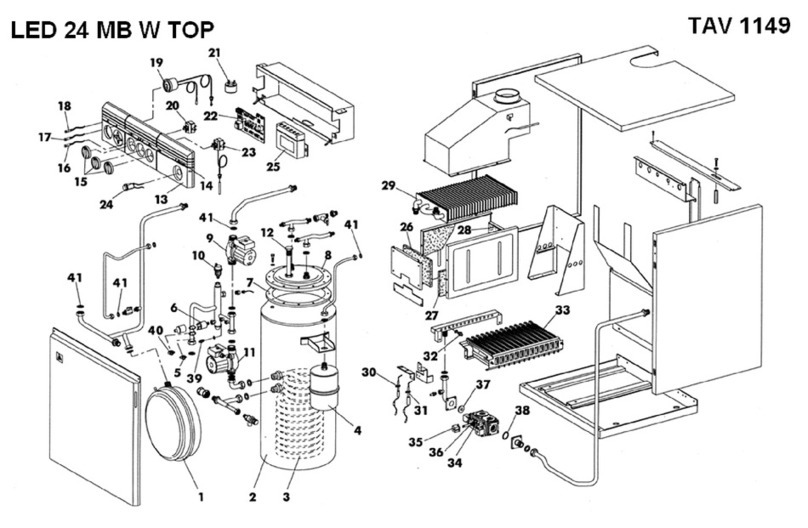
LAMBORGHINI
LAMBORGHINI LED 24 MB W TOP - SCHEMA manual

Forest garden
Forest garden CRNRSUM77 Assembly instructions

Stihl
Stihl MS 362 C-M instruction manual
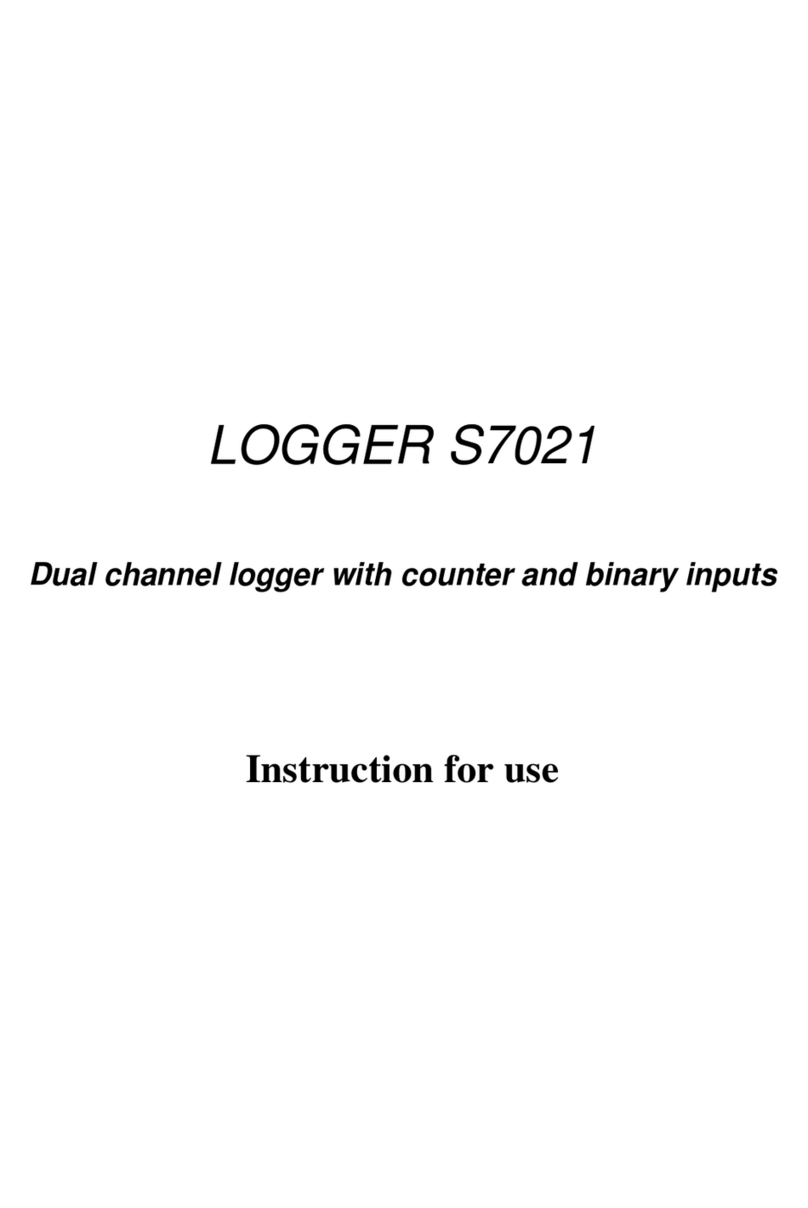
Comet
Comet S7021 Instructions for use

Gruv Gear
Gruv Gear Duostar Tension Strap instructions
Lexicon
Lexicon OMEGA - SETUP GUIDE FOR MAC Setup guide

Tiso
Tiso BASTION-M operating manual
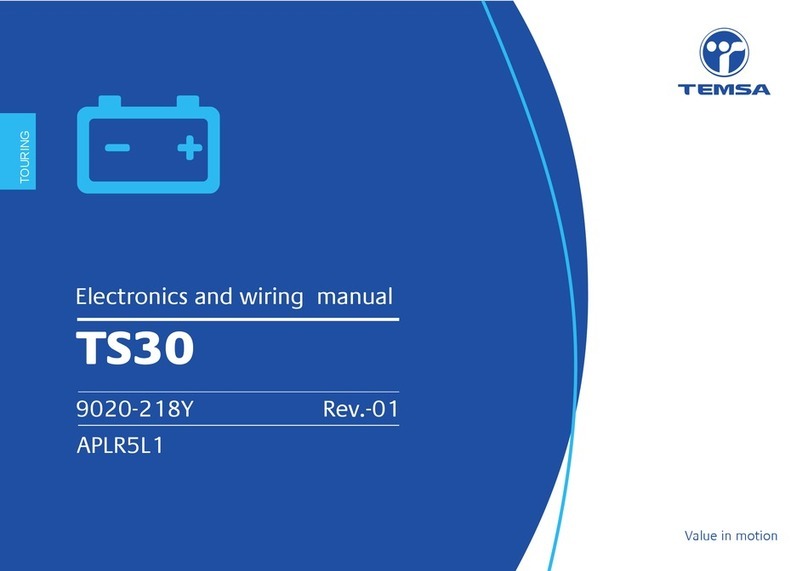
Temsa
Temsa TS30 2012 Electronics and wiring manual
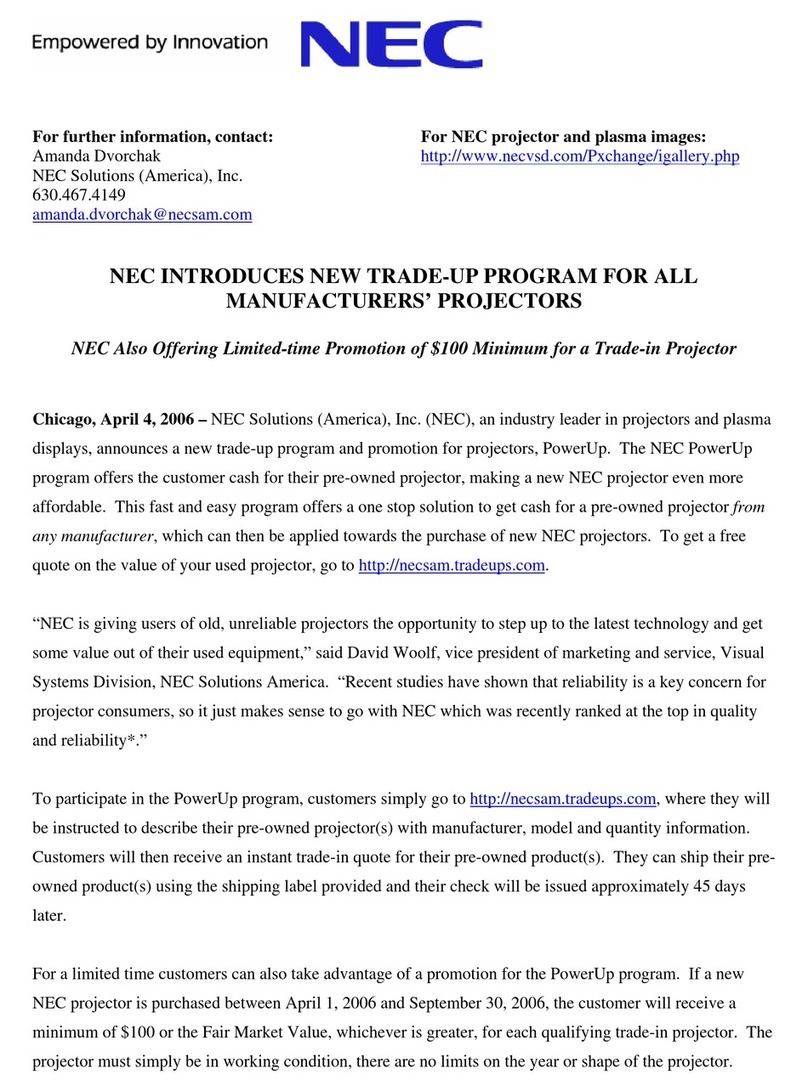
NEC
NEC POWERUP RELEASE FINAL manual
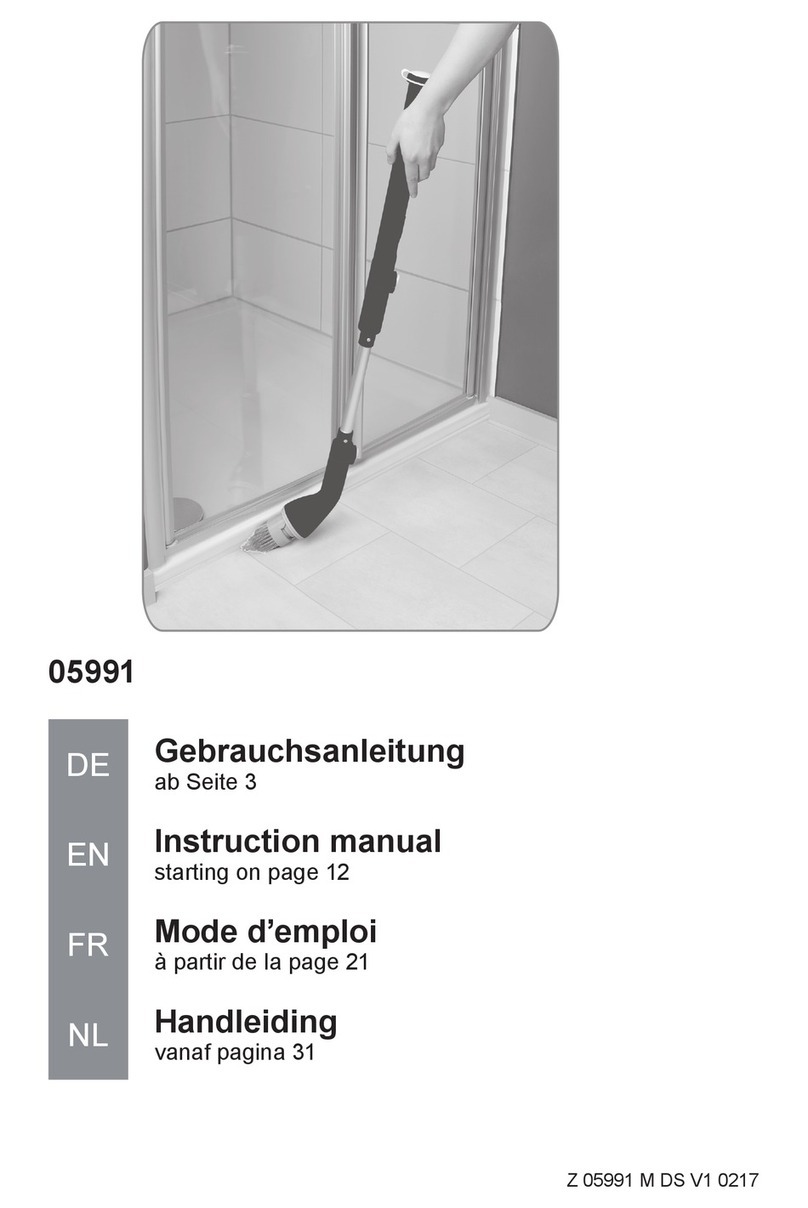
Cleanmaxx
Cleanmaxx 05991 instruction manual

Telcoma Automations
Telcoma Automations SNAP 4 Operation and Programming Instructions