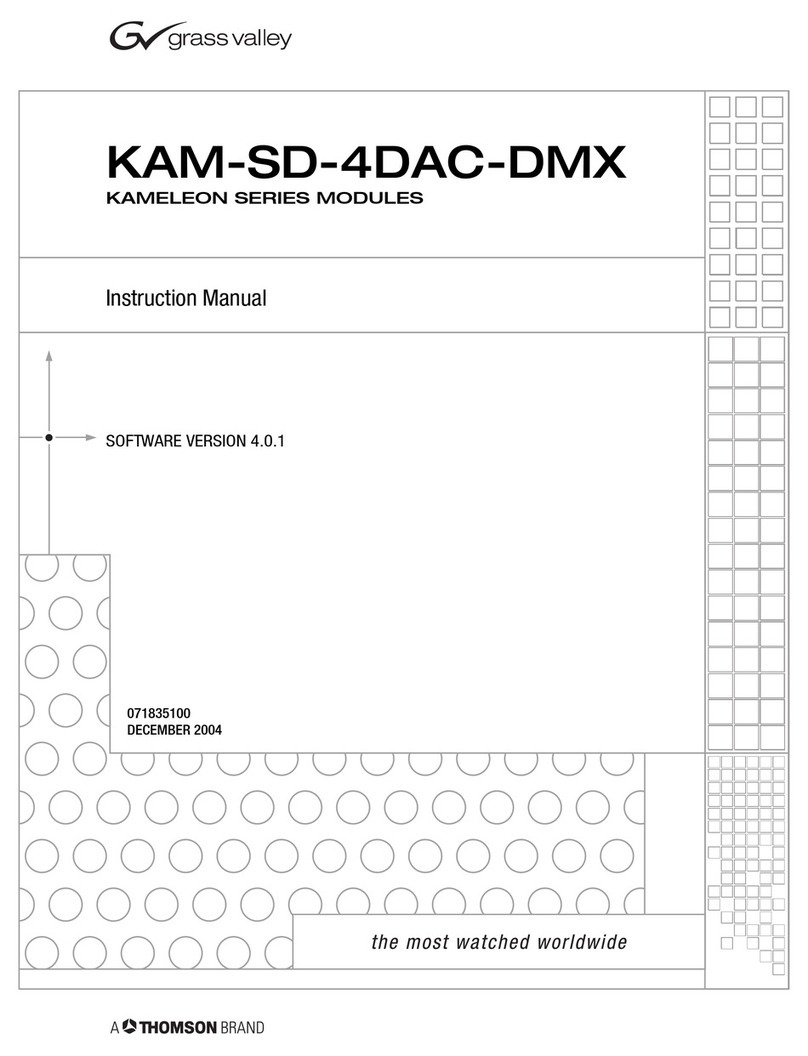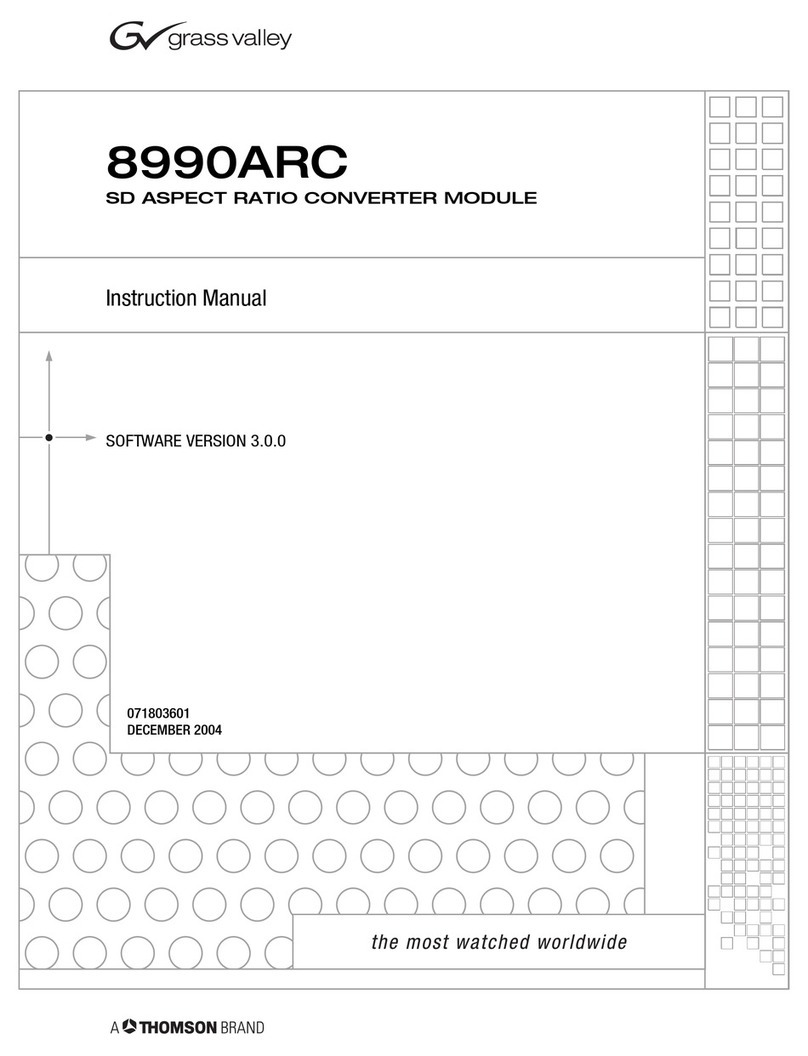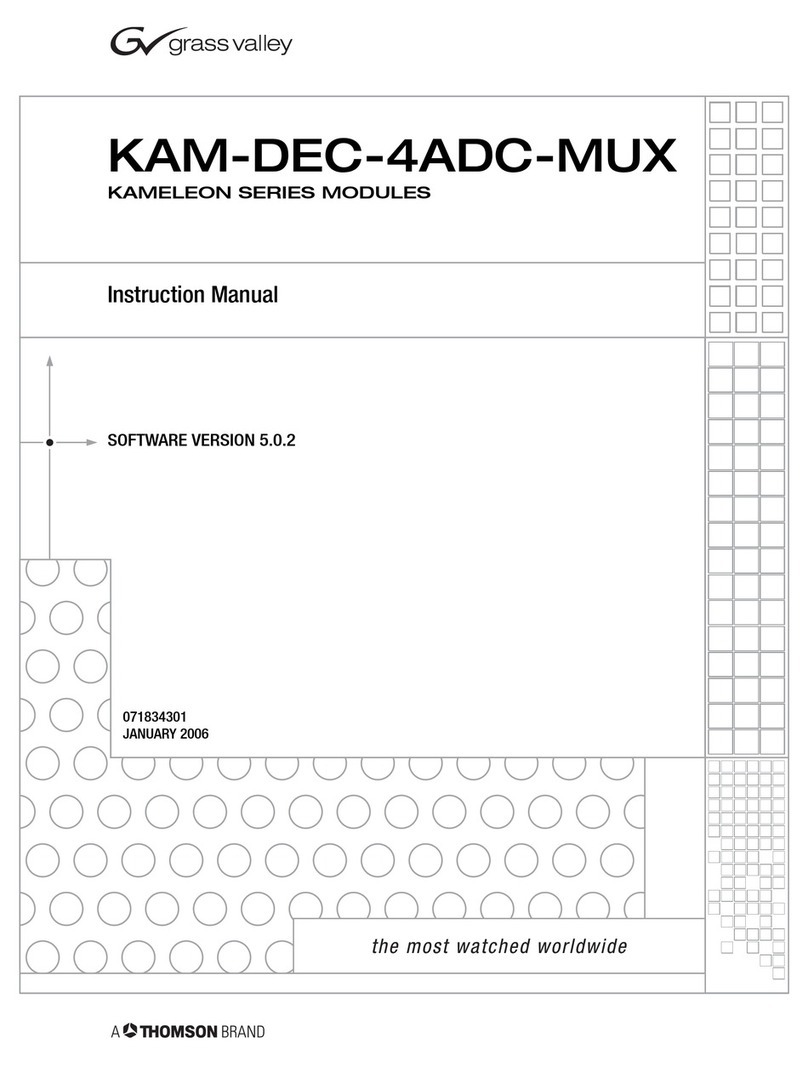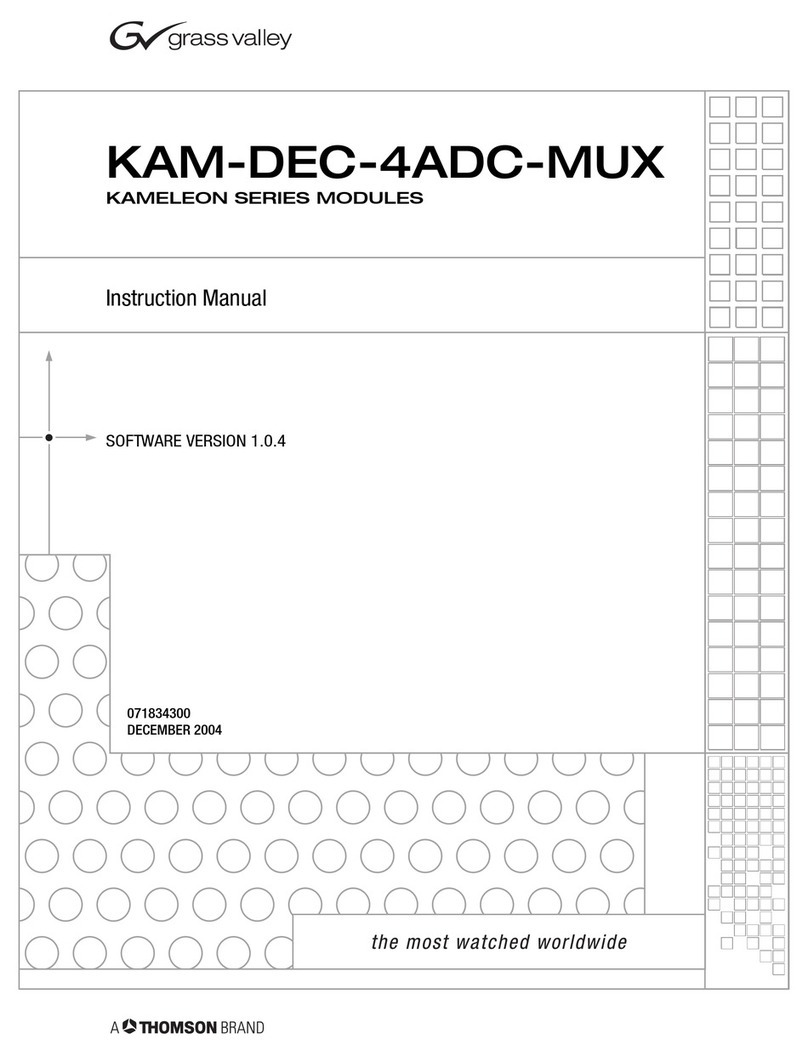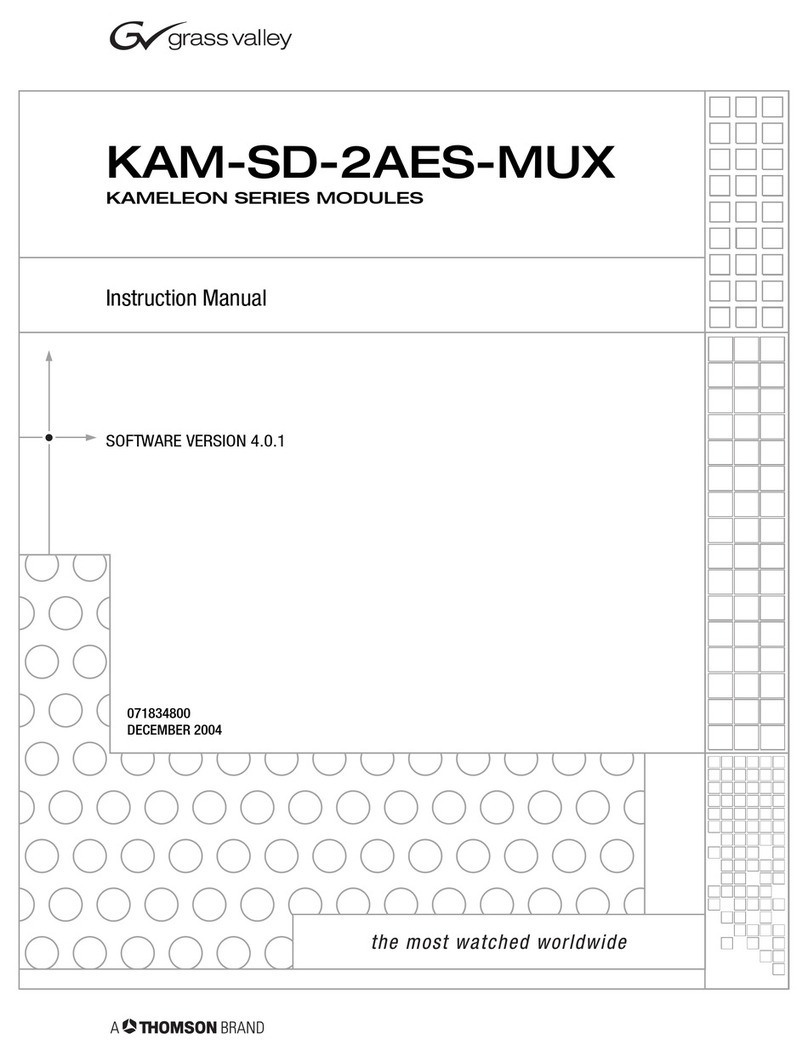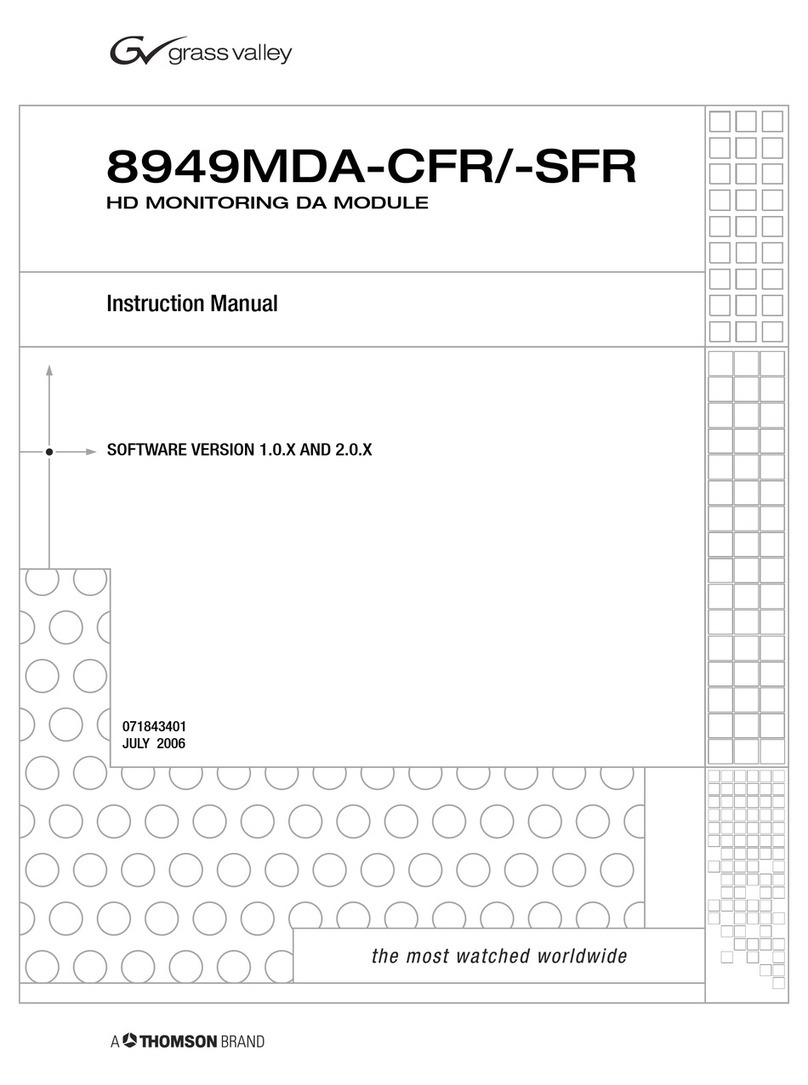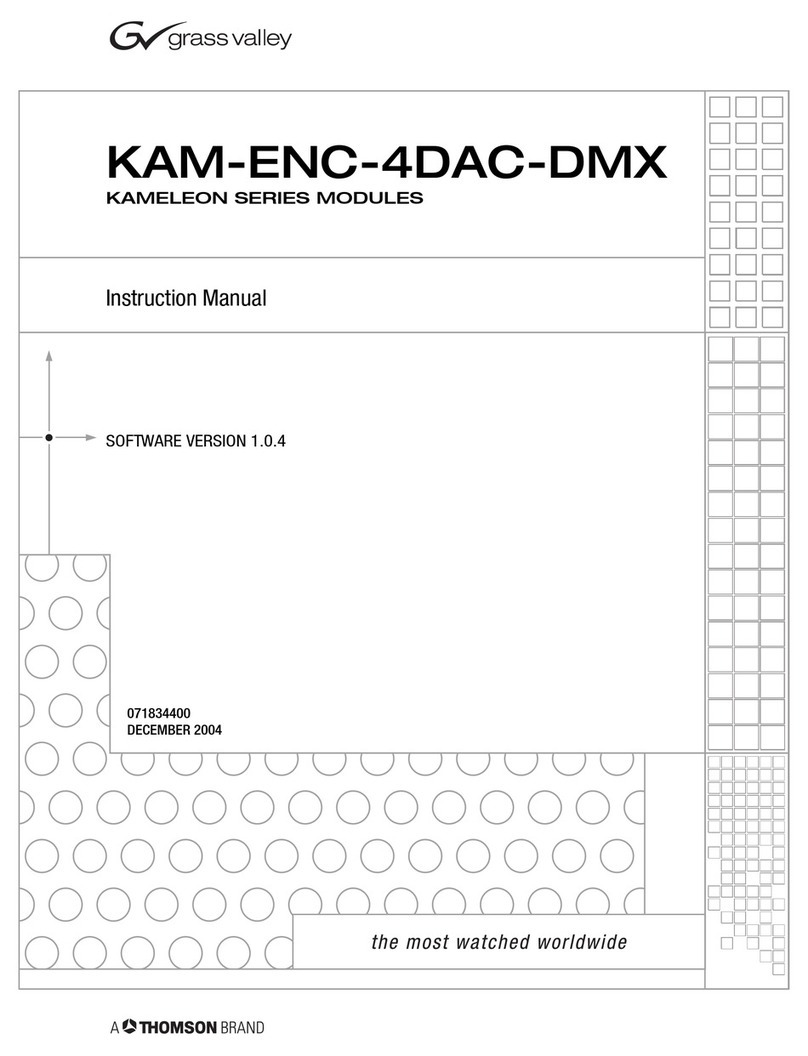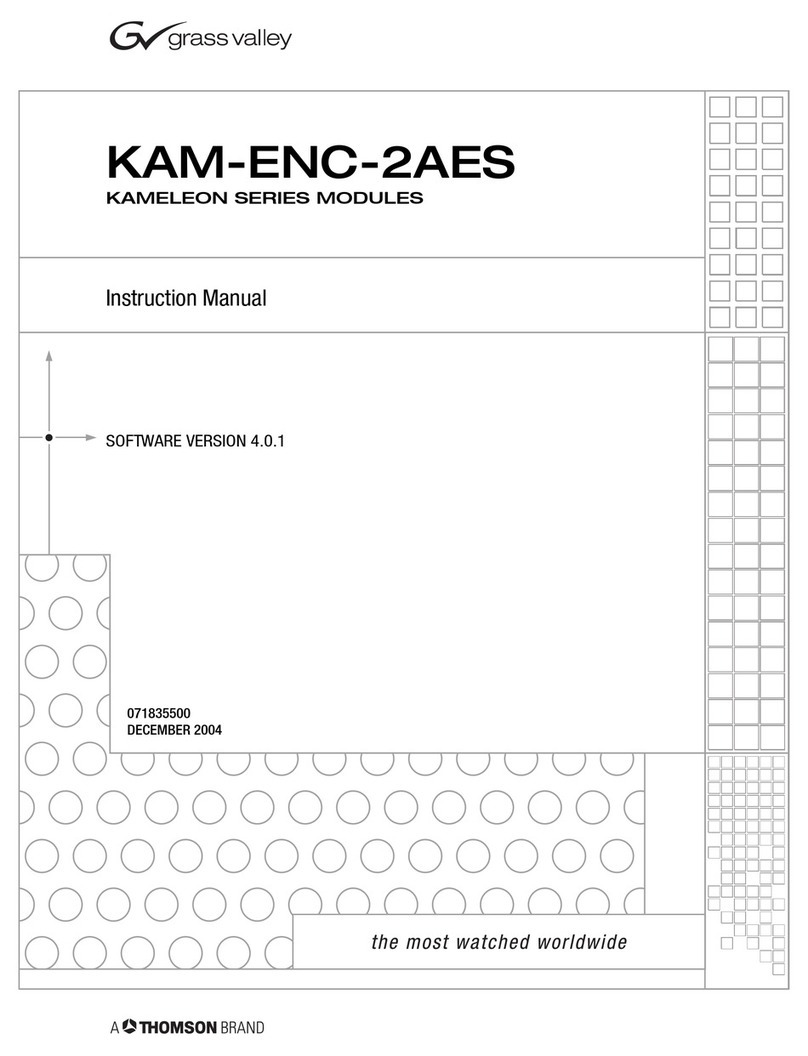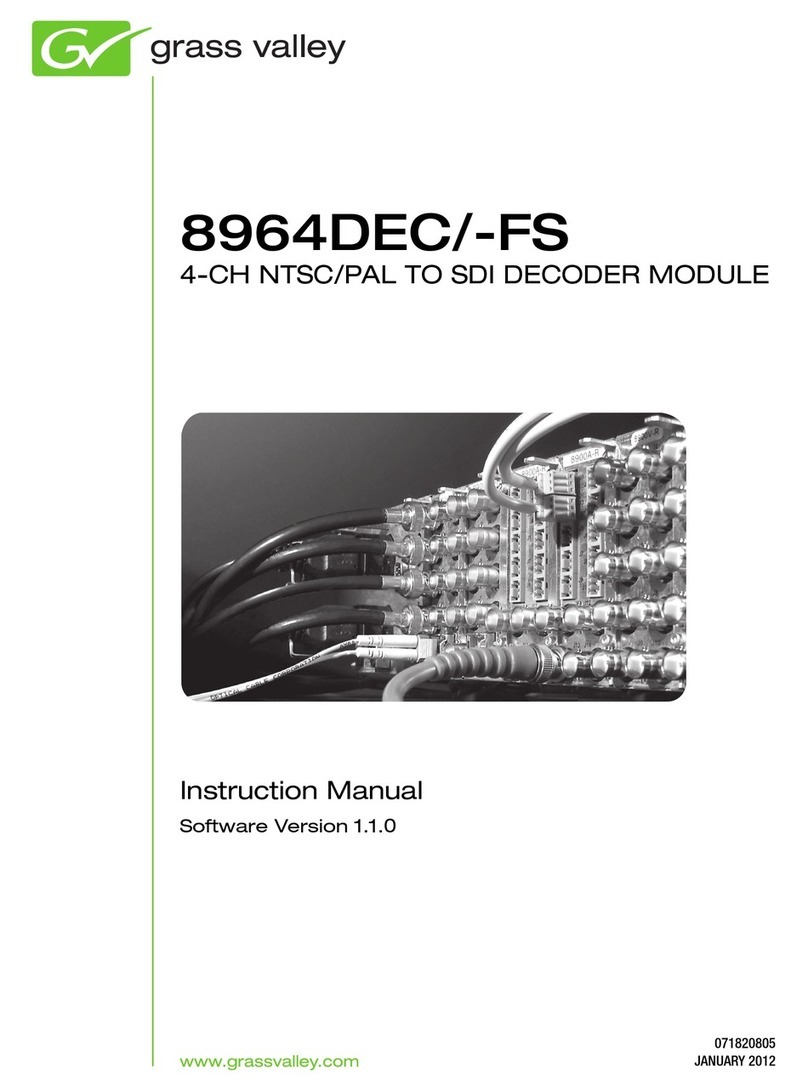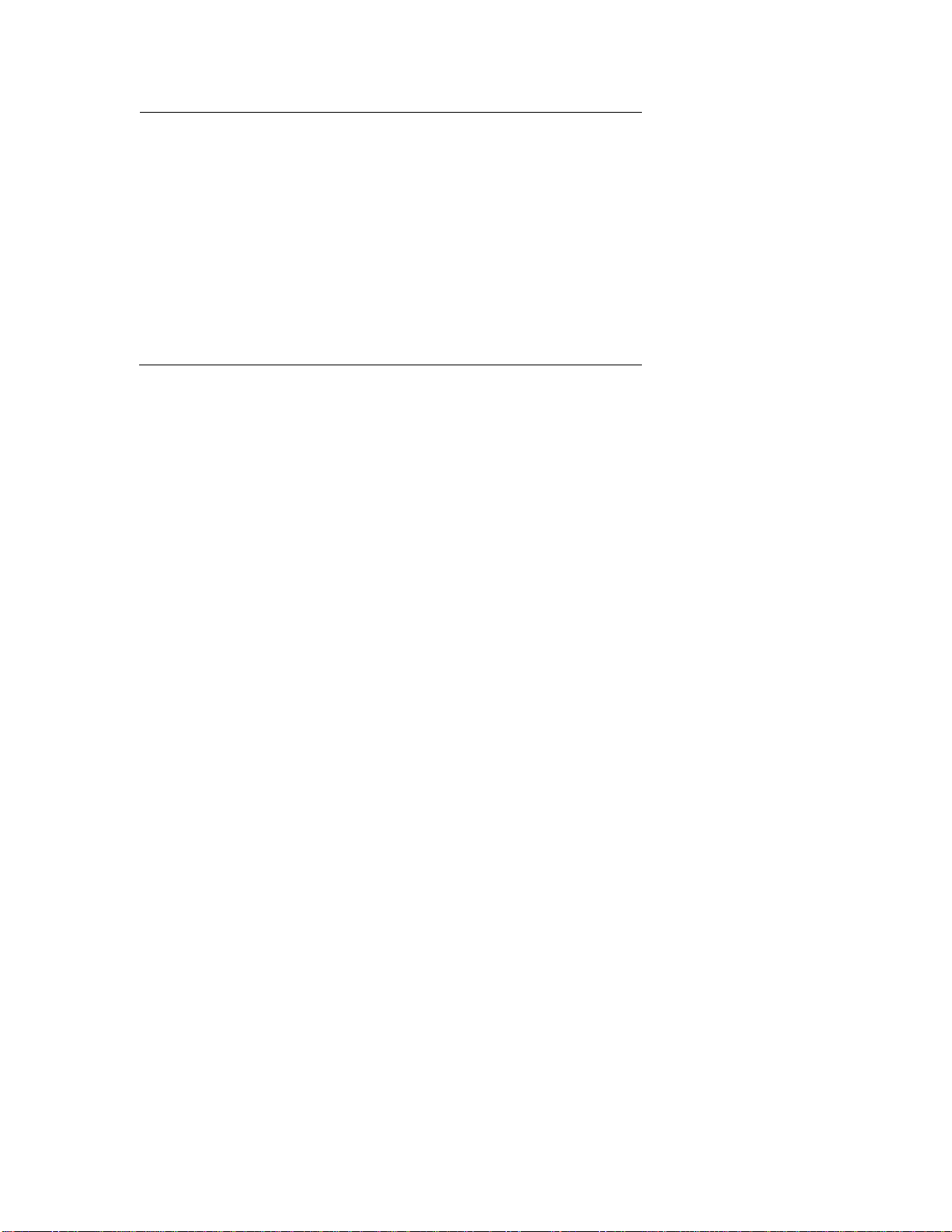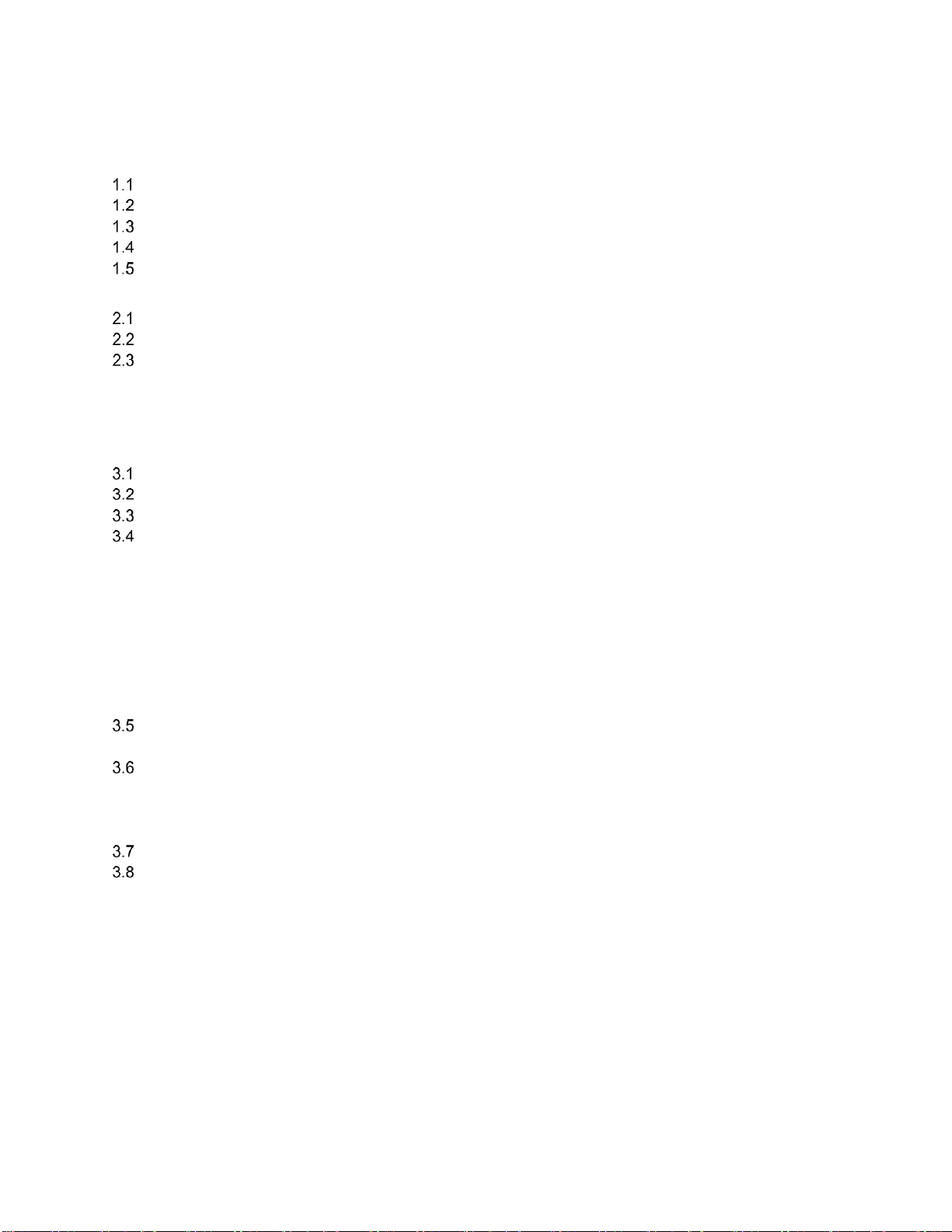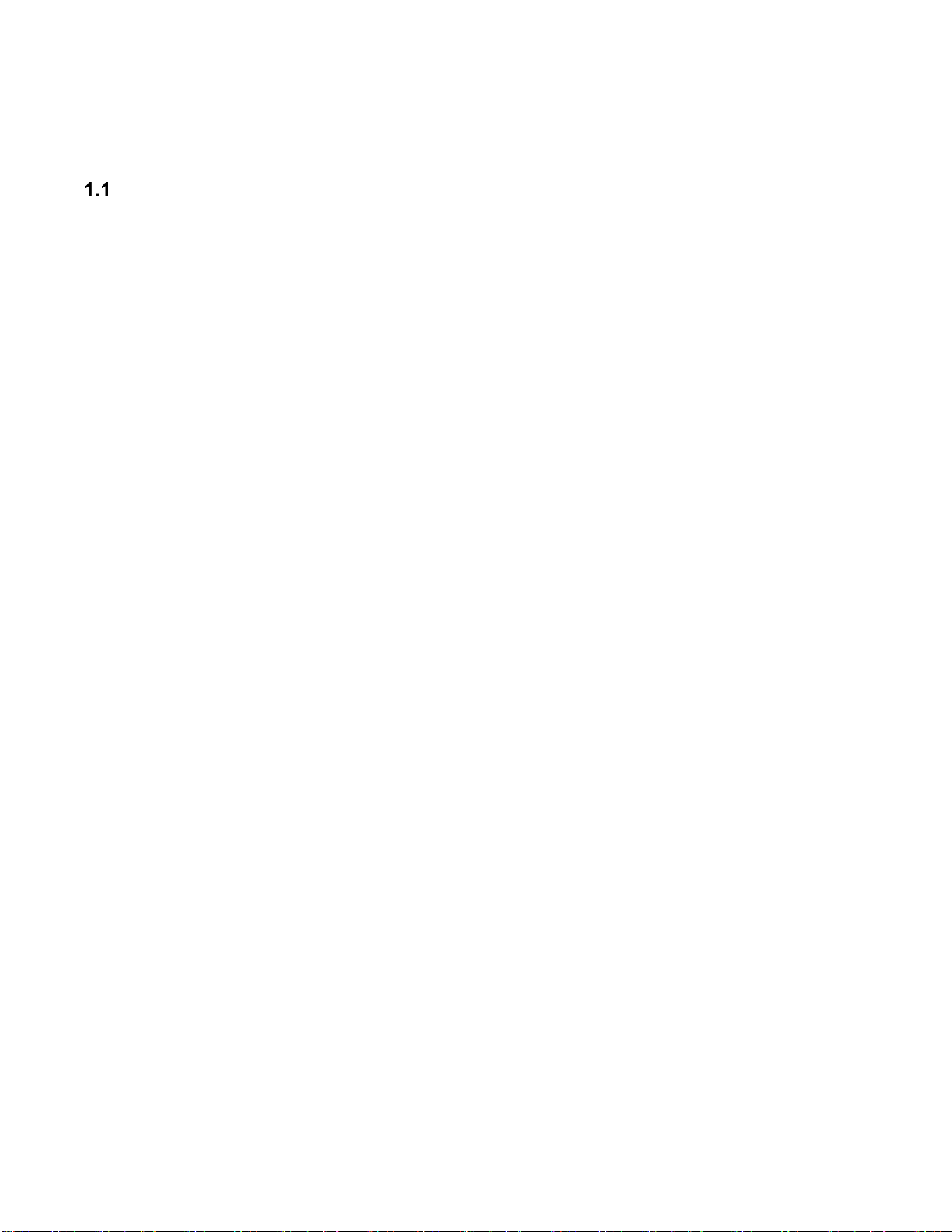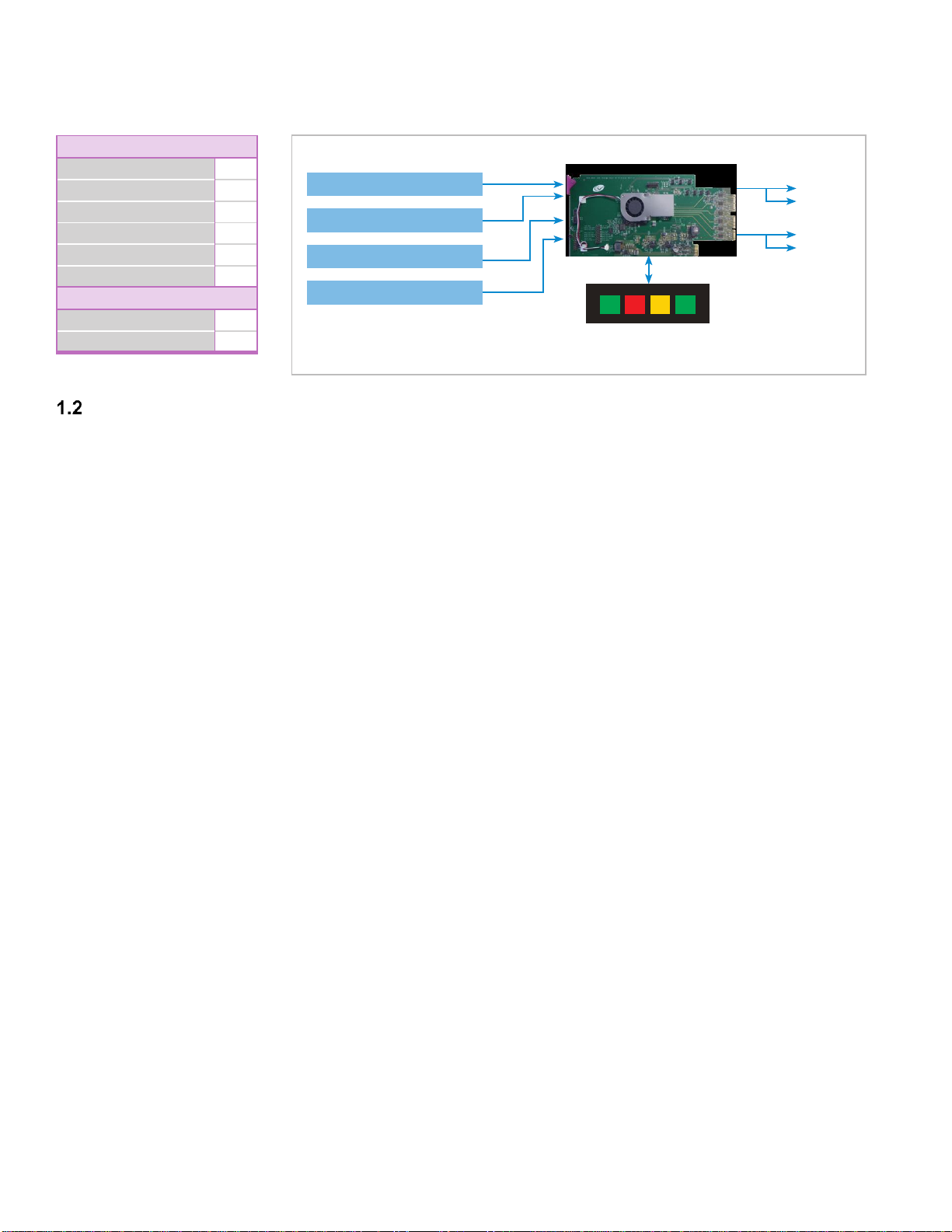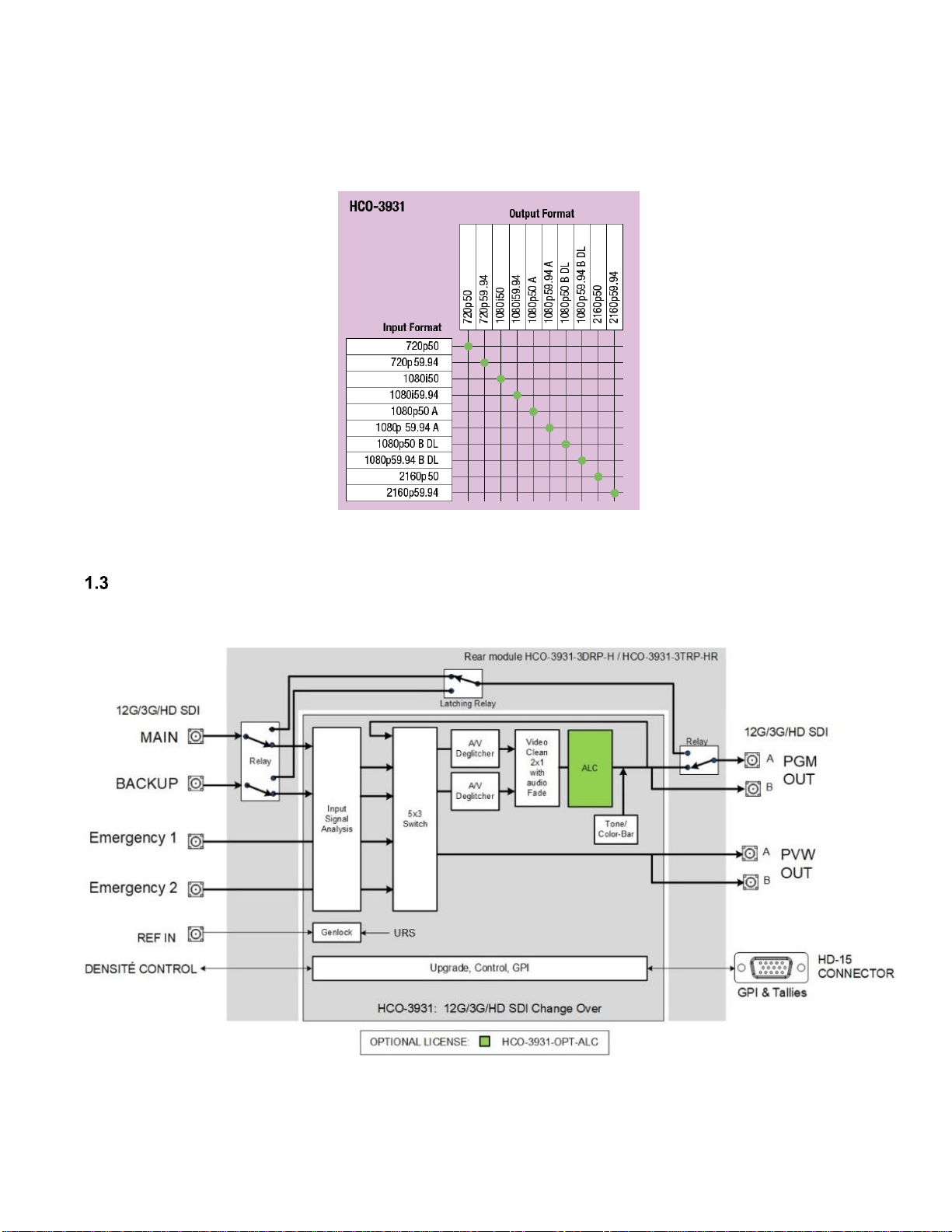USER MANUAL
6| HCO-3931
Table of Contents
1HCO-3931 12G/3G/HD Change Over with Clean Switch and ALC.........................................7
Introduction ......................................................................................................................................... 7
Features.............................................................................................................................................. 8
Block Diagram..................................................................................................................................... 9
Optional ALC License ....................................................................................................................... 10
Front Card-edge Interface................................................................................................................. 10
2Installation..............................................................................................................................11
Installing the Rear Connector Panel................................................................................................. 11
Installing the HCO-3931 Card........................................................................................................... 11
Rear Connector Panels..................................................................................................................... 12
2.3.1 Image of the Rear Connector Panel .................................................................................... 12
2.3.2 Summary of Rear Panel Connections ................................................................................. 13
2.3.3 Details of Rear Panel Connections...................................................................................... 14
3Operation................................................................................................................................17
Control options.................................................................................................................................. 17
Card-Edge Status LED ..................................................................................................................... 17
Local control using the Densité frame control panel......................................................................... 18
Remote control using iControl........................................................................................................... 19
3.4.1 The iControl graphic interface window................................................................................. 20
3.4.2 The Switch Control panel..................................................................................................... 22
3.4.3 The Probes Panel ................................................................................................................ 26
3.4.4 The Switch Configuration panel........................................................................................... 38
3.4.5 The Preview Configuration panel......................................................................................... 41
3.4.6 The Timing panel ................................................................................................................. 42
3.4.7 The Reference panel ........................................................................................................... 43
3.4.8 The ALC panel..................................................................................................................... 45
Test Panel......................................................................................................................................... 50
3.5.1 The Factory panel................................................................................................................ 52
Factory/Presets Panel....................................................................................................................... 52
3.6.1 User Presets ........................................................................................................................ 53
3.6.2 Load Factory button............................................................................................................. 54
3.6.3 Profiles................................................................................................................................. 54
Alarm Config Panel........................................................................................................................... 57
Information Panel.............................................................................................................................. 60
4Specifications.........................................................................................................................62
5Contact Us..............................................................................................................................64
Grass Valley Technical Support................................................................................................................. 64
Corporate Head Office............................................................................................................................... 64
ANNEX 1 –HCO-3931 User Interface..........................................................................................65