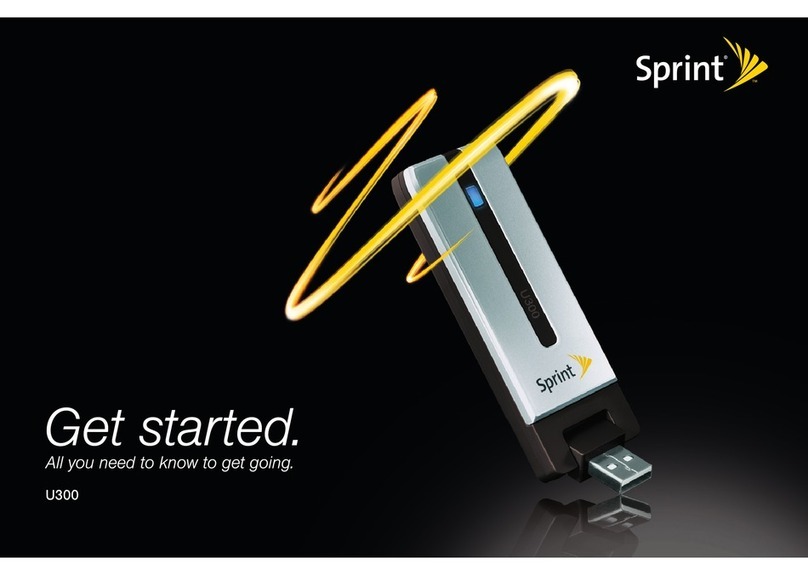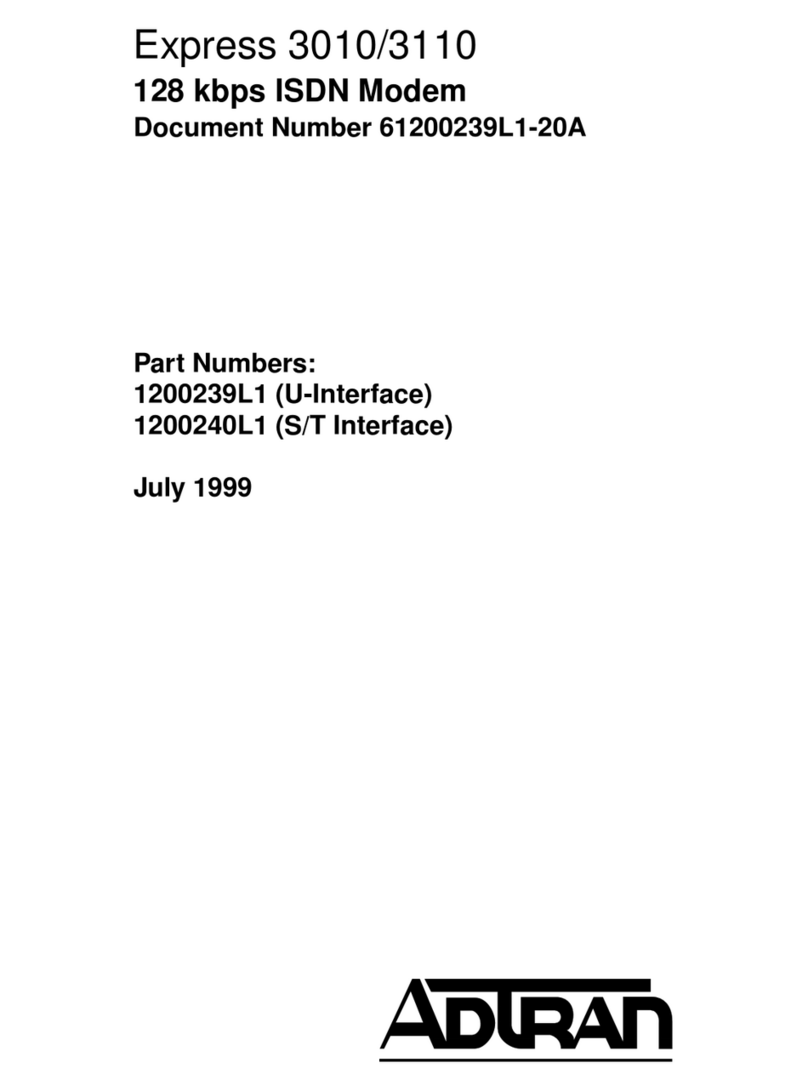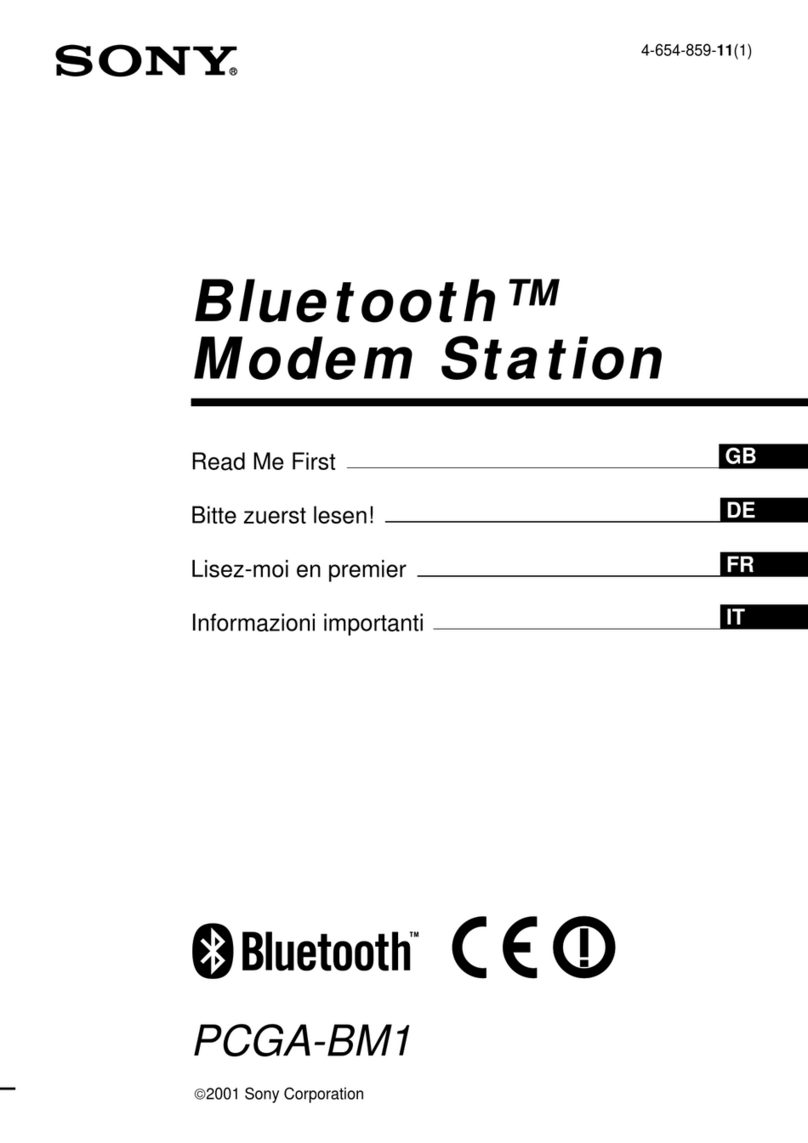GreatSpeed GS-R250S Plus/Duo Installation manual

ADSL Modem
Installation Guide
& Command Reference
GS-R250S
Internet
eXperience
the
@
GreatSpeed!
V1.2

2
GS-R250S Installation Guide Experience the Internet @ GreatSpeed
Copyright
Copyright © 2001, All rights reserved.
This manual and software described in it are copyrighted with all rights reserved. This manual may not
be copied, in whole or in part, without written consent. All product names are trademarks and or
registered trademarks of their respective companies.
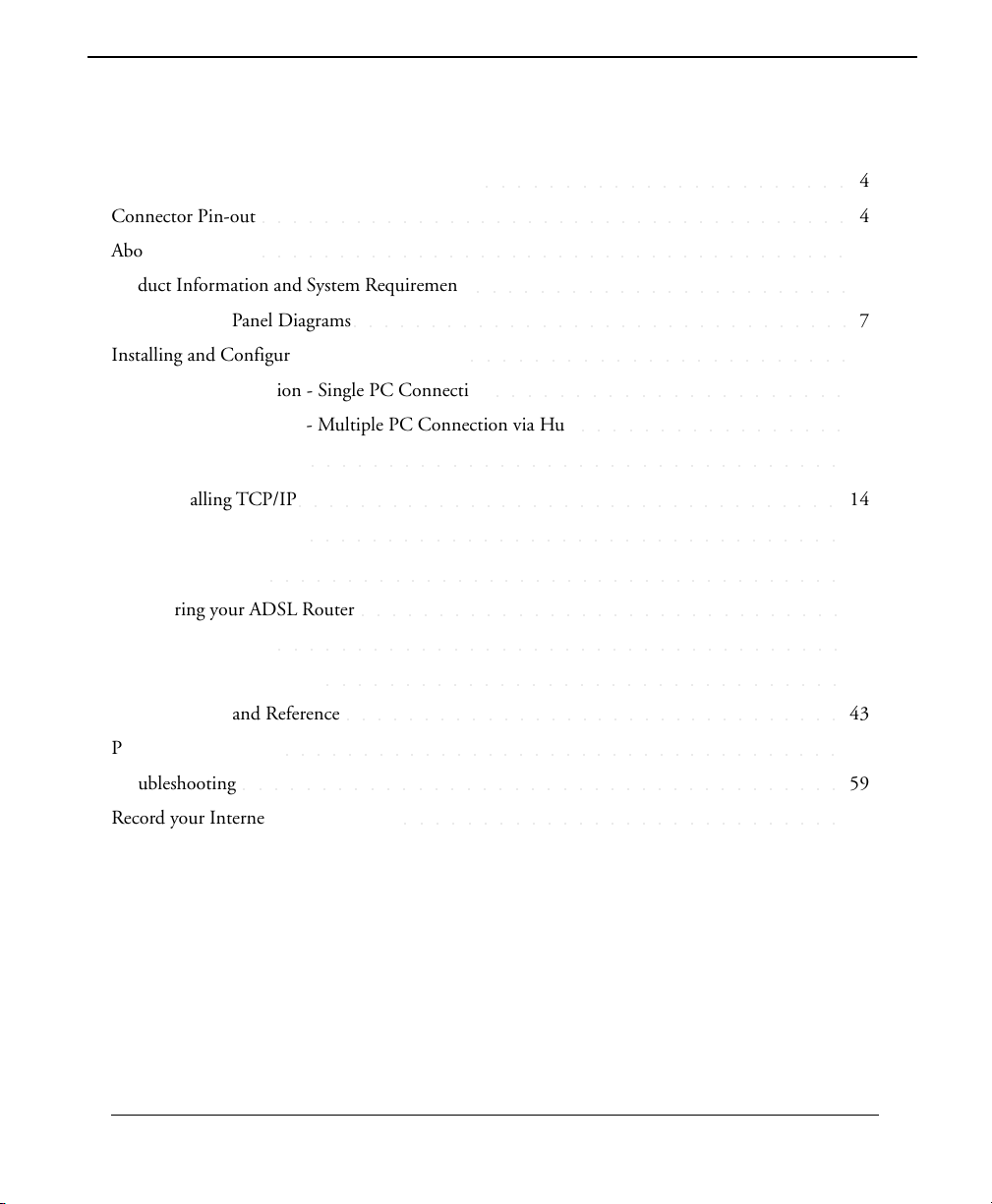
3
Experience the Internet @ GreatSpeed GS-R250S Installation Guide
Table of Contents
Safety Information for Home Electronic Devices
○○○○○○○○○○○○○○○○○○○○○○○
4
Connector Pin-out
○○○○○○○○○○○○○○○○○○○○○○○○○○○○○○○○○○○○○○
4
About this Manual
○○○○○○○○○○○○○○○○○○○○○○○○○○○○○○○○○○○○○○
5
Product Information and System Requirements
○○○○○○○○○○○○○○○○○○○○○○○○
6
Front and Rear Panel Diagrams
○○○○○○○○○○○○○○○○○○○○○○○○○○○○○○○○
7
Installing and Configuring your ADSL Router
○○○○○○○○○○○○○○○○○○○○○○○○
8
Hardware Installation - Single PC Connection
○○○○○○○○○○○○○○○○○○○○○○
9
Hardware Installation - Multiple PC Connection via Hub
○○○○○○○○○○○○○○○○○
11
TCP/IP Configuration
○○○○○○○○○○○○○○○○○○○○○○○○○○○○○○○○○○
13
Installing TCP/IP
○○○○○○○○○○○○○○○○○○○○○○○○○○○○○○○○○○○
14
Setting up TCP/IP
○○○○○○○○○○○○○○○○○○○○○○○○○○○○○○○○○○
15
Software Installation
○○○○○○○○○○○○○○○○○○○○○○○○○○○○○○○○○○○○○
17
Configuring your ADSL Router
○○○○○○○○○○○○○○○○○○○○○○○○○○○○○○○
19
HyperTerminal Setup
○○○○○○○○○○○○○○○○○○○○○○○○○○○○○○○○○○○○
40
Managing your ADSL Line
○○○○○○○○○○○○○○○○○○○○○○○○○○○○○○○○○
42
Console Command Reference
○○○○○○○○○○○○○○○○○○○○○○○○○○○○○○○○
43
Product Specifications
○○○○○○○○○○○○○○○○○○○○○○○○○○○○○○○○○○○○
57
Troubleshooting
○○○○○○○○○○○○○○○○○○○○○○○○○○○○○○○○○○○○○○
59
Record your Internet Protocol Details
○○○○○○○○○○○○○○○○○○○○○○○○○○○○
61

4
GS-R250S Installation Guide Experience the Internet @ GreatSpeed
Safety Information for Home Electronic Devices
FCC Statement
This equipment has been tested and found to comply with the limits for a Class B digital device, pursuant to Part 15 of the
FCC Rules. These limits are designed to provide reasonable protection against harmful interference in a residential installation.
This equipment generates, uses and can radiate radio frequency energy and, if not installed and used in accordance with the
instructions, may cause harmful interference to radio communications. However, there is no guarantee that interference will
not occur in a particular installation. If this equipment does cause harmful interference to radio or television reception, which
can be determined by turning the equipment off and on, the user is encouraged to try to correct the interference by one or more
of the following measure:
• Reorient or relocated the receiving antenna.
• Increase the separation between the equipment and receiver.
• Connect the equipment into a different outlet circuit from than the receiver.
• Consult an experienced radio/TV technician for help.
• Shielded cables must be used to comply with FCC regulations.
Environmental Req irements
• Operating Temperature: 0º C to 55º C with airflow
• Non-operating Temperature: -10º C to 85º C
• Operating Humidity: 10% to 90% non-condensing
• Non-operating storage humidity: 5% to 95% non-
condensing
Power Req irements
• Input: 100-240V 0.3A 50-60Hz
Output: +5V 1.4A
Compliance Certification
• CE approved
• FCC Part 15 Class B
Connector Pin-o t
The ADSL router is equipped with a RJ-11 jack for connection to the ADSL data port. The
center two pins, pins 3 and 4, are used for ADSL data. For the card to make a proper ADSL
connection, the installed ADSL data port should also use pins 3 and 4 for data. If the ADSL
data port installation uses pins 2 and 5 for data, then a wiring converter will be required. Do
not alter or remove the wiring converter if present. Consult with your ADSL provider before
attempting any wiring changes.

5
Experience the Internet @ GreatSpeed GS-R250S Installation Guide
Abo t This Man al
This manual provides a comprehensive user’s guide and installation manual for GreatSpeed’s GS-R250S Multi-
mode ADSL Router. It has been organized in such a way to make it easy to follow by users worldwide. In the
manual, there are many examples given in the commands, largely IP addresses and other values. Please realize that
these are for example only and you must use the values provided by your ADSL service provider to achieve a
connection. In order to ensure optimal comprehension, the following list provides brief descriptions of the formatting
styles used throughout this manual.
Commands: Commands are always referred to by using the words “type” or “click” before them. These
commands are always shown as bold-faced words. For example, click Next, click OK, or type: command.
Names of Windows (Dialog Boxes): The names of the windows (also referred to as dialog boxes) that appear
on the PC screen are always referred to in quotes. For example, the “Setup Complete”window.
Names of Options in Windows: The names of options to choose from inside the windows that appear on the
PC screen are always referred to in italics. For example, choose the Yes, I want to restart my
computer now option from the window.
NOTES: In some cases, preparatory or cautionary information is needed before proceeding onto the next step in
an installation process. This kind of information is provided in the form of notes, which are always referred to in
bold-faced and italicized letters. For example, NOTE: To access the Control Panel Application, the driver must be
running.

GS-R250S Installation Guide Experience the Internet @ GreatSpeed
Congrat lations!
Your new GreatSpeed router is a multi-functional piece of equipment. It conveniently interfaces with your computer
system for configuration. The modem connects directly to your telephone line via a standard connector.
This guide is designed to walk you through installation of your GreatSpeed GS-R250S Router in the easiest and
quickest way possible. Please follow the instructions carefully and in no time you’ll be able to experience the
Internet @ GreatSpeed.
System Req irements
• IBM PC/AT or compatible PC
• Pentium 100MHz or faster
• 32Mbytes system memory or more
• 30Mbytes available hard disk space or more
• 4X CD-ROM drive or better
• Windows 95, 98, 98SE, 98ME, 2000, NT4.0, MacOS 8 and above, Unix, Linux
• Ethernet Network Interface Card (NIC) that supports TCP/IP
Prod ct Feat res
• Ethernet interface
• Many popular router functions
• Four LED indicators
• Supports: ANSI T1.413 issue 2, G.992.1 (Full-Rate DMT), G.992.2 (G.Lite), G.994.1 (Multimode), G.994.1
(G.sh)
• Supported Protocols: Bridged RFC 1483, Routed RFC 1483, RFC 1577, RFC 2364, RFC2516
• ATM supports AAL5. AATM Traffic shaping supports CBR and UBR
• Transparent Bridging features conformance to IEEE 802.1d and supports spanning tree protocol and bridge
filters
• NAT functionality
Package Contents
• One (1) GreatSpeed GS-R250S Multi-Mode ADSL Router
• One (1) 5VDC Adapter
• One (1) RJ-11 ADSL cable
• One (1) standard Ethernet cable (straight connect)
• One (1) Ethernet crossover adapter
• One (1) 9-pin to 9-pin RS-232 cable
• One (1) User Guide
• One (1) Stand
• One (1) Configuration Utility CD
All packages have been carefully checked for completeness and functionality before shipping. Please contact your
place of purchase should any of the above items be missing or damaged.
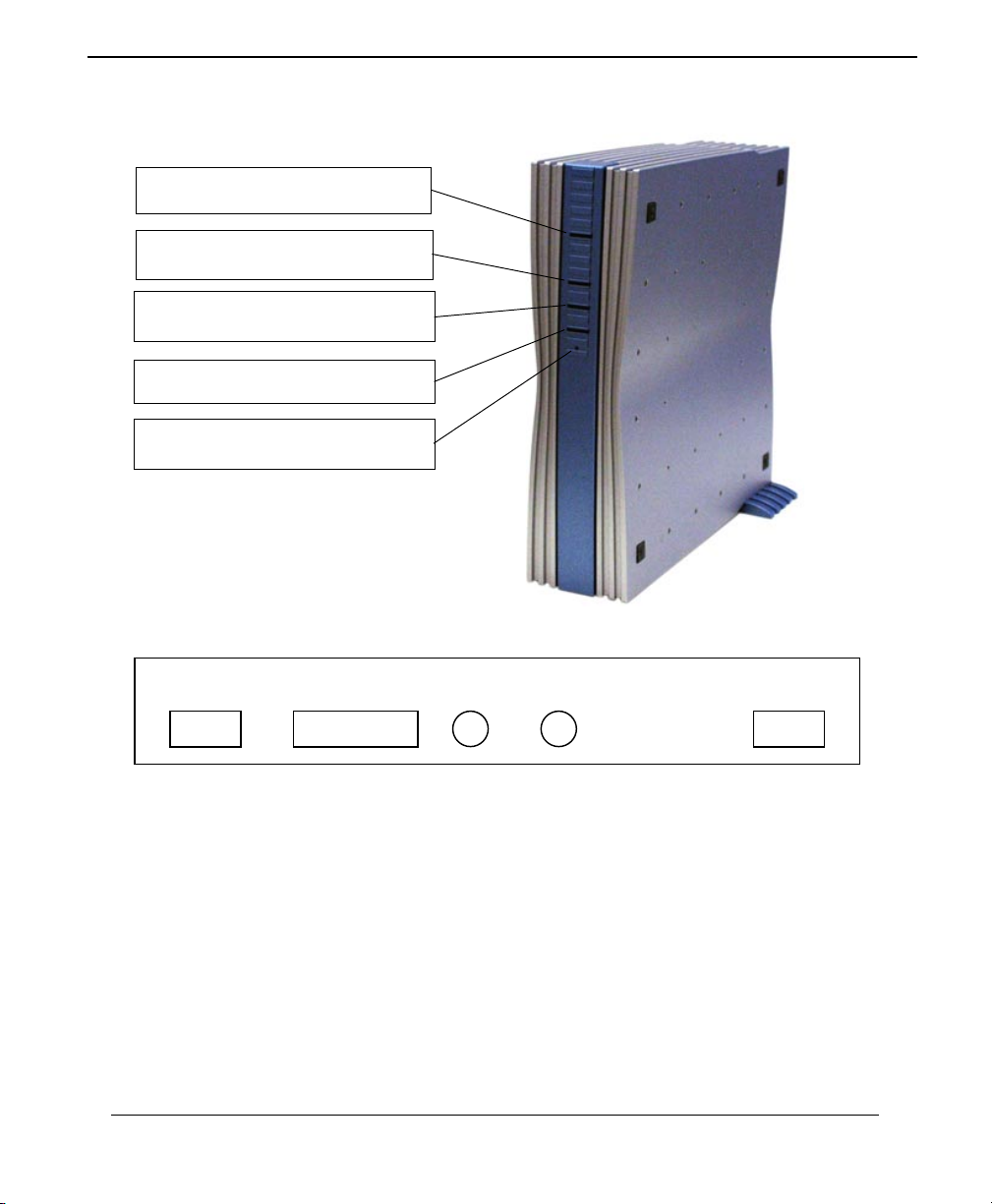
7
Experience the Internet @ GreatSpeed GS-R250S Installation Guide
ADSL LED - Flashing= establishing link
Solid=Link established.
Ethernet LED - On when Ethernet link is
connected.
Data LED - When flashing, data is being
transferred
Power LED - Light on indicates power to
the unit.
Reset Button- warm reboot of the modem
Rear Panel
Front Panel
Ethernet RS-232 On/Off Power Line

8
GS-R250S Installation Guide Experience the Internet @ GreatSpeed
Installing and Config ring yo r ADSL Ro ter
The major functions of the ADSL Router are performed by using the Ethernet network interface. Your computer
must have an Ethernet Network Interface Card (NIC) installed and set up with the TCP/IP protocol before
beginning to use the router. The router also provides a serial console port for monitoring and configuring the
router via the built-in command line interface. This will be covered largely in the rest of this manual.
Preparation
Before beginning the hardware installation, please gather the following materials for the setup you will be
using.
You will need to know the Internet Protocol supported by your ADSL provider to successfully connect to the
Internet. For future troubleshooting or reinstallation, it is important that you retain these details. Please turn
to page 61 of this manual to record your connection information in the space we have provided for you.
Setup 1 - Connecting directly to your PC
• ADSL service, provided by your ISP/NSP. Also have your connection information ready.
• Personal Computer running a supported operating system, with a Ethernet NIC installed.
• TCP/IP protocol installed for your NIC. (See page 13).
• Ethernet straight connect cable (included in package)
• Ethernet crossover adapter (included in package)
• RJ-11 ADSL cable (included in package)
• RS-232 serial cable (included in package)
• Power adapter (included in package)
Proceed to Page 9
Setup 2 - Connecting to multiple PCs - You will need all the above listed items plus the following:
• Additional PC(s) running a supported operating systemwith a Ethernet NIC installed.
• Additional Ethernet straight connect cable (one for each additional PC).
• One Ethernet hub supporting the number of PCs you will be connecting
• Ethernet crossover adapter. Only required if your hub’s uplink port does not have a cascade switch.(Included
in package)
Proceed to Page 11

9
Experience the Internet @ GreatSpeed GS-R250S Installation Guide
Be sure the power switch, marked ON/OFF, on
the rear of the unit is depressed, in the OFF
position.
Connect the power adapter to the power
receptacle on the rear of the unit marked PWR,
then plug the AC end into the wall electrical
outlet.
You will now connect the Ethernet cable. Connect
one end of the Ethernet straight connect cable to
the Ethernet jack on the NIC in the back of your
PC.
Hardware Installation - Single PC Connection
Before configuring your ADSL router, you must complete the hardware installation using the following steps.
1
2
3
Then connect the other end to the cross connect
adapter supplied in the package.
Then connect the cable, with the cross connect
adapter attached, to the connector marked
Ethernet on the back of the router.
5
4
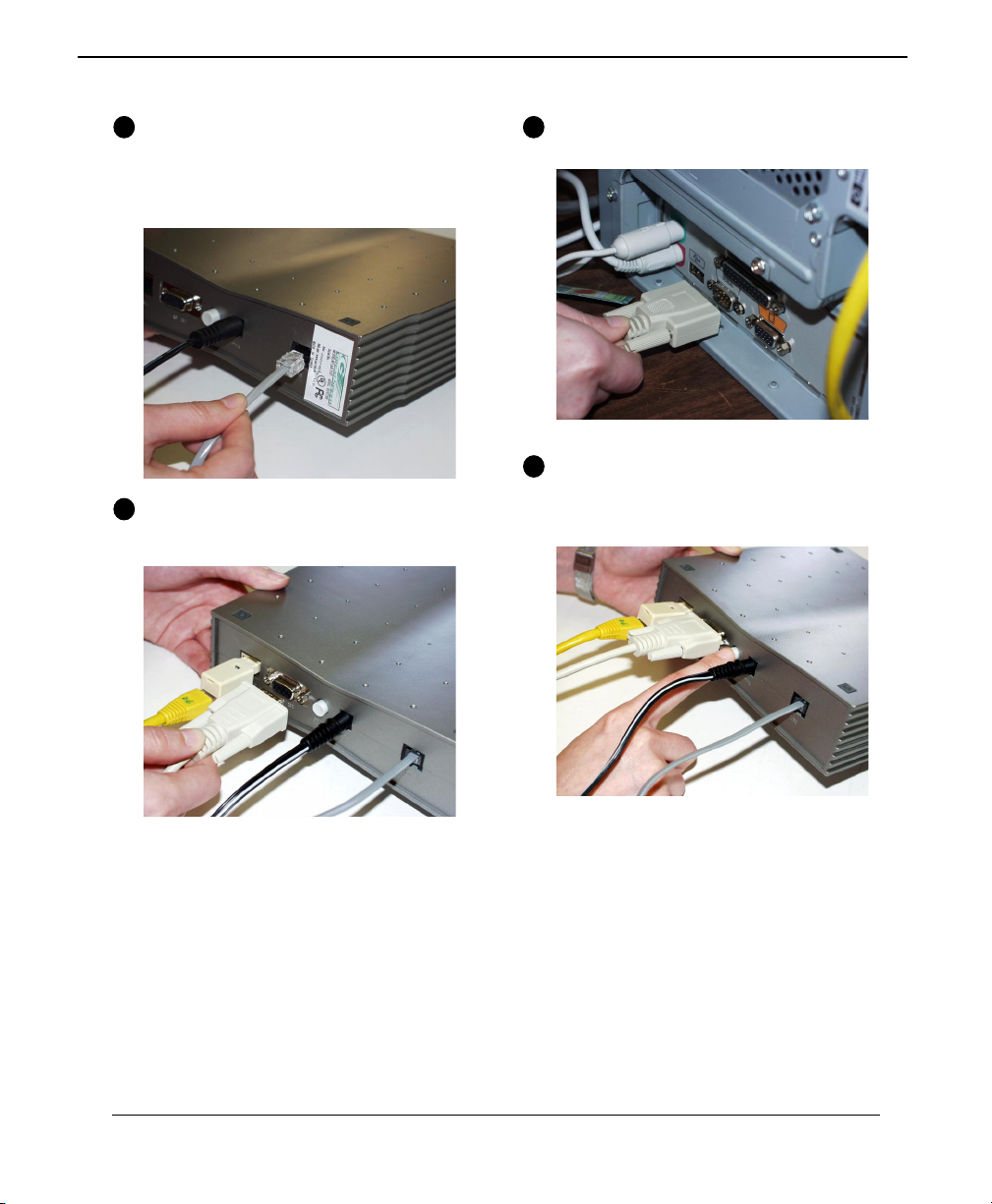
10
GS-R250S Installation Guide Experience the Internet @ GreatSpeed
Connect one end of the RJ-11 ADSL cable to
the ADSL line jack, marked Line, on the rear of
the router. Then connect the other end to the
ADSL line outlet that your ADSL service provider
has installed.
Connect the male (9-pin) end of the RS-232 serial
cable to the connector marked RS-232 on the
rear of the router.
6
Then plug the other end of the RS-232 cable into
the serial port of your computer.
Turn the power on by pressing the power switch,
marked ON/OFF on the rear of the unit. The
router will perform a self-test and then will be
ready for use.
7
8
9
Now proceed to page 13 to configure your TCP/
IP settings.

11
Experience the Internet @ GreatSpeed GS-R250S Installation Guide
Be sure the power switch, marked ON/OFF, on
the rear of the unit is depressed, in the OFF
position.
Connect the power adapter to the power
receptacle on the rear of the unit marked PWR,
then plug the AC end into the wall electrical
outlet.
Connect one end of the Ethernet straight connect
cable to any available port on the Ethernet hub.
Hardware Installation - M ltiple PC Connection via H b
Before configuring your ADSL router, you must complete the hardware installation using the following steps.
1
2
3
If you do not use the Uplink port on the hub,
skip this step. If you connect the Ethernet straight
connect cable to the Uplink port on your hub
and the hub does not have cascade switch, you
must connect the Ethernet straight connect cable
to the supplied cross connect adapter and then
into the Uplink port.
4

12
GS-R250S Installation Guide Experience the Internet @ GreatSpeed
Connect the male (9-pin) end of the RS-232 serial
cable to the connector marked RS-232 on the
rear of the router.
Then plug the other end of the RS-232 cable into
the serial port of your computer.
Turn the power on by pressing the power switch,
marked ON/OFF on the rear of the unit. The
router will perform a self-test and then will be
ready for use.
5
Connect the other end of the Ethernet cable to
the connector marked Ethernet on the back of
the router.
Connect one end of the RJ-11 ADSL cable to
the ADSL line jack, marked Line, on the rear of
the router. Then connect the other end to the
ADSL line outlet that your ADSL service provider
has installed.
6
7
8
9
Now proceed to page 13 to configure your TCP/
IP settings.
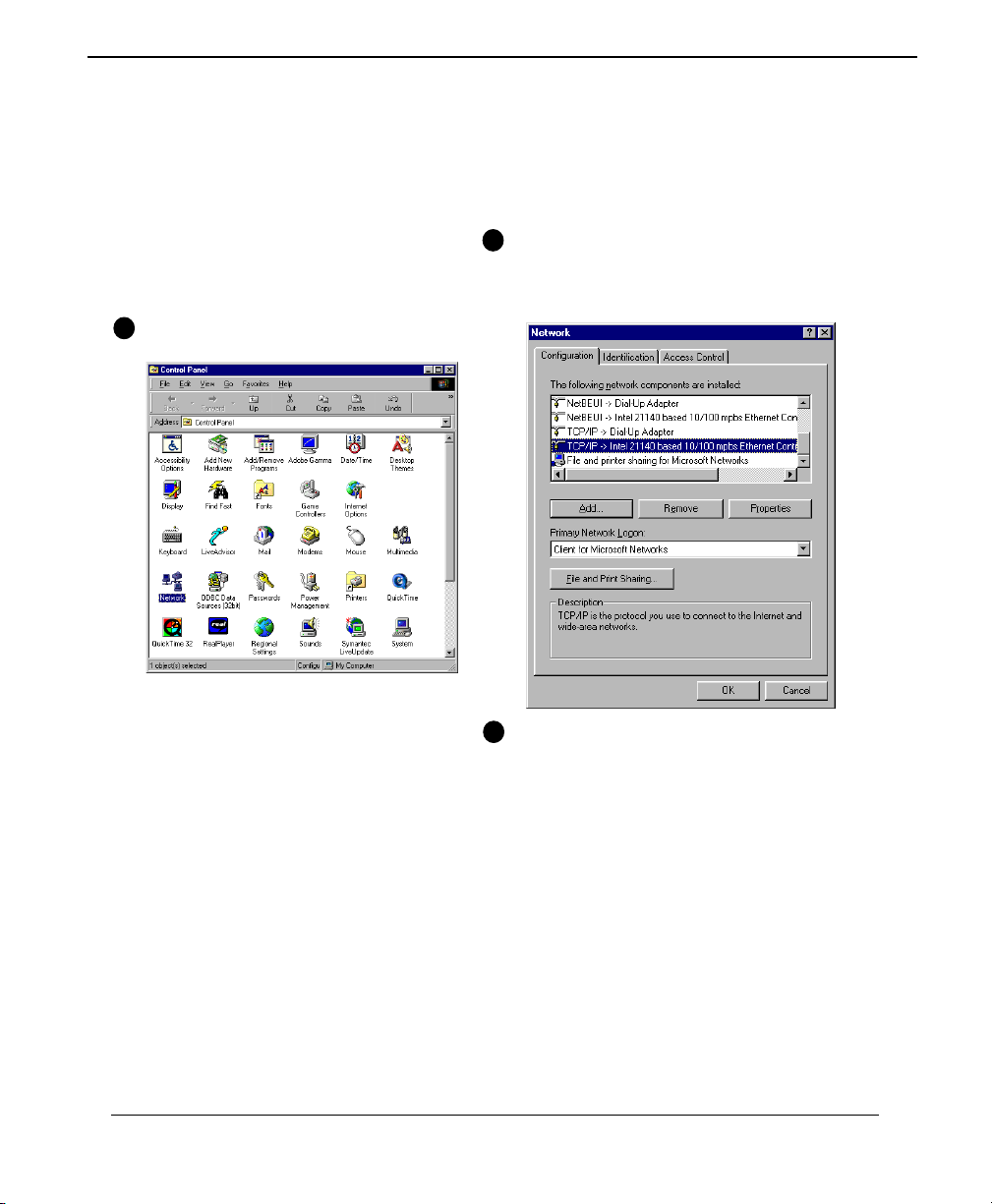
13
Experience the Internet @ GreatSpeed GS-R250S Installation Guide
TCP/IP Config ration
To connect to the Internet or configure the Router via Ethernet, the TCP/IP protocol must be installed and
configured correctly. Follow the steps below to determine if you haveTCP/IP installed and configured correctly
for Windows 95/98.
Step 1 - Check if TCP/IP is installed
To check if TCP/IP is properly installed, use the
following steps
Double-click on My Computer, then Control
Panel, and then double-click the Network icon.
1
2
In the “Network” window, check that TCP/IP is installed
and setup for the Ethernet NIC that is installed in your
computer (for example,TCP/IP->Intel 21140 based 10/
100mbps Ethernet Controller).
If TCP/IP has been properly installed, proceed to the
TCP/IP configuration on page 15. If TCP/IP has not
been properly installed for your NIC, proceed to the
next page.
3

14
GS-R250S Installation Guide Experience the Internet @ GreatSpeed
Step 2 - Install TCP/IP if necessary
Install TCP/IP now if it is not previously installed. You may need the Windows Installation CD-ROM.
1
2
Confirm that the TCP/IP protocol has been
correctly set up with your Ethernet card.
3
Still in the “Network” window, click the Add
button. The “Select Network Component Type”
window will appear. Select Protocol by clicking
on it once. Then click Add.
The “Select Network Protocol” window will
appear. Choose Microsoft in the “Manufacturers”
panel and then TCP/IP in the “Network
Protocols” panel. Click OK.

15
Experience the Internet @ GreatSpeed GS-R250S Installation Guide
Step 3 - Set p TCP/IP
You will now configure the TCP/IP settings of your Ethernet NIC for use with your new GreatSpeed ADSL
Router.
Note: When connecting your ADSL Router with an existing LAN, consult your network administrator for the
correct configurations.
In the “Network” window, double-click the TCP/
IP component for your Ethernet NIC (for
example, TCP/IP->Realtek RTL8029(AS) PCI
Ethernet NIC).
In the “TCP/IP Properties” window, click the
Gateway tab. Remove any installed Gateways by
selecting them and clicking Remove.
1
2
Click the DNS Configuration tab, and then click
the Disable DNS button.
A) If your device is to be set in Router mode,
click the IP address tab and then click the Obtain
an IP address automatically button.
3
4

1
GS-R250S Installation Guide Experience the Internet @ GreatSpeed
From previous page:
B) If your device is to be set in Bridge mode, click
the IP address tab, and then click the Obtain an
IP address automatically option.
Click OK to save the new settings.
You will be prompted and asked “Do you want
to restart your computer?”. Click Yes. Your
computer will restart to place all new settings in
effect.
Your computer is now ready to access your ADSL
Router via Ethernet.
Now proceed to page 17 to install the Windows
configuration application if you would like to
configure the router via our easy application
(recommended).
4
5
6
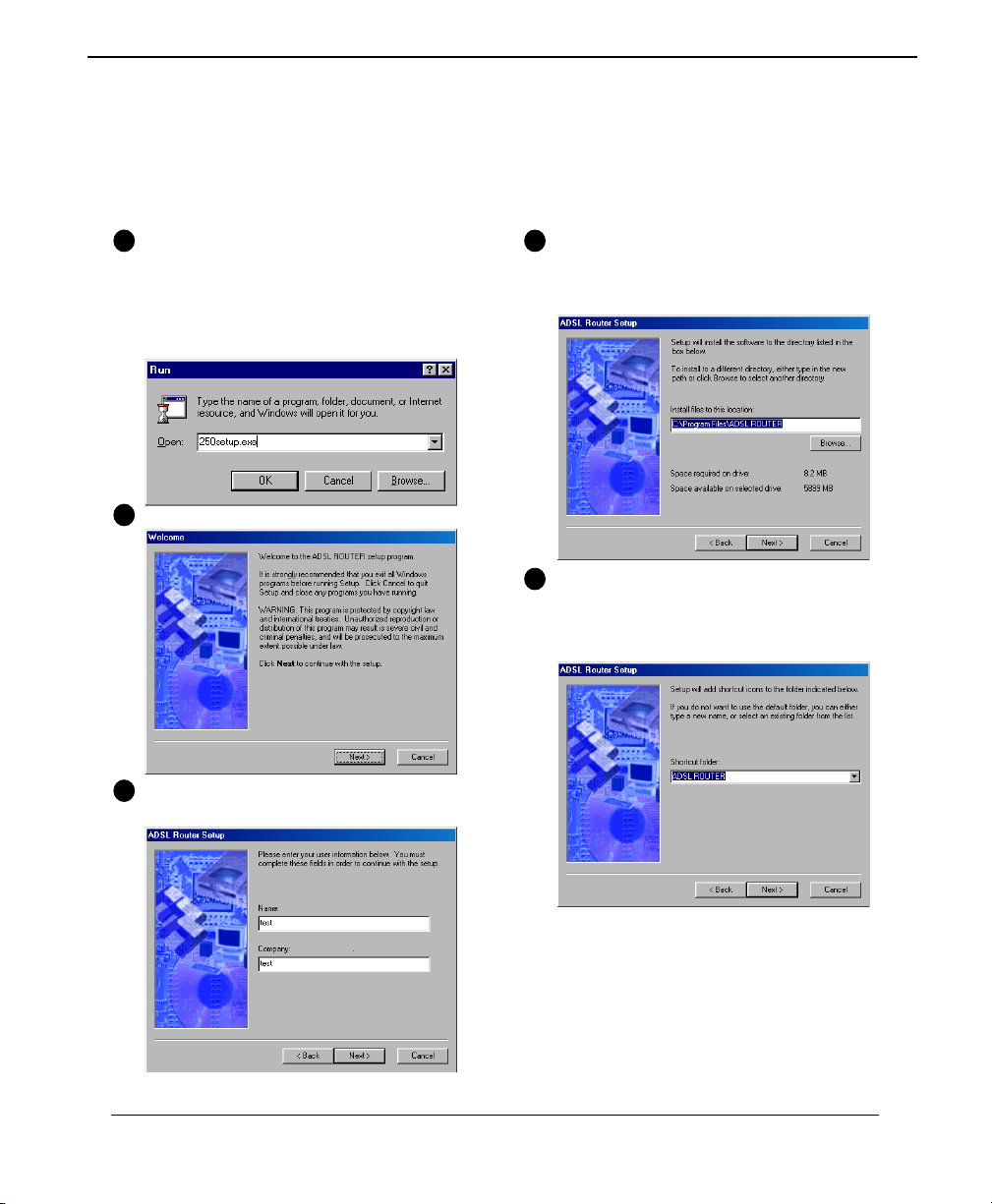
17
Experience the Internet @ GreatSpeed GS-R250S Installation Guide
From the desktop, click Start, then click Run.
The “Run” window will appear. Type
“d:\250setup.exe” (‘d’ represents the letter for your
CD-ROM drive. Your drive may use a different
letter. Please use the appropriate letter for your
CD-ROM drive in the command) and click OK.
The “Welcome” window will appear. Click Next.
The “ADSL Router Setup” window will appear
and ask you for your ‘Name’ and ‘Company’.
1
2
3
Still in the “ADSL Router Setup” window, you
will be asked where you would like to install the
files. You may change the location, or use the
default location. Click Next.
Still in the “ADSL Router Setup” window, select
the Shortcut Folder and then a name for your
shortcut folder, or use the default name. Click
Next.
4
5
Software Installation
The ADSL Router Configuration Utility Software is provided to ease the setup process and only needs to be
installed on the PC that will be used to configure the router. If your ISP/NSP has already pre-configured the
router, do not make any changes to the configuration.
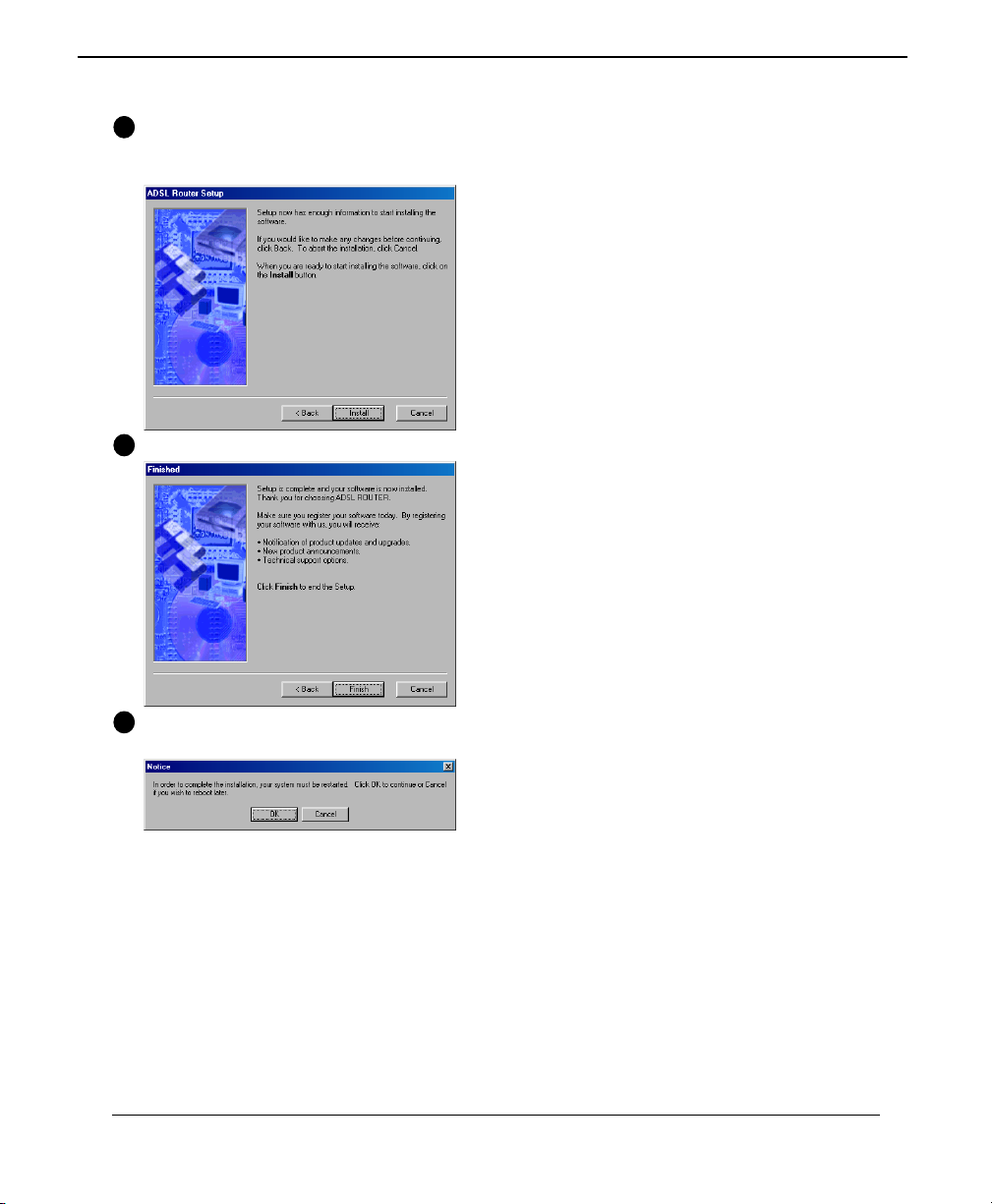
18
GS-R250S Installation Guide Experience the Internet @ GreatSpeed
Then the “ADSL Router Setup” window will
indicate that it is ready to begin installing software.
Click Install.
The “Finished” window will appear, click Finish.
The “Notice” window will appear, click OK to
restart the system.
You may now proceed to page 19 to configure
your router with the easy to use application you
have just installed.
6
7
8

19
Experience the Internet @ GreatSpeed GS-R250S Installation Guide
Configuring your ADSL Router
From the desktop, Click Start, then Programs, then ADSL Router and then ADSL.exe to open the ADSL
router configuration utility.
In the first 5 seconds, the program will auto-detect the COM port you are connected to. In this stage, all
selections are inactive. Please wait for few seconds.
A. Setup
In the “ADSL Router Configuration Utility” window, click on Setup. Select the correct Connection mode or
feature for your connection (if you do not know what connection mode should be used, please ask your ADSL
service provider for the correct information). Click on your selection and then proceed to the cooresponding
page for that installation procedure.
• Bridged Ethernet Over ATM (RFC1483) Page 20
• Bridged PPP over Ethernet Page 22
• Routed Ethernet Over ATM (RFC1483) Page 24
• Routed Classical IP Over ATM (RFC1577) Page 27
• Routed PPP Over ATM (RFC2364) Page 30
• Routed PPP over Ethernet (RFC 2516) Page 33
• DHCP Server Page 36
• Options Page 39
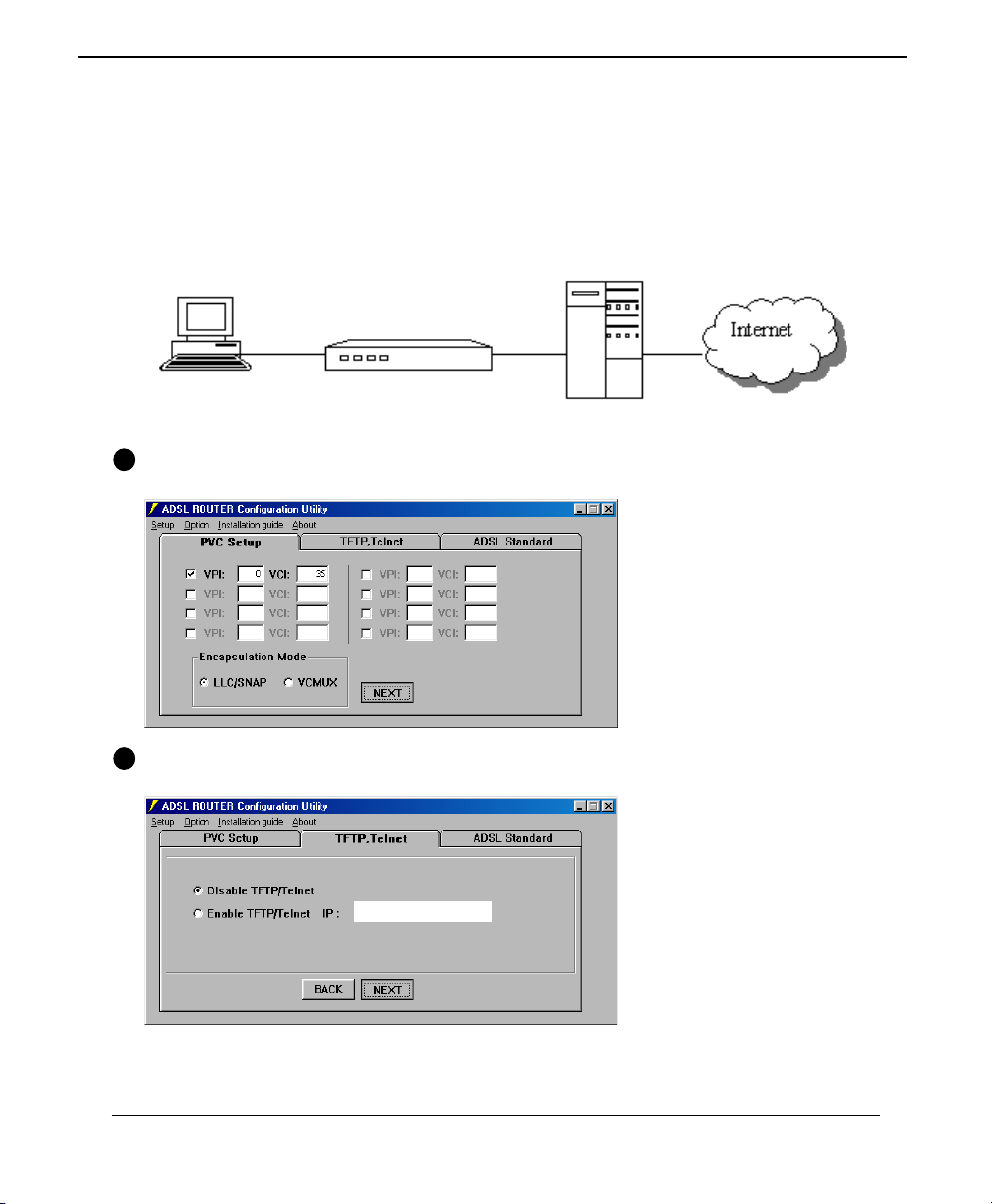
20
GS-R250S Installation Guide Experience the Internet @ GreatSpeed
Bridged Ethernet over ATM (RFC1483) Setup
In a bridged configuration, the ADSL modem is transparent to the network. It bridges the ADSL line to the
Ethernet line to make both sides appear as a single subnet. In this configuration, only an IP address needs to be
provided to the PC.
subnet1 subnet1
192.168.1.2 192.168.1.1
Ethernet RFC1483
PVC : 0/35
PCs ADSL Modem DSLAM & Access Concentrator
The “ADSL ROUTER Configuration Utility” window will now ask you to enter your PVC settings.
Enter the PVC values and select Encapsulation mode. Up to 8 PVCs can be entered. Then click Next.
Select Enable or Disable TFTP/Telnet access. If enabled, enter an IP address for the Ethernet Port. Then click
Next.
1
2
Other manuals for GS-R250S Plus/Duo
2
Table of contents
Popular Modem manuals by other brands

HORNER
HORNER CGM750 Product Specifications and Installation Data
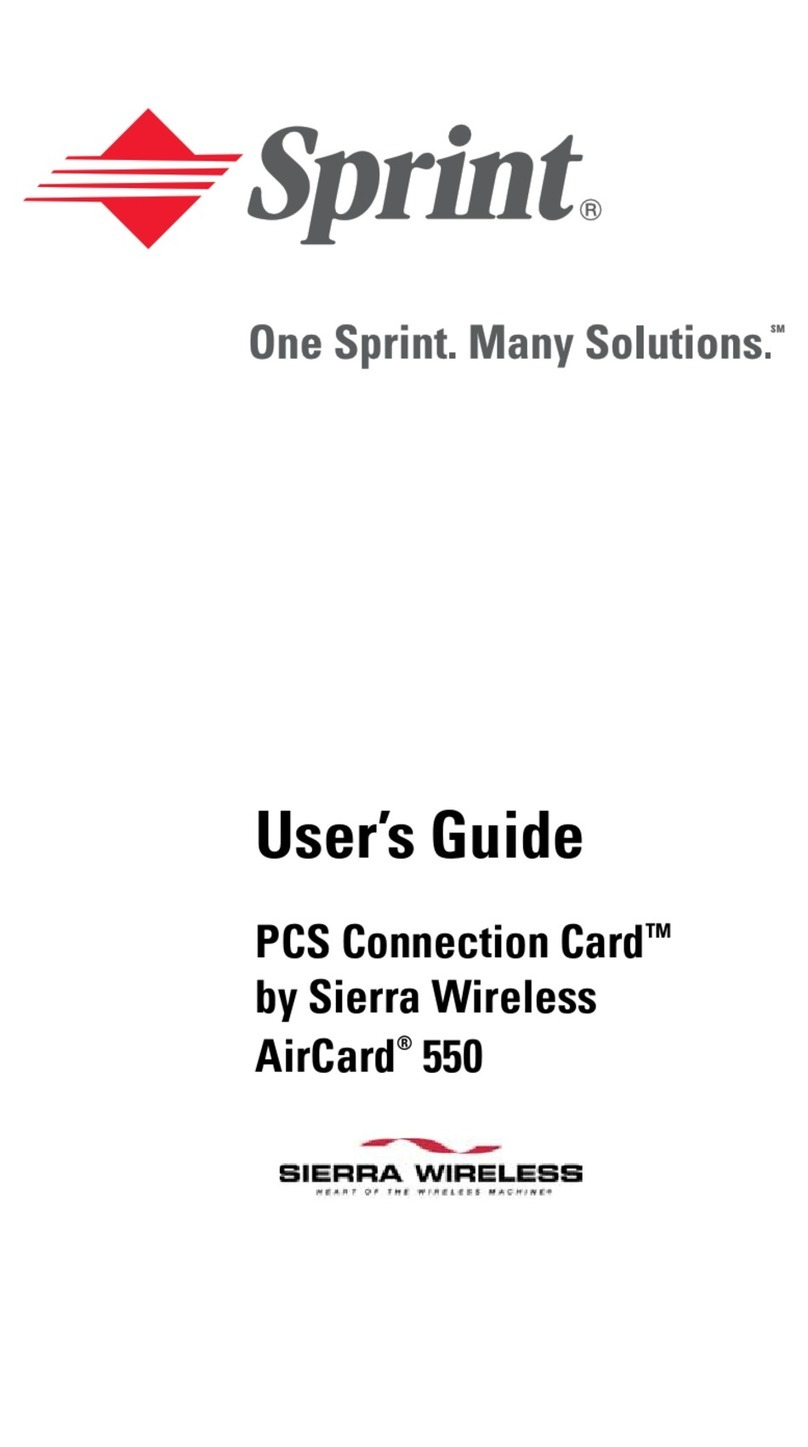
Sierra Wireless
Sierra Wireless AirCard 550PCS Connection Card user guide
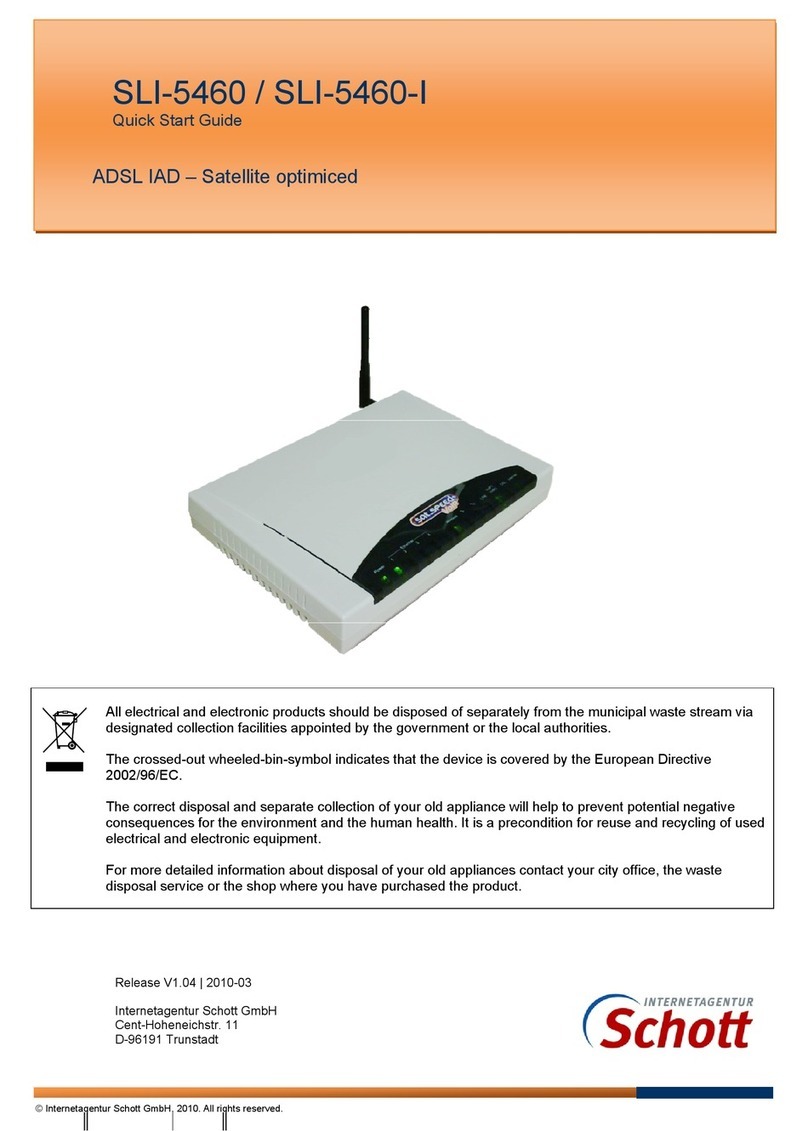
SCHOTT
SCHOTT SLI-5460 quick start guide

P1
P1 W1MAX DX-230 Quick setup guide

Huawei
Huawei Turbo Stick E182 Getting started guide
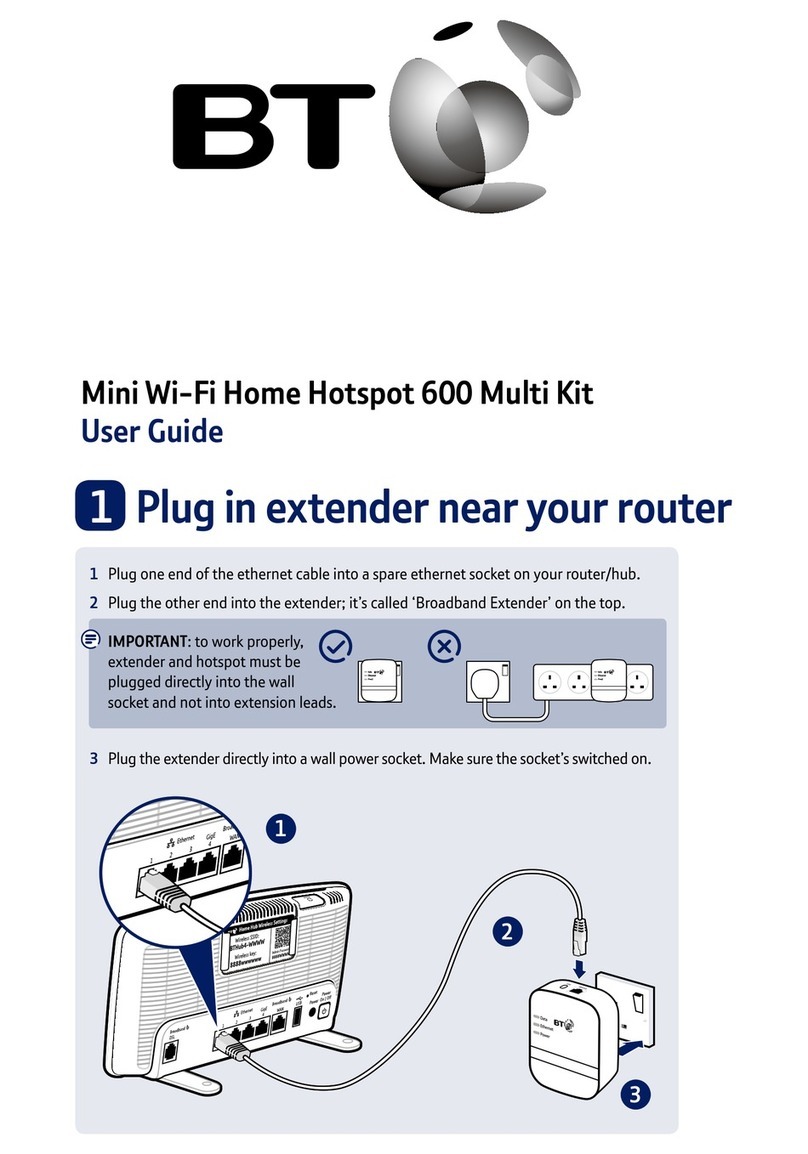
BT
BT Mini Wi-Fi Home Hotspot 600 Multi Kit user guide