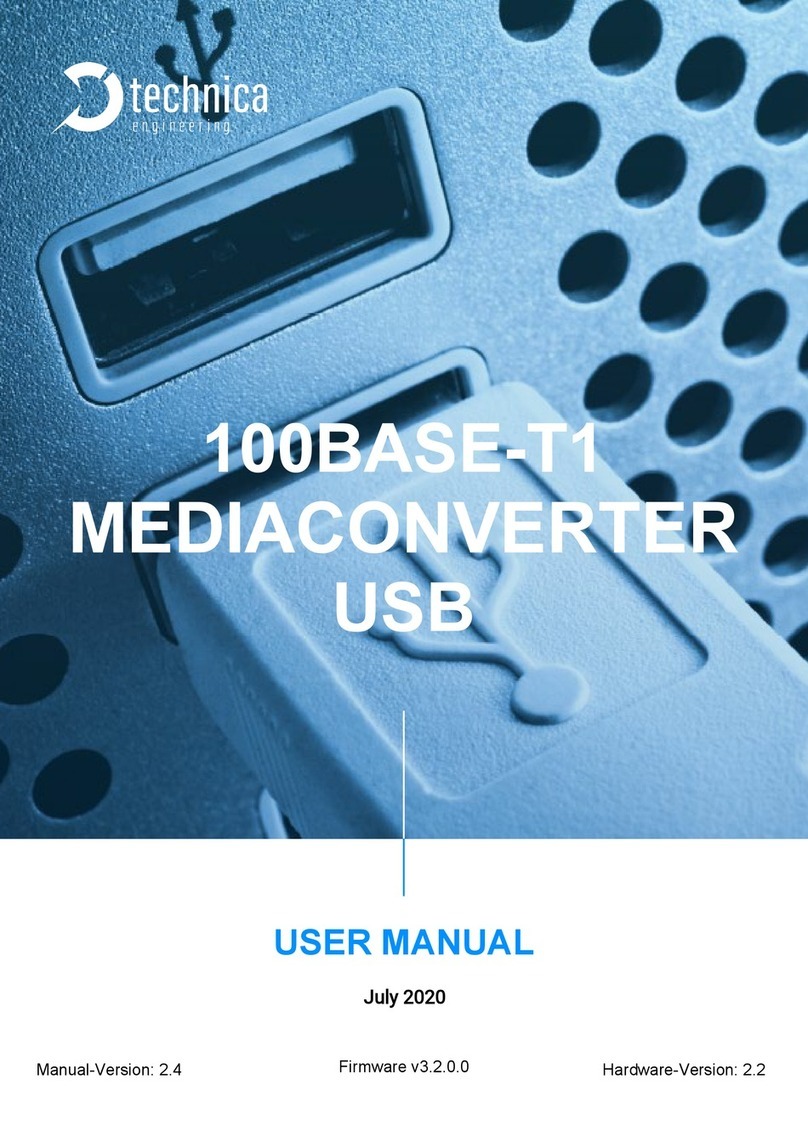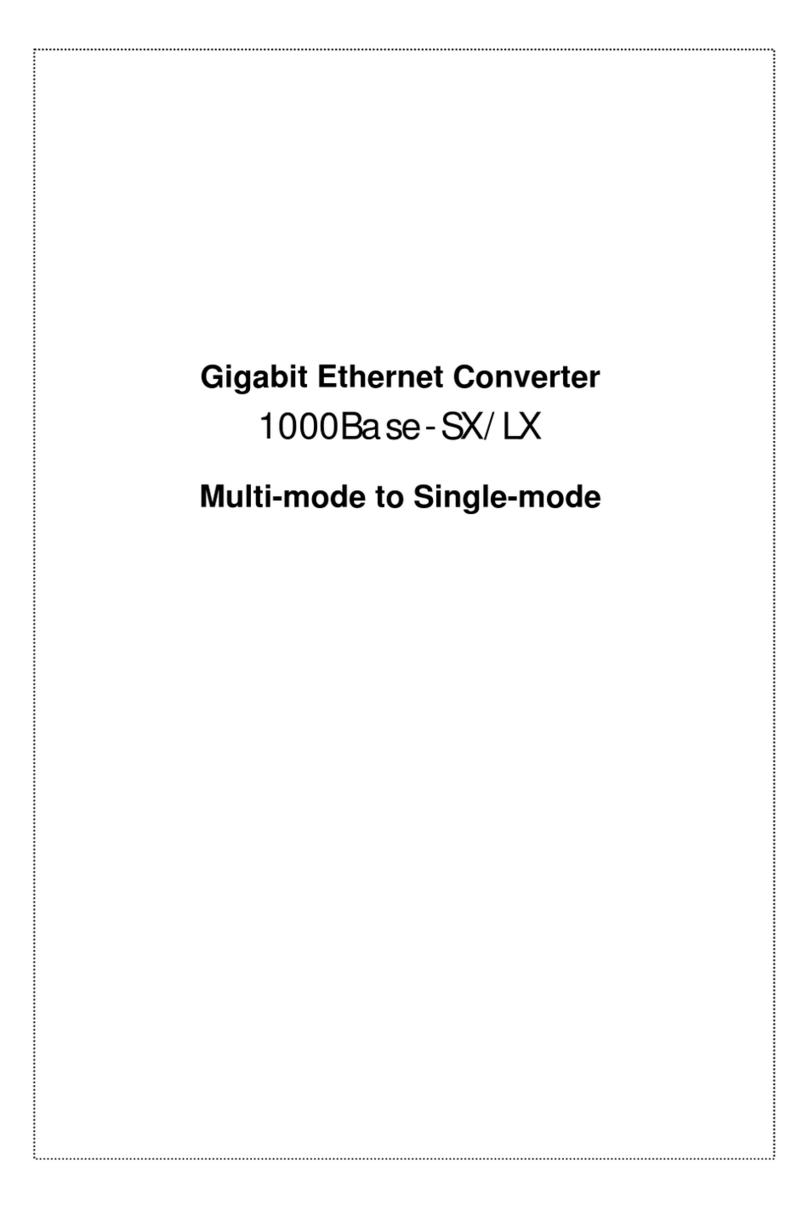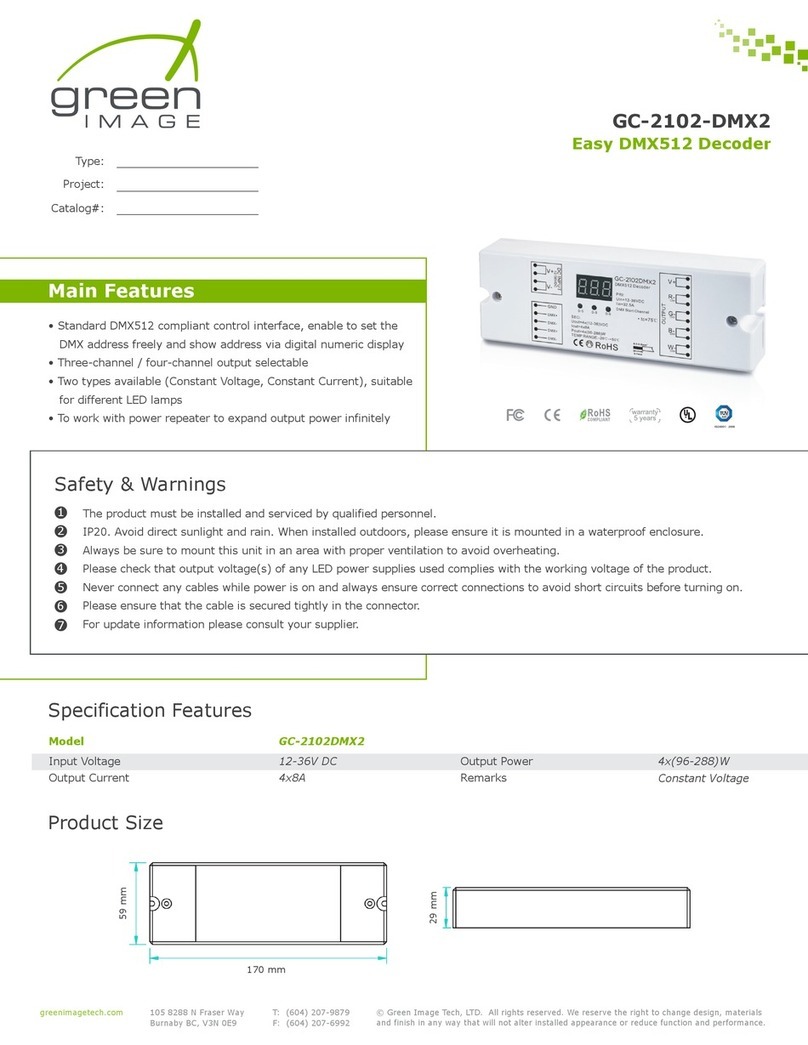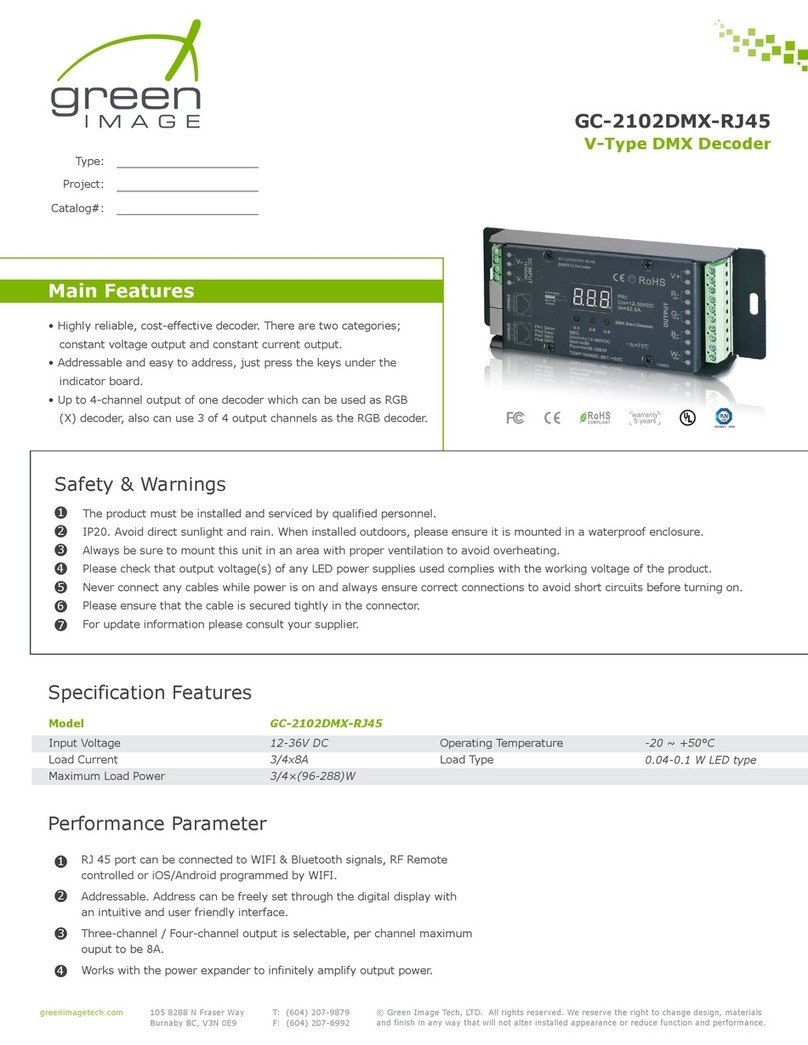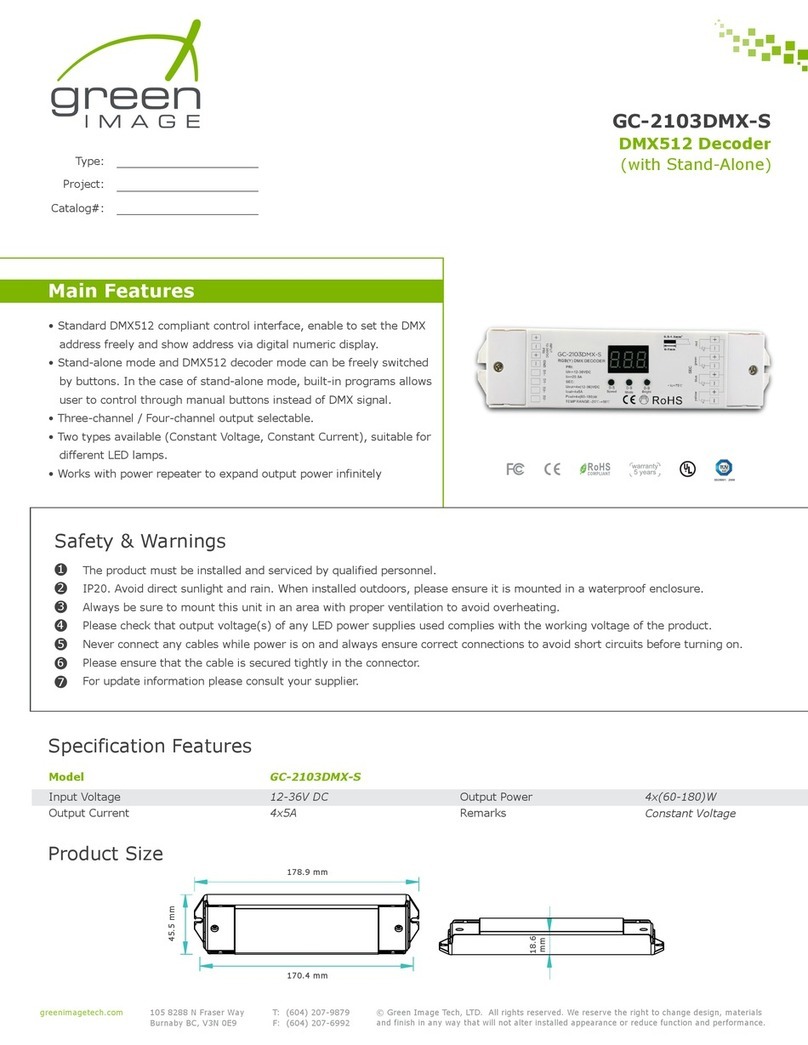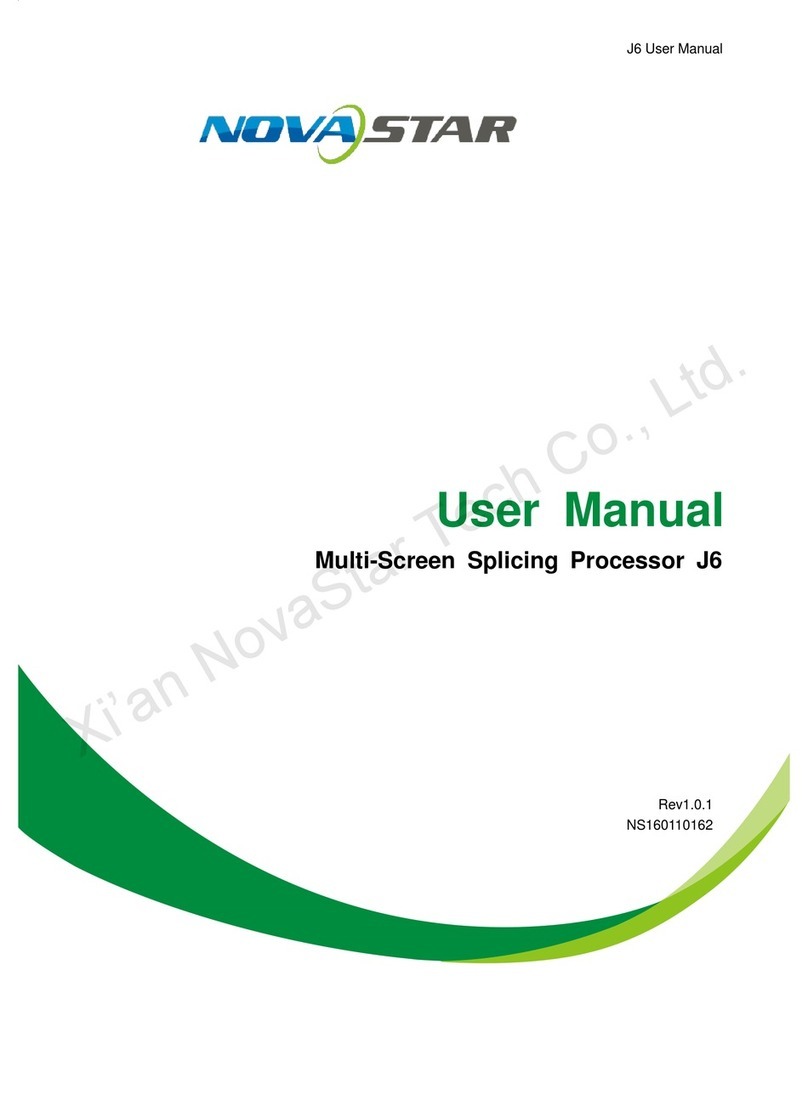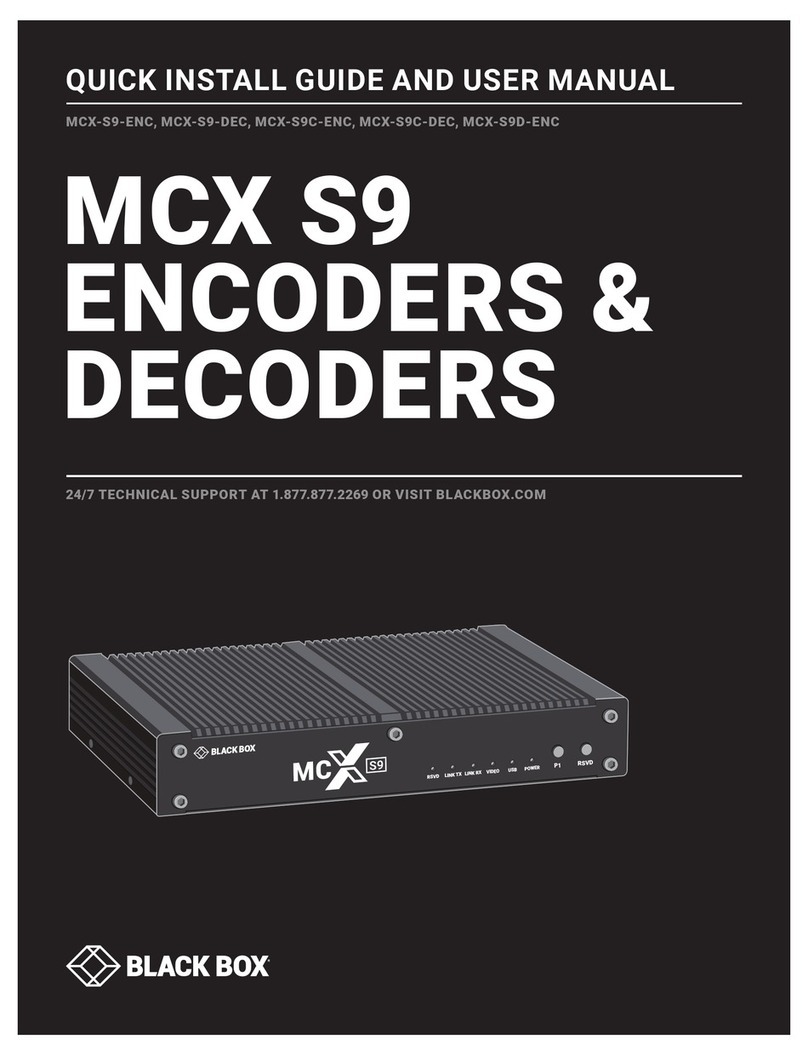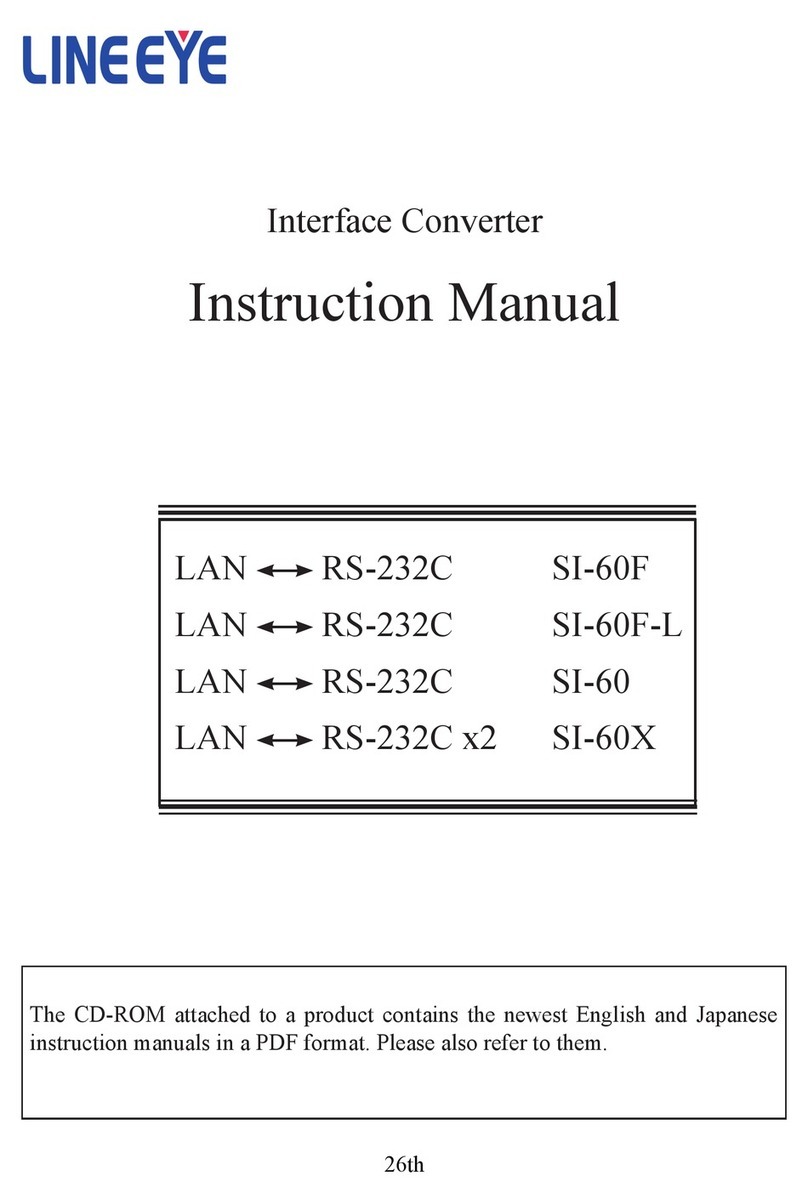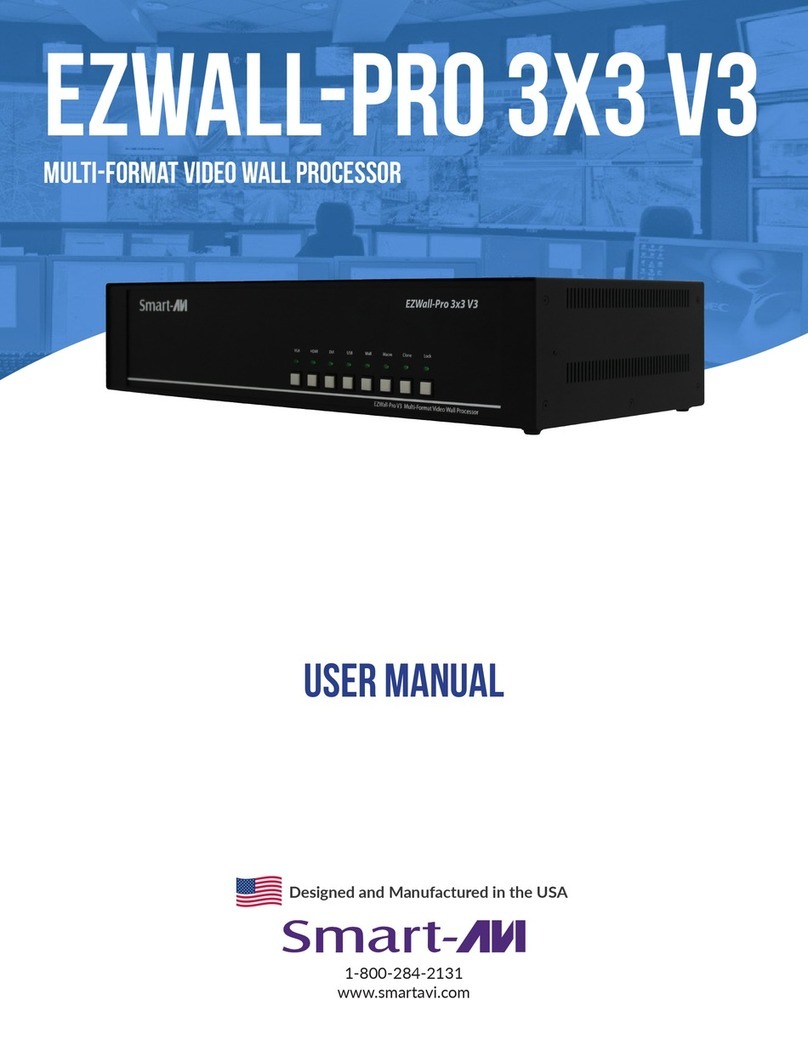DMX512 Decoder
(with Stand-Alone)
GC-2103DMX-DIN
greenimagetech.com
105 8288 N Fraser Way
Burnaby BC, V3N 0E9
T: (604) 207-9879
F: (604) 207-6992
© Green Image Tech, LTD. All rights reserved. We reserve the right to change design, materials
and finish in a
ny way that will not alter installed appearance or reduce function and performance.
Using Instruction
Choose Mode
Press 1st and 2nd key for 2 seconds, digital display will flash “r , u”.
Press 3rd button to choose between mode 1 or 2. If the board displays
ru1: stand-alone mode; ru2: slaver mode. Press any button for 2
seconds to confirm the selected mode.
Operation under DMX 512 SLAVE mode
Under mode ru2 will function as standard DMX512 decoder slave, it can
connect to a DMX512 MASTER signal with DMX512 signal input port, to
be controlled by DMX512 master. Set desired DMX512 address and the
digital numeric interface will display the starting address.
For example, if the digital numeric displays 001, it means this DMX
slave has the 001,002,003,004 addresses (under situation of 4 CH).
Operation under STAND-ALONE mode
Under stand-alone mode ru1, it can be operated as an independent LED
controller that cannot accept DMX input.
In stand-alone mode, it is an individual LED controller with no DMX in or
out. The function is as follows: If ru1 is selected, press any button >2
seconds to confirm, the three buttons on board will have new functions
like the diagram below.
2 Modes Button
Press “Modes” button to see a
total of 9 dynamic effects:
effects1-pause / effects2-pause
/ effects3-pause...etc
1 Speed Button
To change speed of colour changes,
cycling from 0 to 9. 0 is the fastest
speed, 9 is the slowest speed.
To control colour change speeds,
dynamic effects must be active
(available using “Mode” button).
3 Brightness Button
To adjust brightness levels,
cycle between “1” being the
lowest brightness, ”8” being the
highest brightness.
1 2 3
0: Fastest Speed
9: Slowest Speed
“1”: Speed
“2”: Modes
“3”: Brightness
0: Dimmest
8: Brightest
0-8 Levels
10 Modes
0-9 Levels
STAND-ALONE MODE