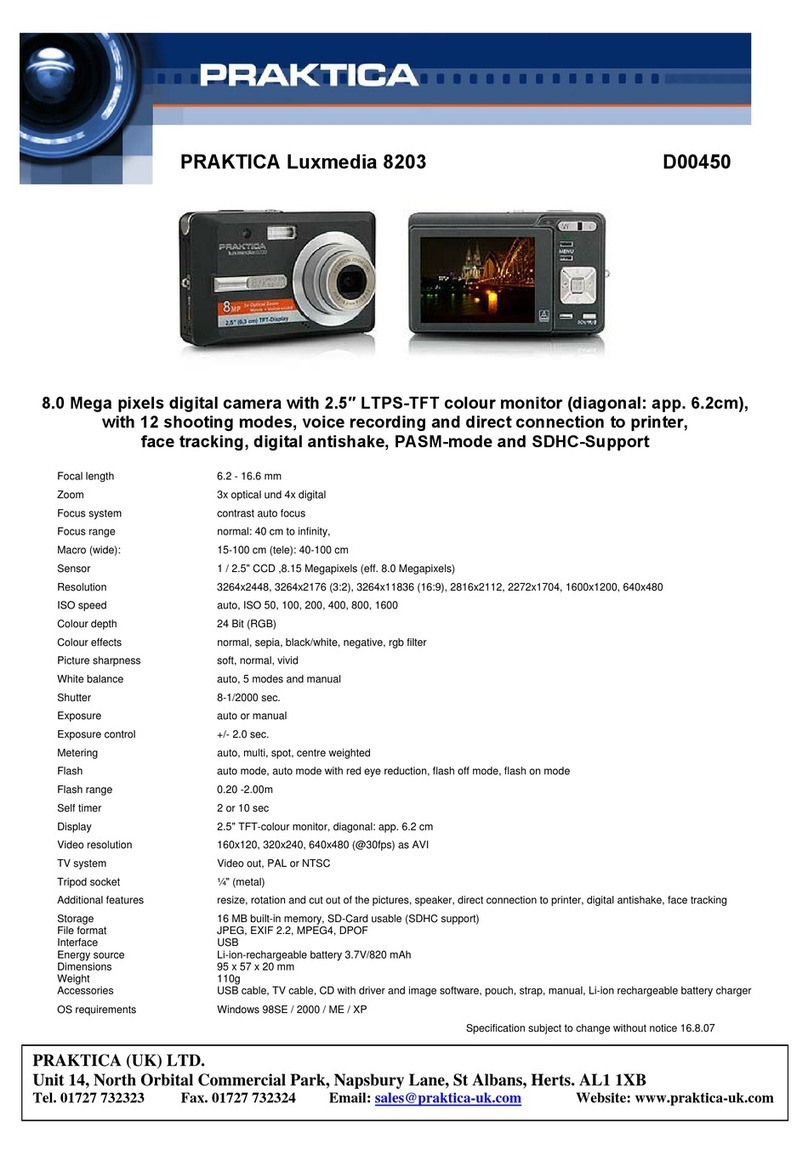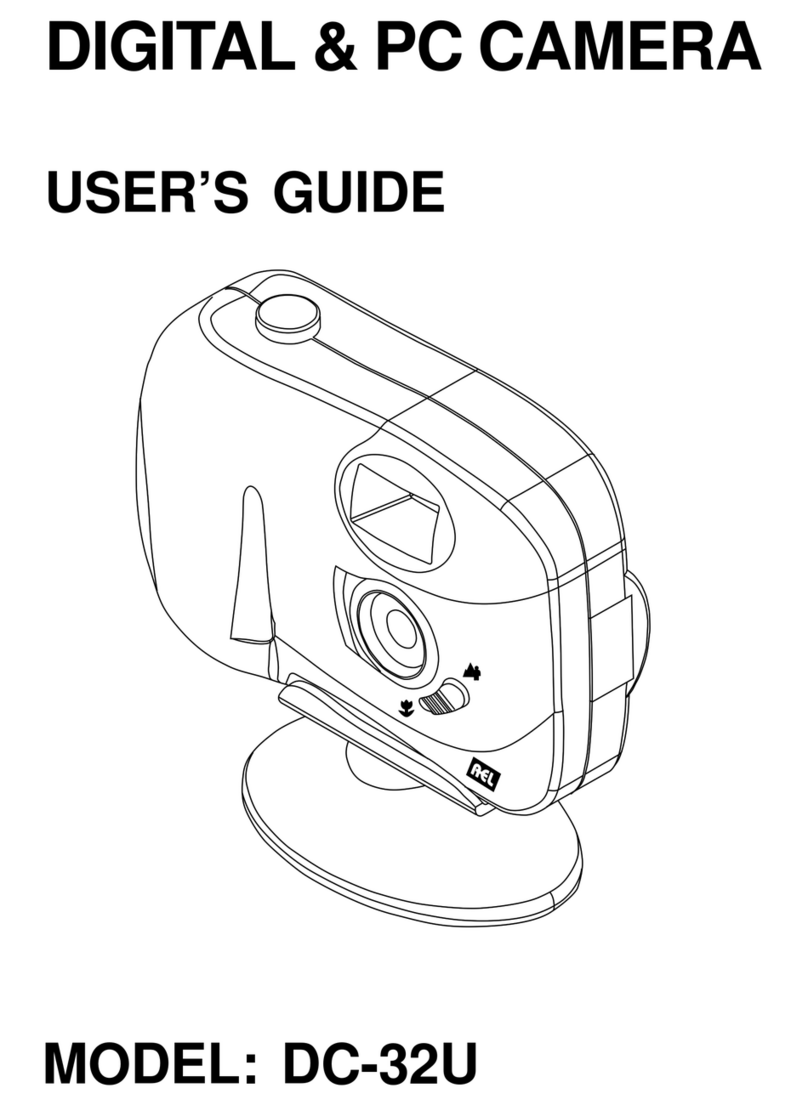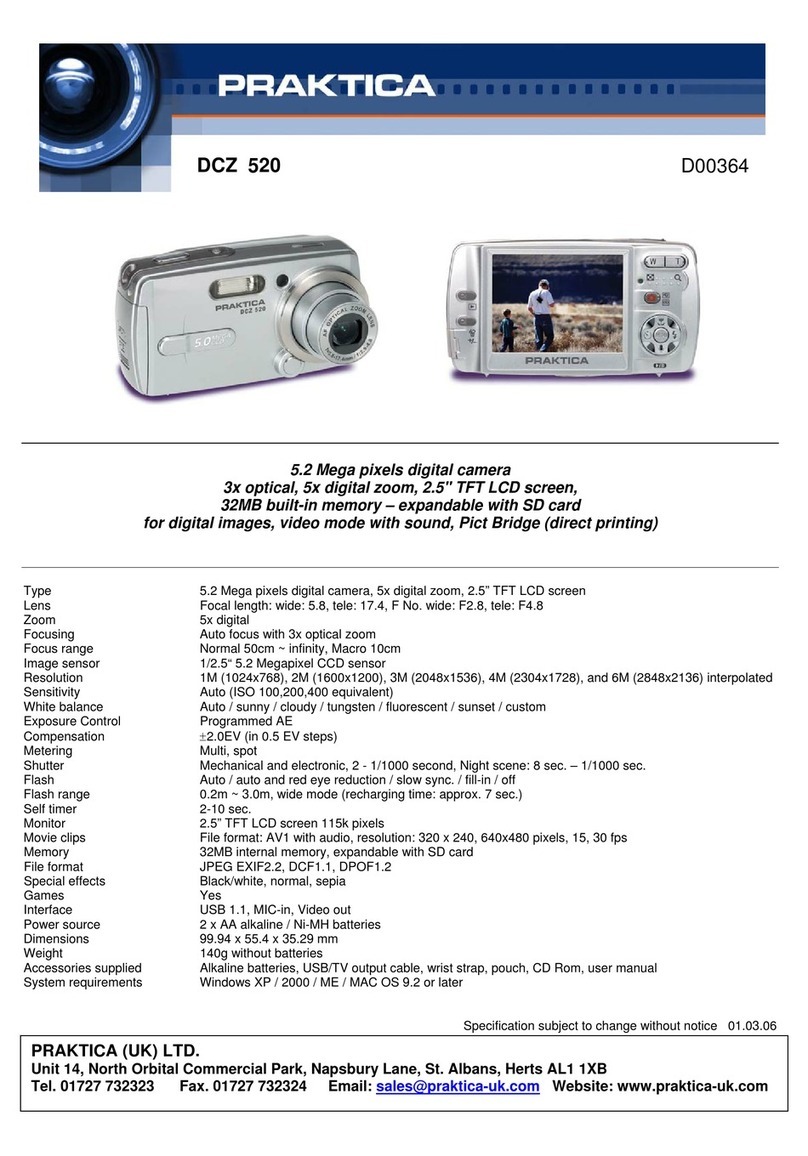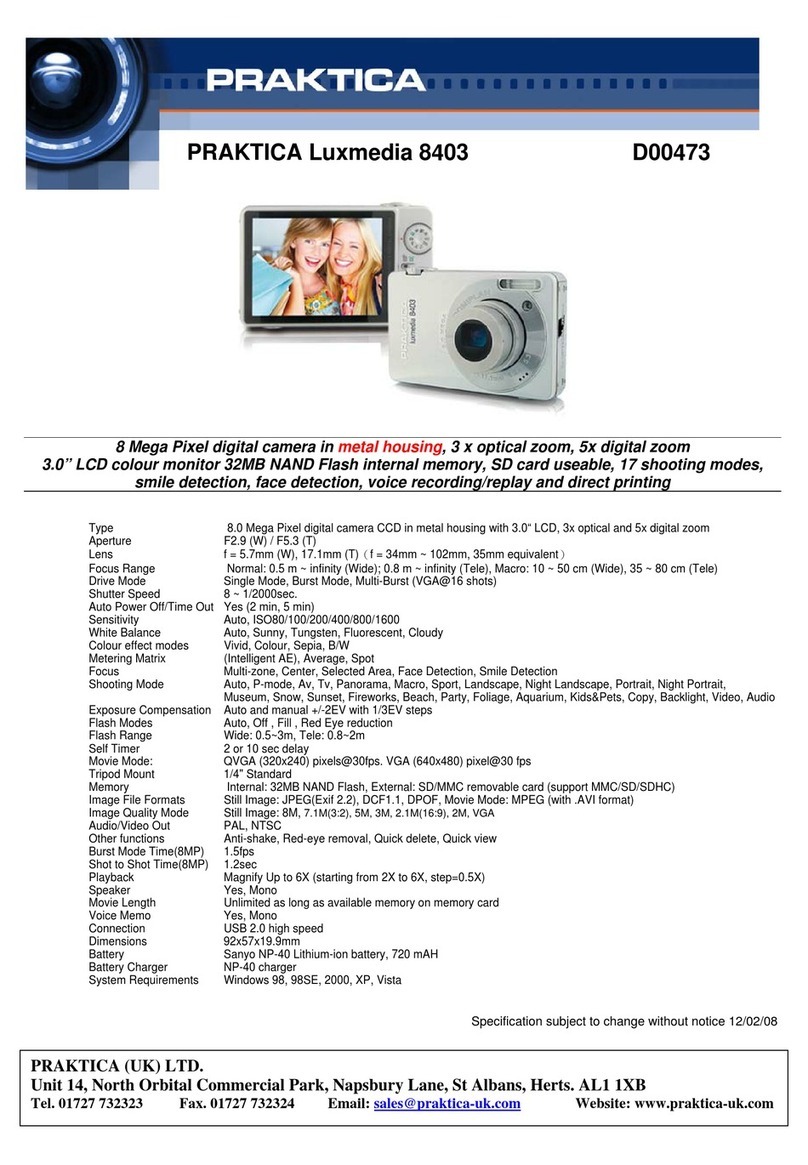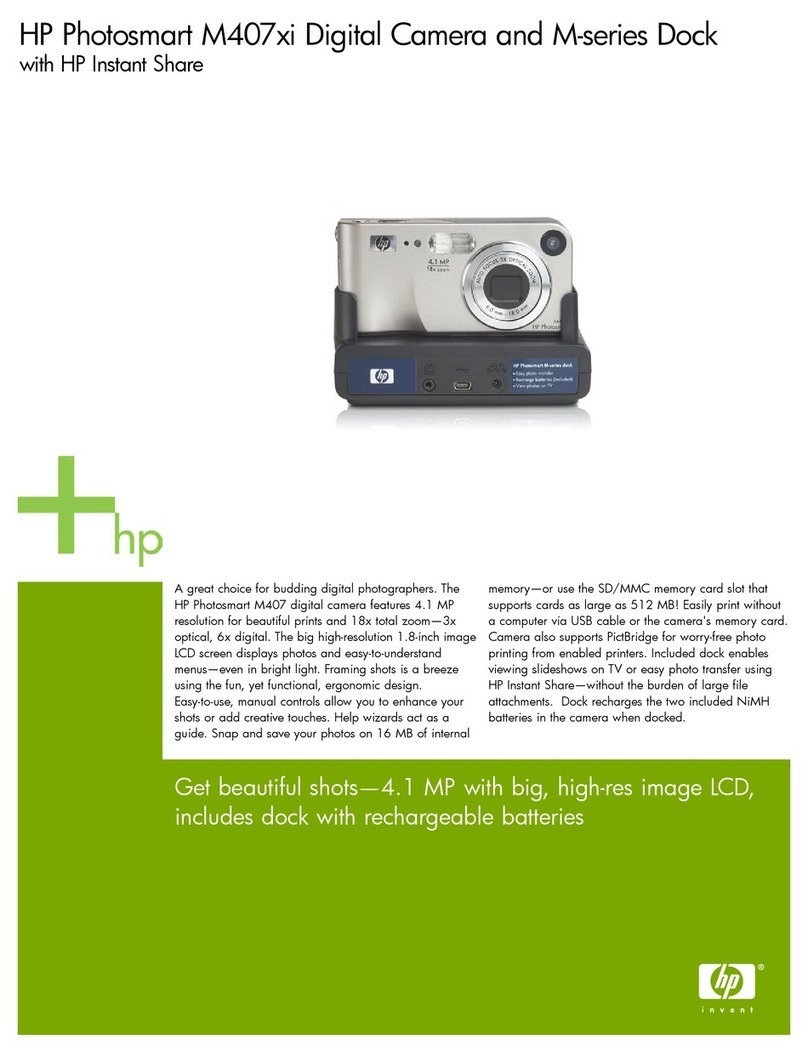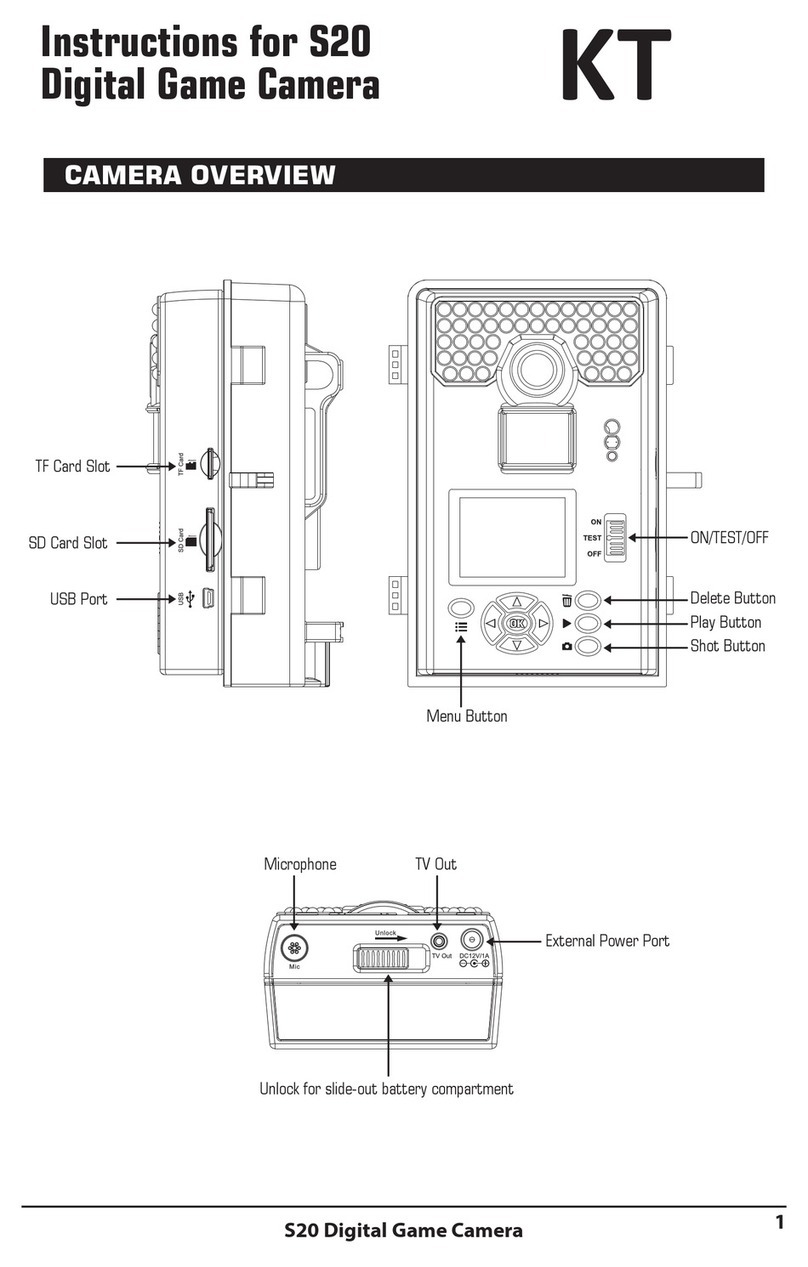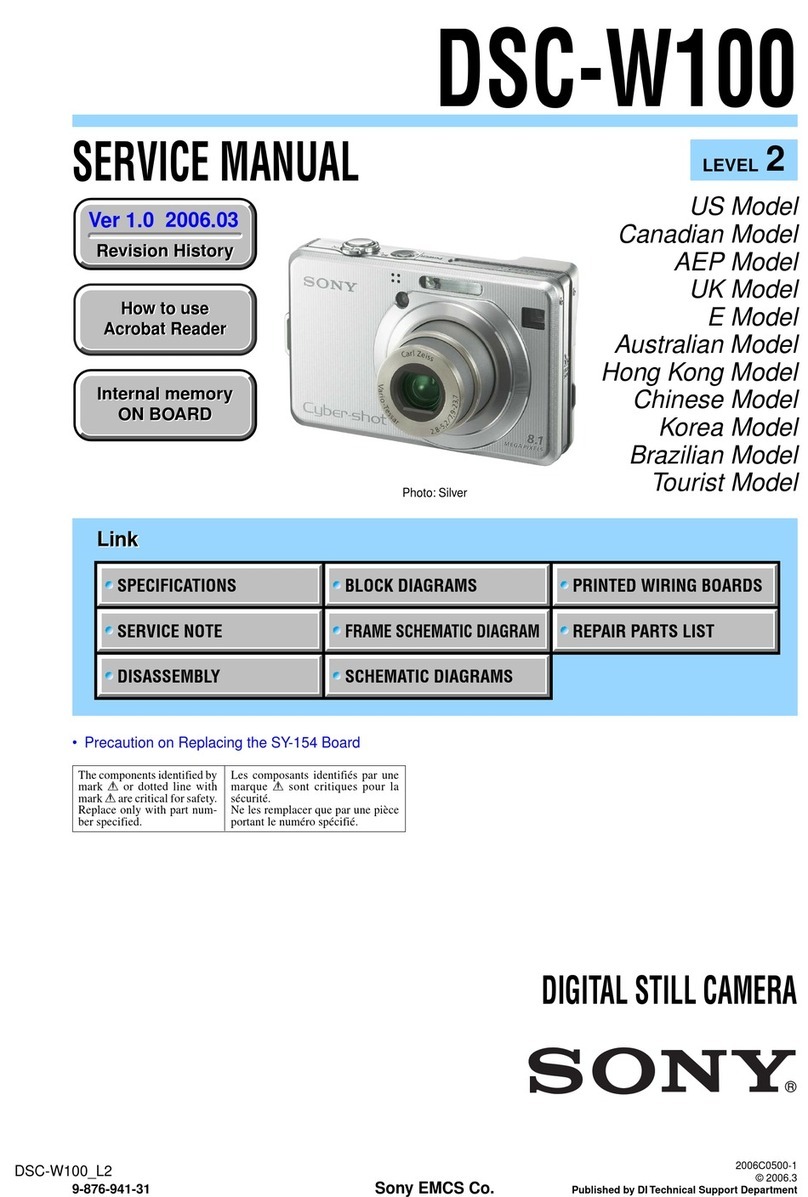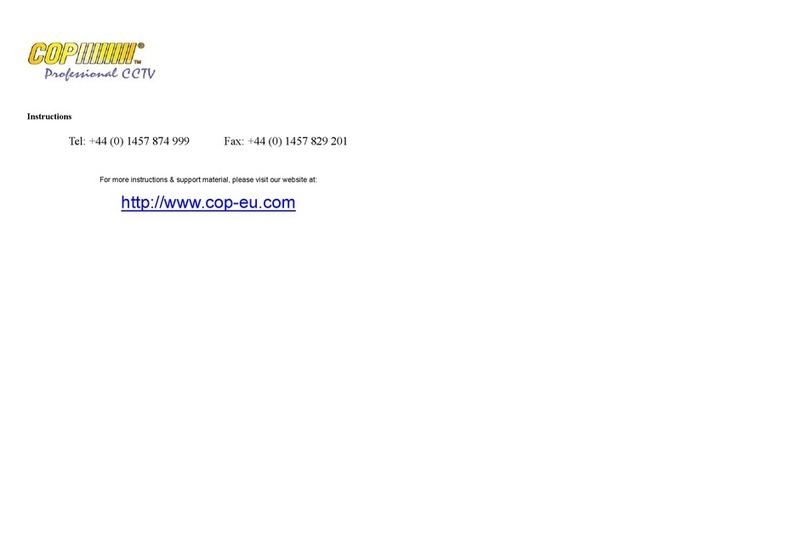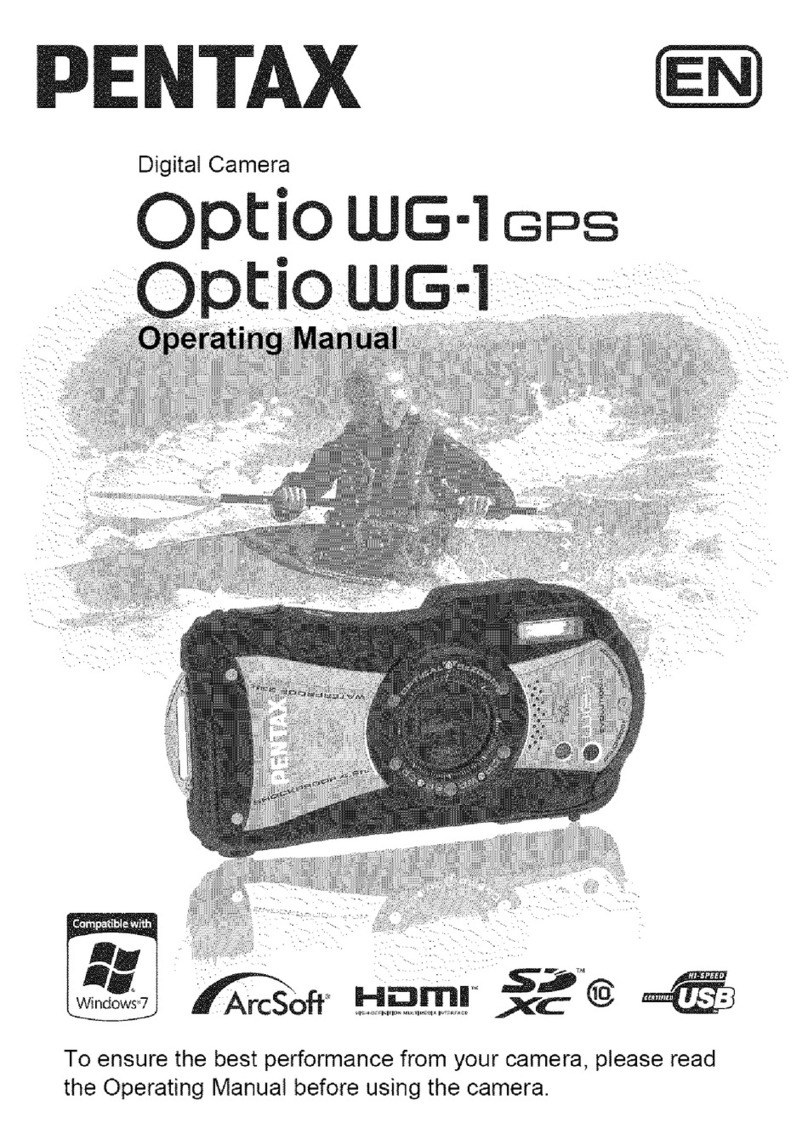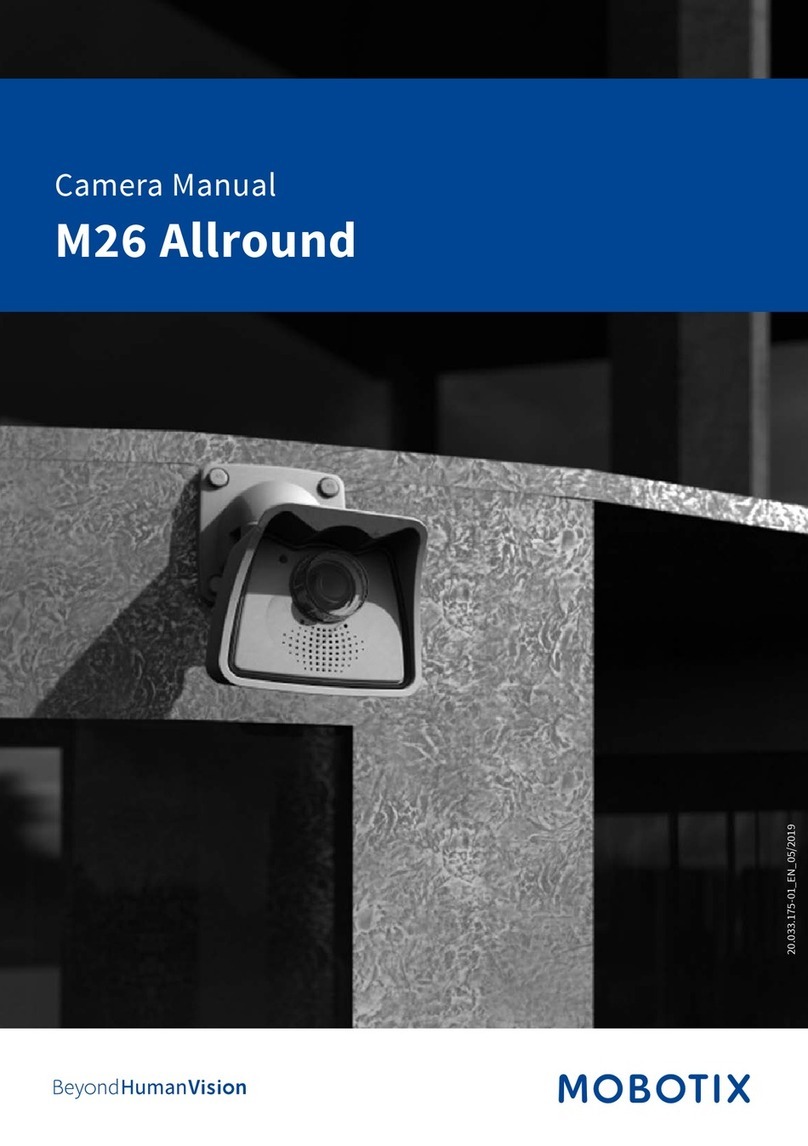Praktica Luxmedia Z360 User manual

Luxmedia
User Manual
PRAKTICA International Ltd, 5 Century Point, Halifax Road, High Wycombe, HP12 3SL, United Kingdom

1. First time use
• Please charge the Z360’s built-in battery before use. Simply connect the Micro USB cable provided to the USB terminal of the
camera. See (1) above.
• Insert a Micro SD card into the camera’s Micro SD slot (2).
Introduction
The PRAKTICA Luxmedia Z360 Camera immerses you in a world of 360° content; Shoot 4K videos, take exceptionally detailed
photos or live stream on social media at the push of a button. The two powerful 180° fisheye lenses and 20MP sensor
effortlessly capture details you never thought possible. It’s perfectly pocket-sized and lightweight, making it the ultimate travel
essential. When you wirelessly connect your Z360 to your mobile device, you can capture videos and photos remotely. You
can also view and share your vidoes and photos using the Pocket360 app.
WEEE Notice
Disposal of Waste Electrical and Electronic Equipment and/or Battery b yusers in private households in the European Union.
This symbol on the product or on the packaging indicates that this cannot be disposed of as a household waste. You must
dispose of your waste equipment and/or battery by handling it over to the applicable take-back scheme for the recycling of
electrical and electronic equipment and/or battery. For more information about recycling of this equipment and/or battery,
please contact your city office, the shop where you purchased the equipment or your household waste disposal service. The
recycling of materials will help to conserve natural resources and ensure that it is recycled in a manner that protects human
health and environment.
CE Regulatory Notice
The product herewith complies with the requirements of the Low Voltage Directive 2006/95/EC, the EMC Directive
2004/108/EC, the R&TTE Directive 1999/5/EC and the RoHS Directive 2011/65/EC. This product meets the Basic Restriction
limits of 1999/519/EC.
Copyright
This manual contains proprietary information protected by copyright. All rights are reserved. No part of this manual may be
reproduced by any mechanical, electronic or other means, in any form, without prior written permission of the manufacturer.
© Copyright 2018
Camera Information
• Do not take apart or attempt to service the camera yourself. This will invalidate the warranty
• This camera is not waterproof. Do not expose to water or extreme temperatures
• Do not expose the lens to direct sunlight for extended periods of time
• Do not use abrasive chemicals, cleaning solvents or strong detergents to clean the Z360. Wipe with a soft, damp cloth
• When the camera is used for an extended period of time, it is normal for the camera body to feel warm
Function Keys & Interface
2. Power On/Off
• Press the power button ( )
• When you turn on the camera you will hear two beeps.
• To turn off the camera hold the power button for two seconds and you will hear three beeps.
8
910
11
4
5
6
7
1
2
312
1. USB Terminal
2. Micro SD Slot
3. Speaker
4. Lens
5. Microphone
6. LCD Screen
7. Shutter Button
8. Power Button
9. Mode Button
10. Microphone
11. Camera status light
12. Tripod screw hole
1

3. Charging
• Connect the Z360 to your PC or mains outlet with the approved PRAKTICA USB adapter* and provided USB Cable.
• When the camera is charging it will show the "Power Charging" icon on the LCD screen (6). The camera status light (11) will
also flash green.
• A fully charged battery will record approx: Video: 45mins @ 4k, 70mins @ FHD, Photo: 130 images
*not included
4. Connecting to the app
• Download the ‘Pocket360’ App from your app store.
• Ensure all wireless and GPS settings are ON.
• Open the ‘Pocket360’ App and click the settings wheel in the bottom right corner.
• Scan for available devices. Your camera will appear something like ‘MyCameraB0F1EC73C0DD’
• Select your camera.
• iOS users will then see a ‘Select SSID...’ message. Click continue and the camera will begin to beep.
Pocket360
SSID menu (iOS users only)
Wireless Menu LCD Screen
5. Capture Mode
Adjusting the mode on the camera
Single Shot ( ) Time Lapse ( ) Recording Video ( )
You can change the camera shooting mode manually and in the app.
• Make sure your Z360 camera is on, then push the Mode button ( )(9).
• Once chosen capture mode is selected, press the shutter button (7) on the front of the camera.
Single Shot Recording VideoTime Lapse
Single Shot mode/Time Lapse - the camera will beep twice to confirm that the photo has been taken.
Video mode - a single beep will sound at the start of a recording and two beeps at the end.
Please note: time lapse mode will initially be set to 60 seconds. If you would like to change the interval time, you can alter
this on the phone app.
Adjusting the mode on the app
The second way is to connect the Pocket360 App on your smartphone to your camera and change the mode of shooting by
selecting the camera or video camera icons (refer to step 5 for full instructions).
Important: Artificial light and objects within 1 metre of your camera can cause imagery to become distorted. For this reason
we would recommend mounting your camera onto a tripod or selfie stick and shooting in a naturally lit open space.
2
SSID menu will not appear for Android users. Manually exit the app and go to your settings menu, but don’t do anything until
the camera begins to beep.
• Click on your wireless menu (all users) and select MyCameraXXXXXXXX and enter the password 12345678.
• Go back into the app.
• Select the camera icon to begin shooting and choose between the camera or video camera mode icons.
• Select the viewing mode you would like to capture your content in , or (this can be altered later when viewing content)
• For Time Lapse click on the settings icon and set ‘Capture mode’ to Time Lapse. This can be set to 5, 10, 30 or 60 seconds.
• Return to the camera screen to initiate the Time Lapse function. The time interval will now have changed if you wish to use the
camera without the app.

On your laptop/computer:
Step 1:
Option 1: Remove your Micro SD card from your camera and insert it into your computer using an SD card reader
Option 2: Connect your Z360 to your computer with the USB cable provided
Press and hold the power button on the Z360 for two seconds. The camera will turn off and beep three times.
Hold the power button for an additional two seconds and the camera screen will change. The camera will beep an additional
four times. Your camera should then appear on your computer in devices. The LED light on the back of the camera will flash
green when it successfully connects to your computer.
Choose between the four 360 viewing modes when viewing content:
• Panorama :view the complete 360° field of view as one image
• Gyroscope :pan or tilt the smartphone to view the image from different angles
• Drag :drag across the screen in any direction to view the image from different angles
• VR :display two identical images with 360 motions on a single screen. Recommended to use with a VR headset
Click on the icon to share content to social media sites, upload to Google Photos, Google Drive and more.
Remember not all platforms are compatible with 360 content, refer to section 7 for full details.
Step 2:
Next, download a VR viewing application. There are a number of different options available on the internet. Please visit our
website and navigate your way to the Z360 product page. There will be a link in the description for our recommended
application. Visit your favourite social media websites and upload your content (refer to step 7).
7. Sharing Content
Upload your photos and videos to the web so your friends and family can enjoy your content too. Remember not all social
media platforms are compatible with 360 content, we would recommend using YouTube and Facebook.
As this technology can be tricky to use we’ve listed a few pointers below:
• It is important to note that initially your uploaded photograph or video may not seem 360 enabled.
• Please give the website up to 30 minutes to format your content correctly.
Uploading from your computer:
• Be patient – if you have filmed in 4K your video will take longer to load online.
• Your video needs to be fully loaded for the content to appear in full 4K quality.
• YouTube – ensure you select the best quality setting when watching your video back.
If you receive an error message saying ‘your phone cannot support this video’ your smartphone does not have 4K viewing
capabilities. We would recommend privately uploading your video to a social media site from the app (see section 7) or
view content on your laptop/computer. Alternatively you can reduce the resolution setting of your camera to 1920x1080p.
!
6. Playback
On your phone app:
• Click the thumbnail image or icon to view your image gallery. Your content will automatically save to the Z360’s internal
memory known as ‘Camera Gallery’. You cannot watch videos in this view.
• In order to view and share your footage you will need to save the image or video to your phone app also known as ‘App
Gallery’ by clicking .
For Time Lapse an extra step applies. Click the to select the frames per second rate (1, 5, 15 or 30 FPS) you wish to set
your video to and then click the save icon for a second time. Your Time Lapse video will now appear twice in your Phone
Gallery in different formats. The playback icon shows the video you can view and share online and the Time Lapse icon
indicates the video that can be edited again to an alternative FPS rate.
Uploading from your smartphone:
• Phone app – upload content from within the Pocket360 app. Do not upload from your phone photo album as content will
not be 360 enabled.
• YouTube – video resolution can only be adjusted when connected to Wireless internet.
• Live Broadcast – your YouTube account will need to have Live Streaming activated. Login to your YouTube account on your
computer and click on Creator Studio – Live Streaming – Activate. Now you can return to your smartphone app. Click on the
settings icon and set ‘Capture mode’ to Live Broadcast. Return to the camera screen to initiate Live Streaming. Please bear
in mind Live Streaming will use available mobile data.
2
3

Usage Notes
• This camera is not waterproof. Please ensure the card/USB cover is always in place to prevent dust and dirt contamination.
• PC USB charging may not work if the camera has not been used for a long time or when the battery is completely flat. If this
is the case, please charge with the approved PRAKTICA USB power adapter.
• Use of Airdrop might slow down wireless performance (AirDrop function is only available in iOS smartphones)
8. Tips and Tricks
1. Use a selfie stick or a tripod when possible; this will reduce stitching errors and you’ll be less likely to get your hand in your photos.
2. The more natural light, the better your image/video. Natural light is key for image quality and stitching.
3. Artificial light may lead to bad image/video quality. Light flickering is common within 360° cameras.
4. For best results, ensure your Z360 is set to the highest image or video quality.
5. Objects placed within 1 metre of your camera may become distorted. For the best image, place your camera at least 1 metre away.
6. When Live Streaming, remember that you will be using your available mobile data.
7. 4K 360° video files are very large and because of this, the app can crash. To resolve this, simply restart the Pocket360 app.
8. Make sure that both your phone and the camera are fully charged for best performance and streaming capabilities.
6. Playback
On your phone app:
• Click the thumbnail image or icon to view your image gallery. Your content will automatically save to the Z360’s internal
memory known as ‘Camera Gallery’. You cannot watch videos in this view.
• In order to view and share your footage you will need to save the image or video to your phone app also known as ‘App
Gallery’ by clicking .
For Time Lapse an extra step applies. Click the to select the frames per second rate (1, 5, 15 or 30 FPS) you wish to set
your video to and then click the save icon for a second time. Your Time Lapse video will now appear twice in your Phone
Gallery in different formats. The playback icon shows the video you can view and share online and the Time Lapse icon
indicates the video that can be edited again to an alternative FPS rate.
4
9. FAQ’s
What is the default SSID/Wi-Fi Password for my Z360 camera?
12345678
Why won’t my camera connect to my phone?
Have you entered the correct password? If this is not the issue, please try switching both the camera and phone off and on again.
Image stitching doesn’t appear to be working, what can I do?
Try moving all objects at least 1 metre away from the camera. This can cause issues sometimes.
My videos won’t play back in my app library, what can I do?
If you have recorded a video in 4K and your phone is not 4K compatible, you will not be able to view videos on your phone. Either
reduce the quality you capture videos at or view your videos on a 4K compatible device or on Facebook or YouTube.
Why are all my photos panoramic when I view them in the Pocket360 App?
Change the mode by clicking the first button at the top right of the menu bar. You can switch between Panorama ( ),
Gyroscope ( ), Drag ( ) and VR ( ) mode.
My videos take a long time to save. Why is this and what can I do about it?
Due to the size of the 4K files and wireless sharing speeds, videos can take a few minutes to upload.
There is a line down the middle of my photos and it looks like one half is brighter than the other. What can I do?
This is caused by artificial lighting and can also be due to an abundance of light being exposed to one of the cameras. This leaves the
other camera in shade leading to a two toned image. To solve this issue, try rotating the camera position or provide natural light.
How can I control the camera?
You can control the camera by using the Pocket360 App (which can be found on the App Store or Google Play) or by using the MODE
button and SHUTTER button on the Z360 camera.
Why isn’t the video I uploaded to YouTube a 360° video?
It can take up to 30 mins for a video to become 360 enabled on YouTube. Content uploaded from your phone photo album will not be
360 enabled. Make sure you upload 360° content from the Phone app.
My Z360 keeps turning itself off. Why?
This is a battery saving function. The camera will switch itself off after 2 minutes of inactivity.
How do I change the SSID/Wi-Fi password?
Settings - General. Here you will see the name and password for your camera. You can edit the password from here.
How do I charge my Z360?
Connect your Z360 to a PC using the USB Cable provided.

Image Sensor 1/2.3”
Effective Pixels 5256(H)x3934(V) approx. 20.68 Megapixels
Total Pixel 5352(H)x3950(V) approx. 21.14 Megapixels
Lens Type Fixed focus, Fisheye
FOV 190° x 2
Focal Length 40cm ~ Infinity
Image Circle 4.373mm
Aperture F2.0
Display OLED 0.5”
Microphone Stereo/Built in
Battery Li-ion
Battery Capacity 680mAh
Battery Life 130 photos/4K Video - 45 mins/FHD Video - 70 mins
USB Micro USB Type B/USB 2.0
Storage Micro SD Card u1/u3 up to 256GB
Image Size 7008x3504/3840x1920/1920x960
Time Lapse 5 sec/10 sec/ 30 sec/60 sec
Electronic Shutter Still; 1/8000 ~ 1/4 sec / Video; 1/12000 ~ 1/30s
Function Mode Broadcast/Take picture/Video/Timelapse
White Balance Auto White Balance
ISO Auto (Max. ISO 3200)
EV Compensation 0EV, -2~ +2 EV
Image File Format JPEG
Video Recording 4K - 3840 (H) x1920 (V) @30fps/ FHD - 1920 (H) x960 (V) @30fps
Max. Recording Time1GB File Size
System Requirements Mac OS 10.8+/ Windows 7, 8, 10
Android Version 5.0+
iOS Version 10.0+
Waterproof IP54
Shockproof 1m
Operating Temp 0°c ~ 40°c
Operating Relative Humidity ≤85%
Dimensions 35.2x96.5x16.05mm
Weight 75g
Accessories Micro USB Cable, Quick Start Guide (EN), Hand Strap, Attachment for Strap, Carry Bag
Z360 Specication
PRAKTICA International Ltd, 5 Century Point, Halifax Road, High Wycombe, HP12 3SL, United Kingdom
Table of contents
Other Praktica Digital Camera manuals

Praktica
Praktica D00390 User manual

Praktica
Praktica MTL5 User manual

Praktica
Praktica EE2 User manual
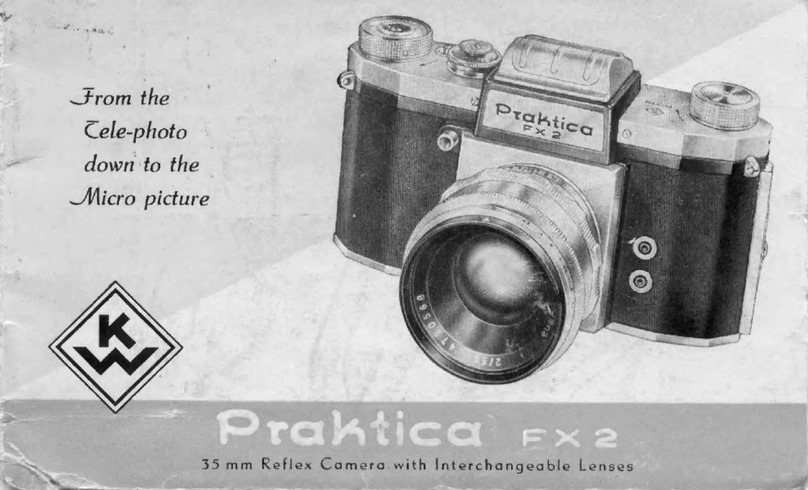
Praktica
Praktica FX2 User manual
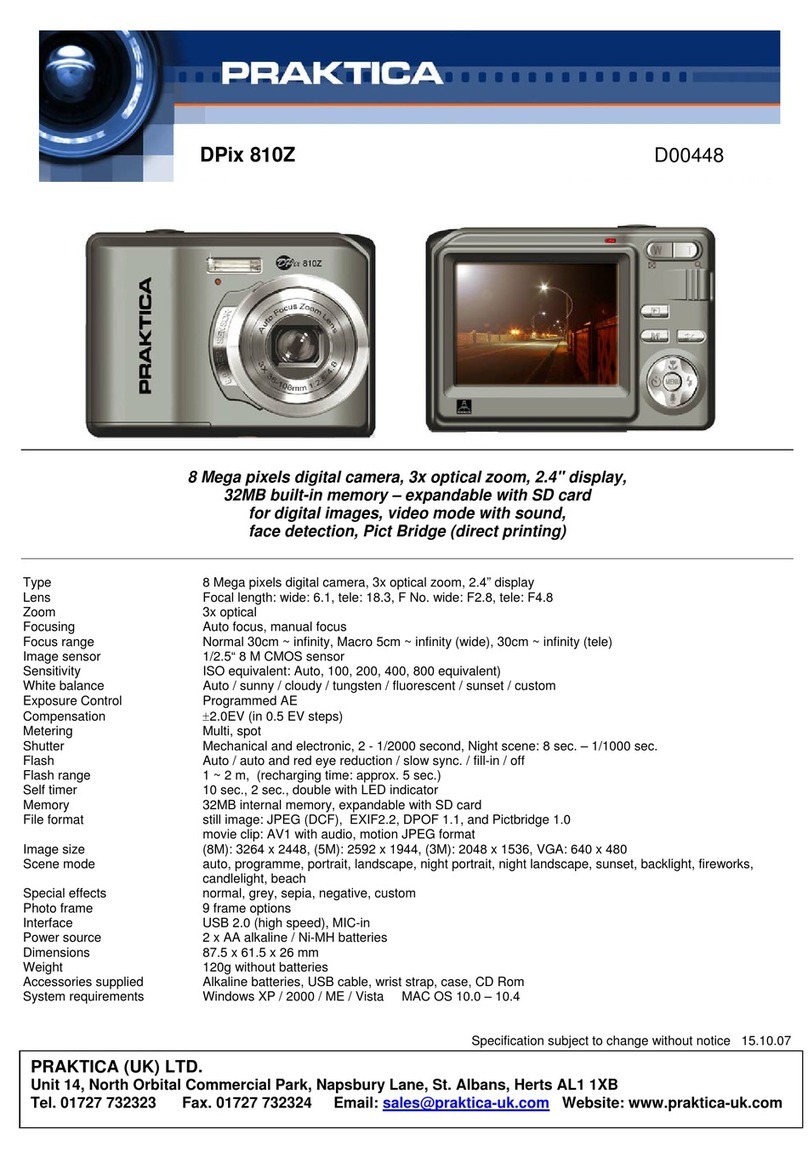
Praktica
Praktica D00448 User manual
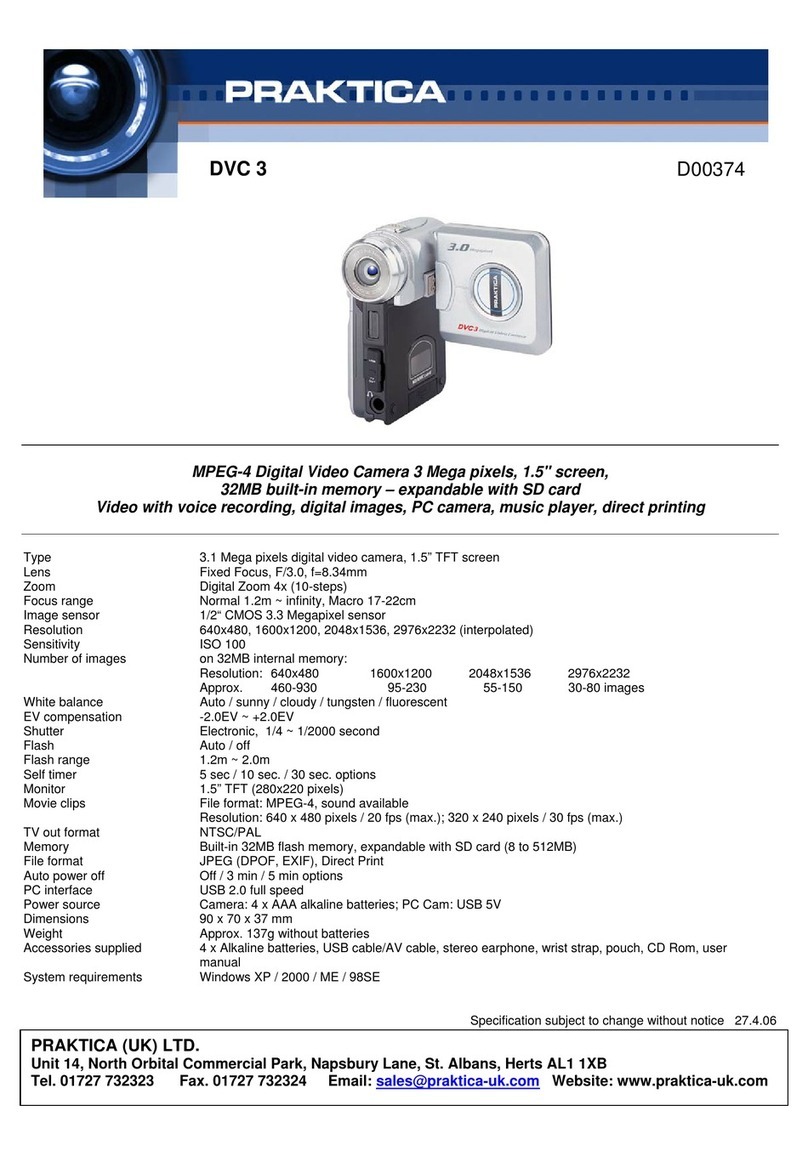
Praktica
Praktica D00374 User manual

Praktica
Praktica EE2 User manual
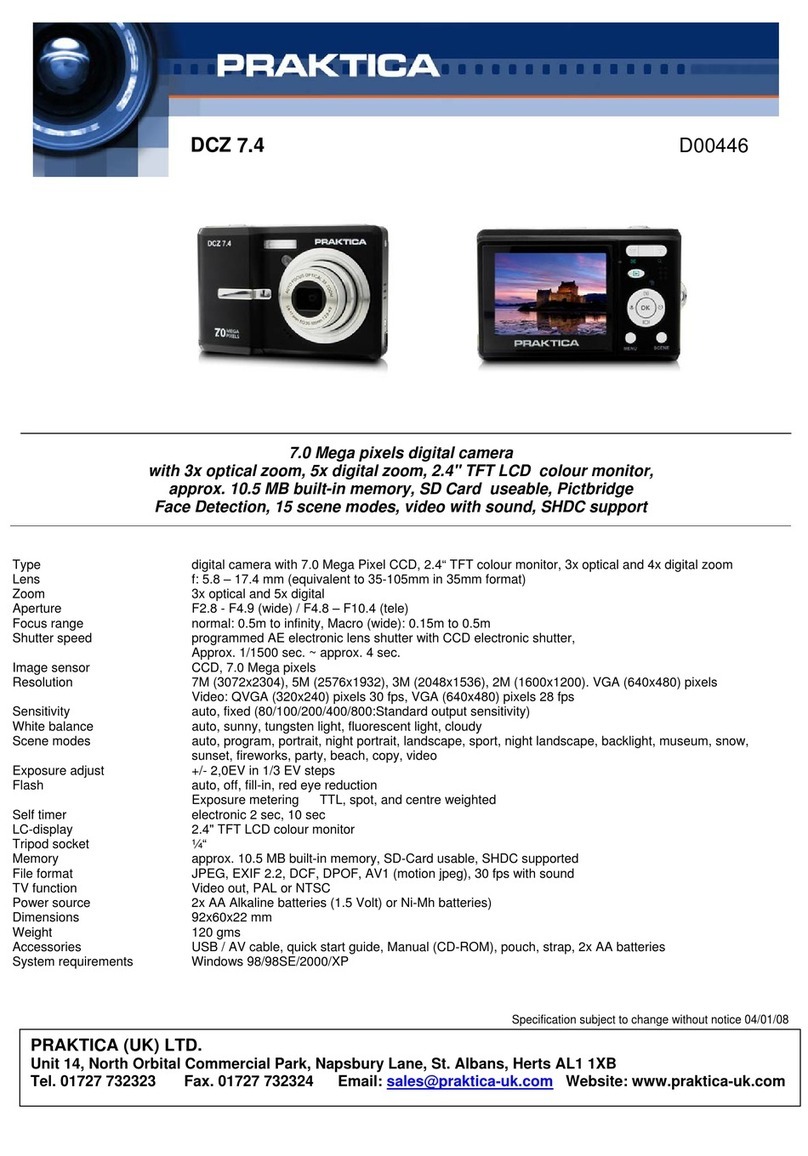
Praktica
Praktica D00446 User manual
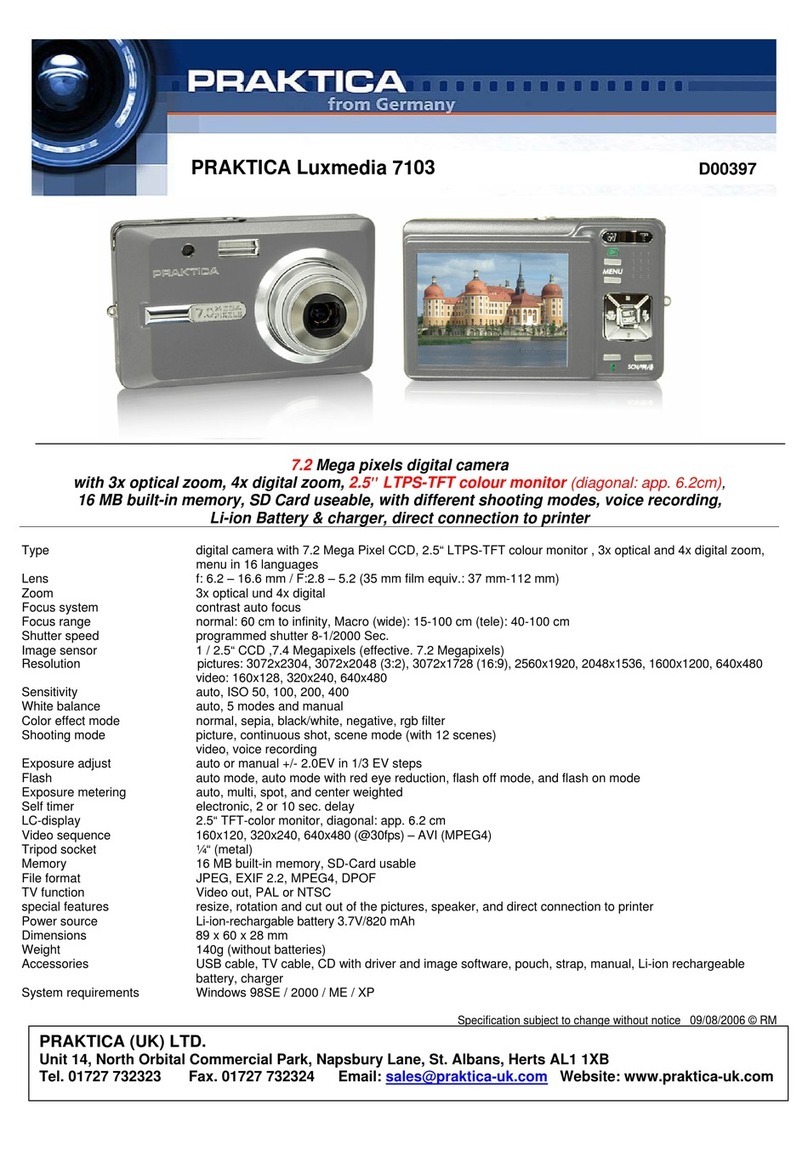
Praktica
Praktica D00397 User manual

Praktica
Praktica D00326 User manual

Praktica
Praktica MTL3 User manual

Praktica
Praktica D00478 User manual

Praktica
Praktica DCZ 7.2 User manual
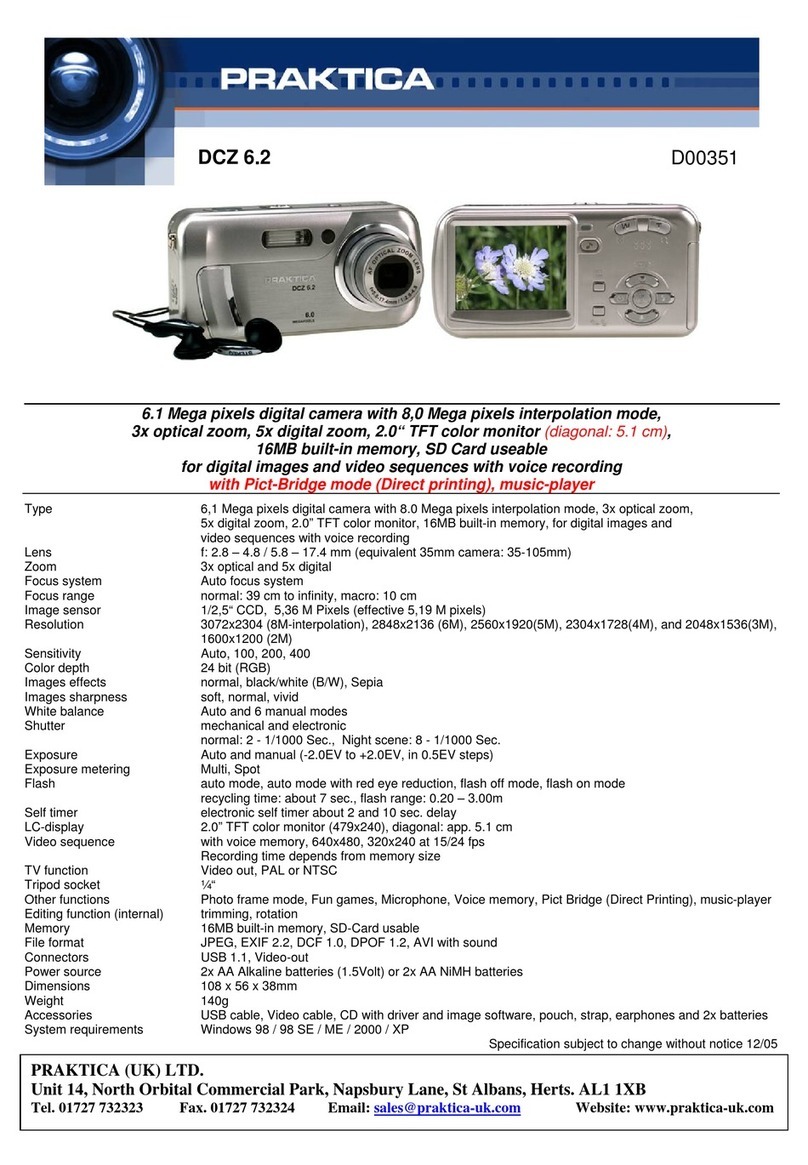
Praktica
Praktica DCZ 6.2 User manual

Praktica
Praktica Praktica User manual
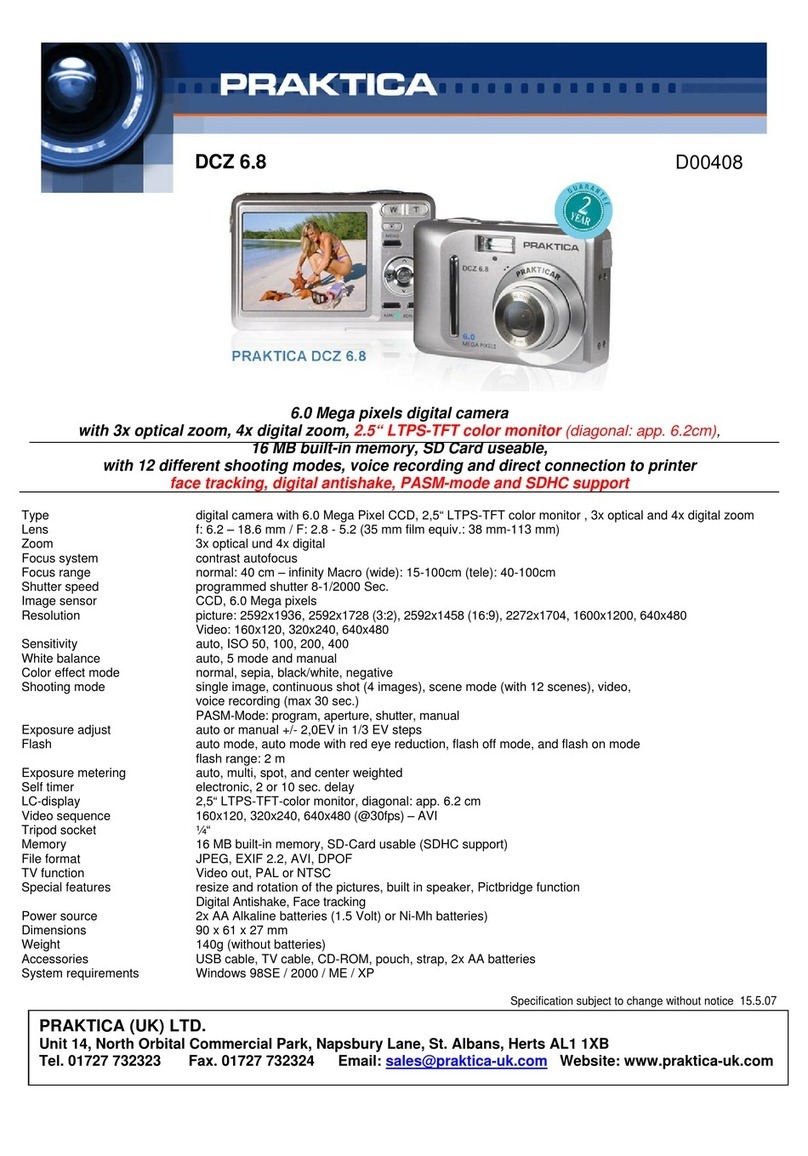
Praktica
Praktica D00408 User manual

Praktica
Praktica DC Slim4 User manual
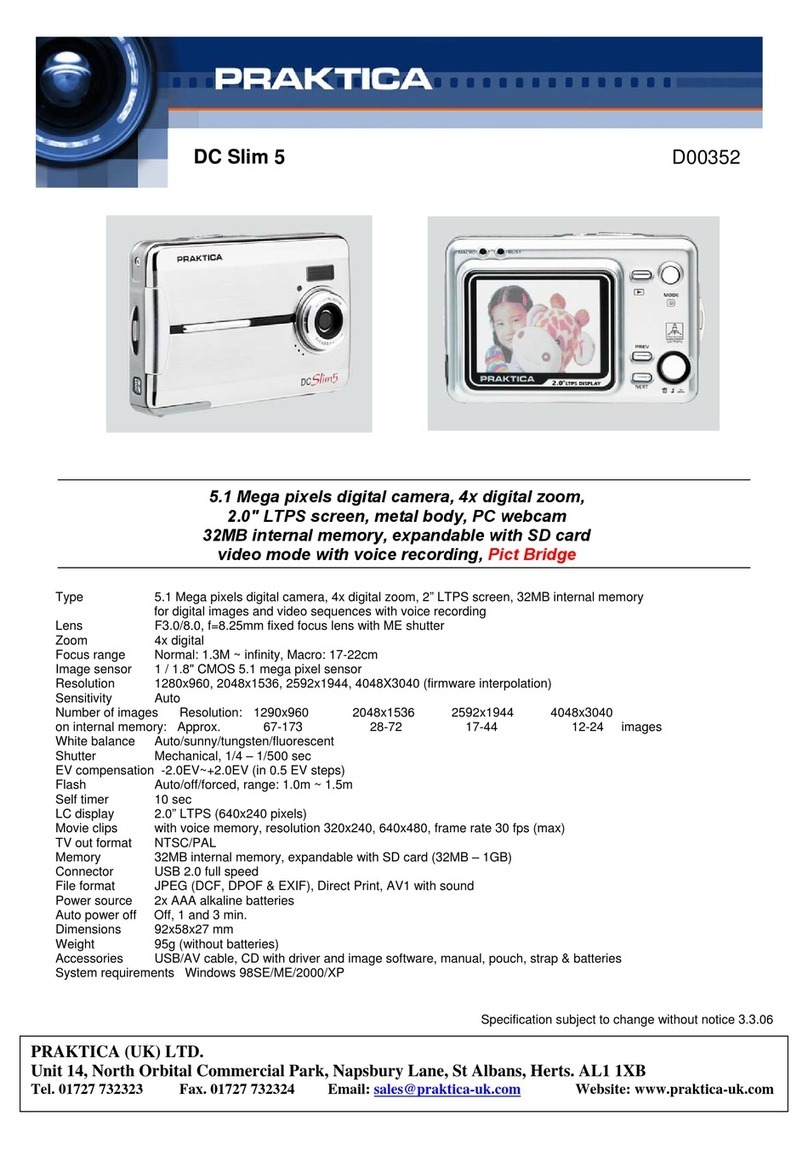
Praktica
Praktica D00352 User manual

Praktica
Praktica BMS User manual

Praktica
Praktica BX 20 User manual