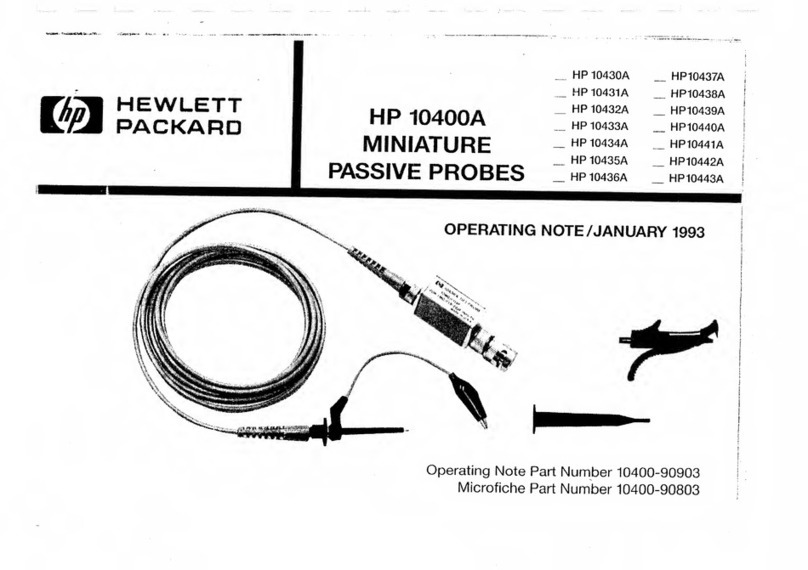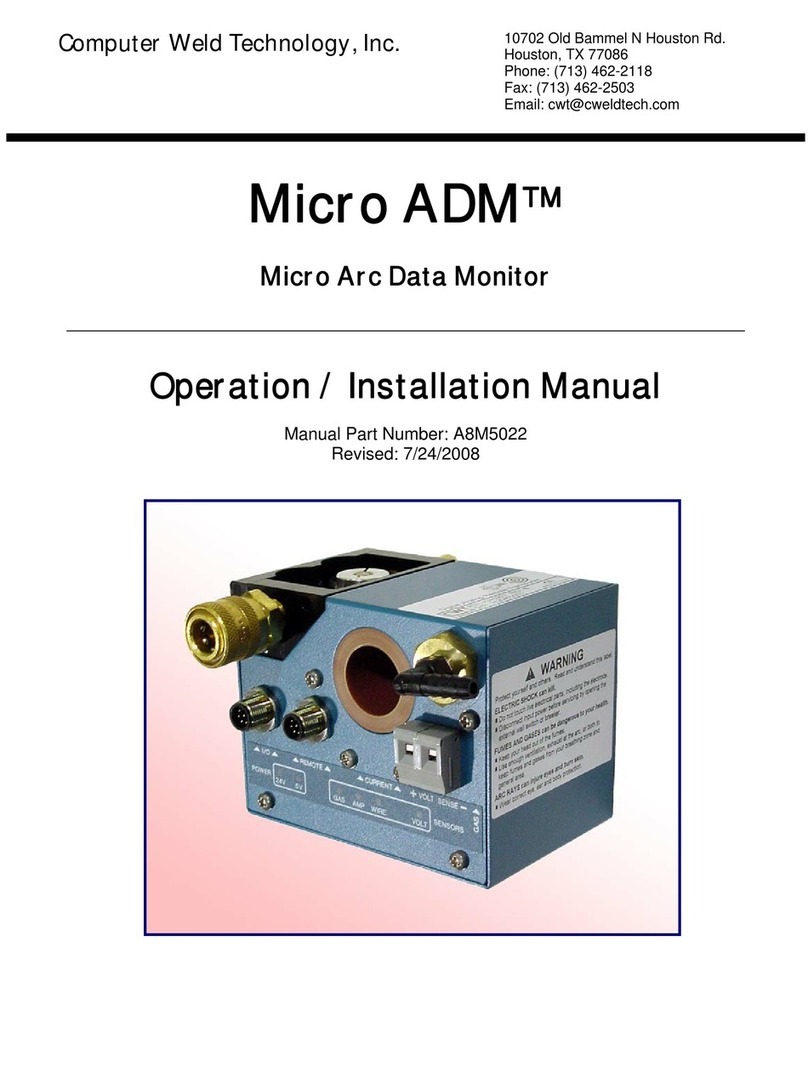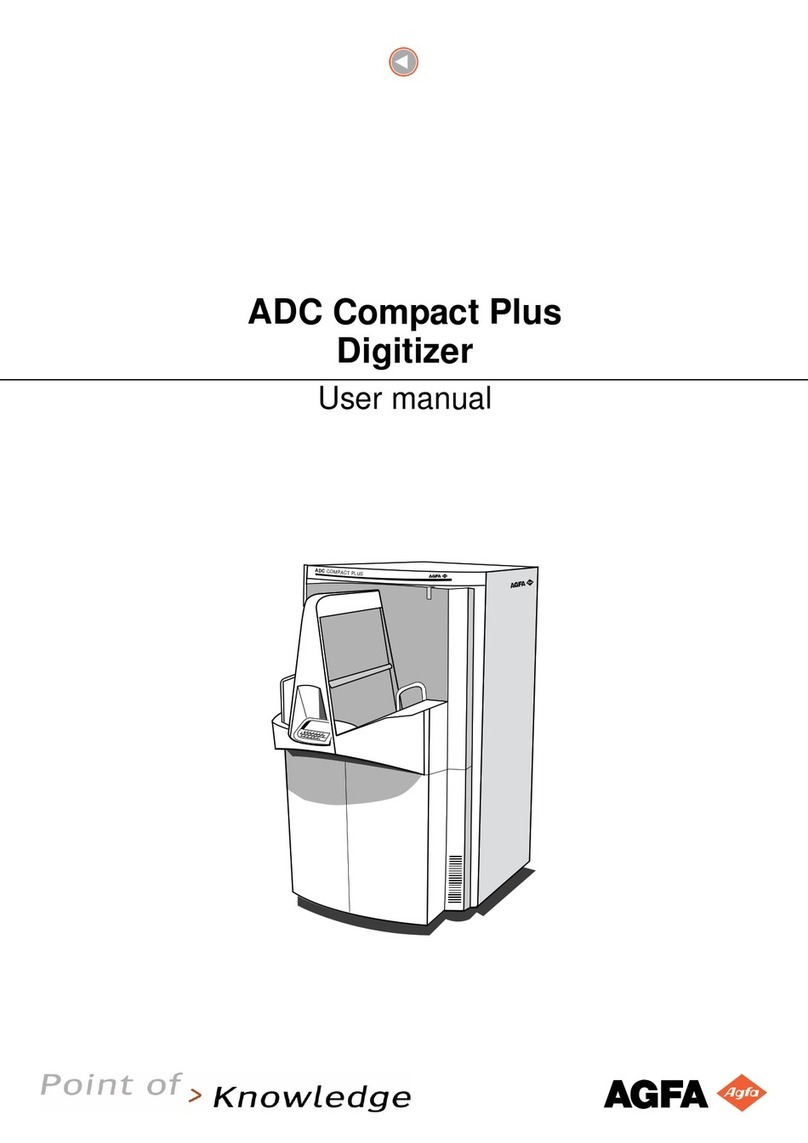greenTEG gO Measurement-System User manual

Status: 07.05.2018 –Version 1.1
User Manual
for
gO Measurement-System®

Status: 07.05.2018 –Version 1.1

gO Measurement-System User Manual
1 / 8
greenTEG AG
Technoparkstrasse 1
8005 Zürich, Switzerland
T: +41 44 632 04 20
F: +41 44 633 13 68
1. Delivery overview: gO Measurement-System
1 Base Station
1 to 6 Nodes of Type 1, 2 or 3
1 Power Supply
2 to 6 Sensor Clips
48 double-sided adhesive tapes (medium)
24 double-sided adhesive tapes waterproof (large)
By E-Mail:
Login for the cloud-based analysis tool
Figure 1: Overview of the gOMS transportation box

gO Measurement-System User Manual
2 / 8
greenTEG AG
Technoparkstrasse 1
8005 Zürich, Switzerland
T: +41 44 632 04 20
F: +41 44 633 13 68
2. Node and base station at a glance
Figure 2: Node (left) and base station (right)
1. LoRaSC connection indicator
2. Power-button
3. Battery charge indicator
4. Cloud connection indicator

gO Measurement-System User Manual
3 / 8
greenTEG AG
Technoparkstrasse 1
8005 Zürich, Switzerland
T: +41 44 632 04 20
F: +41 44 633 13 68
3. How to install the gO Measurement-System
In the following the correct installation and putting into service of the system is explained.
1. Setting-up of the base station
1. Place the base station inside the building/object where you would like to do the measurements, at a location with
good GSM network connection. We strongly recommend plugging in the power supply during the measurement,
since base station battery life is 2 –3 days.
2. Turn on the base station by pressing and holding the «power» button until the cloud connection indicator starts to
flash. When pressing the «power» button only shortly the battery charging status can be seen. Please refer to
section 4.2.1 Dashboard, to check the signal strength of the cellular (2G/3G) base station. Generally, the signal
strength should be above 50%.
2. Installation and startup of the nodes.
2.1 Inside Node (Type 1):
1. Mount the node to the wall using min. 3 of the provided double-sided adhesive tapes or place it on a
suitable spot next to the wall (for example a shelve). Make sure, that the adhesive tape strips stick out
under the measurement node (see Fig 2)
2. Mount the combined heat flux/surface temperature sensor with two double-sided adhesive tapes. Make
sure the red side of the pad is facing the sensor, while the black side must face the wall. It is also
important, that the two strips point to the side of the sensor and not to the direction of the sensor cable
(see Fig. 2).
3. Mount the ambient air temperature sensor using the provided sensor clip and one double-sided adhesive
tape.
4. Turn on the node by holding the power button until the connection indicator starts to flash yellow. The
node now automatically builds up a connection to the base station, which can take up to 2-3 minutes. As
soon as the connection is established, the indicators color changes from yellow to green. When the
power-button is pressed shortly the battery charging status can be seen. If the node shouldn’t connect to
the base station within 5min, the node should be restarted and/or relocated. Please refer to section 4.2.1
Dashboard, to check the signal strength between the node and the base station. Generally, if the signal
quality is below 25% data might get lost.
2.2 (Outside) Node (Type 2):
1. Mount the node at the wall with min. 3 double-sided adhesive tapes or place it one suitable spot nearby
the wall (for example a window sill).
2. Mount the surface temperature sensor at the wall with two double-sided adhesive tapes. Note that the
red side of the pad is the “sensor-side”, while the black side should face the wall. It is also important, that
the two strips point to the side of the sensor and not to the direction of the sensor cable (see Fig. 2).
3. Mount the ambient air temperature sensor with the enclosed sensor clip and one double-sided adhesive
tape.
4. Turn on the node by holding the power button until the connection indicator starts to flash yellow. The
node now automatically builds up a connection to the base station, which can take up to 2-3 minutes. As
soon as the connection is established, the indicators color changes from yellow to green. When the power
button is pressed shortly the battery charging status can be seen. If the node shouldn’t connect to the
base station within 5min, the node should be restarted and/or relocated.
2.3 Additional nodes can be added by repeating step 2.1 and 2.2. Note that it is also possible to connect multiple
inside nodes with one outside node, as long as the outside conditions can be assumed to be the same for both
measuring spots (for example when measuring two U-values next to each other). It is then however only possible
to assess a U-value and no additional R-value since the exact surface temperature of the outside wall is missing.
2.4 Humidity Measurements (Type 3)
1. Place the node at the spot where you would like to measure the humidity (normally in the middle of the
room).

gO Measurement-System User Manual
4 / 8
greenTEG AG
Technoparkstrasse 1
8005 Zürich, Switzerland
T: +41 44 632 04 20
F: +41 44 633 13 68
2. Mount the combined ambient air temperature and humidity sensor with the enclosed sensor clip and one
double-sided adhesive tape.
3. Optional: If you would like to measure an AW-value, you must measure the surface temperature as well
with an additional node type 1 or 2.
4. Turn on the node by holding the power-button until the connection indicator starts to flash yellow. The
node now automatically builds up a connection to the base station, which can take up to 2-3 minutes. As
soon as the connection is established, the indicators color changes from yellow to green. When the power-
button is pressed shortly the battery charging status can be seen. If the node shouldn’t connect to the
base station within 5min, the node should be restarted and/or relocated.
Figure 3: How to mount the node correctly (left), the sensor correctly (middle) and incorrectly (right).
2.5 After a successful completion of the measurements, the nodes and the base station can be turned off by pressing
and holding the power button until all lights turn off. Detach the sensor, sensor clip and node by pulling on the
double-sided adhesive tapes strips parallel to the wall (see Fig 3).
Caution: Greatest caution is needed when detaching the heat flux and surface temperature sensors. You must NOT
pull at the cable since you can easily break the sensor. For the detachment carefully pull at the adhesive pad strips
in the direction of the adhesive tape strips (see Fig. 3). If the wall/facade is very fragile the tape can cause damage
to the wall. Therefore, only use the larger/stronger double-sided adhesive tapes (waterproof) if necessary and
remove them slowly and carefully.
Figure 4: How to remove the nodes/sensors correctely (left) and incorrectly (right)

gO Measurement-System User Manual
5 / 8
greenTEG AG
Technoparkstrasse 1
8005 Zürich, Switzerland
T: +41 44 632 04 20
F: +41 44 633 13 68
4. Online Tool
Analysis and monitoring of the data on: http://goms.greenteg.com
1. First Login
During the first login you are asked to change your password. Use the login which was sent to you with delivery and follow
the three steps shown below (see Fig. 5).
1.
Figure 5: Screens for first login
2.
3.
2. Online tool main views
2.1 Dashboard
The online tool has two important pages. The first page is the Dashboard where one can see the live measurement data for
the base station and the nodes that are currently connected. It helps you to check if the nodes are connected and measuring.
In the Dashboard one can also see the battery level and the signal strength of the nodes and the base station. Specifically,
the signal strength percentage of the nodes refers to the signal strength between the node and the base station and has to
be above 25% (otherwise data might get lost), whereas the signal strength percentage for the base station represents the
cellular (2G/3G) signal and has to be roughly above 50%.
Figure 6: Live View
2.2 Report

gO Measurement-System User Manual
6 / 8
greenTEG AG
Technoparkstrasse 1
8005 Zürich, Switzerland
T: +41 44 632 04 20
F: +41 44 633 13 68
The second page is the Report. The report tools can be accessed by clicking on “Report” in the menu on the left-hand side.
On the upper left side of the report page one can select the desired data analysis tool that can be one of the following:
“U-value calculator”, “AW (humidity) calculator” or “Raw Data export”.
The design of the U-value calculator is shown in Figure 7. In both tools (U-value and AW calculator) the data gets refreshed
automatically and in real time. To analyze the data, one has to select a time period which contains the desired measurement,
select a base station, a measurement start and the desired node pairing (one inside node and one outside node). By clicking
“Apply” the measurement data gets processed and a U-value (or AW-value) is calculated. In the U-value calculator it is also
verified if the measurement fulfills the ISO 9869 conditions. If needed, the data can be downloaded by clicking the “Export to
CSV” button. The AW-value calculator works the same way.
Figure 7: U-value calculator view
The “raw data export” tool allows the download of all the measurement data of one node.

gO Measurement-System User Manual
7 / 8
greenTEG AG
Technoparkstrasse 1
8005 Zürich, Switzerland
T: +41 44 632 04 20
F: +41 44 633 13 68
5. Print the report
To print a PDF report, you can use the print function from your web browser. Since the webpage is too large to fit on a single
A4 page one has to go through the following steps (here Mozilla Firefox was used):
1. Choose the measurement data you want to analyze (as described before)
2. Press Ctrl ++to adjust the zoom (suggested: 50% zoom out, landscape orientation)
3. Press Ctrl +p,or use the print function of your browser, to print the report or create a pdf

gO Measurement-System User Manual
8 / 8
greenTEG AG
Technoparkstrasse 1
8005 Zürich, Switzerland
T: +41 44 632 04 20
F: +41 44 633 13 68

gO Measurement-System User Manual
9 / 8
greenTEG AG
Technoparkstrasse 1
8005 Zürich, Switzerland
T: +41 44 632 04 20
F: +41 44 633 13 68
6. Requirements for an ISO 9869 compliant U-value measurement
In the following the most important aspects for an ISO 9869 compliant U-value measurement are listed. For more detailed
information the reader is referred to the complete ISO 9869 documentation.
Mounting of the surface temperature sensor and the (combined) surface temperature/heat flux sensor
Always use the supplied double-sided adhesive tapes to mount the sensor since it has been calibrated for it.
Inside and outside sensors must be mounted exactly opposite to each other at the same wall for good results.
Mounting of the ambient temperature sensor
Use the supplied sensor clips to mount the sensor.
Avoid direct solar radiation onto the sensor.
Place the sensor between 5-10cm next to the heat flux or surface temperature sensor.
General:
The duration of the measurement should be at least 72h.
A temperature difference between inside and outside temperature of at least 5°C over the entire period is
recommended.
If surrounding conditions are strongly fluctuating it might take longer than 72h to assess an ISO 9869 compliant U-
value.
7. Charging of the measurement system
With the supplied power supply, it takes approximately 6 hours to charge the base station and 2 hours to charge a node. We
suggest to not use cheap chargers as these are often not reliable and can lead to technical problems. For additional chargers
and power banks visit our e-shop or contact us.
8. Mini FAQ
•How do I turn of the base station?
Press the power button until the cloud and LoRa indicator starts to flash. It takes then approx. 30 seconds until the
base station is completely shut down. During this time both indicators flash orange/yellow.
•Where can I find more information on how to install and analyze a measurement?
On greenTEG’s YouTube channel you can find various explanatory videos on the gOMS. Moreover, you can find case
studies and a software tutorial on the greenTEG Homepage.
•How can I check the battery level of a node/base station?
There are two options. Either you press shortly the power button. Then you should be able to see the battery level
directly from the battery indicator. Another possibility is to go into the Live Data view of the analysis tool. There,
you can see both the battery level of the (running) nodes and of the relevant base station. This is only possible if
the system is running.
•What should I do if a node is not responding?
If your node doesn’t react (e.g. by using a non-compatible charger) you can do a reset of the node. First, switch off
the node and charge it for at least 10 minutes. Then press and hold the power button for around 30 seconds. The
node will switch on, the LoRaSC connection indicator will turn yellow and the node will switch off again. Now you
can use the node as usual.

gO Measurement-System User Manual
10 / 8
greenTEG AG
Technoparkstrasse 1
8005 Zürich, Switzerland
T: +41 44 632 04 20
F: +41 44 633 13 68
Disclaimer
The above restrictions, recommendations, materials, etc. do not cover all possible cases and items. This document is not to
be considered complete and is subject to change without prior notice. In particular, greenTEG assumes no liability for
damages caused by the (de-)installation of the system at the wall.
Revision History
Date
Revision
Changes
15.01.2018
30.01.2018
15.02.2018
07.05.2018
0.1 (preliminary)
0.2 (preliminary)
1
1.1
Initial version
Detachment of the sensors
Various improvements
Updated text and screenshots for new
firmware
Table of contents
Other greenTEG Measuring Instrument manuals