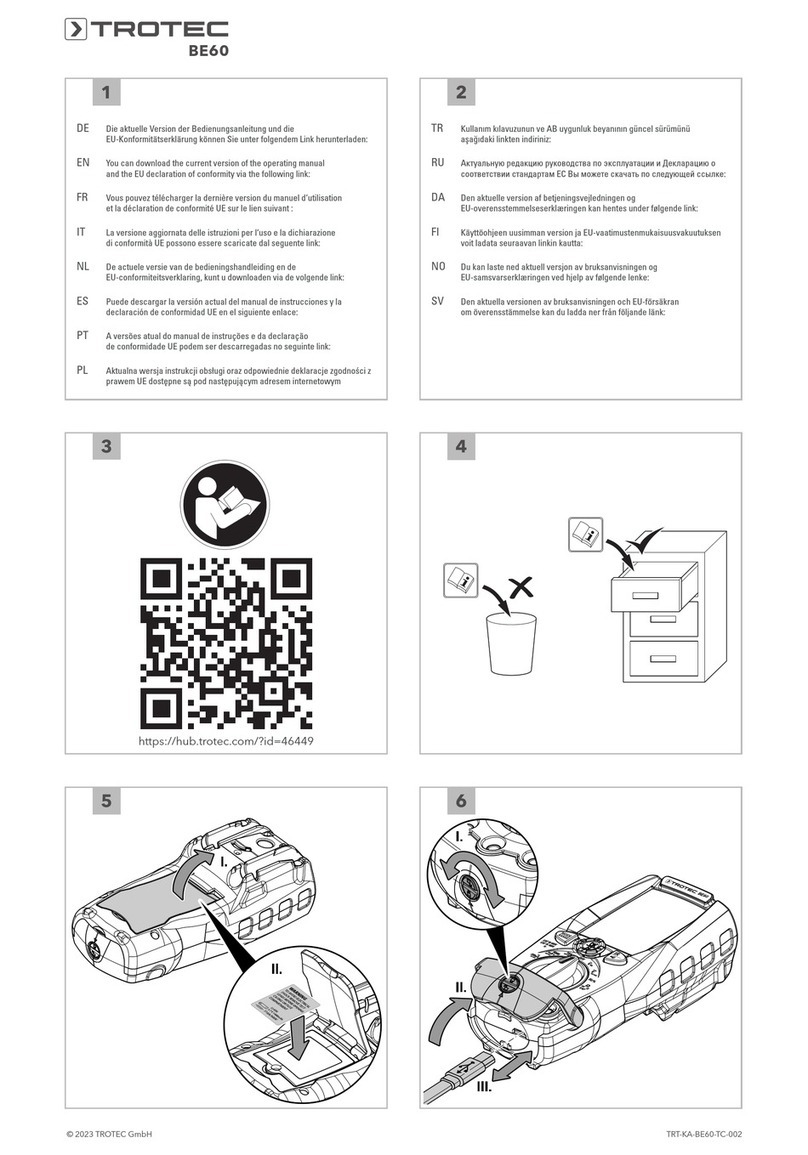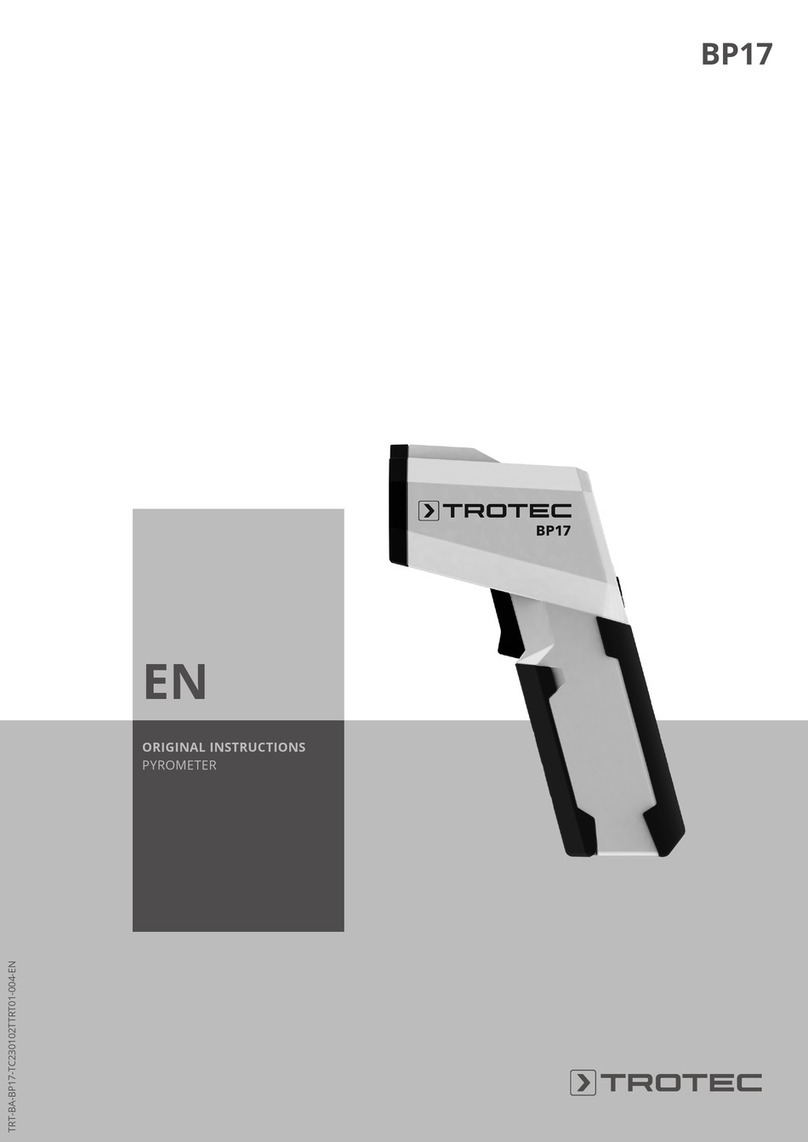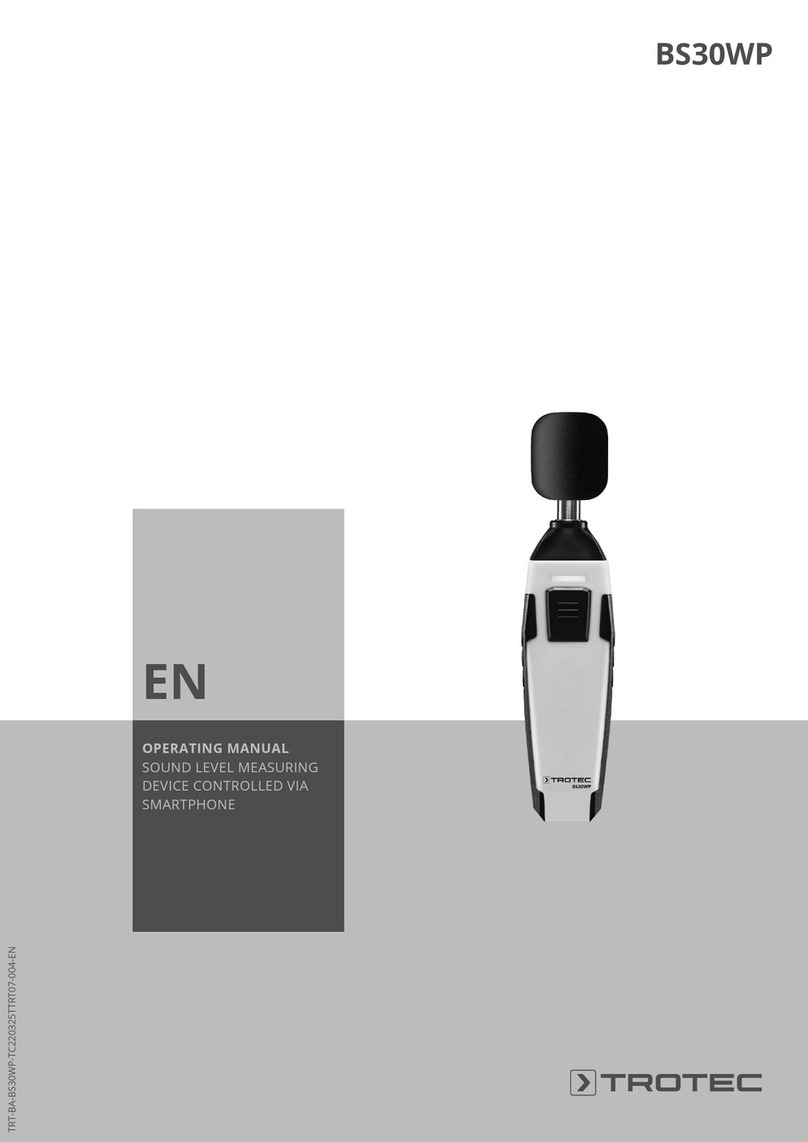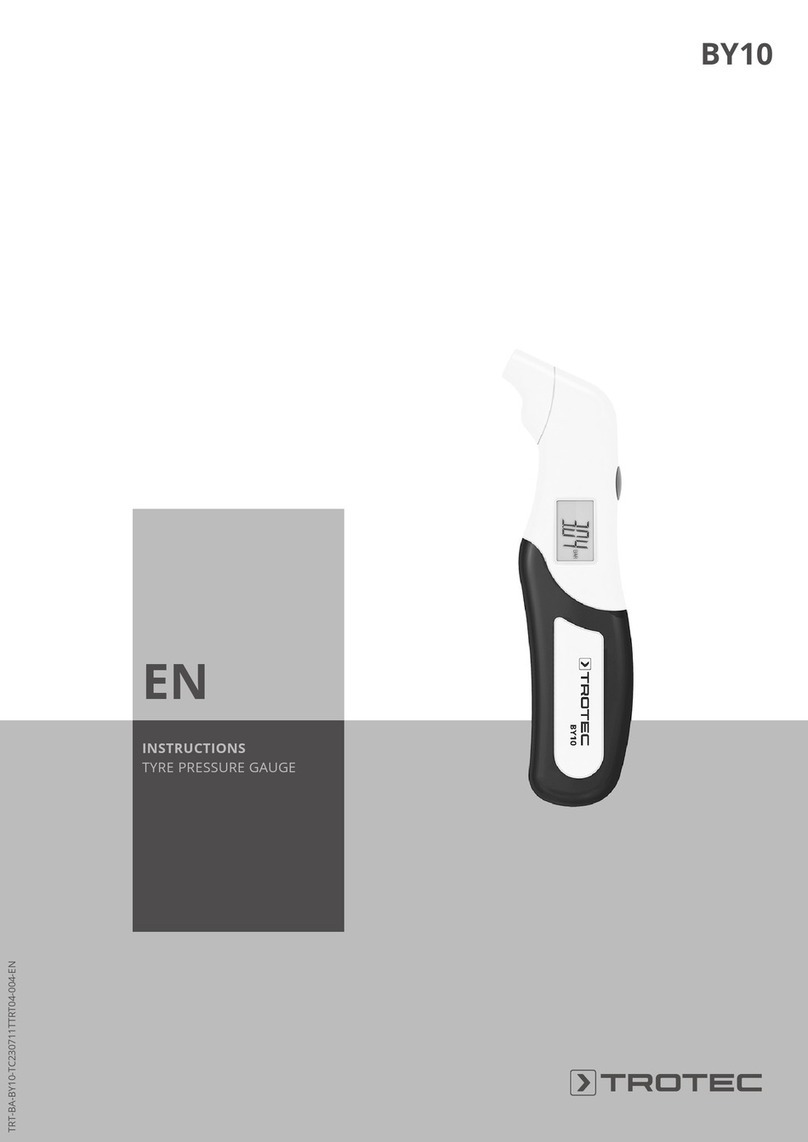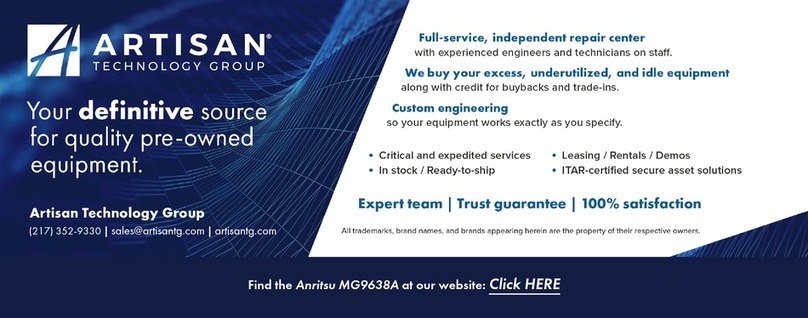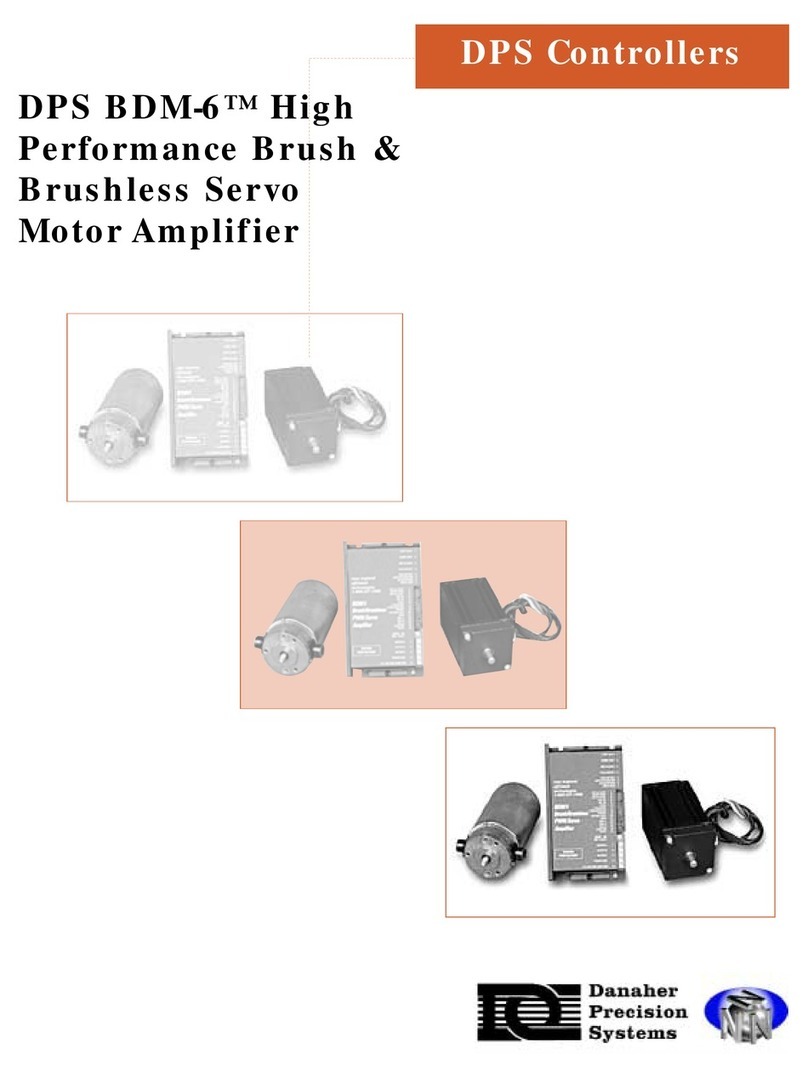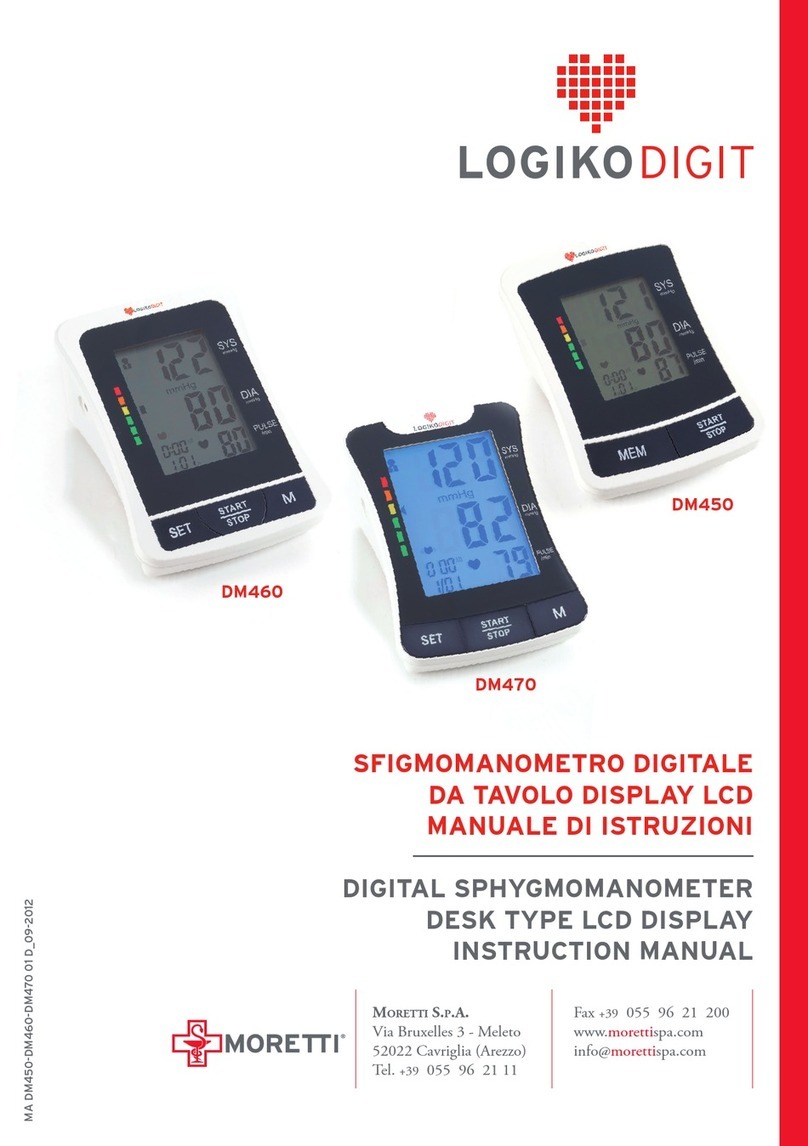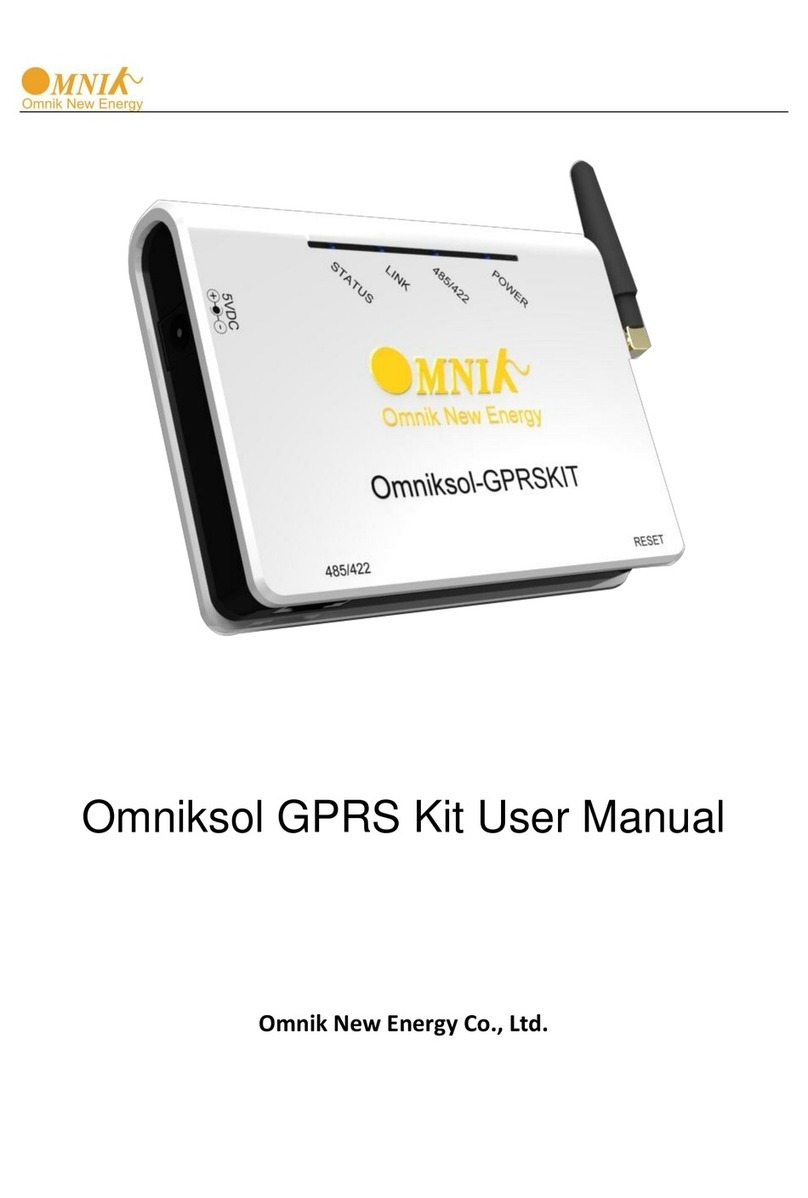10 EN
dynamic pressure anemometer TA400
Setting the measuring unit for the air duct
1. Press the Setupbutton(14) for approx. 2s.
ðThe setup menu will be opened.
2. Repeatedly press the Unit (7) or Unit button(13)
until unit is displayed.
3. Press the AVG/RECbutton(6) to confirm the selection.
ðThe length indication(27) displays the currently
selected unit (in or cm).
4. Repeatedly press the Unit (7) or Unit button(13)
until the desired unit is displayed.
5. Press the AVG/RECbutton(6) to save the setting.
6. Press the Setupbutton(14) for approx. 2s to exit the
settings menu.
Deleting saved measurements
There are two ways to delete measured values:
• Deleting all saved measurements
• Deleting a certain measured value
To delete all saved entries, please proceed as follows:
1. Press the Setupbutton(14) for approx. 2s.
ðThe setup menu will be opened.
2. Repeatedly press the Unit (7) or Unit button(13)
until ALL is displayed.
ðAt the same time the clear memory indication(25)
appears in the bottom right corner.
3. Press the AVG/RECbutton(6) to confirm the selection.
ðThe measuring modes are indicated in the measuring
mode display(36).
ðYES will be indicated in the temperature/time
display(17).
4. Press the Unit (7) or Unit button(13) to choose
whether to delete the memory (yes) or not (no).
5. Press the AVG/RECbutton(6) to confirm the selection.
6. Press the Setupbutton(14) for approx. 2s to exit the
settings menu.
To delete one specific measured value, please proceed as
follows:
1. Press the AVG/RECbutton(6) for approx. 2s.
ðREC will be displayed in the temperature/time
indication(17).
2. Press the Unit (7) or Unit(13)button to choose the
desired memory location.
ðThe saved measured value is displayed in the
measurement value indication(20).
3. Press the SAVE/CLEARbutton(8).
ðThe selected measurement will be deleted.
ðAn acoustic confirmation signal will be emitted.
ðThe next saved measurement will be displayed.
4. Press the AVG/RECbutton(6) for approx. 2s to return to
the measuring mode.
Setting the automatic switch-off
If automatic switch-off is activated, the device switches off
automatically after approx. 5minutes of non-use.
1. Press the Setupbutton(14) for approx. 2s.
ðThe setup menu will be opened.
2. Repeatedly press the Unit (7) or Unit button(13)
until SLEEP is displayed.
3. Press the AVG/RECbutton(6) to confirm the selection.
ðOn or off (activated or deactivated automatic switch-off)
will be indicated in the temperature/time display(17).
4. Press the Unit (7) or Unit button(13) to choose
the desired setting.
5. Press the AVG/RECbutton(6) to confirm the selection.
6. Press the Setupbutton(14) for approx. 2s to exit the
settings menu.
Setting the background illumination
The display comes with a background illumination that can be
switched on as needed.
1. Press the Setup/ illuminationbutton(14) to switch the
background illumination on or off.
Switching the device off
1. Press the Power button(10).
ðThe device is switched off.
Software
The supplied free software is designed for useful basic
functionalities. Trotec assumes no liability with regard to this
free software and also provides no support on that score. Trotec
accepts no liability concerning the use of this free software and
is under no obligation to make adjustments or to further develop
updates or upgrades.
Installation requirements
Ensure that the following minimum requirements for installing
the PC software are fulfilled:
• Supported operating systems (32 or 64bit version):
– Windows 10
– Windows 8
– Windows 7
– Windows Vista
– Windows XP
• Hardware requirements:
– processor speed: min. 90 MHz
– 32 MB RAM, minimum
– 7 MB hard disk space, minimum
– a minimum screen resolution of 1024x768 with a
16bit colour depth