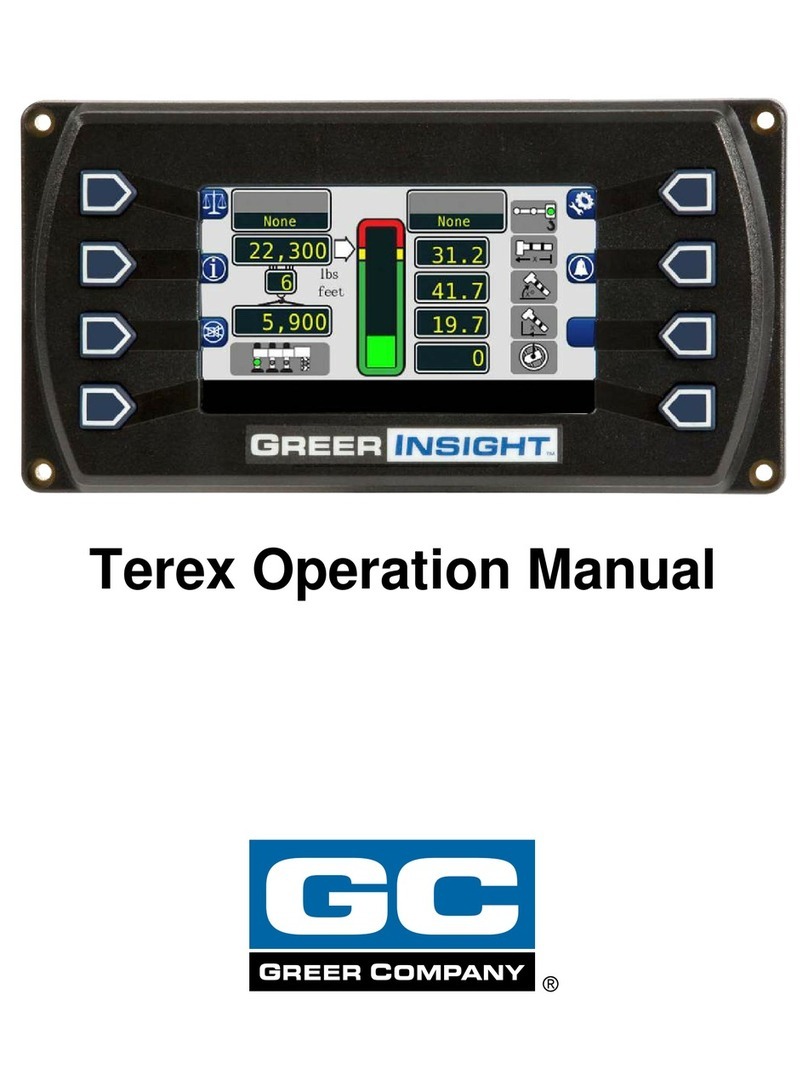GREER Company MicroGuard RCI 514 User manual

GREER COMPANY, 11135 South James, Jenks, OK 74037 Telephone (918)298-8300 PN W450268 Rev- 09/11
MicroGuard RCI
514
OPERATORS MANUAL
Crane
Setup
REAR WINCH
PICK FROM BOOM MODE B
77.8
36.9
6,100
1
61.0
12,700
360°
FULL OUTRIGGERS
NO AUX HEAD

2
TABLE OF CONTENTS
Introduction..........................................................................................................................................3
System Components…........................................................................................................................4
Display…………………………………….…..........................................................................................4
Outline of Operation……………………................................................................................................5
The Pictograph…………………….......................................................................................................6
Console Display Overview...................................................................................................................7
Power Up Self Test…………………………………...............................................................................9
Brightness and Contrast Controls………...........................................................................................10
System Setup………………………....................................................................................................11
Selection of Outriggers……………….....................................................................................13
Counterweight Selection…....................................................................................................14
Selecting Boom Modes………………....................................................................................15
Selection of Auxiliary Head....................................................................................................16
Erecting a Jib or Fly…...........................................................................................................17
Stowing a Jib or Fly...............................................................................................................18
Configuration Data…………..................................................................................................19
Cancel Alarm Button………………........................................................................................20
Operator Programmable Alarms............................................................................................22
Accessing the Swing and Work Area Alarms........................................................................25
Setting the Swing Alarms……….………................................................................................26
Working Arc and Exclusion Zone...........................................................................................27
Work Area Selection Mode……………………………….........................................................28

3
Introduction
The RCI 514 System (hereinafter referred to as the “System”) is designed as an aid to crane
operation.
The operator must be knowledgeable in safety guidelines, crane capacity information, and the
crane manufacturer’s specifications.
This manual describes the operation of the system.
Please read, understand, and follow the contents and instructions contained within this manual.

4
OUTLINE OF OPERATION
SYSTEM COMPONENTS
MicroGuard Display Unit
MicroGuard Computer Unit
Reeling Drum, with Length and Angle Sensors
Anti Two-Block Switches
Cables
Installation/Operator Manuals.
The system is intended to aid the crane operator by monitoring the load and warning of an overload
or two-block condition. Crane functions are monitored by a variety of sensors.
The system compares the load suspended below the boom head to the crane capacity chart stored
within the computer’s memory.
At approach to overload, the system sends audible and visual warning signals. The system can be
configured to cause function kick-out by sending a signal to function disconnect solenoids.
DISPLAY
The operator is provided with a display of:
Rated Load
Actual Load
Bar graph showing Percentage of Rated Load
Radius of the Load
Boom Angle
Main Boom Length
Working Area
Crane Configuration
On screen communications provide the operator with visual warnings of conditions which may occur
during operation of the system.

5
OUTLINE OF OPERATION
BOOM ANGLE SENSOR
Boom angle is measured by a potentiometer/pendulum assembly. It provides a voltage proportional
to boom angle. The boom angle sensor is mounted inside the cable reeling drum assembly.
EXTENSION SENSOR
The extension sensor provides an increasing voltage proportional to the extension of the boom. A
cable attached to the boom head provides a low current electrical path for the A2B signal. The
extension sensor is mounted inside the cable reeling drum assembly.
PRESSURE SENSORS
There are two pressure sensors which measure pressure in the boom hoist cylinder. One sensor
for the rod-side pressure and one sensor for the piston-side pressure.
ANTI TWO BLOCK (A2B)
A switch monitors the approach of the hookblock or overhaul ball to the boom head. The switch is
held in the normal position until the hookblock or overhaul ball raises a weight that is mounted
around the hoist rope. When the weight is raised it operates the switch. The resultant signal is sent
to the computer via the reeling drum causing an A2B alarm and function kick-out to occur.
FUNCTION KICK-OUT
Electrically-operated hydraulic solenoids disconnect the control lever functions for boom hoist lower,
telescope out, and winch up when an overload or A2B alarm condition occurs.
OPERATOR PROGRAMMABLE ALARMS
These alarms, when properly set by the operator, define the operating range:
- Minimum and maximum angle
- Maximum height and/or maximum length.
These alarms are programmable for each job site and allow the operator to work in a defined area.
AREA ALARM
This alarm permits the operator to define the operating zone by only two set points. The use of this
method results clearly defines the operating zone.

6
THE PICTOGRAPH
1. The PICTOGRAPH gives a pictorial representation of the current set up of the system with
LEDs. Most of these LED’s are operated through the menu driven “Crane Setup” button
2. The 2 shaded areas (picking point and winch selection) contain a group of one or more
LEDs and a button which is pressed to change the setup selection. In groups where there
are multiple options, LEDs illuminate one at a time after the selection is made.
3. The OUTRIGGER group contains three LEDs. They indicate the selection of either full
outriggers, intermediate or retracted outriggers.
4. The TIRE group contains one LED. When operation on tires is selected, the outrigger LED
will turn off, and the tire LED will illuminate.
5. The COUNTERWEIGHT group contains one LED. It is only active on machines that have
counterweight options.
6. The WINCH group contains two LEDs. They indicate the selection of FRONT or REAR
winch.
7. The STOWED JIB group contains one LED. This will illuminate when the jib is stowed on the
boom.
8. The MANUAL SECTION group contains one LED. It is active on machines that have pinned
extensions or active tip boom options.
9. The JIB group contains 6 LEDs. They indicate the length and offset of the jib in use.
10. The AUX HEAD group contains one LED that will illuminate when the AUX HEAD is fitted.
11. The POINT OF LIFT group contains three LEDs. A single LED will illuminate to show the
point of lift.

7
CONSOLE DISPLAY OVERVIEW
1. The OVERLOAD INDICATOR (RED) illuminates at a preset value of 100% of Rated
Capacity and provides a visual indication of Maximum Allowed Load.
2. The ANTI TWO-BLOCK lamp illuminates when the A2B limit switch detects approach to a
two-block condition.
3. The OPERATOR ALARM lamp illuminates when operator alarms have been set.
4. The INFORMATION SCREEN contains details of the currently selected configuration.
5. PARTS OF LINE displays the parts of line currently selected.
6. The PRE-ALARM (AMBER) indicator illuminates at a preset value of 90% of Rated
Capacity and provides a visual indication of approach to overload.

8
CONSOLE DISPLAY OVERVIEW (CONT.)
12 11
8
Crane
Setup
FULL OUTRIGGER
PICK FROM BOOM MODE B
360°
NO AUX HD
REAR WINCH
9
77.8
10
61.0
6,100
7
1
36.9
12,000
7. The BAR GRAPH indicates the ACTUAL LOAD as a PERCENTAGE OF RATED
CAPACITY.
8. RATED CAPACITY display shows the RATED CAPACITY of the machine in the current
configuration.
9. The LENGTH display shows the length of the main boom from the boom foot pin to the
sheave pin of the main boom head.
10. The ANGLE display indicates, in degrees, the angle of the main boom relative to horizontal.
11. The RADIUS display shows radius of the load. Radius is defined as the horizontal distance
from the centerline of rotation to the centerline of the lifting point.
12. ACTUAL LOAD display shows total load, including load, slings etc., suspended below the
lifting point.

9
POWER UP SELF TEST
1
Crane
Setup
LINK BELT RTC 8050
188.8
188.8
6,100
18
188.8
888,000
LENGTH UNIT: FEET LOAD UNIT LB.X1K
SYSTEM SELF TEST IN PROGRESS
Immediately following electrical power up or following operation of the TEST switch (Item 1), the
system executes a self-test which lasts for three seconds.
1. During this time the numerical display segments and bar graph segments are all turned on,
the audible alarm will sound an alarm indicator lights are illuminated.
2. The information display shows the machine model and units of measure.
3. Upon completion of this test, the display will initiate the last known operator setup.

10
BRIGHTNESS AND CONTRAST CONTROLS
Immediately following the self test and the start up screens, the information display will display a
three second reminder of the brightness and contrast control functions.
Buttons to the left and right (Items 1 and 2) of the information display allow the brightness of all
LEDs on the display panel to be adjusted up or down at any time during operation of the system
unless operator alarms are being set.
During adjustment of the contrast or brightness, the information window will automatically display
the reminder window shown.

11
SYSTEM SETUP
NOTE: The operator may adjust the following settings at any time from the main screen.
1. Parts of Line - Set the PARTS OF LINE for the currently selected winch by pressing the UP
or DOWN arrow as appropriate.
a. When another winch is selected it may be necessary to reset the parts of line for the
other winch.
b. When the number of parts of line on the machine is changed it will be necessary to
reset the parts of line on the display.
2. Picking Points - Before choosing the point of lift, ensure the correct winch has been
selected.
a. Always check the point of lift selection following selection of the winch.
b. Adjust Pick Points in relation to where the load is being picked from (Main Boom,
Auxiliary Head, or Jib).
c. Adjust this by pressing the Load Pick Points” button. Each time the button is
pressed, the selection will go to the next available pick point.
3. Winch Selection - You may select the front or rear Winch by pressing the button adjacent
to the winch.

12
SYSTEM SETUP
Crane
Setup
FULL OUTRIGGER
PICK FROM BOOM MODE B
360°
REAR WINCH
77.8
36.9
6,100
1
1
61.0
12,700
NO AUX HD
The remainder of the setup must be done by pressing the Crane Setup button (Item 1). Pressing
the Crane Setup button will access the menus used for crane setup. The setup sequence is as
follows:
1. Outrigger Setup - Choose between Full, Mid, and Retracted Outriggers. Press “Next” for
the second menu of choices. Tire and Rigging and Travel Modes.
2. Counterweight - Will display a menu of counterweights available. If no counterweights are
available, “NO CTRWT” will be displayed on the screen.
3. Boom Mode Selection - This menu will let you select Boom Modes “A” or “B” or Manually
Extendable Booms, if so equipped.
4. Auxiliary Head - Menu gives a selection of “AUXILIARY HEAD” or “NO AUX HD”.
5. Erected Jib or Fly - Gives the option of having no erected jib, or selecting any jib that has
not been hidden in the system calibration. If there is a “Next” selection, there is another
page of selection options. Stowed Jib or Fly- Gives the option of stowing unused jib
sections on the side of the boom.
NOTE: When menu selections are completed, the selections will update in the information
window as above.

13
SYSTEM SETUP
SELECTION OF OUTRIGGERS
The operator must tell the system which outrigger position is in use.
1. To start the choices press the “Crane Setup” button. This will initiate the setup menu and
outrigger settings are the first menu.
2. Choose between Full, Mid and Retracted outriggers. Once a selection is made, an LED will
illuminate showing the choice.
3. Press “NEXT” to access Rigging and Travel Modes.

14
SYSTEM SETUP
COUNTER WEIGHT SELECTION
Crane
Setup
1
5000# CTRWT Next
77.8
36.9
6,100
1
61.0
12,700
8000# CTRWT
NO CTRWT
2
LED
After completion of the Outrigger set up, the display will move to the Counter Weight selection. For
Machines having counterweight options, the operator must tell the MicroGuard system which
counterweight is currently fitted.
If no counterweights are used, the system will display “NO CTRWT” and pressing the button (Item
1) will cause the system to move on to the next selection.
Allowable counterweights will be shown in the information screen as above. Using the button
marked (Item 1) would select no counterweight. If there is more than one page of counterweights,
the button marked (Item 2) will switch to the next menu.
When the selection is completed and a counterweight has been selected, the LED will light up
displaying this choice. If there is no counter weight selected, the LED will remain in the off position.

15
SYSTEM SETUP
SELECTING BOOM MODES
After counter weight choices are made, there are 3 possible boom configurations.
1. Boom Mode A - Short boom “heavy pick” mode.
2. Boom Mode B - Use of all boom sections proportionally extended.
3. Manual Boom Mode - Supports the use of a manually extendable boom section.
In order to select the proper boom mode, press the button adjacent to the selection. The LED on
the on the display will light up.

16
SYSTEM SETUP
SELECTION OF AUXILIARY HEAD
Crane
Setup
1
77.8
36.9
6,100
1
61.0
12,700
AUXILIARY HEAD
NO AUX HEAD
3
LED
2
After selection of the boom mode, you will need to set up an Auxiliary head, if available. The menu
item will appear as above.
1. Press the button (Item 1 or 3) adjacent to the desired selection to set up the option. The
LED on the Auxiliary head will light up showing the selection is available to use.
2. Choose the picking point (item 2) and the picking point selection will light up the small LED.

17
SYSTEM SETUP
ERECTING A JIB OR FLY
On machines that have more than one jib option, fixed, offset, telejib, etc., the operator must select
the proper jib is to be used.
1. Press the button adjacent to the desired selection.
2. If there are more options available, the menu will show “NEXT” at the bottom right of the
screen. Pressing the “NEXT” button will go to page 2 of the menu and show the remaining
options.
3. The LED for that jib and position will light up when the selection is made.
NOTE: Before lifting with the jib selection, you must return to the main screen and reset the picking
point option to select the jib.

18
SYSTEM SETUP
STOWING A JIB OR FLY
The final step in the operator setup is showing any stowed jib or fly.
1. If there are jib groups to support it, it is permissible to have both an erected and a stowed
jib. This must be properly reported so the computer can make the proper adjustments to
ensure an accurate load.
2. If more options are available, press the “NEXT” button and they will have the capability to
have one part of the jib erected and another part of the jib stowed.
NOTE: In the picture above, that there are both a 34’ and a 56’ jib available as stowed jibs.

19
SYSTEM SETUP
CONFIGURATION DATA
The system has the capability of remembering all configuration data previously set.
After removing power to the system, and then re-powering, the settings remain intact until reset by
the operator.
After setting the configuration, the operation of the system depends only on selecting which winch is
in use. Changing the winch will automatically change the lifting point and the parts of line to the
values previously set for the selected winch.
NOTE: Always check the point of lift and parts of line following selection of the winch.
WARNING!
The displayed load and capacity are based upon the current selected point of lift.
Neither the RCI 514 system, nor the crane capacity chart, allows for lifting from more
than one hook at a time.

20
SYSTEM SETUP
CANCEL ALARM BUTTON
Crane
Setup
1
REAR WINCHPICK FROM BOOM MODE B
77.8
36.9
6,100
1
61.0
12,700
360°
FULL OUTRIGGER NO AUX HD
The Cancel Alarm button (Item1) is used to silence the audible alarm. Pressing this button once will
cancel an audible alarm which has occurred as a result of an:
Overload
A2B Alarm
Operator Programmable Alarm
The audible alarm remains cancelled until the condition that caused the alarm has been removed.
For example, if the audible alarm sounded because of an overload condition it will remain cancelled
until the overload condition has been removed.
If another alarm condition that normally causes an alarm to sound, such as an A2B, occurs while
the audible alarm is cancelled or if the previous condition (overload) is removed and then reoccurs,
the new alarm condition will cause the audible alarm to sound again.
The Cancel Alarm button may also used to reset the function kick-out relay. It may be necessary to
override a function kick-out to clear the fault condition.
For example, if the boom hoist cylinder is fully extended the pressure will increase enough to create
a false overload and the FKO will not allow the operator to lower the boom. Using the bypass will
allow the operator to retract the boom hoist cylinder and clear the alarm condition.
When the machine is to be rigged it is often necessary to put the boom in a position which could
cause function kick-out. Using the bypass is necessary in this situation.
Table of contents
Other GREER Company Industrial Equipment manuals