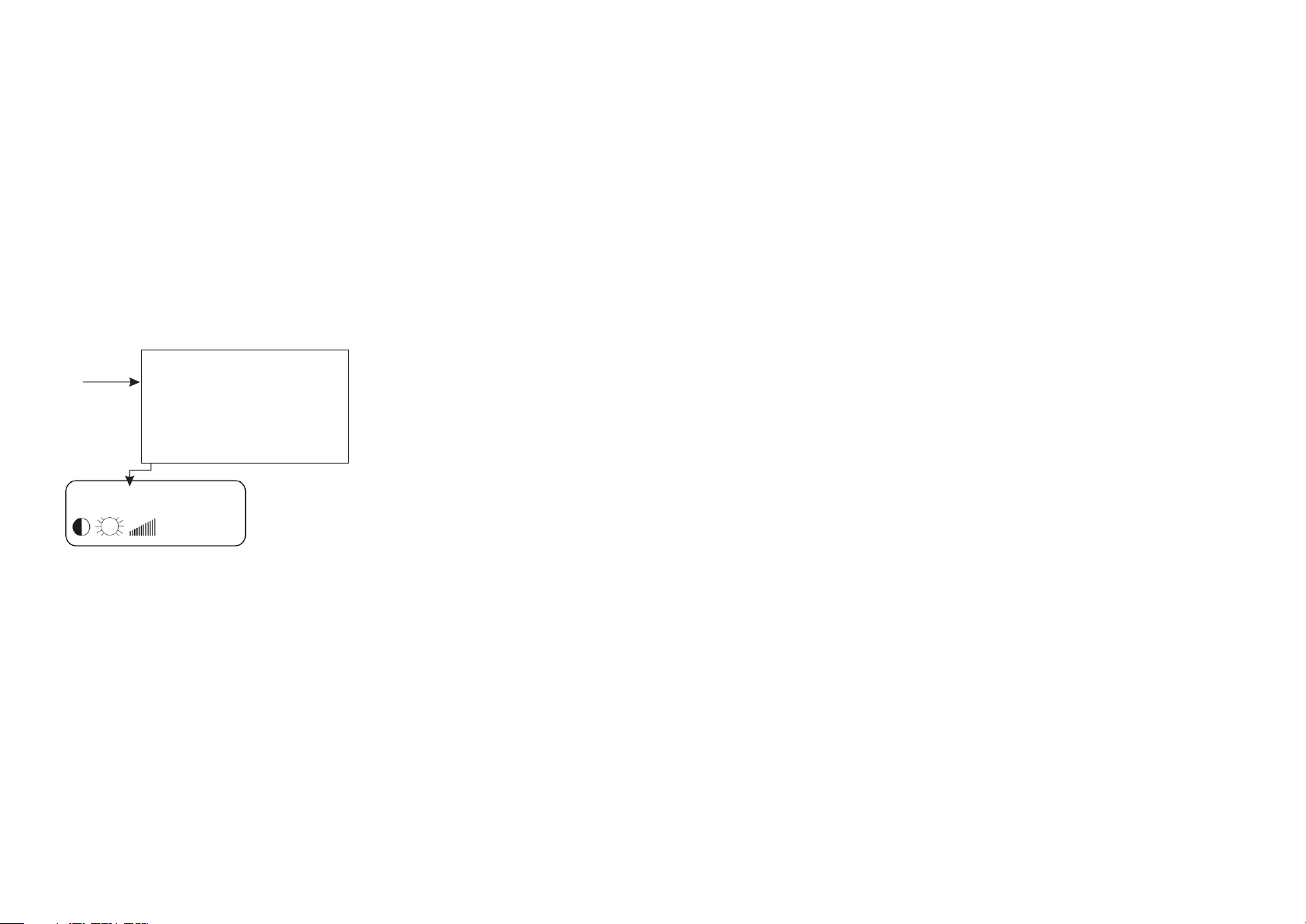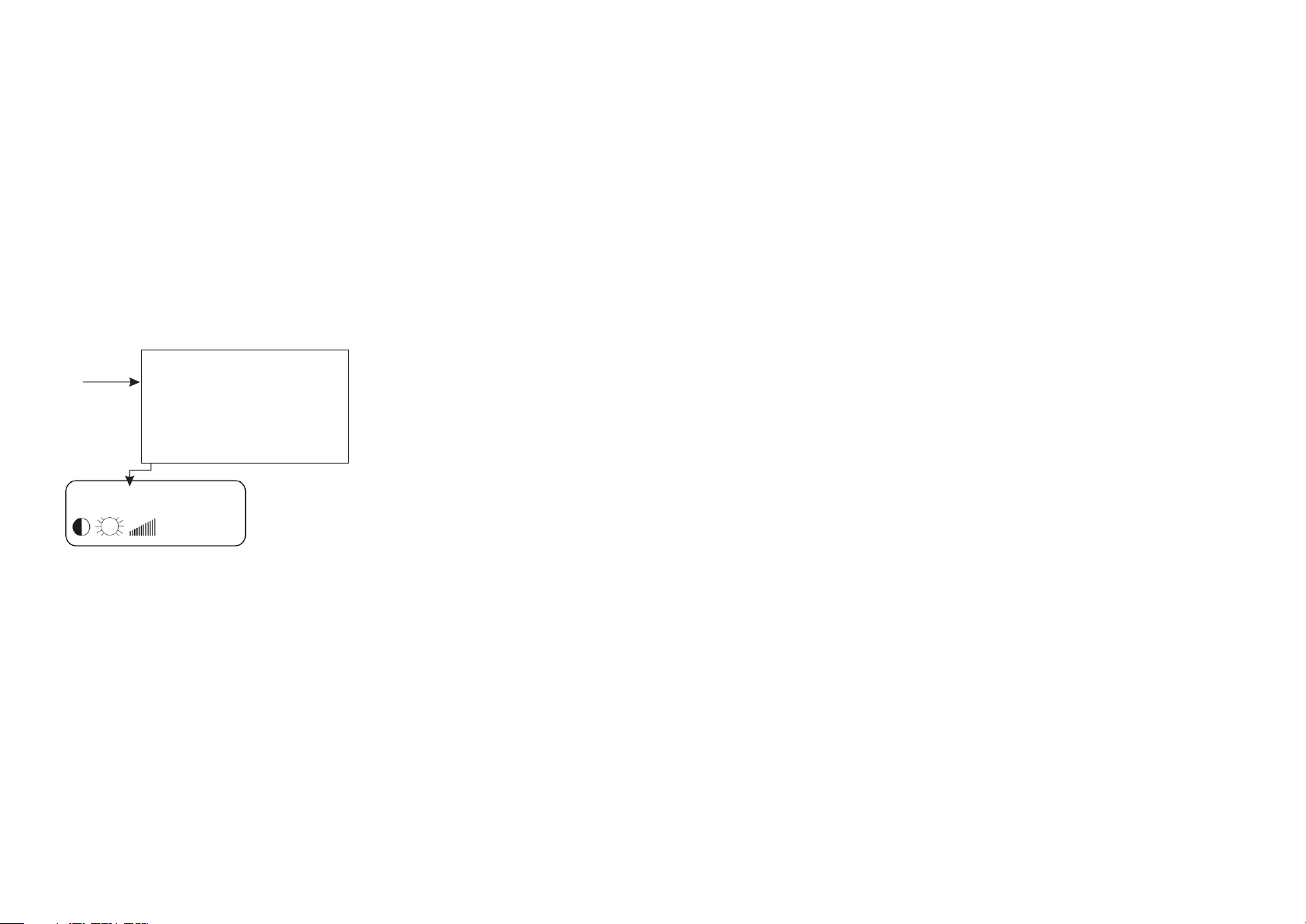
HH : MM / DD MM YY / EE00D
NN / AB / IKRF / /- XX YY PPP
Reader Setup - RS Terminals
Ensure module RS232 select is set to OFF
With RS series Terminals such as RS21 the reader
type needs to be configured for correct operation.
This can be done using the front panel display and
keyboard as follows-
Enter the password ‘1905’ and press the enter key.
Move cursor to position ‘I’
Enter ‘1’ as reader type - Wiegand Proximity (for
Basic mode)
RS Series - Setting Reader Interface Parameter
§Press F1 and F5 simultaneously to enter setup
mode
§
§
§
Reader Module Diagnostics
When connected to IT Series equipment the module
provides diagnostic information to the host including -
§Power supply Voltage
§Power supply Current
§Serial number
§Firmware version.
Diagnostic information for all installed modules may
be viewed remotely.
Reader Interface, at ‘I’ enter -
0 for Barcode / Raw F2F
1 for Wiegand Proximity
2 for ABA (Omron) External, Magstripe Internal
3 for Mifare
4 for Dallas I-button
5 for Mifare Card ID
6 for ACG EM4102
7 for Ski Data V3
9 for ABA (Omron) Internal and External
Reader Setup - IT Series Terminals
Ensure module RS232 select is set to ON
i-Class SE reader modules include both serial and
Wiegand interfaces. When connected to IT series
Terminals either may be used however for the serial
interface the Terminal Firmware level needs to be
considered.
Where the i-Class SE reader module is connected via
the serial interface, IT 51 terminals must be firmware
release IT5100-2.5.0 or later. IT31 terminals must be
firmware release IT3100-2.5.0 or later.
For terminals fitted with firmware version 2.4.0 or
below, i-Class SE reader modules must be configured
using the Wiegand interface. This can be set up in
the menu function:
Terminal Setup
Settings
Reader
And then set:
Reader type: Wiegand Auto detect
Note, it is not possible to use the i-Class SE reader
module to read Mifare cards/tokens when connected
to the terminal using the Wiegand interface.
Customers wishing to use this combination of reader
module and card type will need to upgrade firmware
to release 2.5.0 or later and connect the reader via
the serial interface.