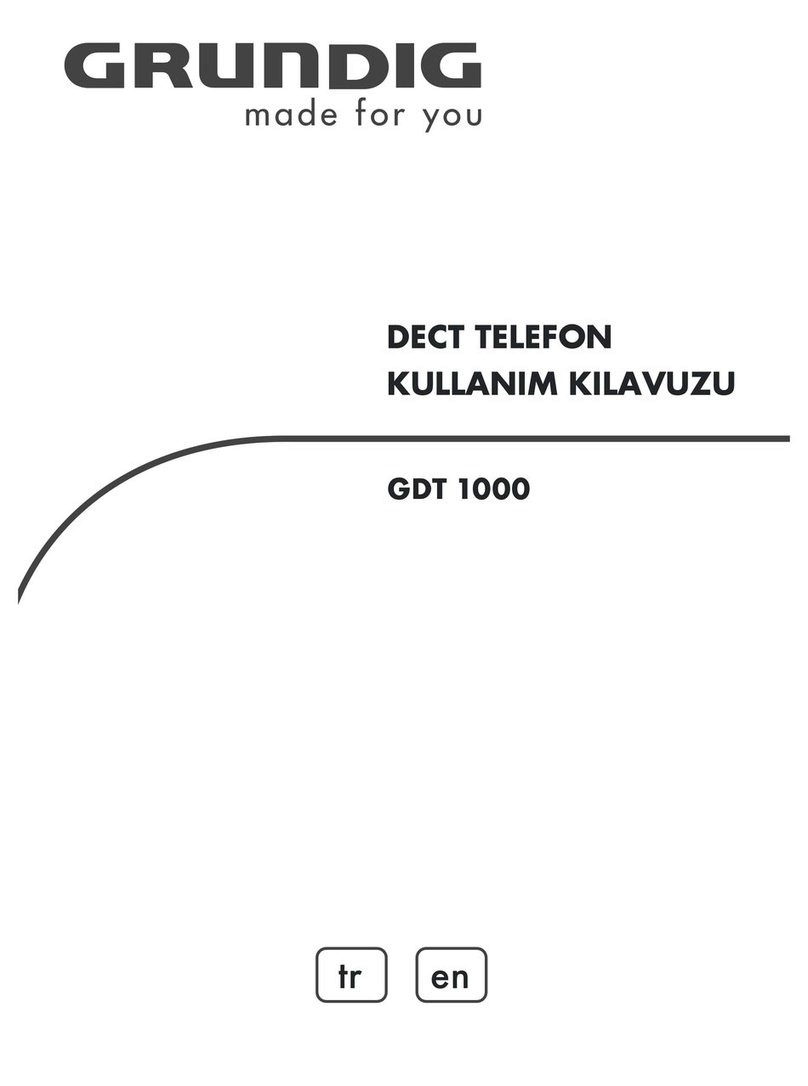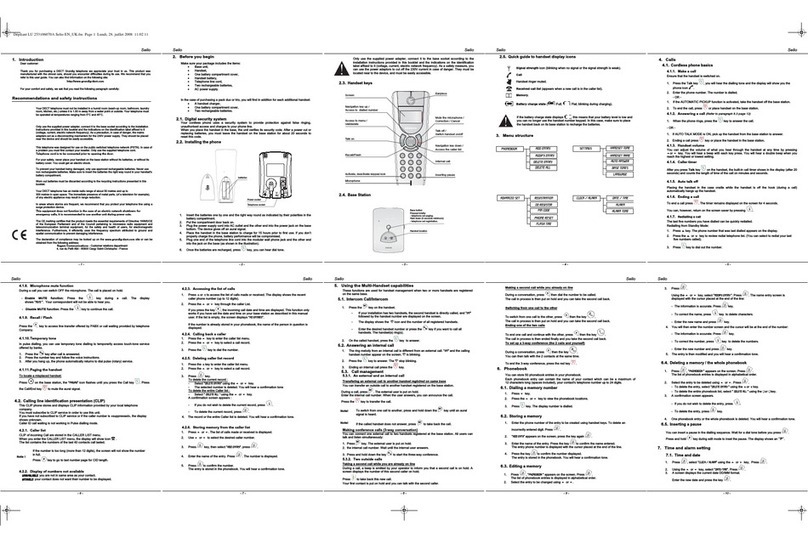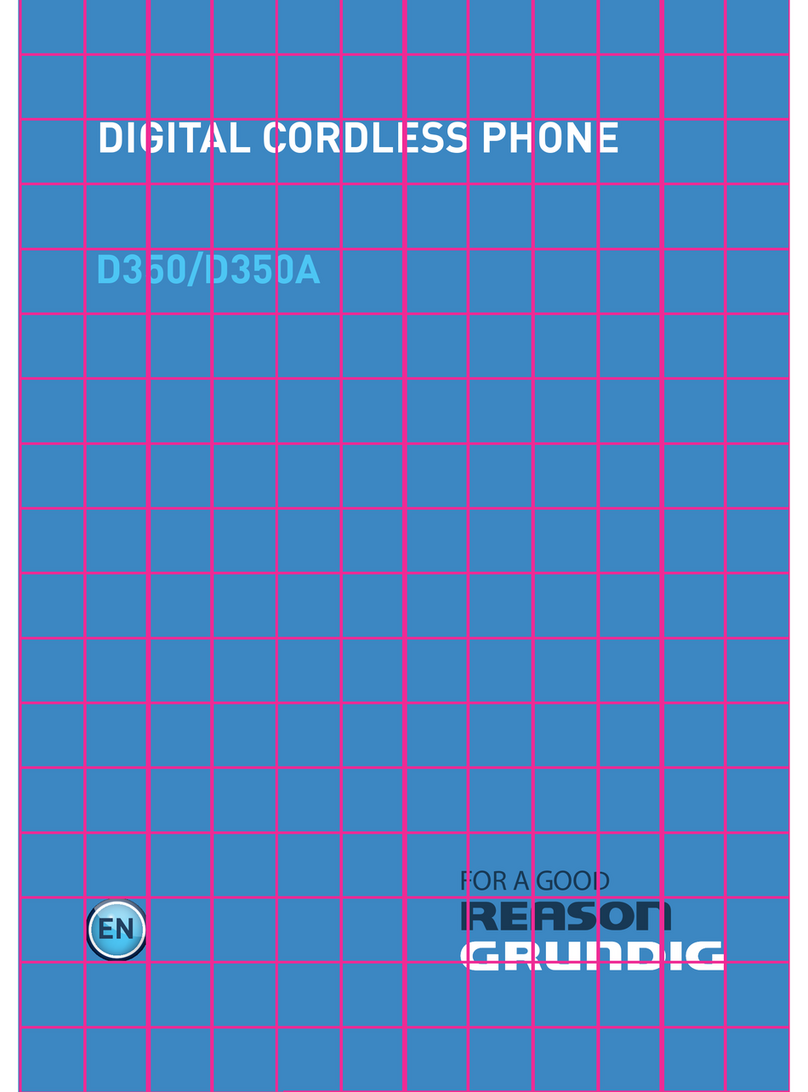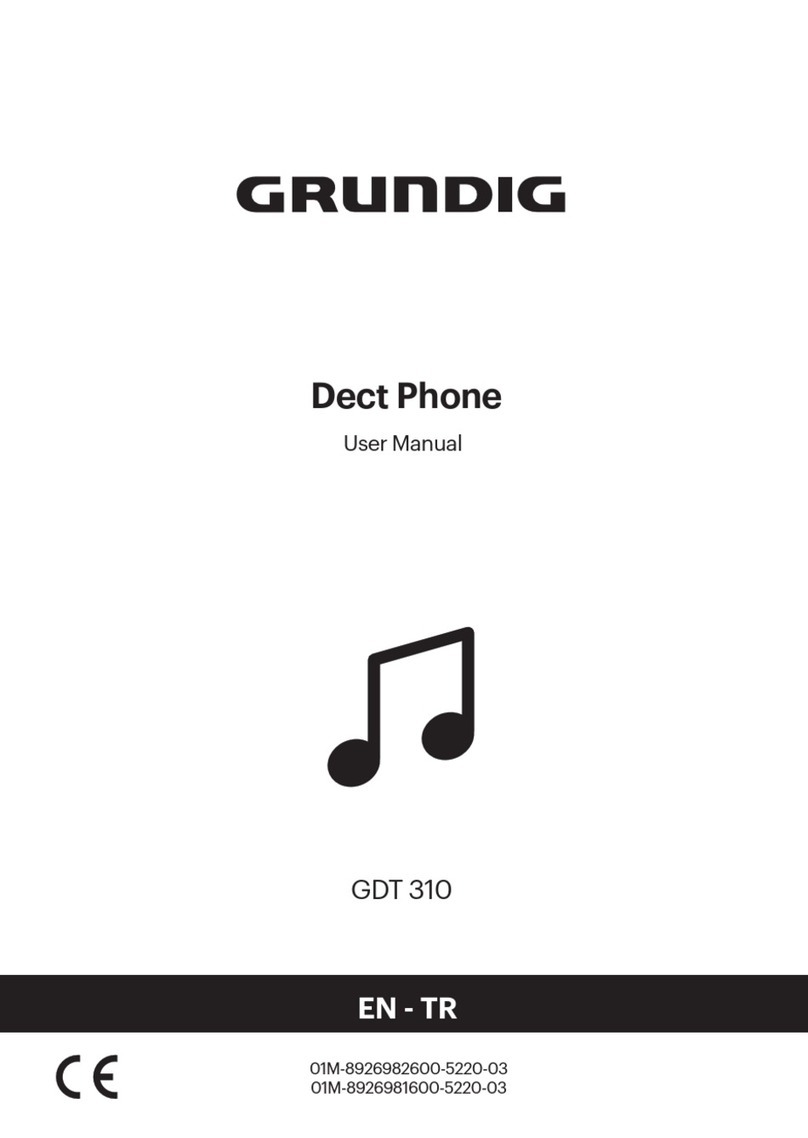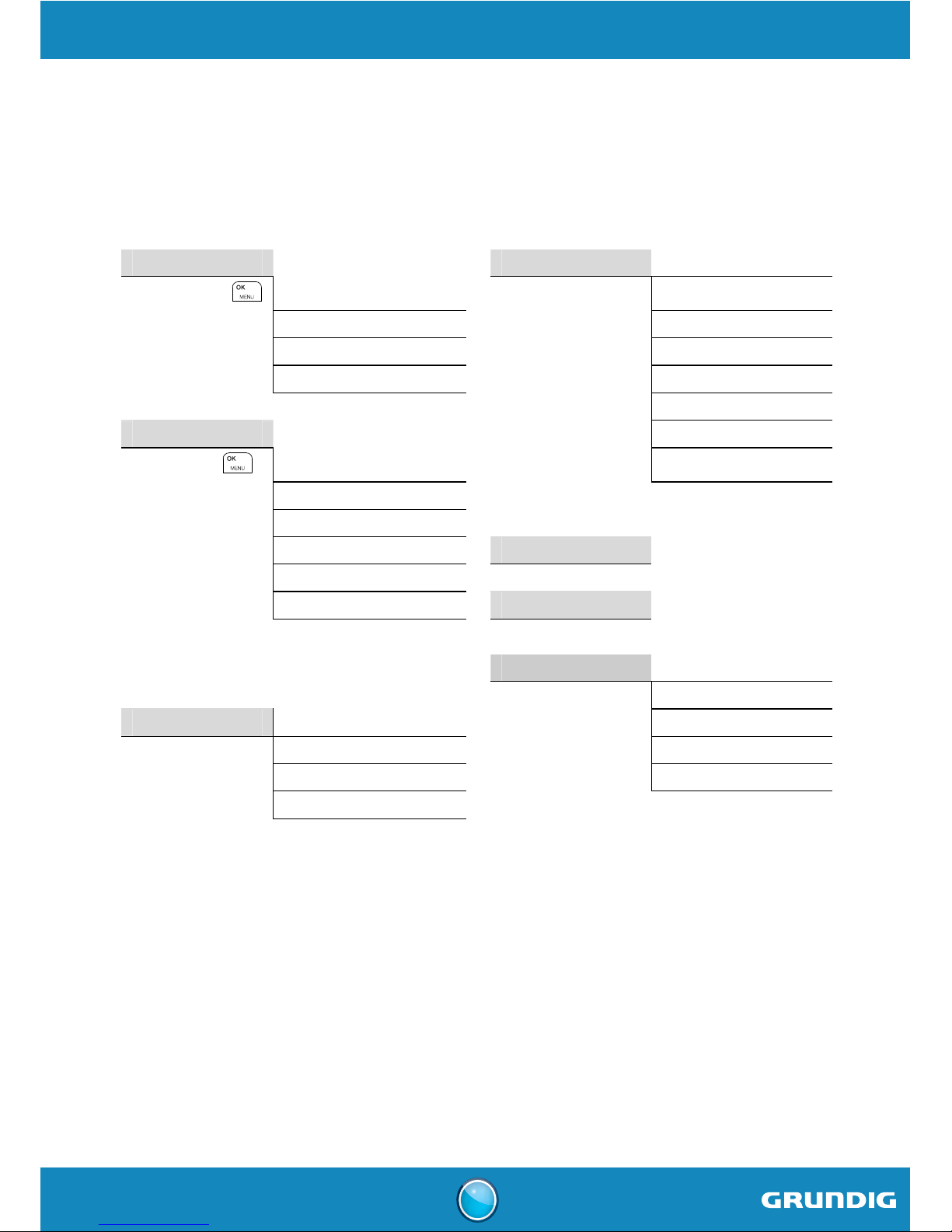2
SEEN - SEEN A
Using the multi-handset capabilities.......................................................... 18
Intercom Call ........................................................................................................................... 18
Answering an internal call...................................................................................................... 18
Managing an external and an internal call............................................................................. 18
Customising the handset ............................................................................ 19
Select the ring tone (internal / external)................................................................................ 19
Handset ringer level................................................................................................................ 19
Activating / Deactivating the warning beeps.......................................................................... 19
Modifying the language ........................................................................................................... 19
Handset naming....................................................................................................................... 19
Answer calls automatically..................................................................................................... 19
Key lock.................................................................................................................................... 19
Setting the date and time............................................................................ 20
Setting the time ....................................................................................................................... 20
Setting the date ....................................................................................................................... 20
Hour format (12H/24H)............................................................................................................ 20
Date format.............................................................................................................................. 20
Setting the alarm..................................................................................................................... 20
Advanced settings ...................................................................................... 21
Association of other handsets with your base ....................................................................... 21
Restoring the handset / base Default Settings ...................................................................... 21
Deleting a handset................................................................................................................... 21
Modifying the dialing mode ..................................................................................................... 21
Flash timing ............................................................................................................................. 21
Modifying Base master PIN code............................................................................................ 22
Answering machine (Model Seen A only).................................................... 23
Enabling / Disabling the answering machine......................................................................... 23
Playing messages.................................................................................................................... 23
Delete all old messages .......................................................................................................... 24
Record a memo........................................................................................................................ 24
Listening to a message while it is being recorded................................................................. 24
Answering machine setup (Models Seen A only) ........................................ 25
Modify the answering machine mode..................................................................................... 25
Modifying the outgoing message (OGM) ................................................................................. 25
Listening to your answer machine message.......................................................................... 25
Number of rings ...................................................................................................................... 26
Recording time of incoming messages .................................................................................. 26
Remote access control............................................................................................................ 26
Modify the remote enquiry code ............................................................................................. 27
Message compression............................................................................................................. 27
Answer machine memory capacity......................................................................................... 28