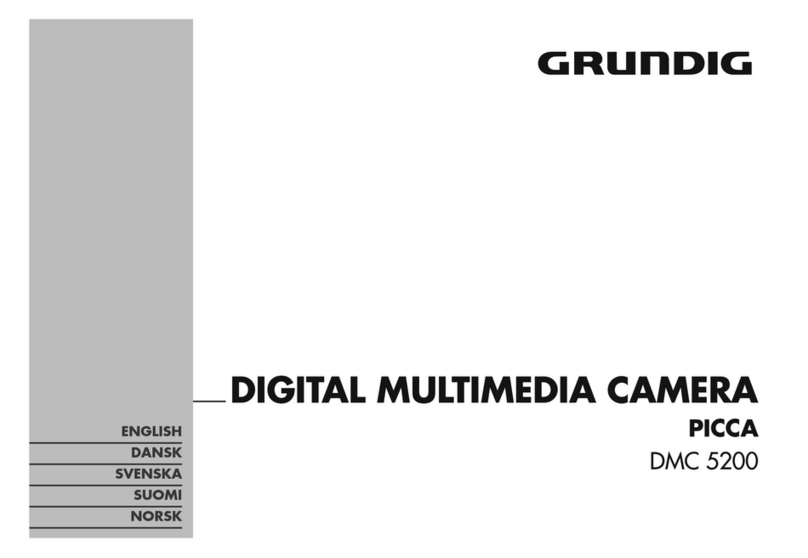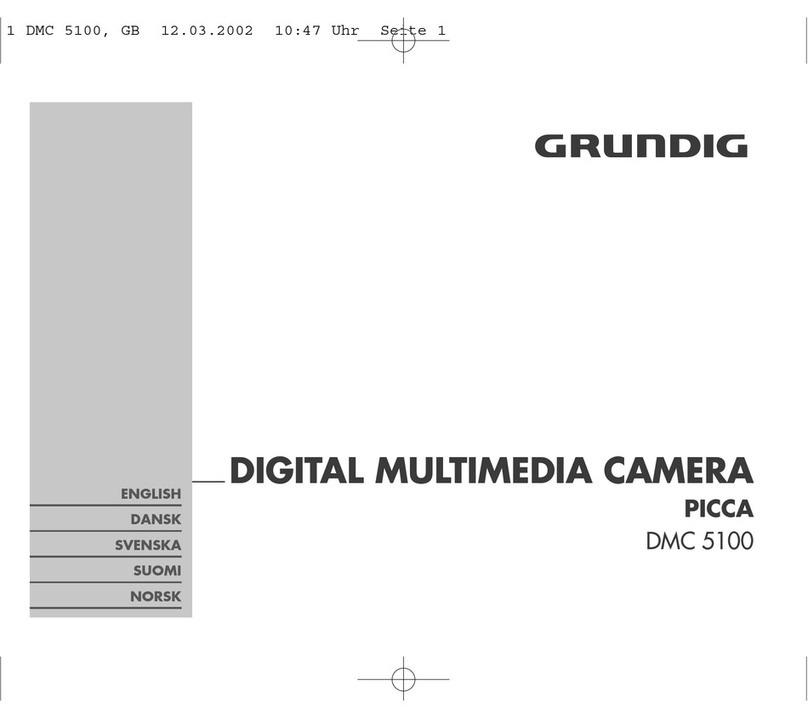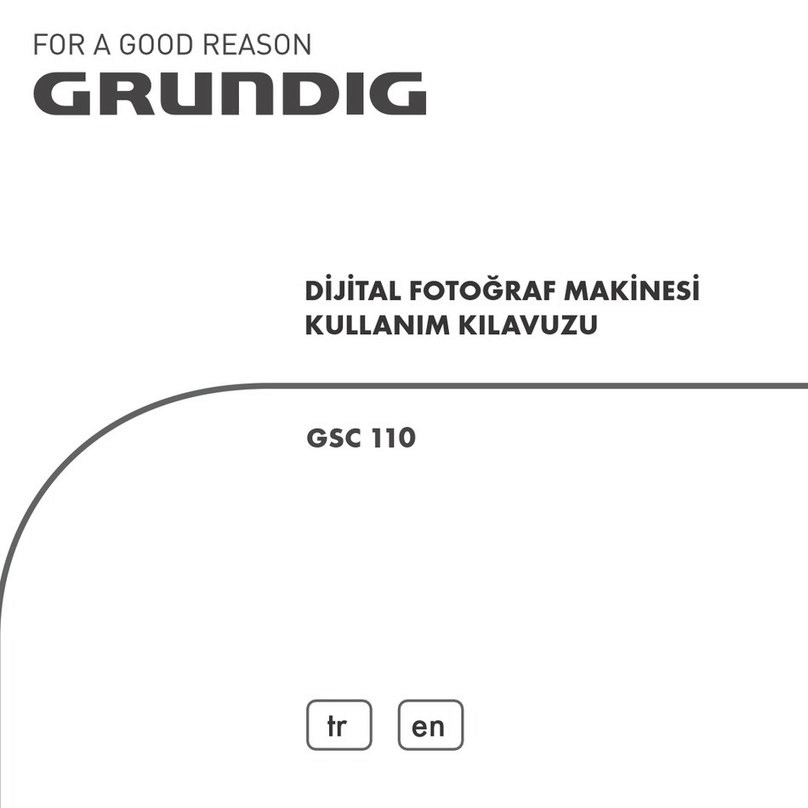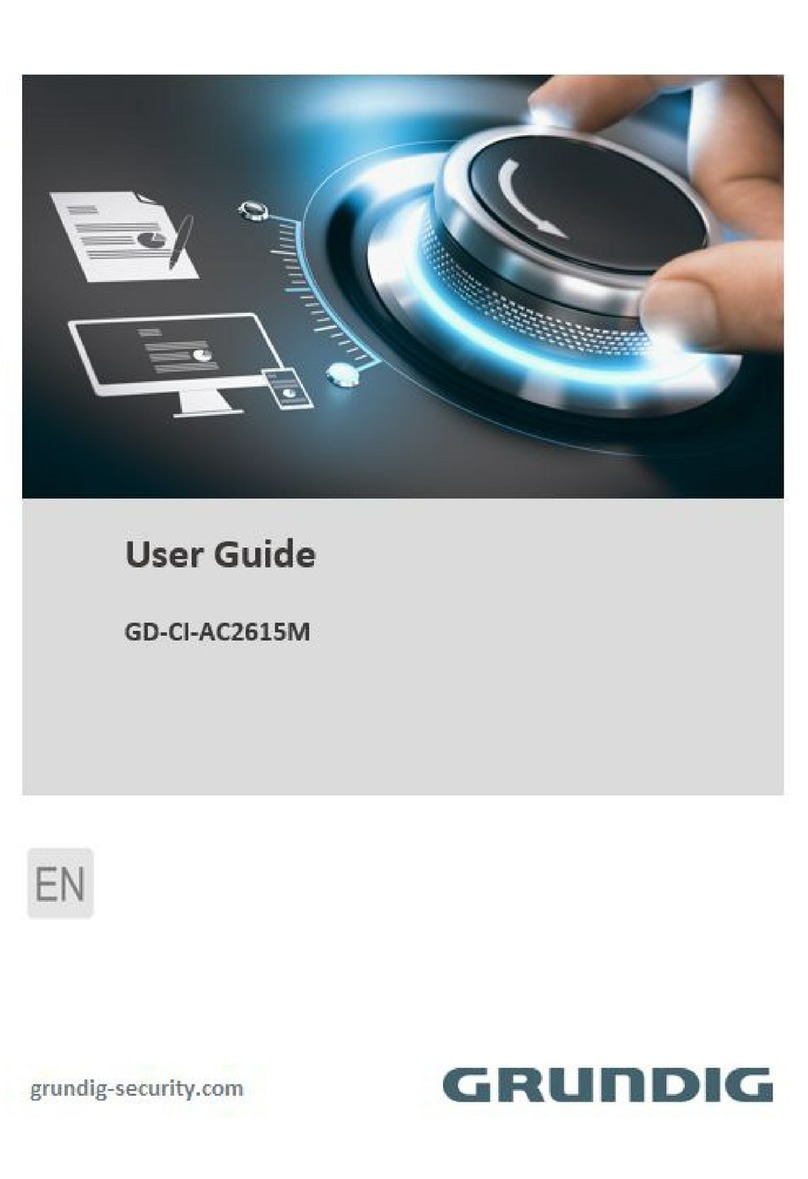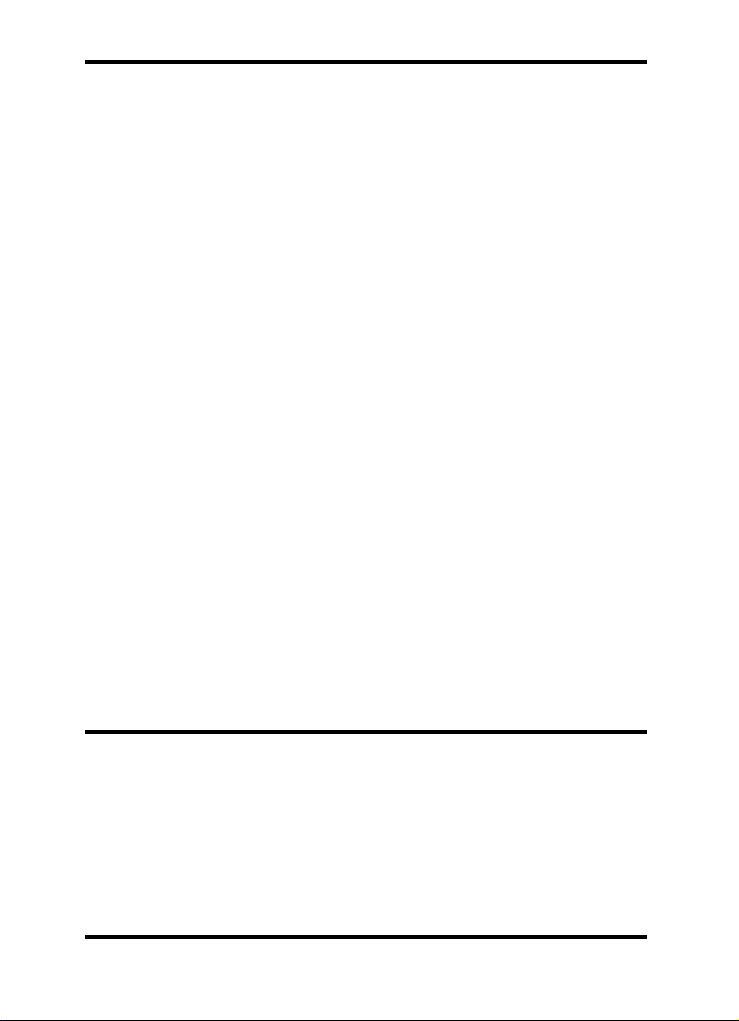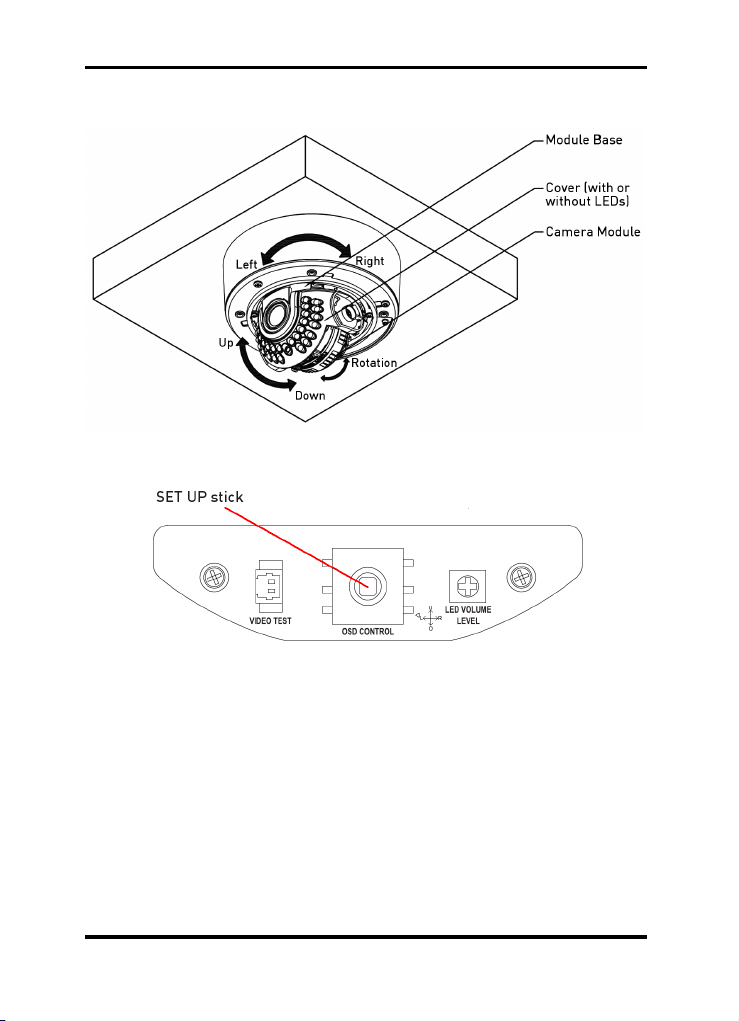FOCUS MODE [AUTO, INTERVAL,
MANUAL, ONE-PUSH]:
- AUTO: The focus will be permanently on.
Increase or decrease the optical zoom
(ZOOM) or the digital zoom (D-ZOOM)
using the UP and DOWN directions of the
SET UP stick. Through enabling D-ZOOM
(ON), the digital zoom will be activated once
the optical zoom comes to an end. The
focus will automatically be adjusted when
the lens zooms in or out.
- INTERVAL: The focus will be adjusted according to the time interval set in AF.
INTERVAL.
- ONE-PUSH: Focus will be just once automatically adjusted, after the zoom position
was changed. Increase or decrease the optical zoom (ZOOM) or the digital zoom (D-
ZOOM) using the UP and DOWN directions of the SET UP stick. Press the SET UP stick
once the desired image quality is obtained.
- MANUAL: Increase or decrease the optical zoom (ZOOM) or the digital zoom (D-
ZOOM) using the UP and DOWN directions of the SET UP stick. Press the SET UP stick
once the desired image quality is obtained. The focus can be manually adjusted,
independent of the moving zoom.
D-ZOOM [ON, OFF] :
Set the digital zoom to ON or OFF.
ZOOM START [1~8] :
Set the start position of the zoom lens from 1 to 8.
ZOOM STOP [8~120] :
Set the end position of the zoom lens from 8 to 120.
ZOOM SPEED [SLOW, NORMAL, HIGH, QUICK] :
Adjust the zoom speed, choose one of the 4 speed options (SLOW, NORMAL, HIGH,
QUICK).
MIN. DIST [10CM, 50CM, 1M, 2M, 3M, 5M, 10M, INF] :
Adjust the minimum object distance, the adjustable range is from 10cm to endless (INF).
AF INTERVAL [3 SEC ~ 255 SEC] :
Please see FOCUS MODE > INTERVAL.
ZOOM POS INIT [ON, OFF] :
The camera moves to the set ZOOM position when the power is turned on and an initial
ZOOM position has been set.
6.2. EXPOSURE
This function is used to control the light exposure.
6English