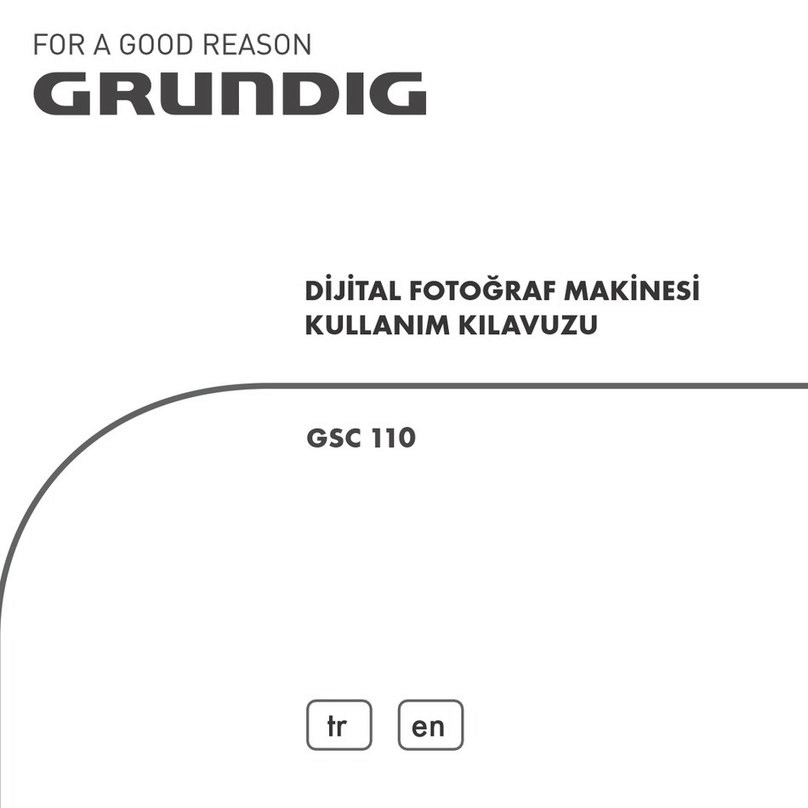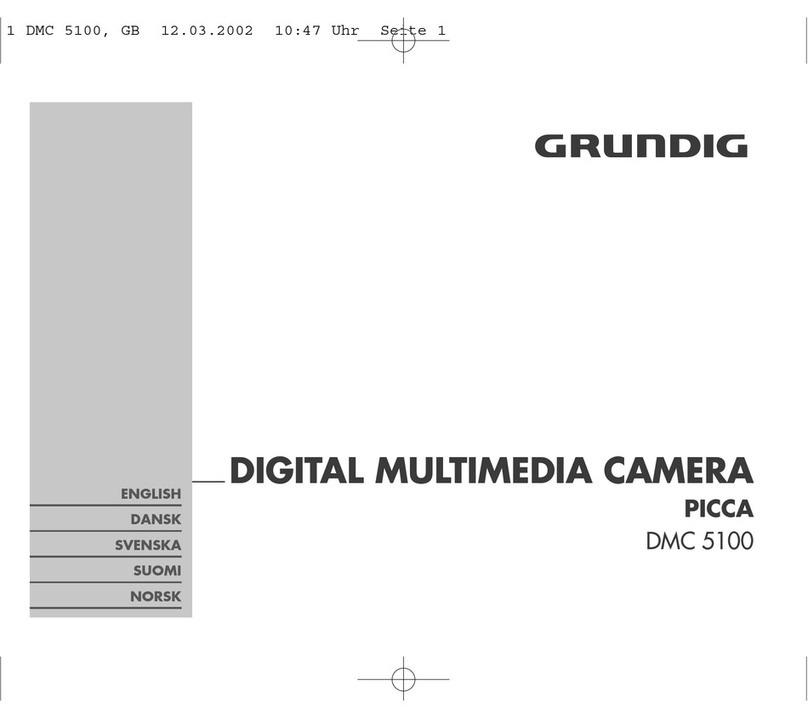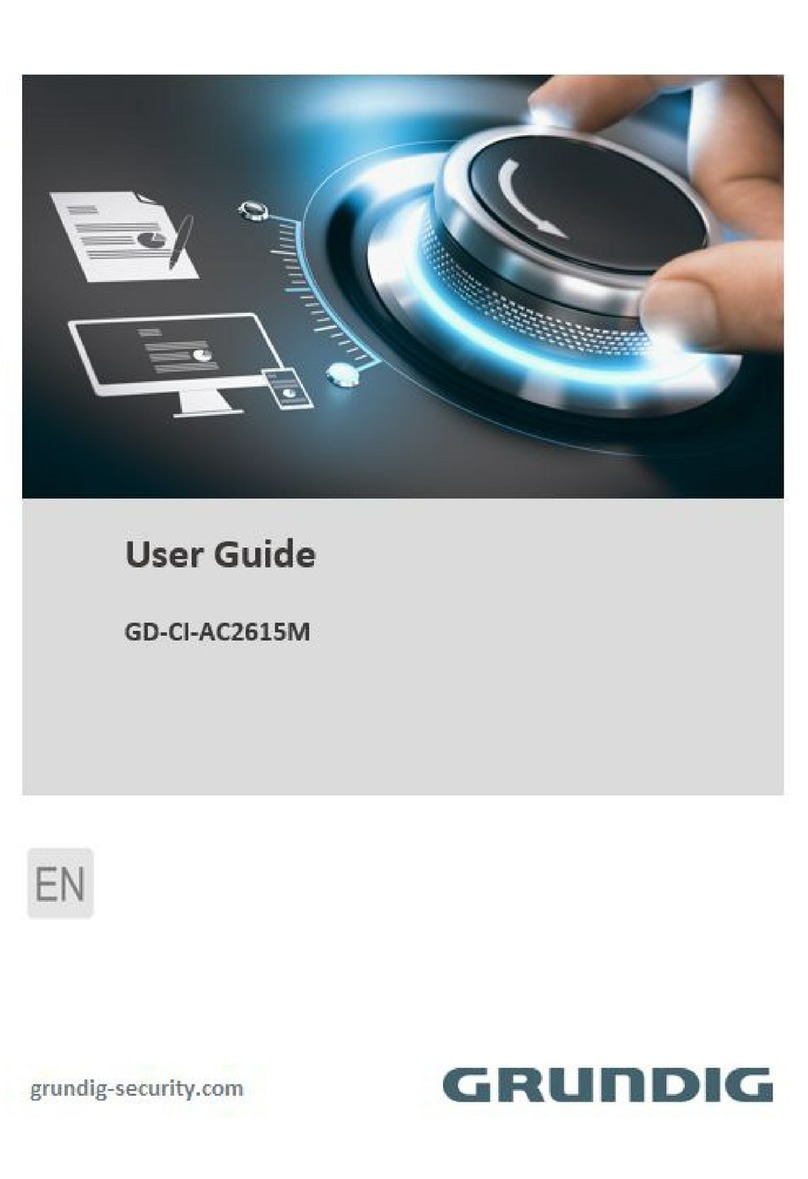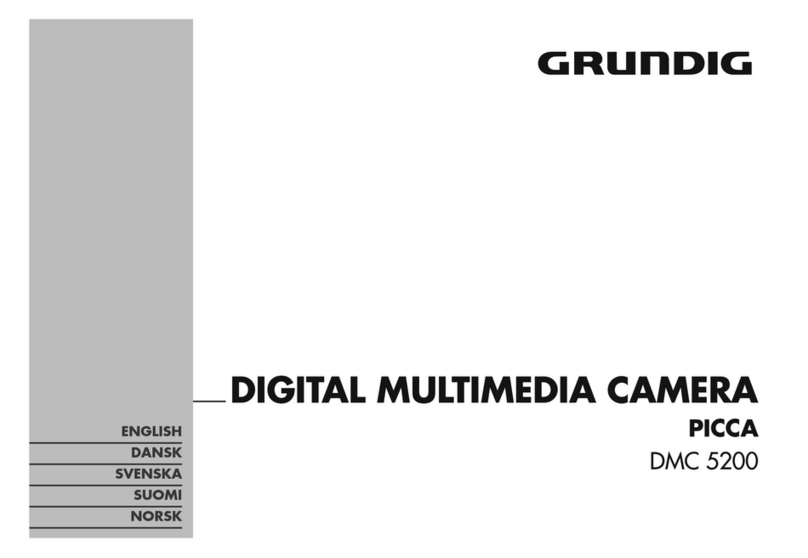ENGLISH 85
Camera Memory
Internal memory
Your camera is equipped with 128MB
of internal memory. Users can store files
up to 95.5MB. If there is no memory
card inserted in the memory card slot,
all images, videos and audio clips re-
corded are automatically stored in the
internal memory.
External storage
Your camera supports SD cards of up
to 4GB in size. It also supports SDHC
cards with a maximum capacity of
32GB. If there is a storage card in-
serted in the memory slot, the camera
automatically saves all images, videos
and audio clips in the external storage
card. The icon »
« indicates the cam-
era is using SD card.
Note:
Not all cards may be compatible
with your camera. When purchas-
ing a card, please check the card’s
specifications and take the camera
with you.
HDTV video feature of your camera
can be supported only with Class
4,6,10 SDHC cards.
CFlash Button/Right
1In Photo Mode, press to scroll
through the flash mode options.
(Auto, Anti Red-eye, Fill, Slow Sync
and Off)
2In Playback mode, press to view the
next image, video or audio clip.
3In playback Movie mode, press to
Forward video playback.
4In Menu, press to enter the submenu
or to navigate through the menu se-
lections.
DDisplay Button/Down
1The LCD display can be changed into
5 different types such as Basic, Full,
None, Guideline and Help screen
2In Playback Movie/Audio mode,
press to stop video/audio playback.
3In Menu, press to navigate through
the menu and submenu selections.
EMacro Button/Left
1In Photo Mode, press to scroll
through Macro options.
(Macro, Pan Focus, Infinity and normal)
2In Playback mode, press to view the
previous image, video or audio clip.
3In playback Movie mode, press to
Rewind video playback.
4In Menu, press to exit a submenu or to
navigate through the menu selections.
INTRODUCTION ___________________________________________