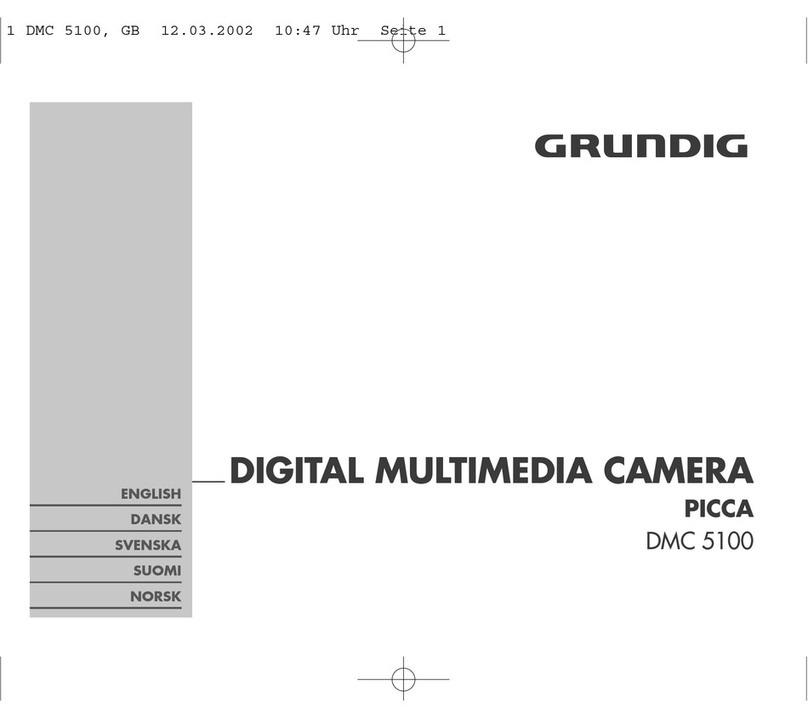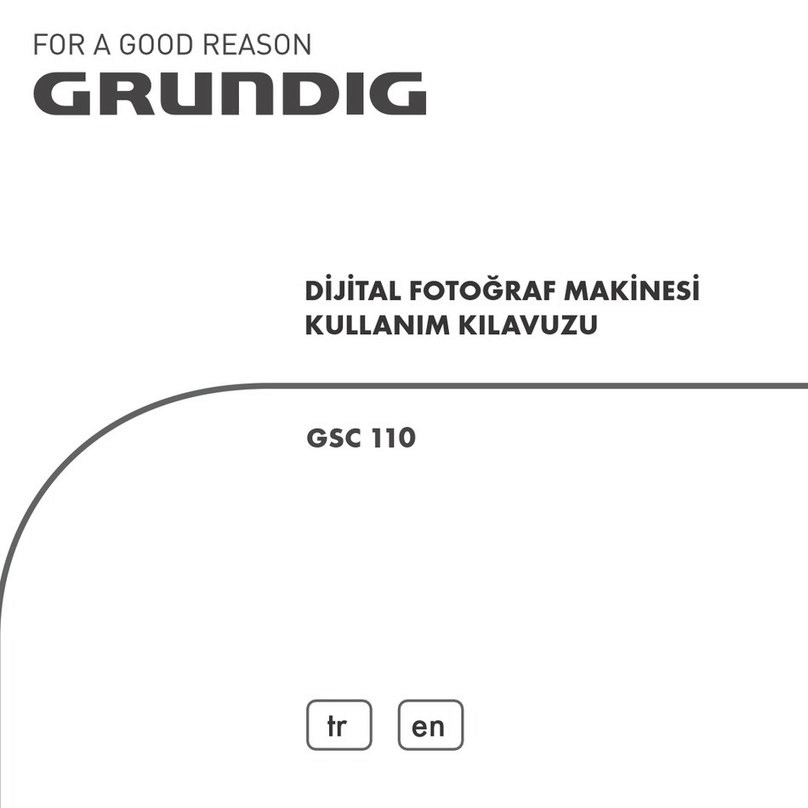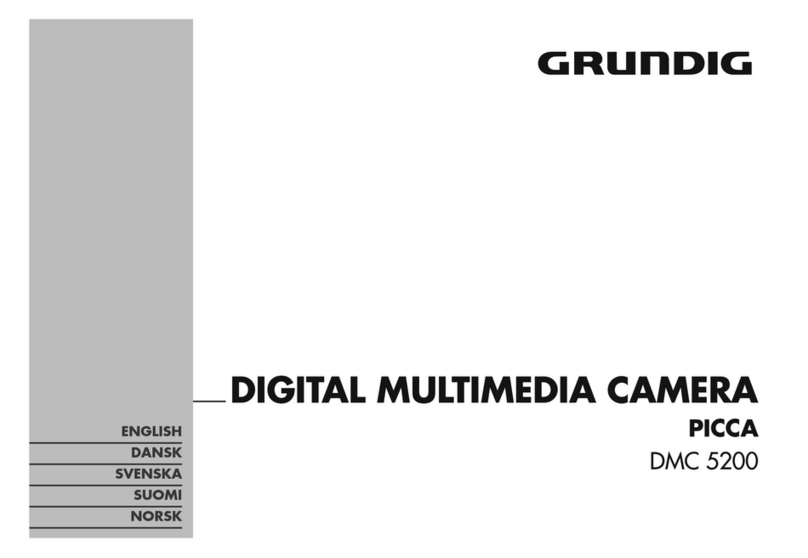Table of Contents
1 Introduction .................................................................................................................................... 3
1.1 Product Description .................................................................................................................. 3
1.2 Product Features ...................................................................................................................... 3
1.3 System Requirement ................................................................................................................ 3
2 Installation ...................................................................................................................................... 5
2.1 Equipment Connection ............................................................................................................. 5
2.2 Software Installation ................................................................................................................ 5
3 Menu Settings ................................................................................................................................. 8
3.1 System ...................................................................................................................................... 8
3.1.1 System Information ........................................................................................................... 9
3.1.2 Time Settings ..................................................................................................................... 9
3.1.3 Advanced Settings ........................................................................................................... 10
3.2 Network Settings .................................................................................................................... 11
3.2.1 IP Settings ........................................................................................................................ 12
3.2.2 FTP Settings ..................................................................................................................... 12
3.2.3 SMTP Settings .................................................................................................................. 13
3.2.4 RTSP Settings ................................................................................................................... 13
3.2.5 QOS Settings .................................................................................................................... 14
3.2.6 PORT Settings .................................................................................................................. 14
3.3 Camera Settings ..................................................................................................................... 15
3.3.1 Basic Settings ................................................................................................................... 15
3.3.2 Exposure Settings ............................................................................................................ 15
3.3.3 Effect Settings .................................................................................................................. 16
3.3.4 White Balance Settings .................................................................................................... 16
3.3.5 PTZ Functions .................................................................................................................. 16
3.4 Audio & Video Settings ........................................................................................................... 16
3.4.1 Video Settings .................................................................................................................. 17
3.4.2 Character display ............................................................................................................. 18
3.4.4 Privacy Mask .................................................................................................................... 19
3.4.5 Audio Settings ................................................................................................................. 20
3.5 Alarm Settings ........................................................................................................................ 20