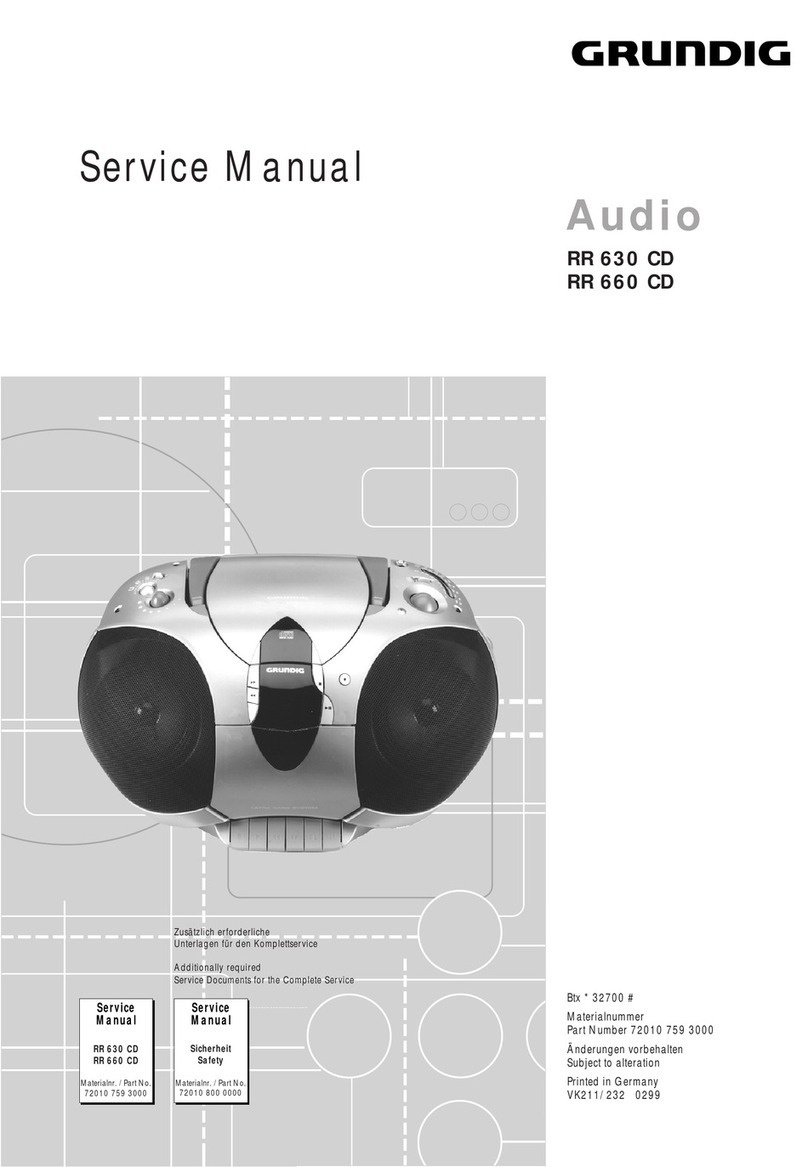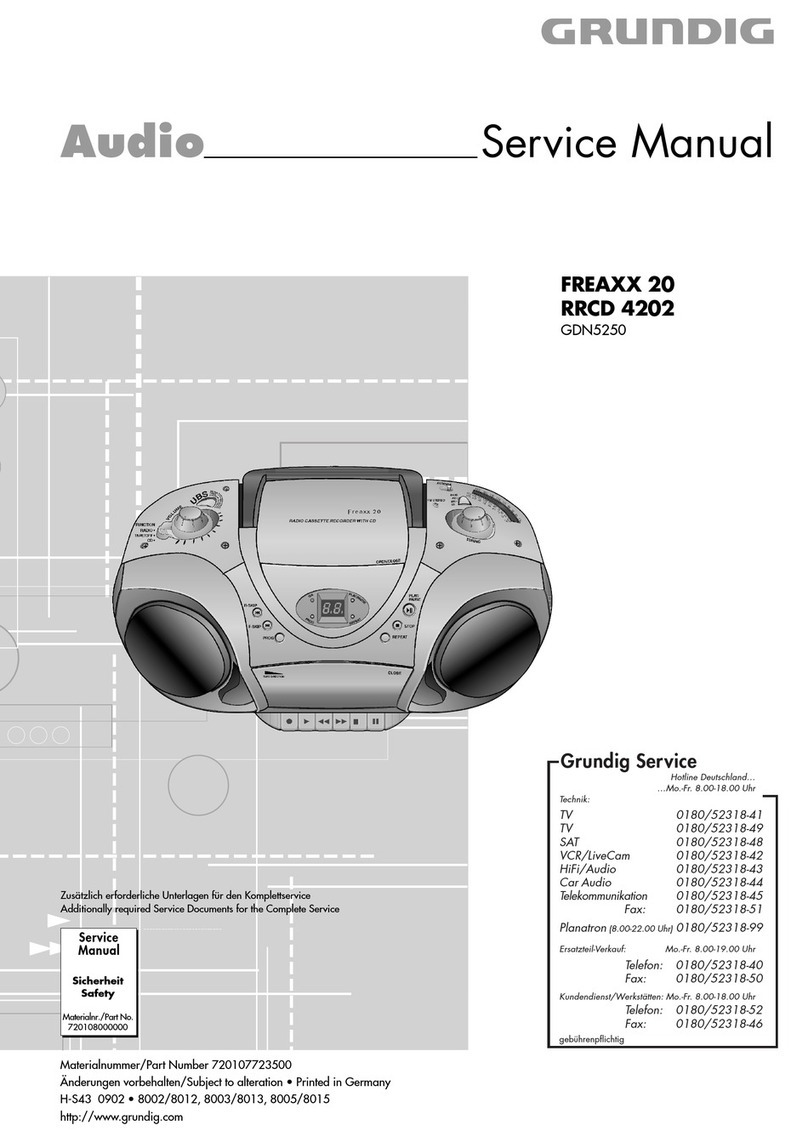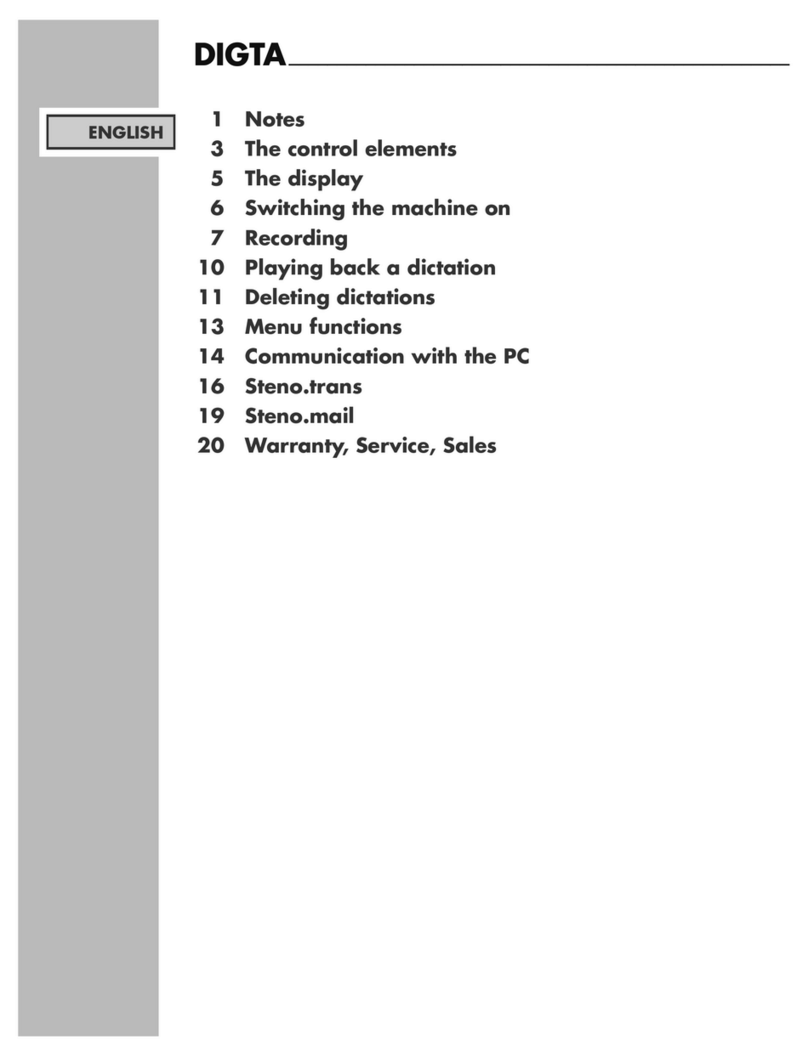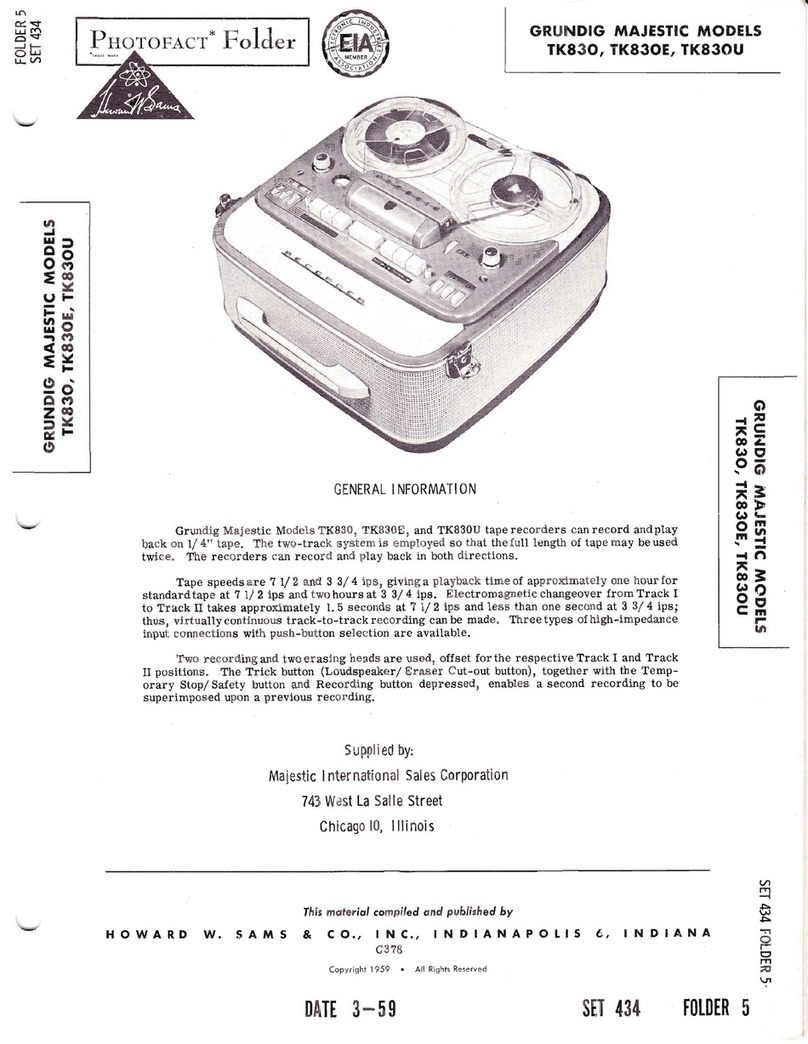- Malfunctions due to negligence by the user
- Deliberate disassembly and replacement by the user
- Connection of a power source other than a properly rated power source
- Malfunctions caused by natural disasters (fire, flood, tidal wave, etc.)
- Replacement of expendable parts (HDD, FAN, etc.)
- Malfunction caused by using an unrecommended HDD
- Malfunction due to HDD failure and not due to a problem in the NVR
- The warranty period for the Fan is one year after purchase.
This product is not for exclusive use of crime prevention but also for assistance in cases of fire. We take no
responsibility for damage from any incident.
Caution:
This equipment underwent EMC registration and is suitable for business purposes. Distributors and users are
aware of this point.
Warning:
This is a class A product. In a domestic environment this product may cause radio interference, in which case the
user may be required to take adequate measures.
Warning:
1. In case of changing the built-in lithium battery, it should be replaced with the same or a kindred one to prevent
danger of explosion. Since old batteries could be a factor of environment contamination, be cautious how you
treat them.
2. Do not throw the batteries into fire or other heat. Short circuit or disassembly is prohibited.
3. Do not charge the batteries provided with the remote control.
1.1. Key Features of your NVR
This product allows you to receive audio and video signals from a max. of 4/8/16 CH 1080p H.264 network
cameras before saving the signals to the internal HDD. Besides, you can also transfer them to an external device
that can be monitored remotely on your PC or mobile phone.
- Displays the video from up to 4/8/16 CH 1080p network cameras in real-time (Max. 120/240/480 fps)
- Saves the video from up to 4/8/16 CH 1080p network cameras in max. 32/64Mbps (8Mbps per channel) (Max.
120/240/480 fps)
- Plays up to 4/8/16 CH 1080p videos in real-time (Max. 120/240/480 fps)
- H.264 BP/MP/HP network cameras are supported (BP: Baseline profile, MP: Main profile, HP: High profile)
- Supports PoE (for cameras) for all channels
- Built-in 4/8 port PoE switching hub (40W/72W)
- ‘Plug & Display’ camera connection
- Protects the IP camera via secured closed circuit LAN environment
- Auto notification with self diagnosis (HDD S.M.A.R.T, temperature, network connection status, fan error, etc.)
- Dual streaming supported for a remote display
- Auto resolution & FPS adjustment for a remote service
- External eSATA HDD supported – various search methods (time, event, bookmark and thumbnail)
- Various search methods (time, event, bookmark and thumbnail)
- Mass storage backup via USB port or FTP server
- Dedicated smart phone applications that can be used with iPhone and iPad or on Android OS (under
development)