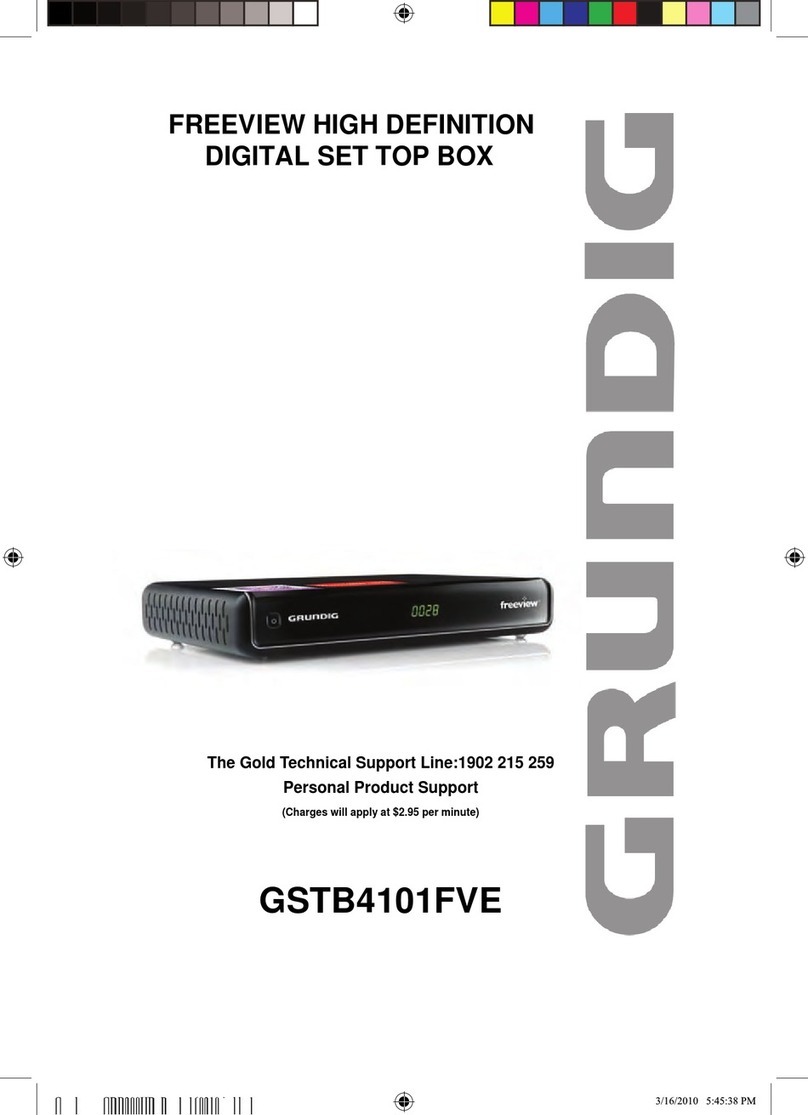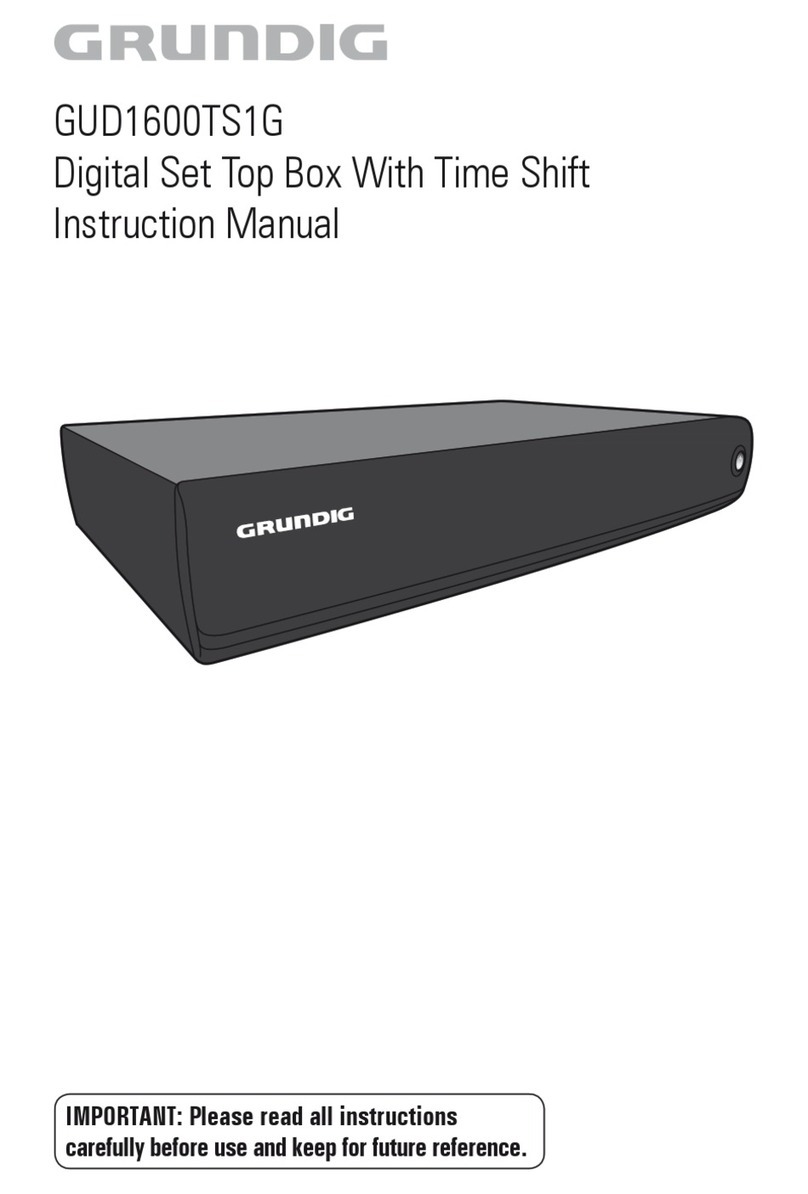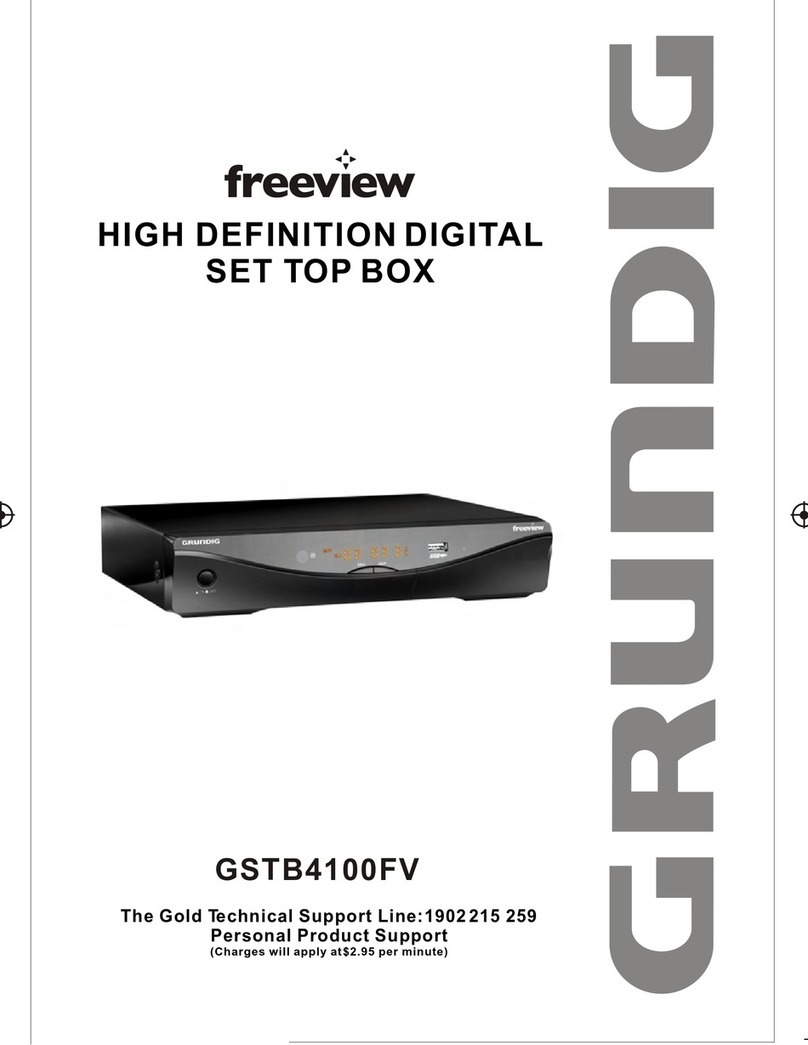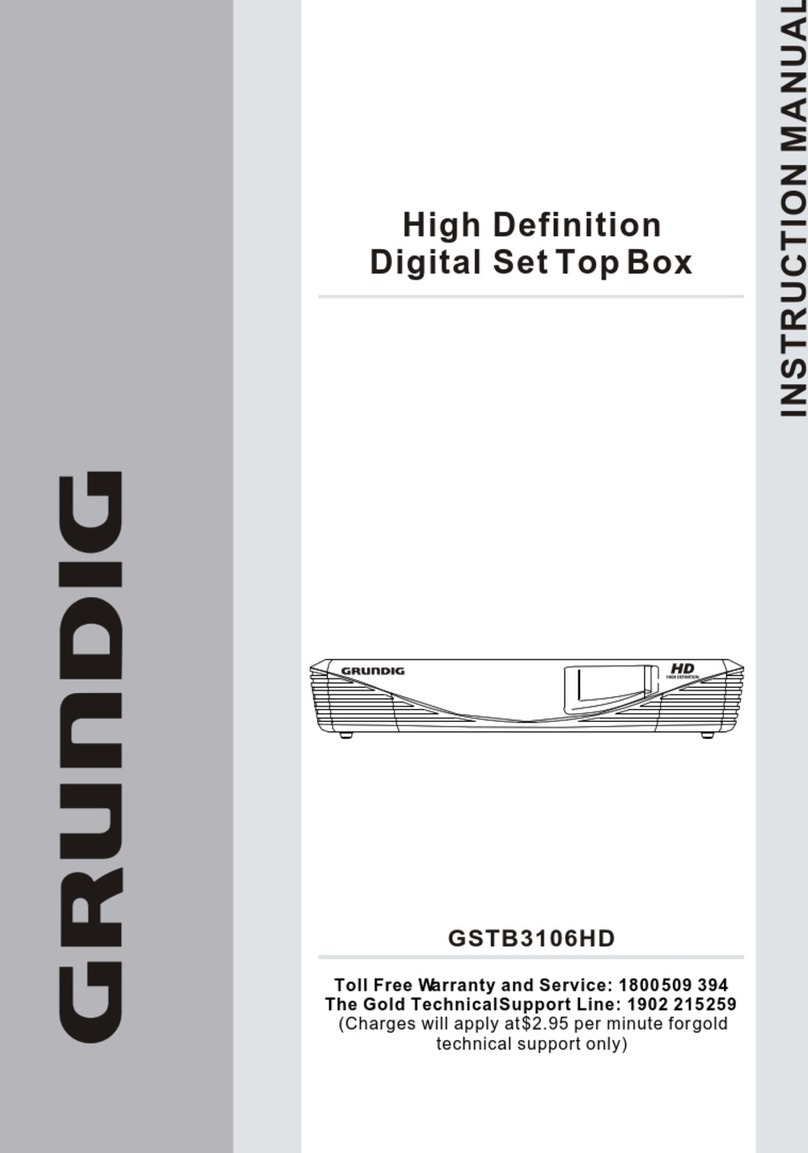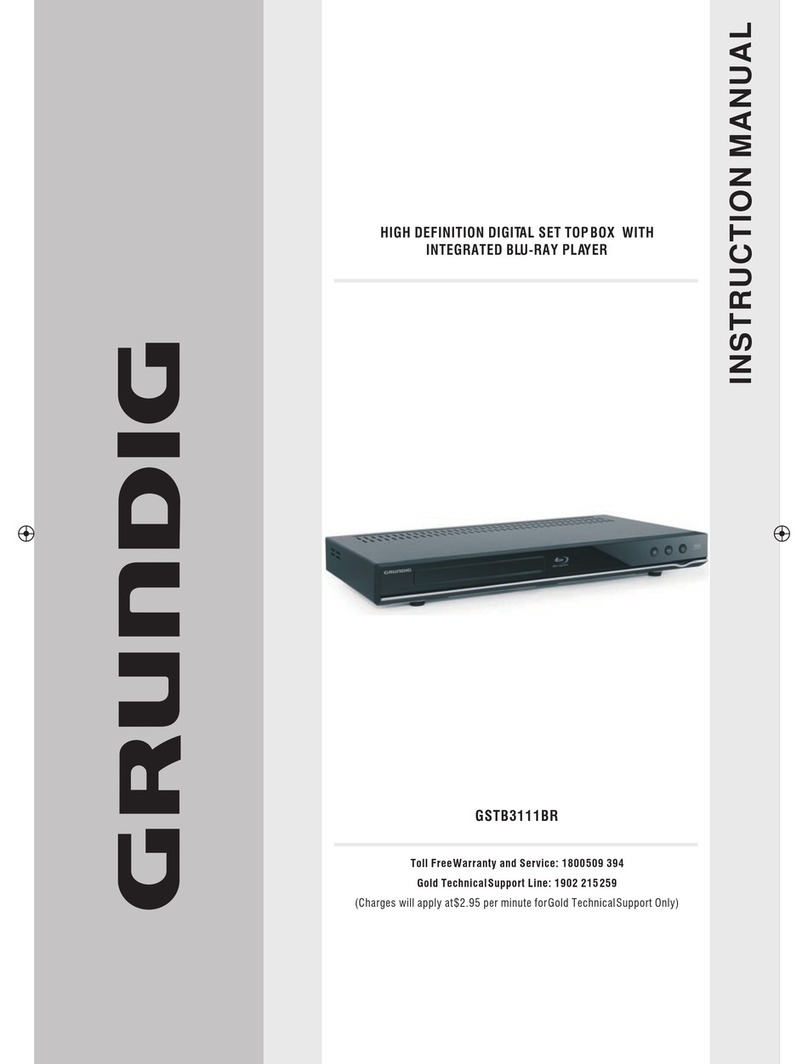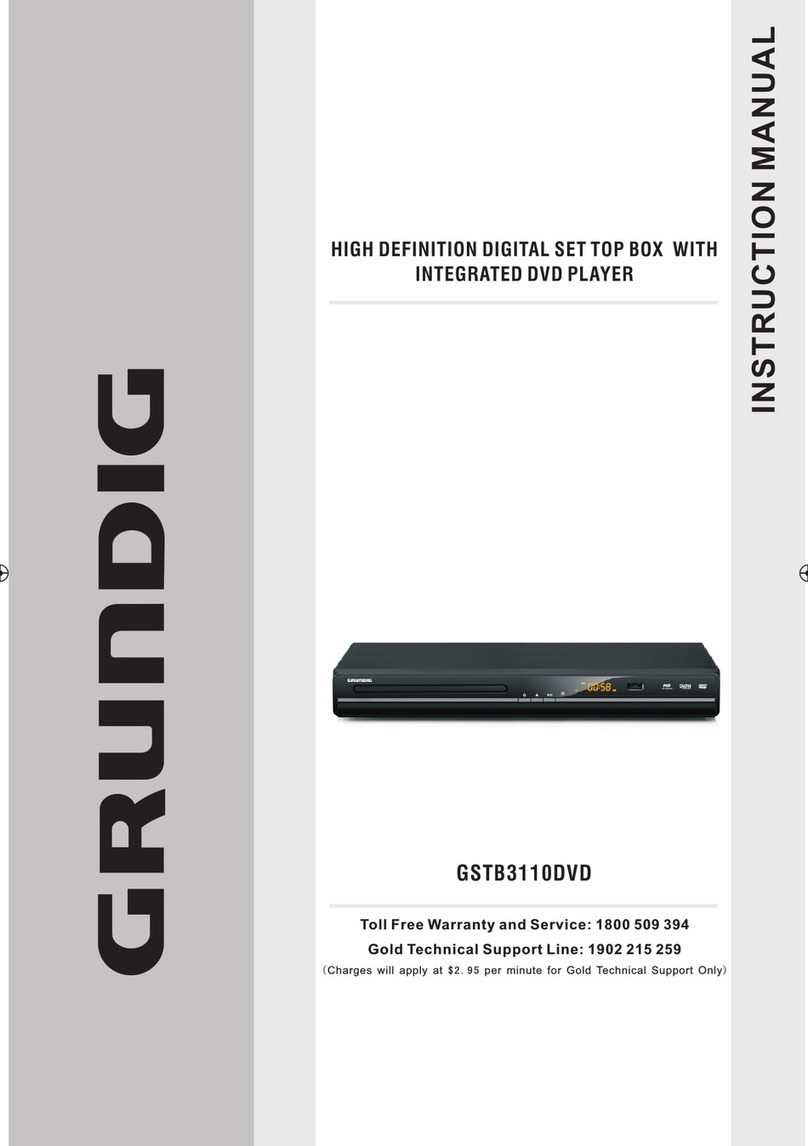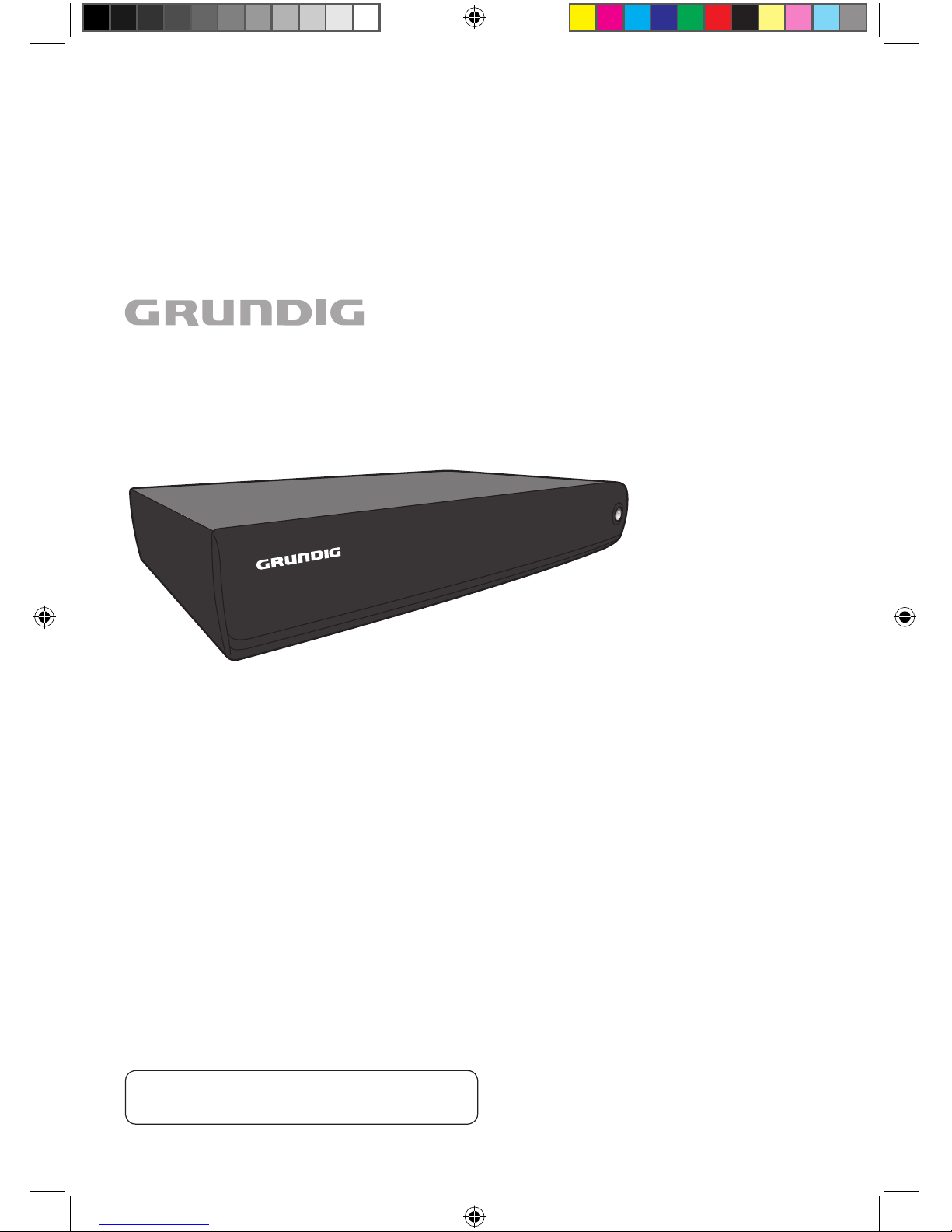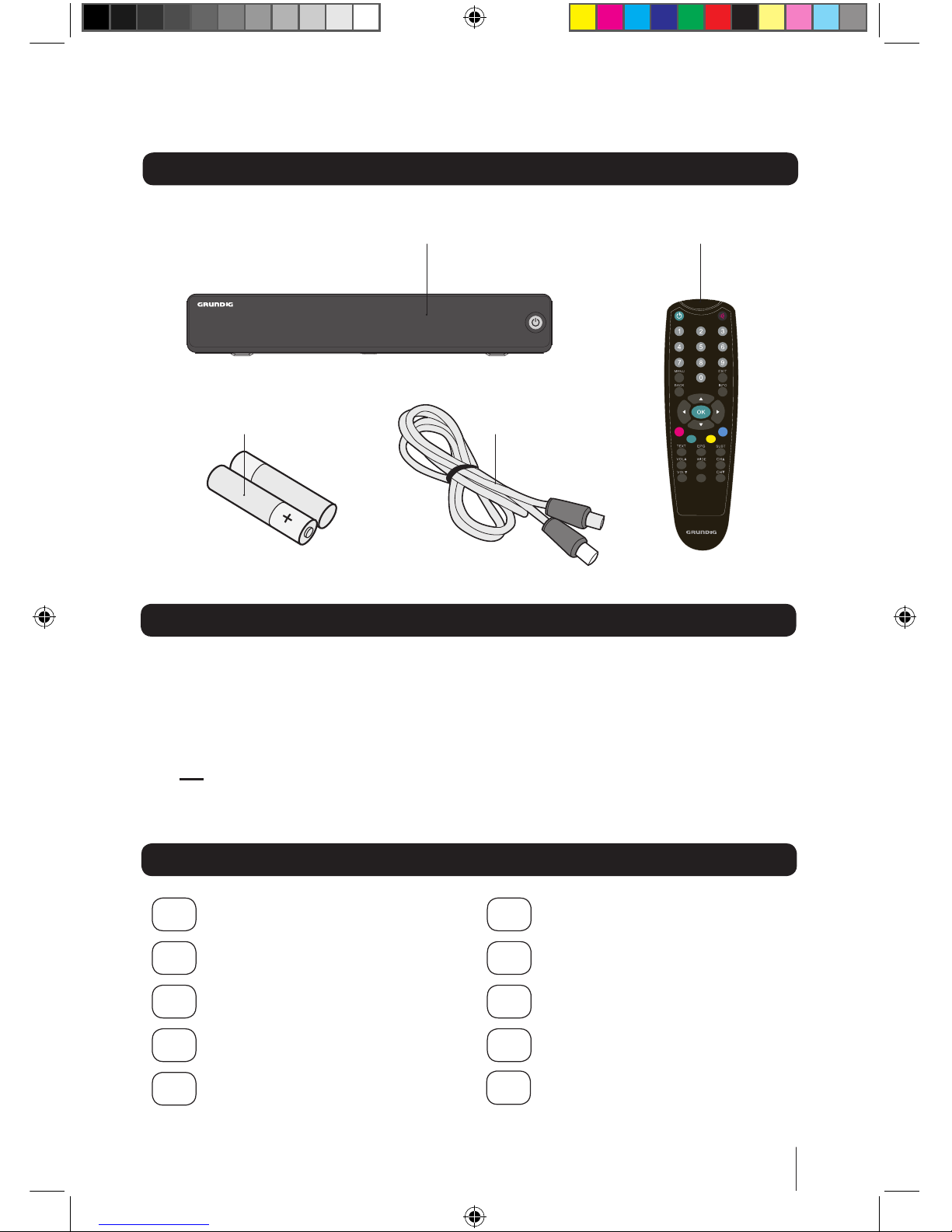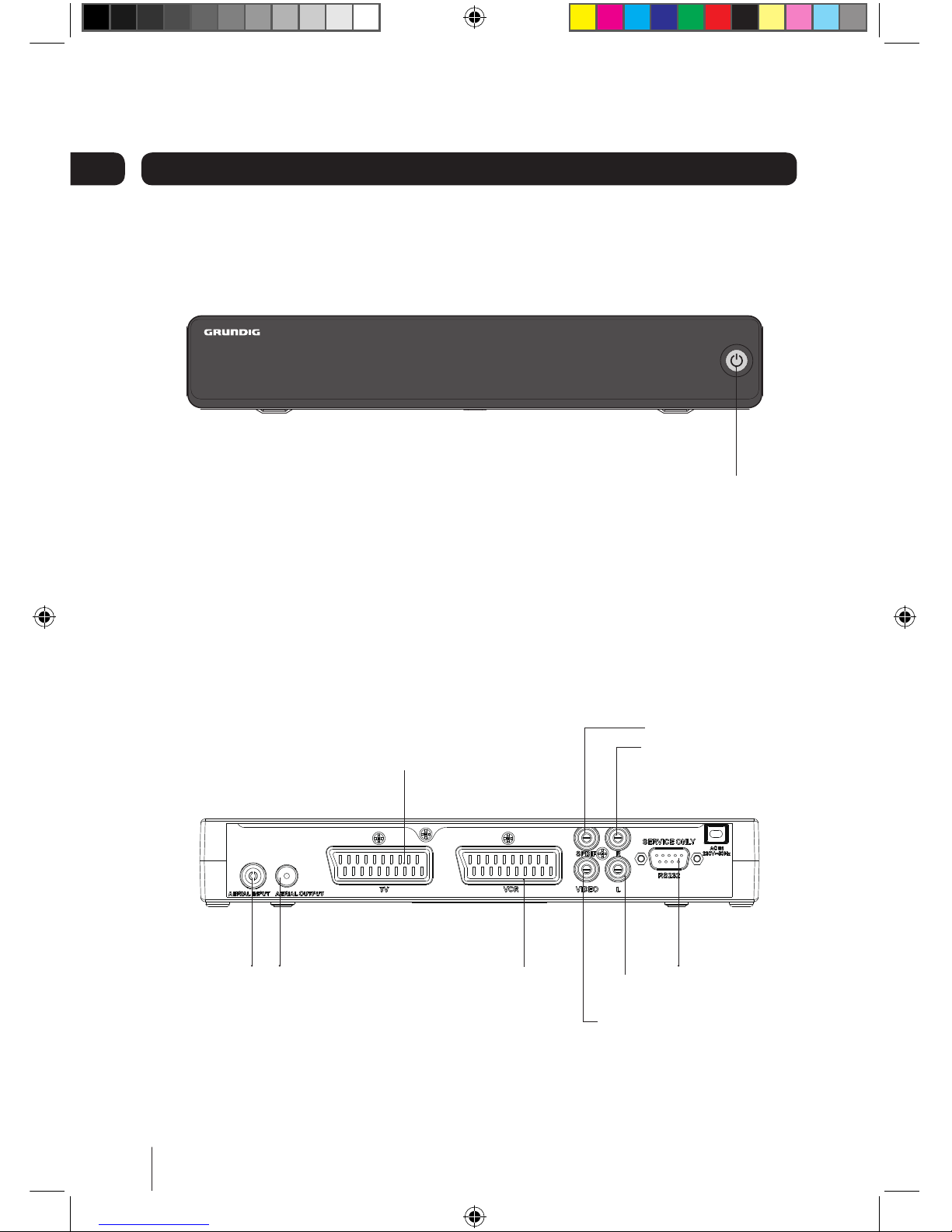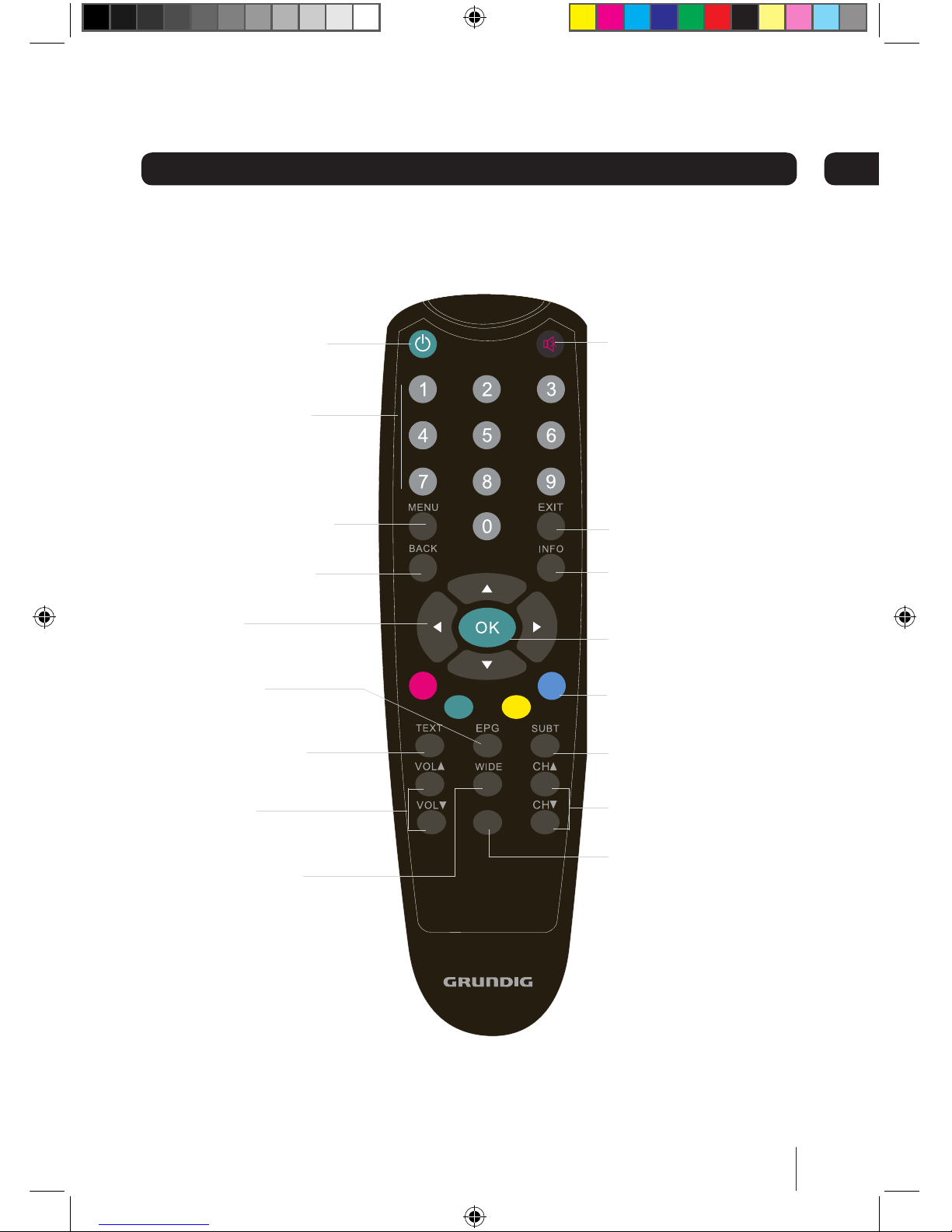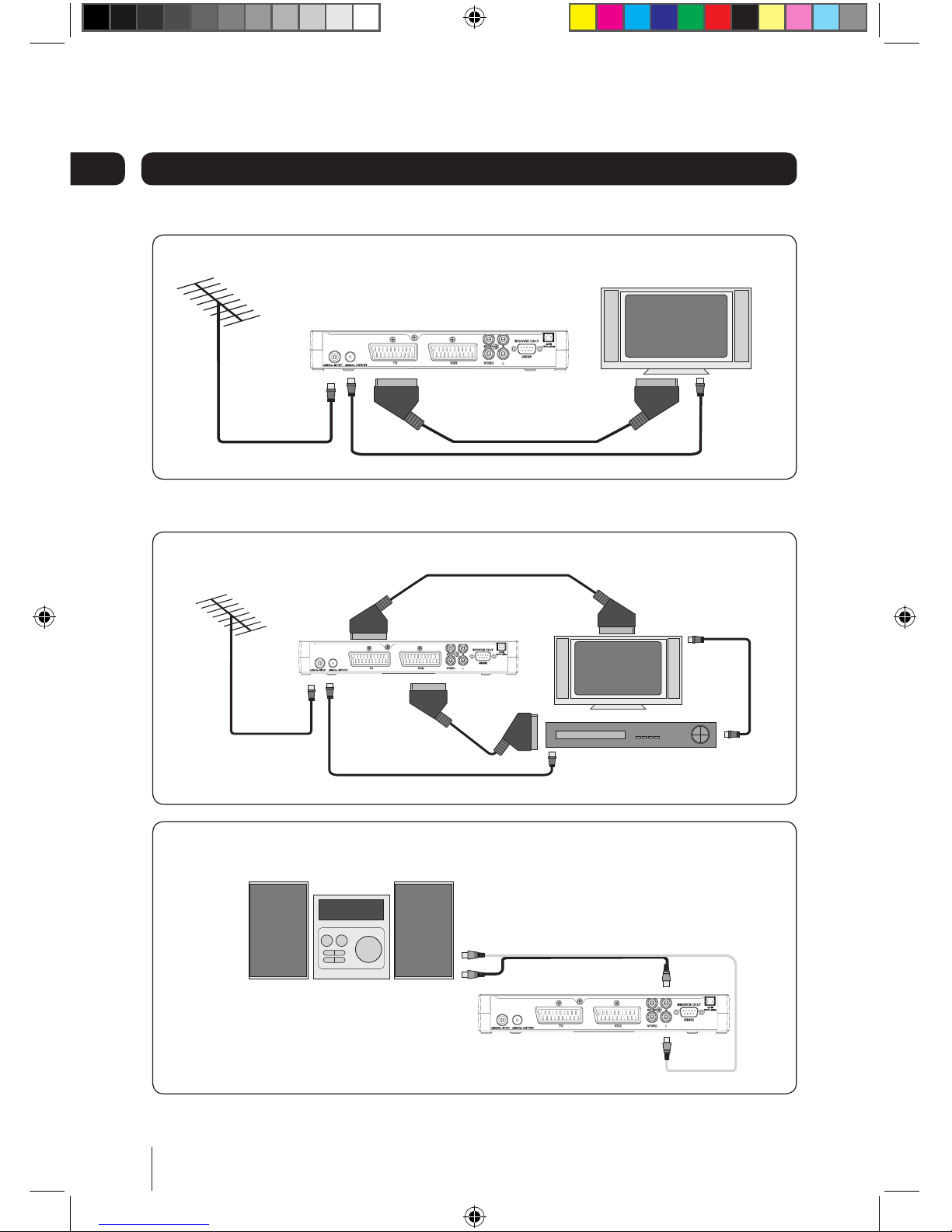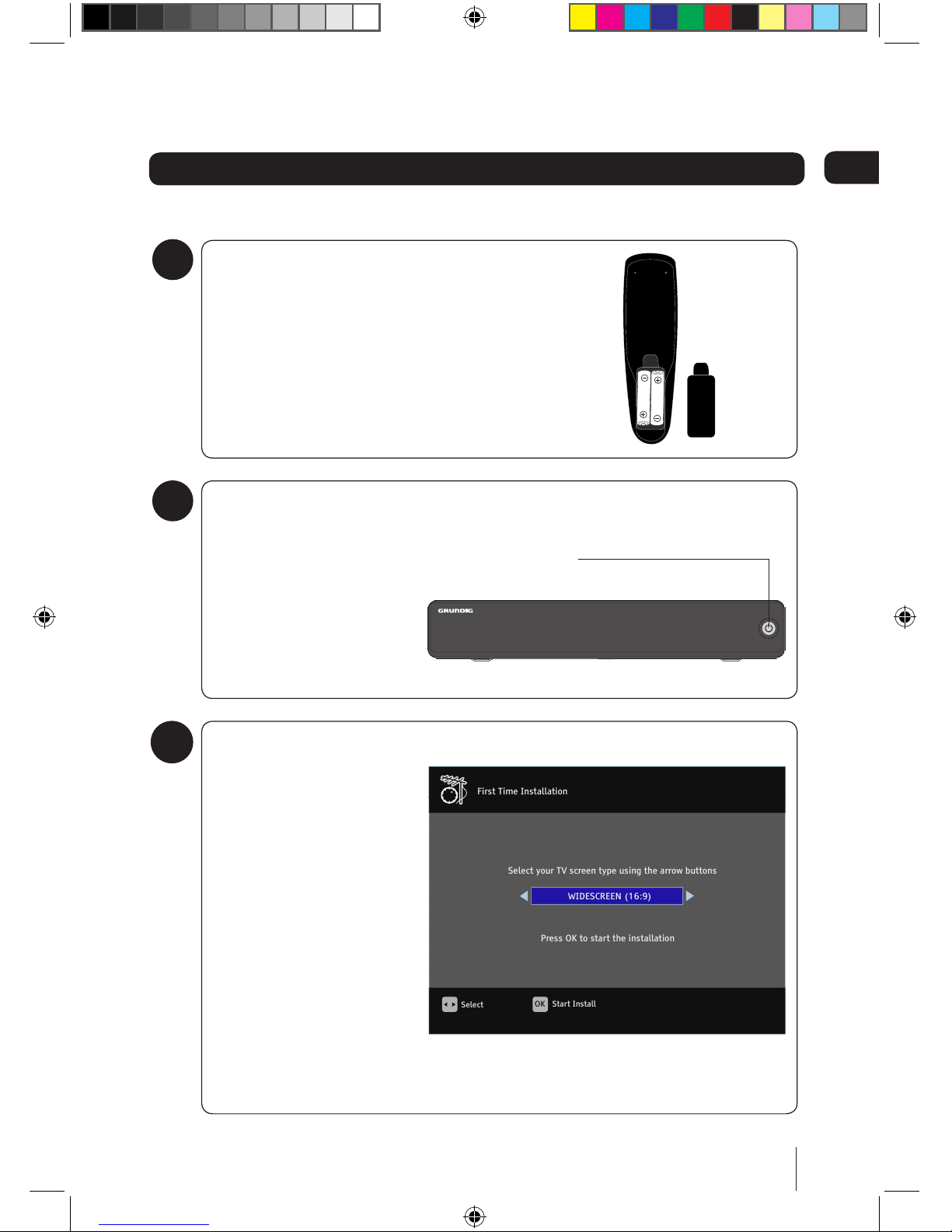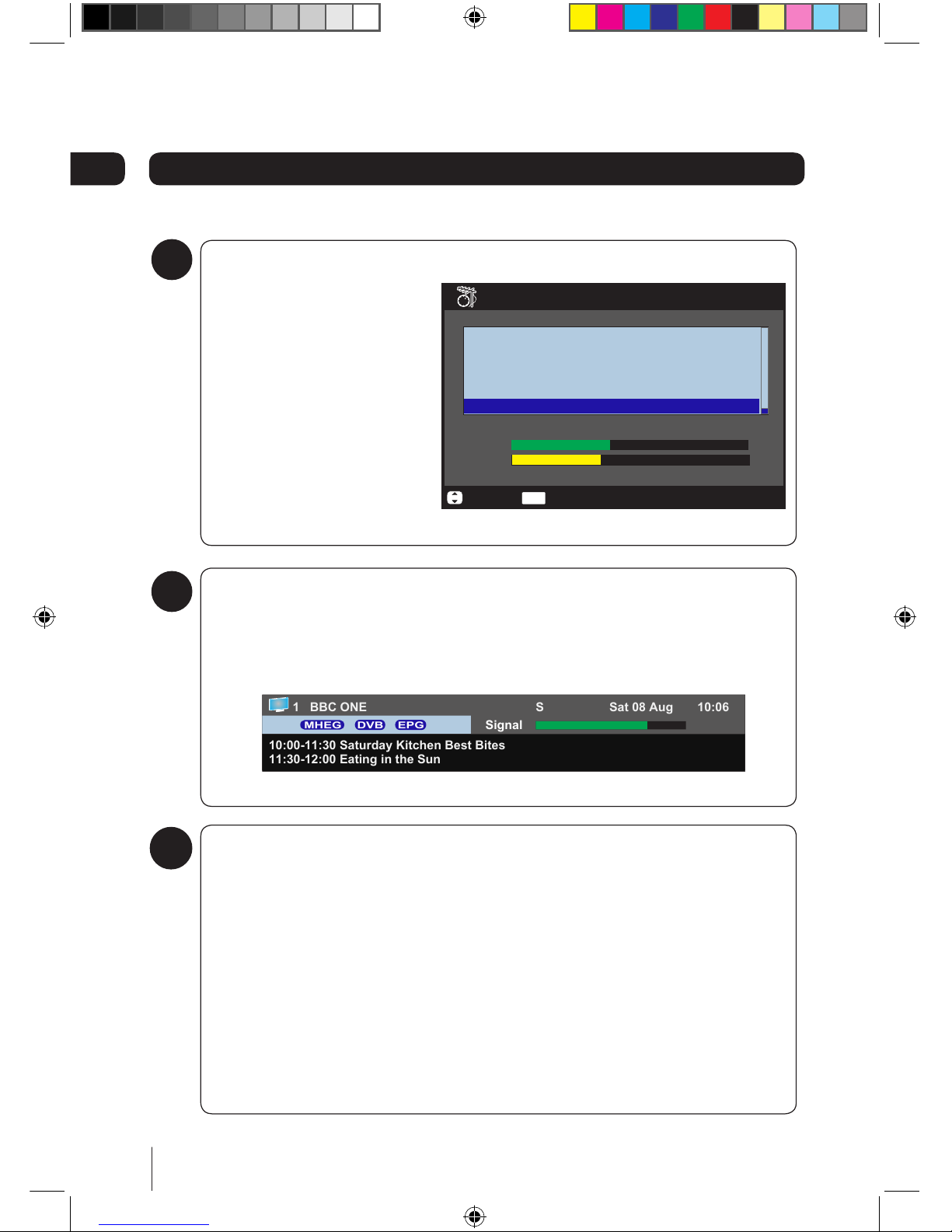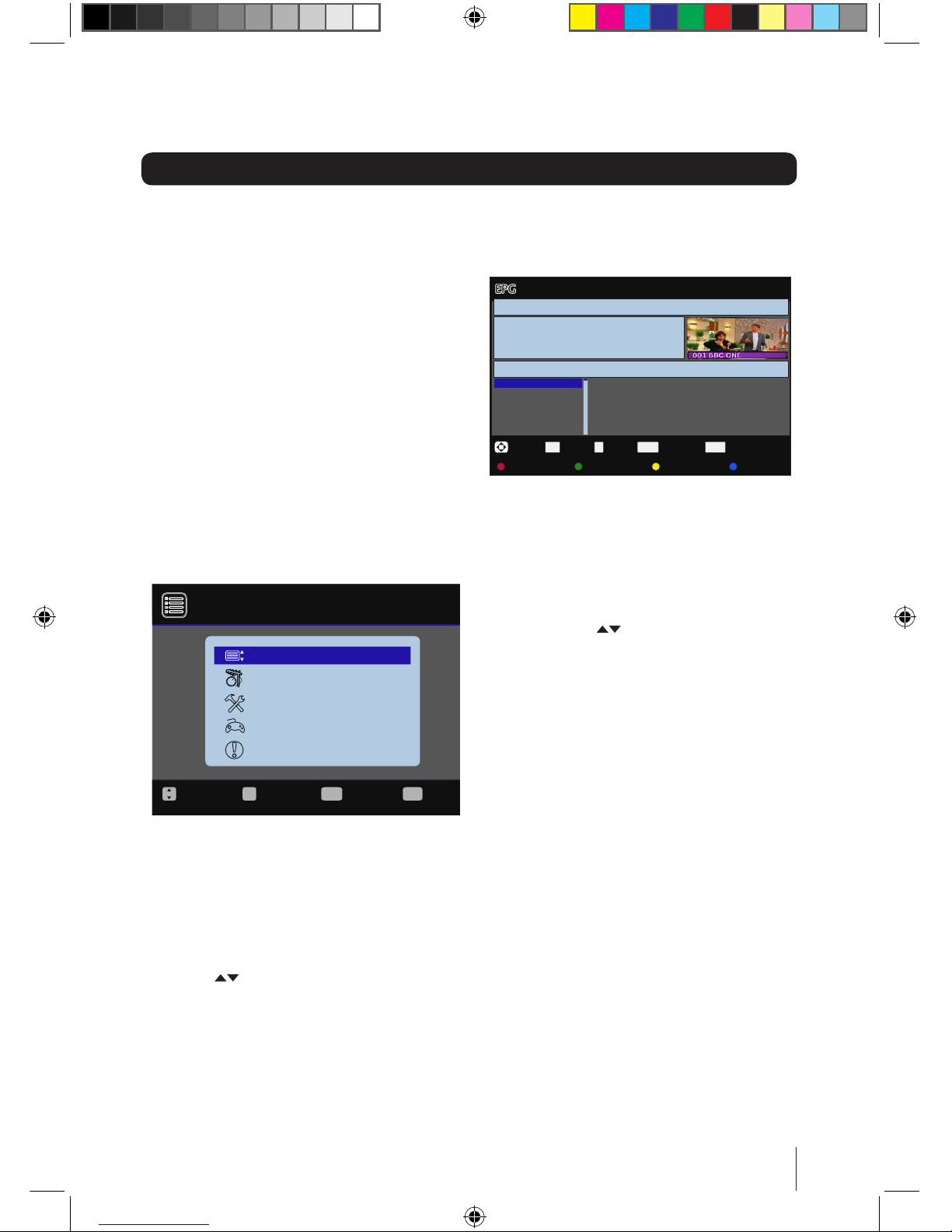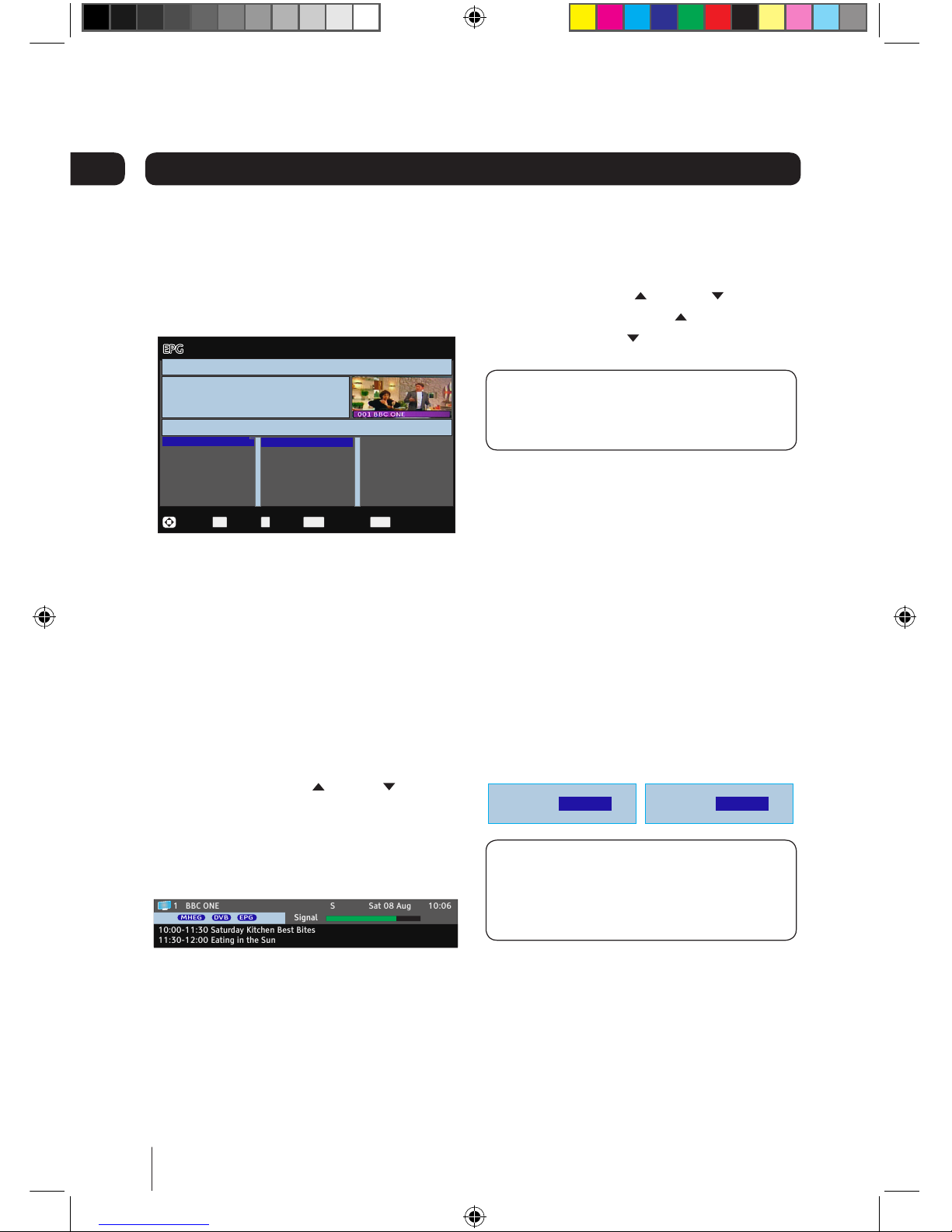2
A Digital Box lets you access the free
digital channels that are broadcast in
the UK. It uses a digital signal, received
through your normal aerial and lets you
watch it through your existing television.
Thank you for choosing this GUD1500 Digital Box.
Not only can it receive over 50 digital TV channels, but you can also listen to
up to 24 digital radio stations, all at the touch of a button.
Introduction
IMPORTANT: Use of any electrical equipment should be undertaken with care. Please
read the safety section on page 19-20 before using your Digital Box. This appliance is
for household use only.
Over 50 digital TV channels.
Up to 24 digital radio stations.
No subscription, no contract, no fuss.
No installation, easy set up.
Red button interactive services.
Coverage
Check coverage in your area.
Text your postcode, followed by your house number or name to 83331*.
Or visit www.freeview.co.uk
*e.g. NW9 6NY (Costs no more than a normal text.)
The FREEVIEW service is subject to coverage. An aerial upgrade may be required. The FREEVIEW, FREEVIEW+,
FREEVIEW+ HD words and logos are trade marks of DTV Services LTD. DTV Services Ltd 2002, 2008.
IMPORTANT: The screens and illustrations shown in this instruction manual are
for reference and instruction purposes only, and may not exactly represent the final
product.