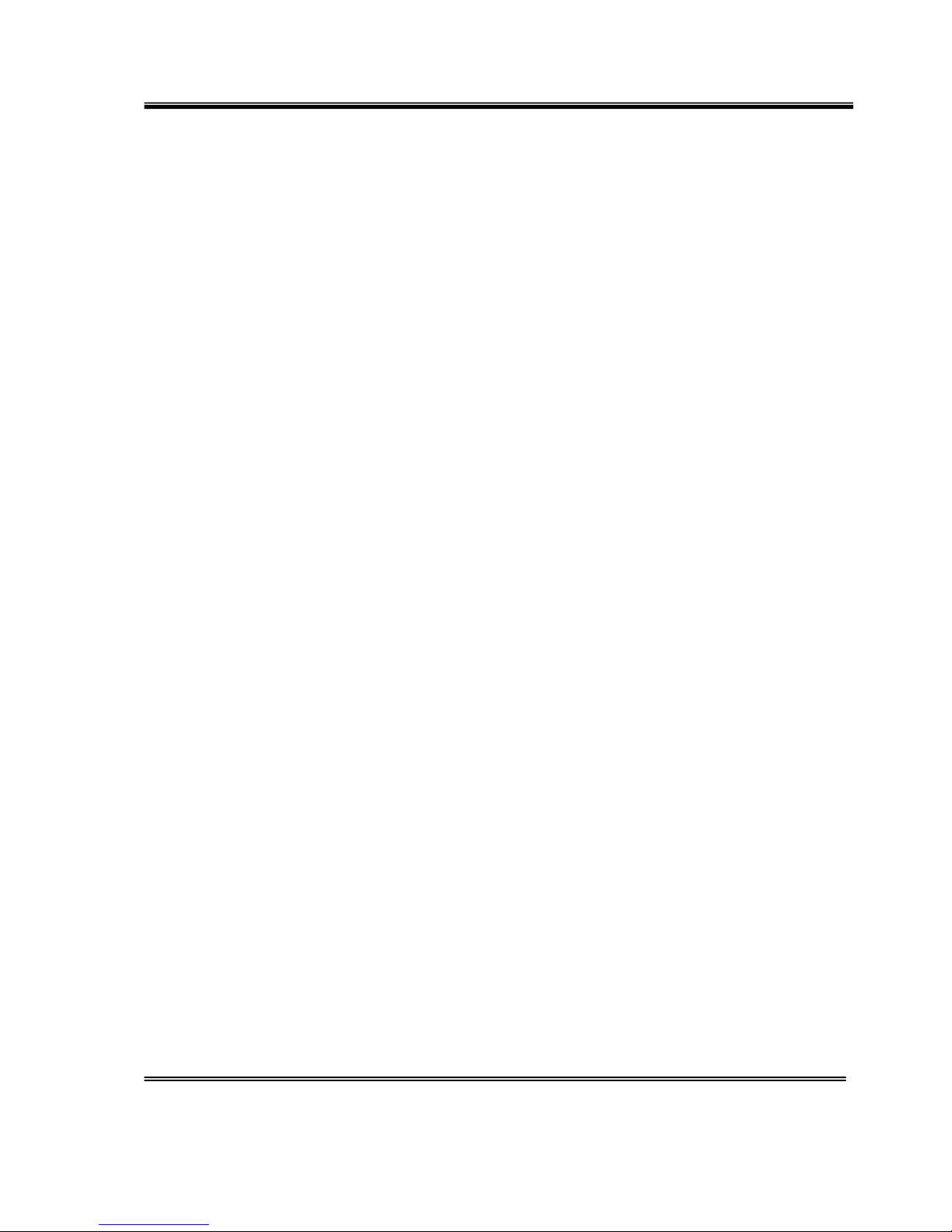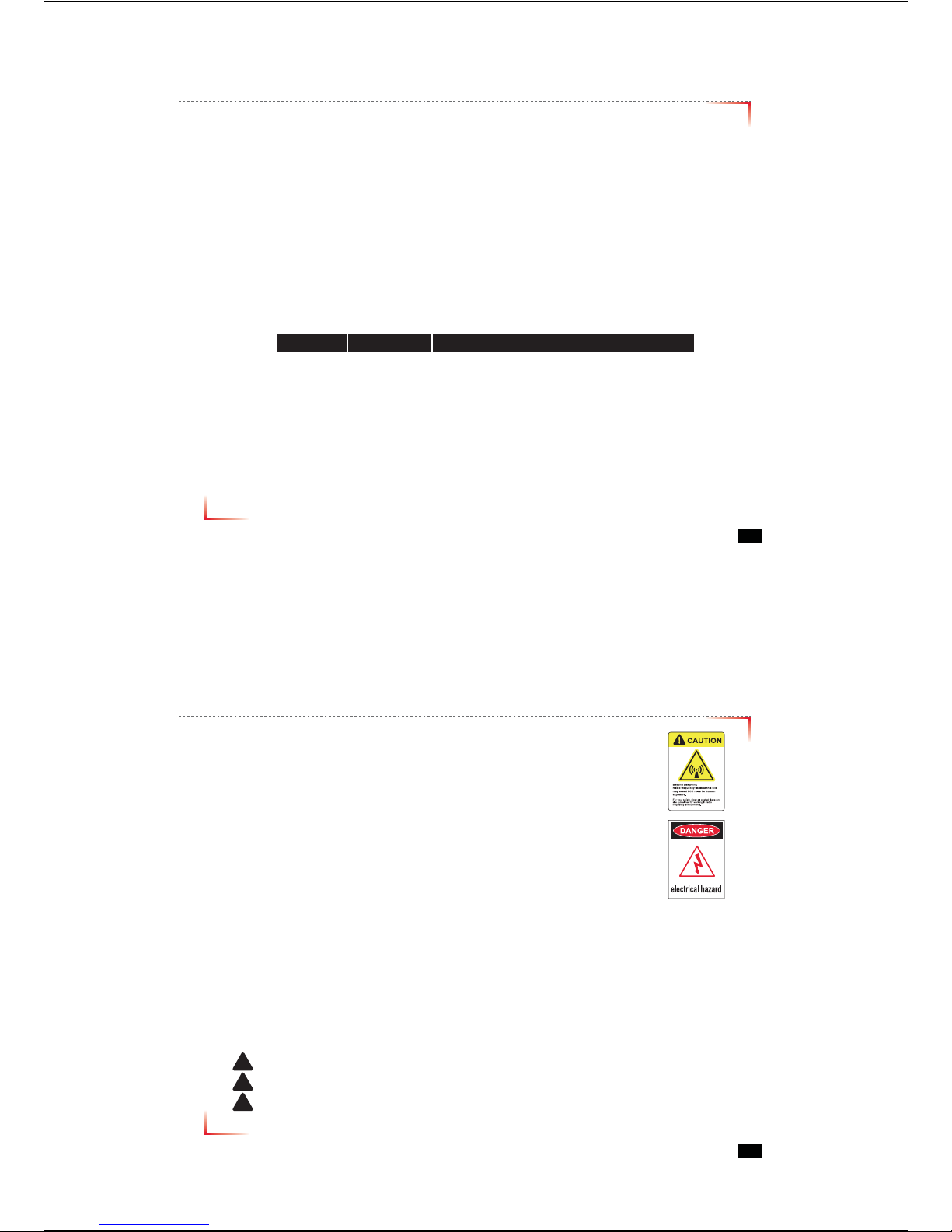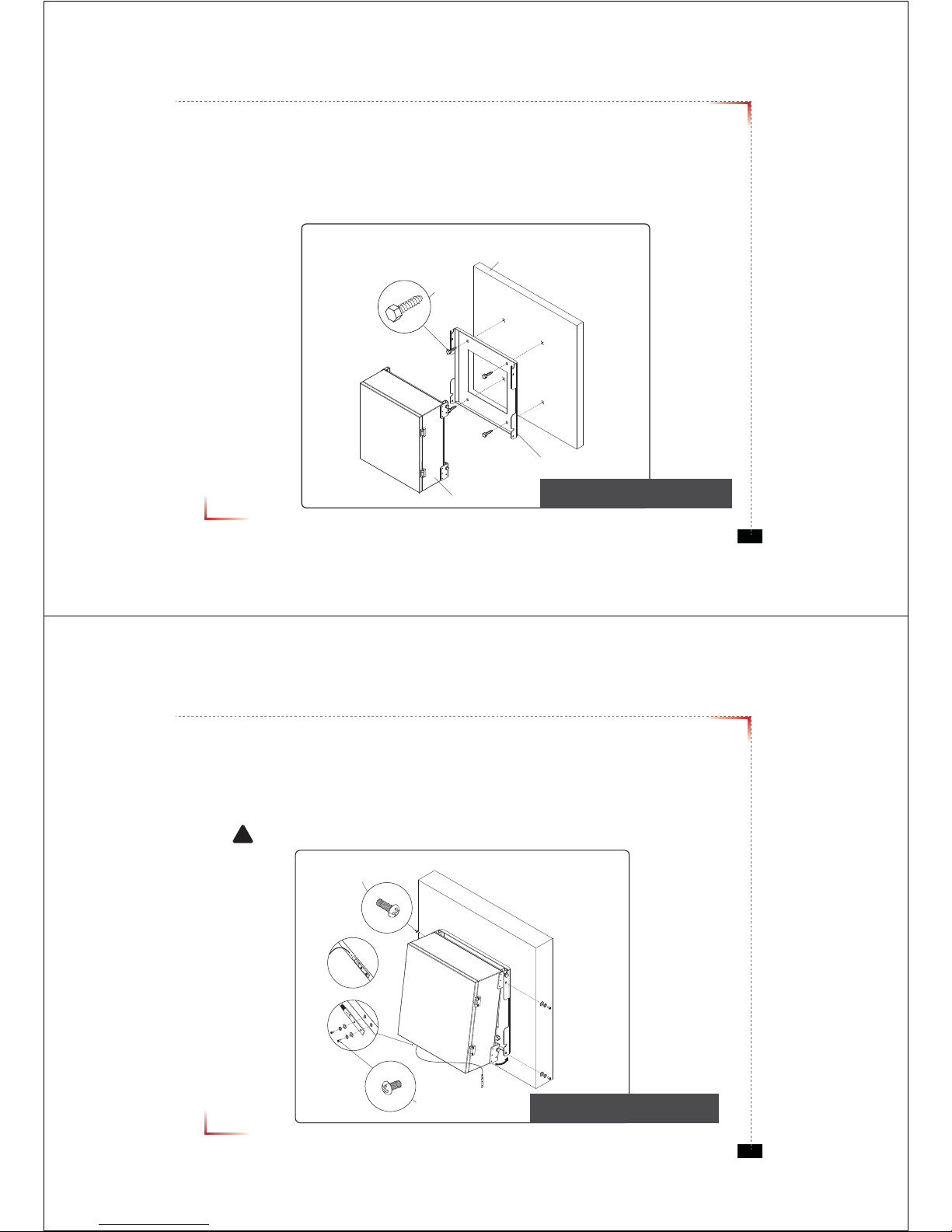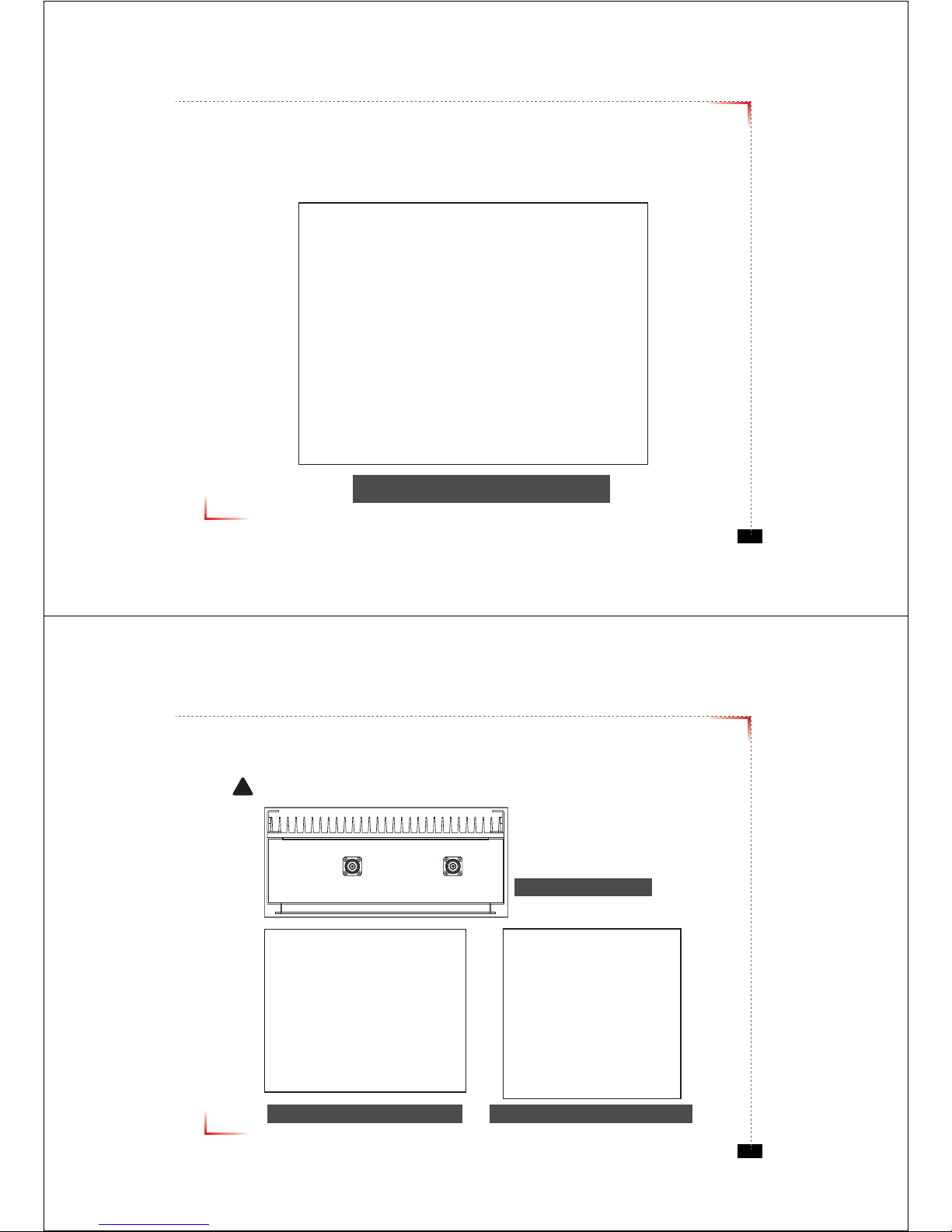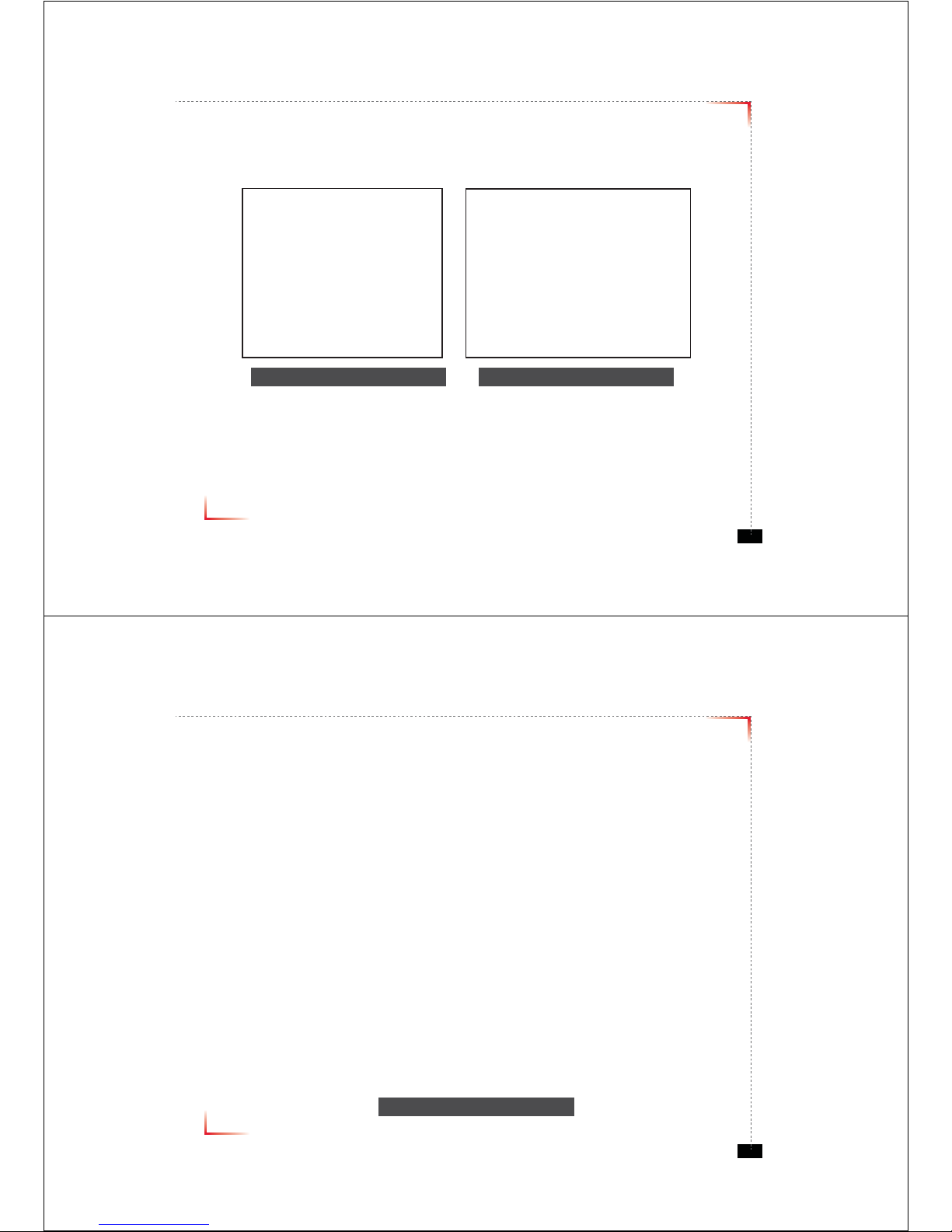Version 0.1 ؼApril 2010
© 2010, GS Teletech, Inc. 5
System Specification
Item Downlink Uplink Remark
Cellular
Frequency
(MHz)
A1 869 ~ 880 824 ~ 835
A2 890 ~ 891.5 845 ~ 846.5
B1 880 ~ 890 835 ~ 845
B2 891.5 ~ 894 846.5 ~ 849
PCS Frequency (MHz) 1930 ~ 1990 1850 ~ 1910
Sub Band Filtering A1+A2 or B1+B2 or A1+B1+A2+B2
5, 10, 15, 20MHz BW (tunable)
Gain Cellular 80dB 80dB
PCS 80dB 80dB
Flatness 5dB peak to peak Channel power
Input Range Cellular -56dBm ~ -86dBm Max -56dBm
PCS -56dBm ~ -86dBm Max -56dBm
Output Power Cellular 24dBm 24dBm EIRP
PCS 24dBm 24dBm EIRP
AGC
Range
Cellular 30dB
PCS 30dB
Roll off Cellular ≥45dBc@±2MHz
≥30dBc @±0.25MHz (B1+B2 Inside Edge)
PCS ≥30dBc @±1.5MHz
Group Delay ≤ 6μs
Single &
2-tone
Cellular ≤Not to exceed maximum output power@-30dBm
PCS ≤Not to exceed maximum output power@-40dBm
Noise Figure ≤ 7dB
Input Inter-modulation ≤ 10dB
Adjacent
Channel
Power
Cellular ≥ 45dBc @ 750kHz
≥ 45dBc @ 1.98MHz
PCS ≥ 45dBc @ 885kHz
≥ 45dBc @ 1.98MHz
Radiated Spurious Emissions ≤ -13dBm
Frequency Error ± 300Hz @cellular, ± 150Hz @PCS
Signal Quality Rho >0.98
* type of modulation : F9W
Version 0.1 ؼApril 2010
© 2010, GS Teletech, Inc. 6
Mounting Repeater
Masonry Wall
1. Using a pencil, mark the location of each of the mounting bracket's four mounting holes on the wall.
2. Drill holes in the wall at the locations marked in step 1.
3. Set the anchors in the wall using a hammer.
4. Locate the four mounting bolts and place a lock washer and flat washer on each bolt.
5. Place the mounting bracket over the four holes with anchors, making sure that the washers are on the
repeater side of the mounting bracket. Tighten bolts until secure.
Anchor Bolt Set
1/2" x 2"
RF Repeater
Masonry Wall
Mounting Bracket
<Figure 1> Mounting the Repeater
on a Masonry Wall