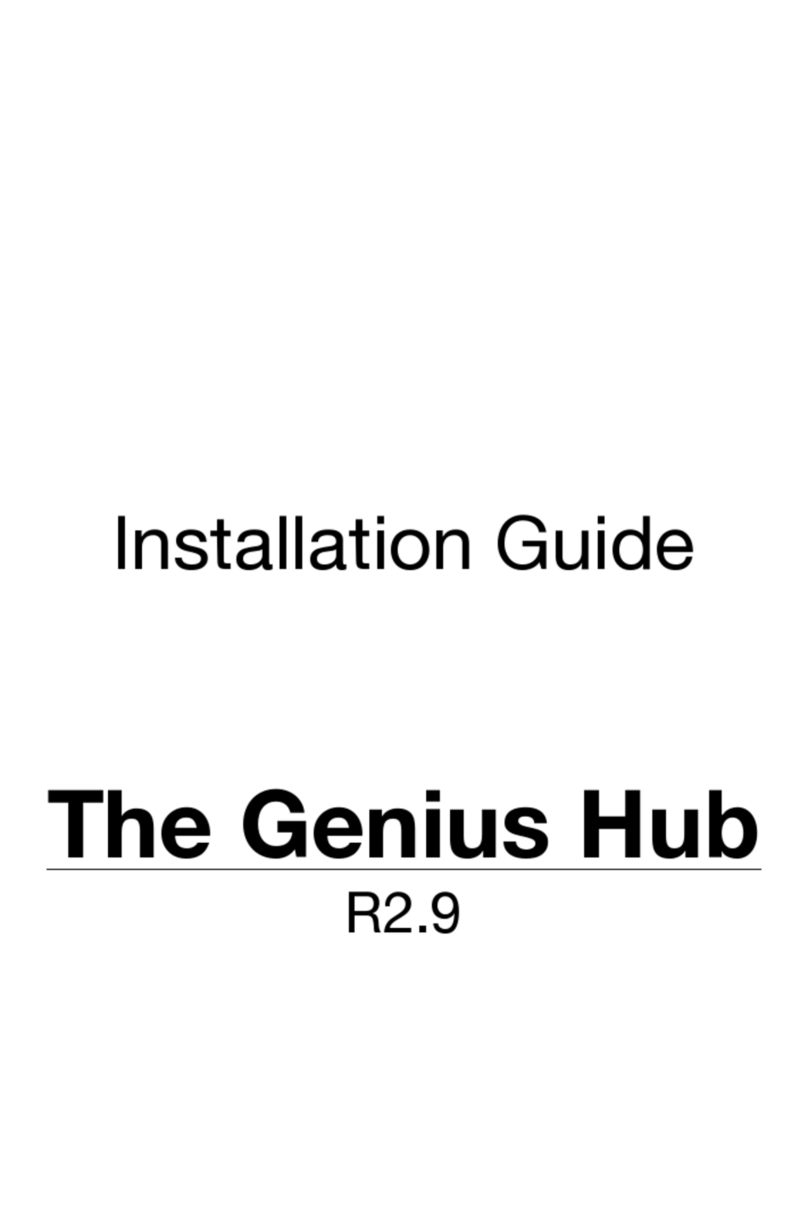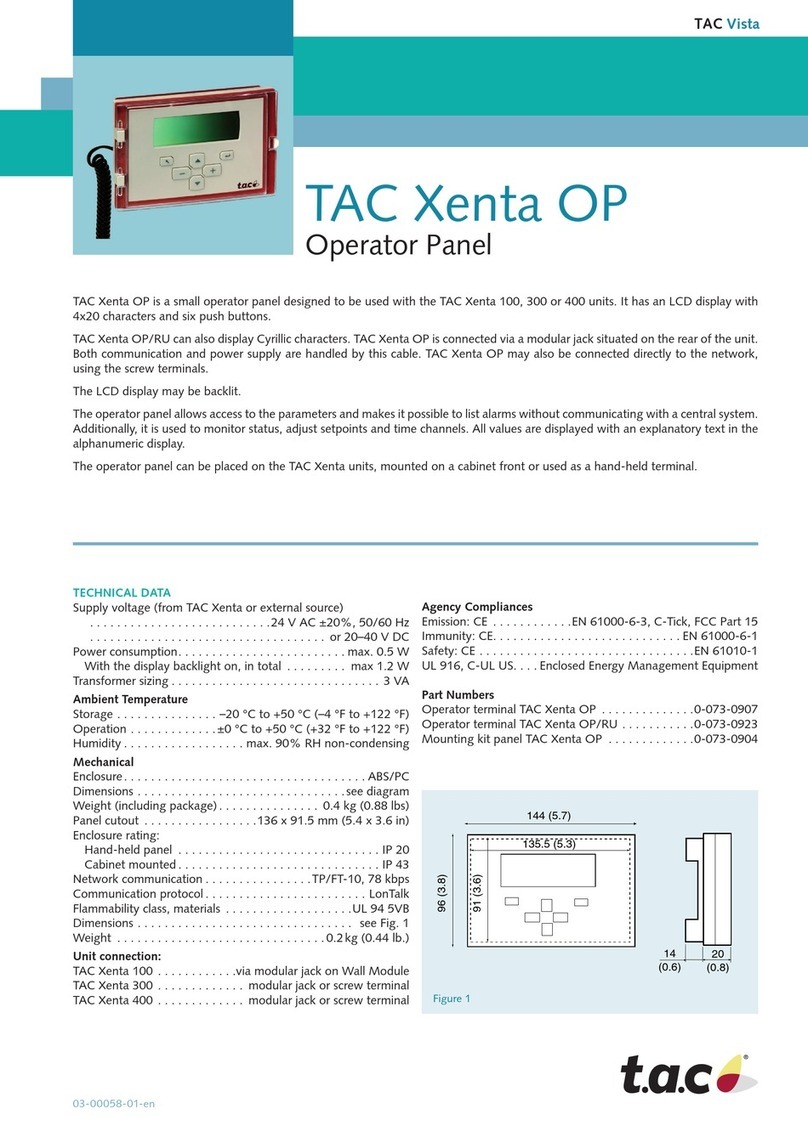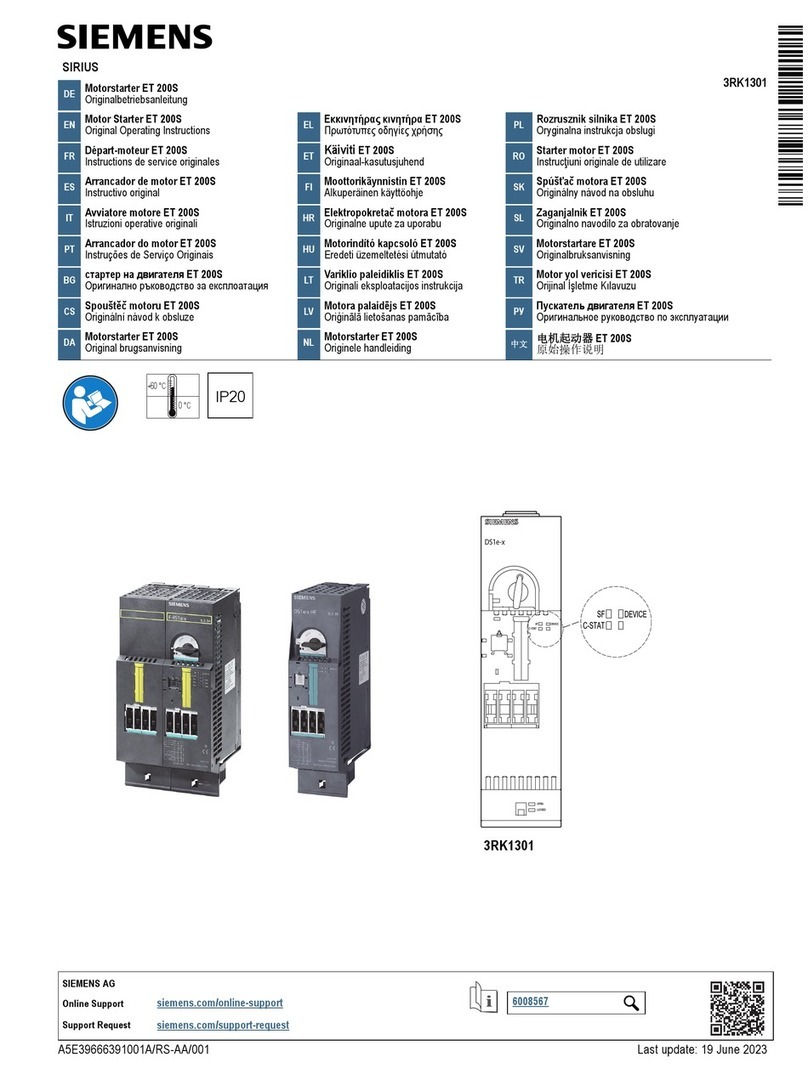gt coupe IX-SW156 Technical manual

Switch Double Style Wireless
Controller Specification
File:
Date:2021/2/2
Version:A259
A3
1
Model:IX-SW156
Ⅰ. Diagram
Note: 3D Left Joystick can be L3 when vertical press; 3D Right Joystick can be R3 when vertical press;
Power indicators or channel indicators are LED1, LED2, LED3, LED4 from left to right.

Switch Double Style Wireless
Controller Specification
File:
Date:2021/2/2
Version:A259
A3
2
Ⅱ. Overview
1. Support Nintendo Switch Console above 3.0.0.
2.Support SWITCH, PC D_INPUT and PC X_INPUT.
3.Four white color LED channel indicators, LED light mode is allocated by the SWITCH console.
4.One COMMAND button, blue light, support TURBO and MACRO function, TURBO
speed:20Hz(Ref).
5.Entering into TURBO/MACRO/Button correspond/button shift setting, no operation within 30s or any
wrong operation will not save setting and exit at the same time.
6.Controller buttons: Up, Down, Left, Right, A, B, X, Y, L, R, ZL, ZR, L3, R3, +, -, HOME, Screenshot,
Reset, COMMAND, M1, M2, M3, M4.
7.Support two 3D analog joysticks.
8.Auto-sleep: will enter into auto-sleep mode if no operations in 5 minutes or failed to connect with
previous controller.
9.Controller support six axis.
10.Controller support updating program through USB cable.
11.Recover to default setting when press and hold “+” and “- “buttons and then press COMMAND button
at the same time.
12.M1 M2 M3 M4 default function is Y B A X’s function. If they are set, they are set function. If they are
canceled after set, there is no function.
13. Press M1 M2 M3 M4 buttons at the same time, only show the first pressed button function, not show
M1 M2 M3 M4 buttons at the same time.
14. Bluetooth transmission distance: 8-10 meters (Without barrier).
15.All buttons’ function only can be set once.
16.When controller enter into Button correspond/button shift setting/MACRO mode, COMMAND
button’s blue LED will be slow flash, quick flash, solid light accordingly and light off when setup
completed.
17.Controller with over-voltage protection(controller will start power-off protection when input voltage
more than 6V, max protection voltage is DC15V).
18.Controller rated working Voltage: DC 5V, rated working current: 260mA(max)
19.Controller size:contraction size about 114*112*55mm; expand size about 275*112*55mm.
Ⅲ. Operation Instruction
Note: Set your controller before using for Wired Controller
Step 1: Turn on Switch console, enter into console’s main interface;
Step 2: Choose “System Settings”, select “Controllers and Sensors”;
Step 3: Set “Pro Controller Wired Communication” switch into “ON”.

Switch Double Style Wireless
Controller Specification
File:
Date:2021/2/2
Version:A259
A3
3
1. SWITCH console Bluetooth connection
Step 1: Entering SWITCH console connecting mode,
Step 2: Controller enter into pairing mode by pressing Y+HOME 3s. Four channel indicators will
continuous light from top to bottom accordingly. If controller has one or a few LED solid lights that
shows connecting succeed (channel lights auto allocated by SWITCH console)
Step 3: Press A button for confirm, enter into Switch to set or play game.
Note: Controller under wired mode, plug out USB cable, controller will auto connect previous paired
console by Bluetooth.
Controller under Bluetooth mode, plug in USB cable, controller will auto change into switch wired
connection mode.
2.Connect with Switch Console: (Through OTG cable)
Step 1: Plug OTG into console port.
Step 2: Connect controller USB with OTG USB port, press controller button A to confirm. Controller can
start game when connect succeed.
3.Connect with Dock
Step 1: Turn on Switch console, enter into main interface;
Step 2: Controller connect with TV through Dock and output video to TV;
Step 3: Connect controller USB with Dock USB port, press controller button A to confirm. Can start
game when connect succeed and accordingly white LED channel indicator be solid.
4.Wired connect with PC device
X-INPUT & D-INPUT mode, shift by pressing HOME button 5s and support dynamic shift, no need
to re-insert controller USB cable. Also it memories previous operate mode.
LED 1 and LED2 will be solid light when under PC Xinput mode;
LED 2 and LED3 will be solid light when under PC Dinput simulation mode;
LED 1 and LED3 will be solid light when under PC Dinput digital mode;
PC Dinput simulation mode and PC Dinput digital mode can be shift by short press HOME button.
First time connect with PC, default is PC Dinput simulation mode, LED 2 and LED3 will be solid
light.
Ⅳ. Controller supported platforms
Wired mode: support SWITCH mode, PC XINPUT mode and PC DINPUT mode
Wireless Bluetooth mode: SWITCH mode

Switch Double Style Wireless
Controller Specification
File:
Date:2021/2/2
Version:A259
A3
4
Ⅴ.Different LED Light on Different Platforms
PC XINPUT wired:■■□□
PC DINPUT wired(simulation mode):□■■□
PC DINPUT wired(digital mode):■□□□
Switch wired/wireless mode:Auto allocation
Ⅵ.Multi-function Button Instruction
TURBO Function Instruction
1. Press set button and hold, at the same time press COMMAND button, then it will be set with TURBO
function. Players can set Up, Down, Left, Right, A, B, X, Y, R, L, ZR, ZL total 12 buttons. TURBO
speed:20Hz.
e.g.: Pressing button A and hold, at the same time press COMMAND, it sets button A with TUTBO
function, button A will auto continuous operation when being pressed.
2. Pressing A button and hold, at the same time press COMMAND will cancel button A’s TUTBO.
Button Function Correspond Instruction(Button A correspond to M1 button)
1 Button Function Correspond Setting Method
Correspond buttons: M1, M2, M3, M4.
Buttons to be correspond: Up, Down, Left, Right, A, B, X, Y, R, L, ZR, ZL,L3, R3, total 14 buttons.
Step 1: Press COMMAND button and then press + button, blue LED flash slow and enter into correspond
mode.
Step 2: Press correspond button M1(Press more than once, will auto exit setting mode)
Step 3: Then press button A(Press more than once, will auto exit setting mode)
Step 4: Press COMMAND button and + button to exit. blue LED light off . And then press M1 button, it
will show A button’s function. A button still has its own function(Press A button still show its own
function)
2.Cancel Button Correspond Setting
Step 1: Press COMMAND button and then press + button, blue LED flash slow and enter into correspond
mode.
Step 2: Press correspond button M1.
Step 3: Press COMMAND button and + button to exit. blue LED light off.
Button Function Shift Instruction
Only support one-to-one button function shift, not support one-to-many, many-to-many button
function shift.
Shift buttons: Up, Down, Left, Right, A, B, X, Y, R, L, ZR, ZL,L3, R3, total 14 buttons.

Switch Double Style Wireless
Controller Specification
File:
Date:2021/2/2
Version:A259
A3
5
1.Button Function Shift Setting Method
Step 1: Press COMMAND button and then press L3 button, blue LED flash quickly and enter into setting
mode.
Step 2: Press shift A button, and then press Y button to be shift.
Step 3: Press COMMAND button and L3 button to exit. Blue LED light off.Then press A button will
show Y button’s function. Press Y button will show A button’s function.
1.Cancel Button Function Shift Setting
Step 1: Press COMMAND button and then press L3 button, blue LED flash quickly and enter into setting
mode.
Step 2: Press shift A button, or press to be shift Y button.
Step 3: Press COMMAND button and L3 button to exit, and recover to their previous function.
MACRO Function Instruction
1. MACRO setting (e.g.M1)
1.1 Enter into MACRO function setting mode
Step 1: Press COMMAND button and - button, blue LED light on, then release COMMAND and -
button.
Step 2: Press M1 button, blue LED flashes, then release M1 button.
At this time, already enter into setting mode, blue LED keep flashing.
1.2 Setting Macro operations
Step 1: Pressing the set button (You can press one button or multiple buttons at the same time)
Step 2: Release pressed button ((If multiple buttons are pressed, you can release one or multiple buttons)
Step 3: Repeat steps 1 and Step 2.
Setting notes:
1) Support 14 buttons set with MACRO function, including A、B、X、Y、R、ZR、R3、L、ZL、
L3、UP、DOWN、RIGHT、LEFT.
2) It will considered to be one operation if one button changes (pressed or released), support saving
16 operations maximum. It will auto save and exit the MACRO setting if reach 16 operations.
3) The time when the button changes (pressed or released) will be recorded when settings.
4) As long as the above 14 buttons been pressed (one or more simultaneously pressed), the blue LED
will be solid light 0.5s and then continue to flashes.
5) More than 30 seconds, the above 14 keys are unchanged (pressed or released), and the MACRO
setting will not saved and auto exit.

Switch Double Style Wireless
Controller Specification
File:
Date:2021/2/2
Version:A259
A3
6
1.3 Will auto exit MACRO settings in 30s when no 16 operations (pressed or released) or time.
1.4 Press COMMAND and - button to exit after settings, then the blue LED will off.
2. Clear MACRO Function (e.g. M1)
Step 1: Enter into MACRO function setting mode:
Step 2: Press COMMAND button and - button, blue LED light on, then release COMMAND and -
button.
Step 3: Then press M1 button, blue LED indicator will off, then release M1 button.
Entering into TURBO/MACRO/Button correspond/button shift setting, no operation within 30s or any
wrong operation will not save setting and exit at the same time.
Ⅵ.Controller Power on/off Status and Mode Instruction
Controller power on:Long press HOME button 3s to power on Controller
Controller power off:Long press HOME button 5s to power off Controller
Code match status:Corresponding mode LED light flash(short flash) as 4Hz, after entering Code
match mode, corresponding mode LED light is solid if Bluetooth connecting
success. Controller will auto-sleep if code match not success in 2mins.
Connecting previous console mode:Controller can be waked by pressing HOME button 3s, and
will auto match previous console. Its corresponding mode LED flashes with 2Hz
(lower flash). The corresponding mode LED light is solid when Bluetooth
success connect. Controller will auto-sleep when failed connection after 20s.
Low-voltage of battery:LED flashes(short flash) according to different working mode.
PC XINPUT wired:■■□□
PC DINPUT wired(simulation mode):□■■□
PC DINPUT wired(digital mode):■□□□
Switch wired/wireless mode:Auto allocation

Switch Double Style Wireless
Controller Specification
File:
Date:2021/2/2
Version:A259
A3
7
Controller built in 3.7V/500mAH lithium battery which can repeat charge.
The charging time is about 3 hours and the usage time can up to 8 hours after full-charged.
Remarks: The above charging time and usage time data are for reference only.
Ⅷ.Device name on different modes
PC DINPUT: DOUBLE STYLE CONTROLLER
PC XINPUT: Device name shows Xbox 360 Controller for Windows
NO.
Item
Standard Parameter
1
Rated Voltage
3.7V
2
Rated Capability
500mAh
3
Internal Impedance
≤180mΩ
4
Charge Limit Voltage
4.20±0.05V
5
Discharge Limit Voltage
3.0±0.05V
6
Overcharge Detection Voltage
4.275±0.025V
7
Overcharge Release Voltage
4.175-0.025V
8
Discharge Limit voltage
3.0±0.05V
9
Over-discharge Detection Voltage
2.95±0.08V
10
Over-discharge Release Voltage
3.05±0.05V
11
Over-current Detection value
2.0±0.2A
12
Battery size
9.0*20*30MM Cable Length 35MM
FCC STATEMENT :
This device complies with Part 15 of the FCC Rules. Operation is subject to the following two conditions:
This device may not cause harmful interference, and
This device must accept any interference received, including interference that may cause undesired operation.
Warning: Changes or modifications not expressly approved by the party responsible for compliance could void the user's authority to operate the
equipment.
NOTE: This equipment has been tested and found to comply with the limits for a Class B digital device, pursuant to Part 15 of the FCC Rules.
These limits are designed to provide reasonable protection against harmful interference in a residential installation. This equipment generates uses
and can radiate radio frequency energy and, if not installed and used in accordance with the instructions, may cause harmful interference to radio
communications. However, there is no guarantee that interference will not occur in a particular installation. If this equipment does cause harmful
interference to radio or television reception, which can be determined by turning the equipment off and on, the user is encouraged to try to correct
the interference by one or more of the following measures:
Reorient or relocate the receiving antenna.
Increase the separation between the equipment and receiver.
Connect the equipment into an outlet on a circuit different from that to which the receiver is connected.
Consult the dealer or an experienced radio/TV technician for help.
RF warning statement:
The device has been evaluated to meet general RF exposure requirement. The device can be used in portable exposure condition without restriction.
Table of contents
Popular Controllers manuals by other brands

ICP DAS USA
ICP DAS USA CAN-8124 user manual

Monacor
Monacor img Stage Line FSC-3 manual
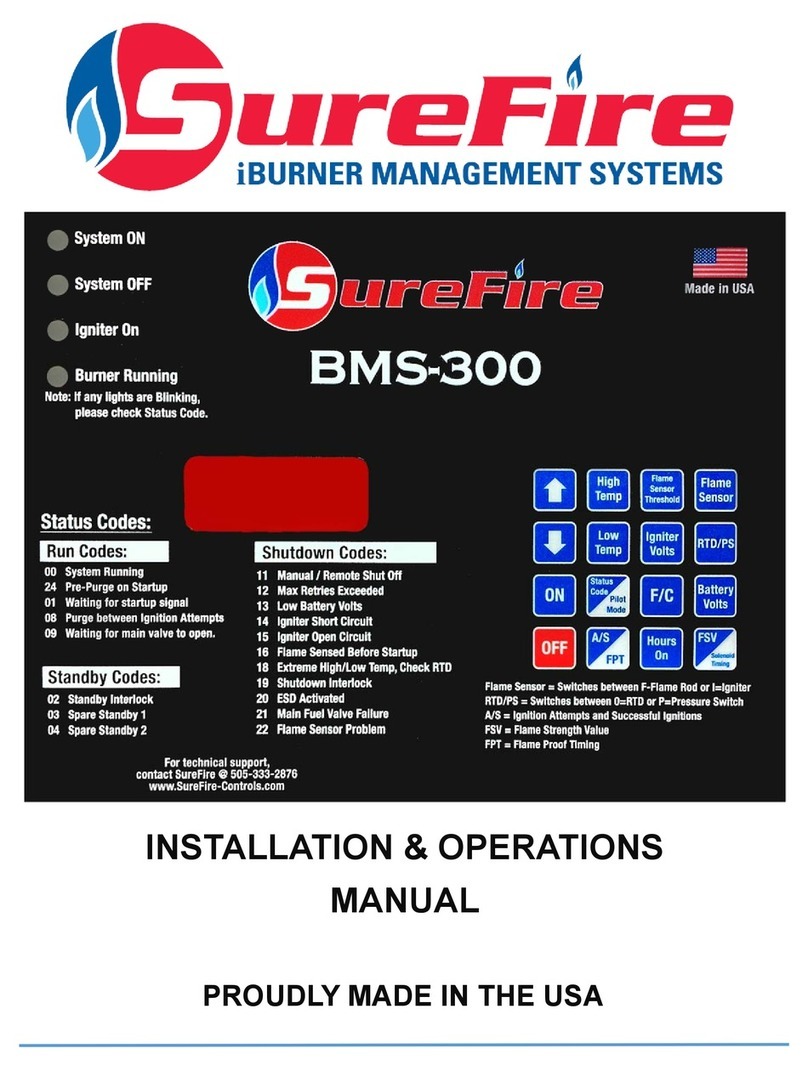
Surefire
Surefire BMS-300 Installation & operation manual
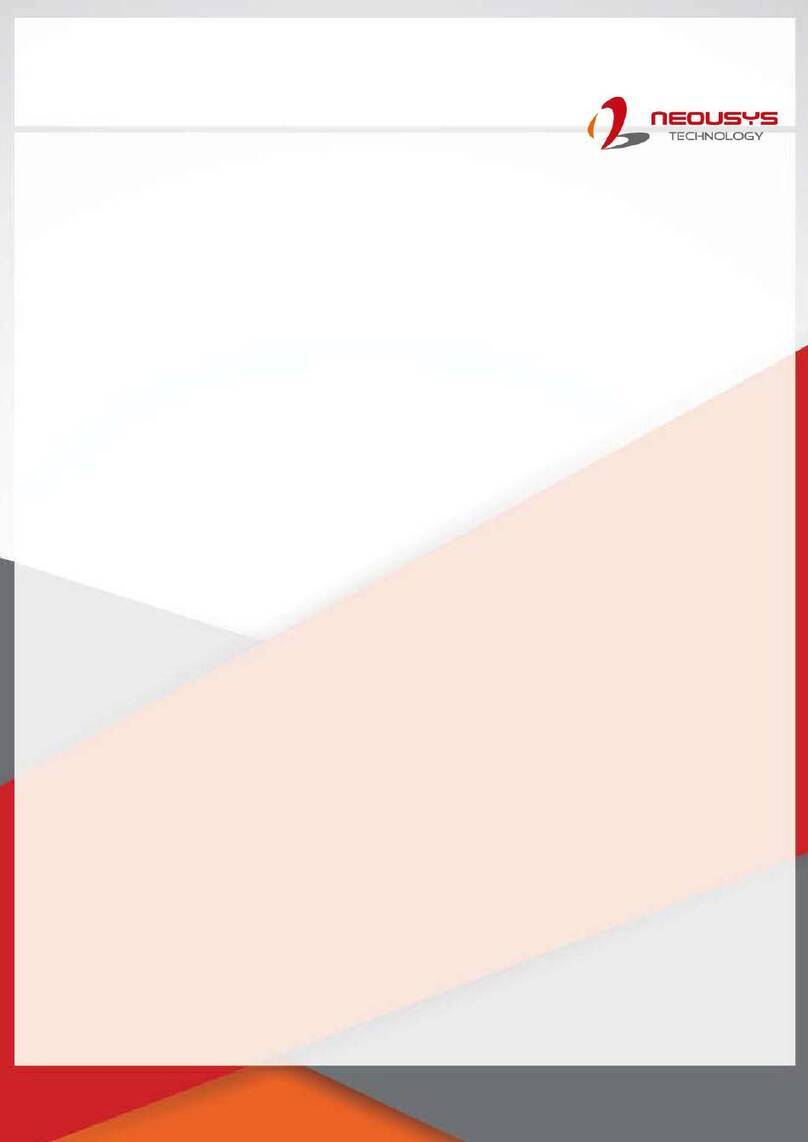
Neousys Technology
Neousys Technology POC-40 Series user manual

Sporlan
Sporlan Superheat Installation and servicing instructions

POSEIDON
POSEIDON Jetstream Service manual