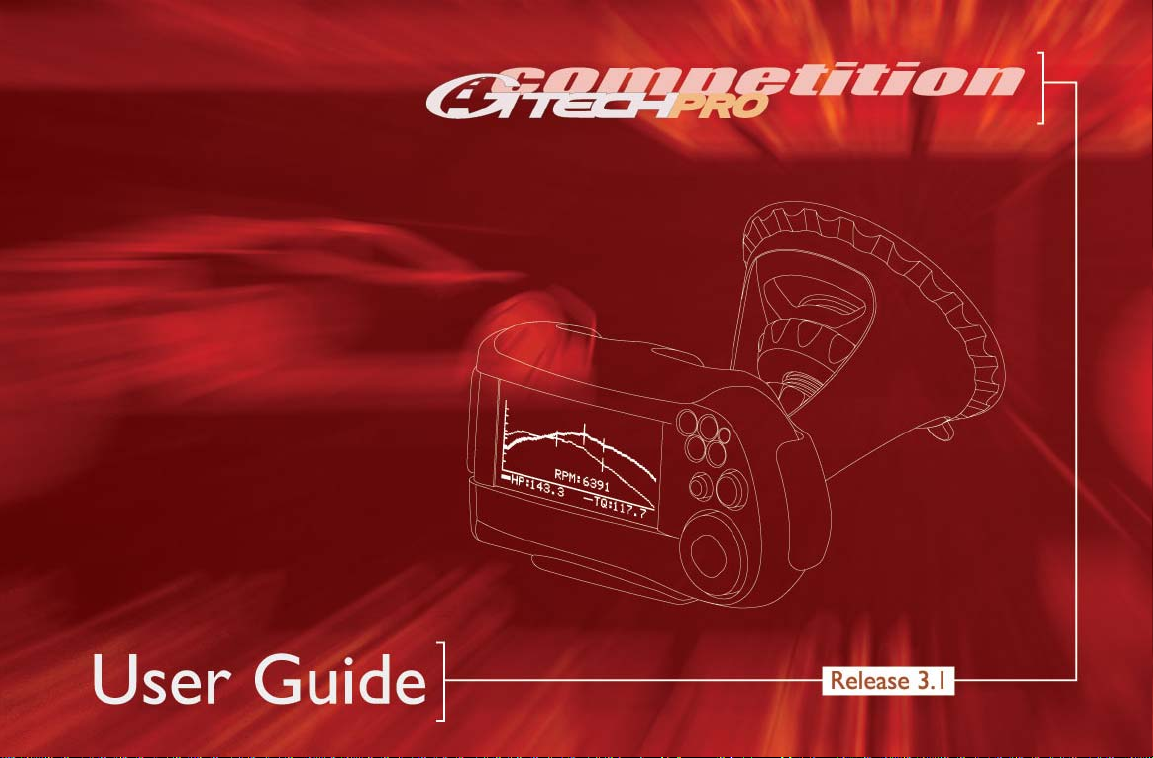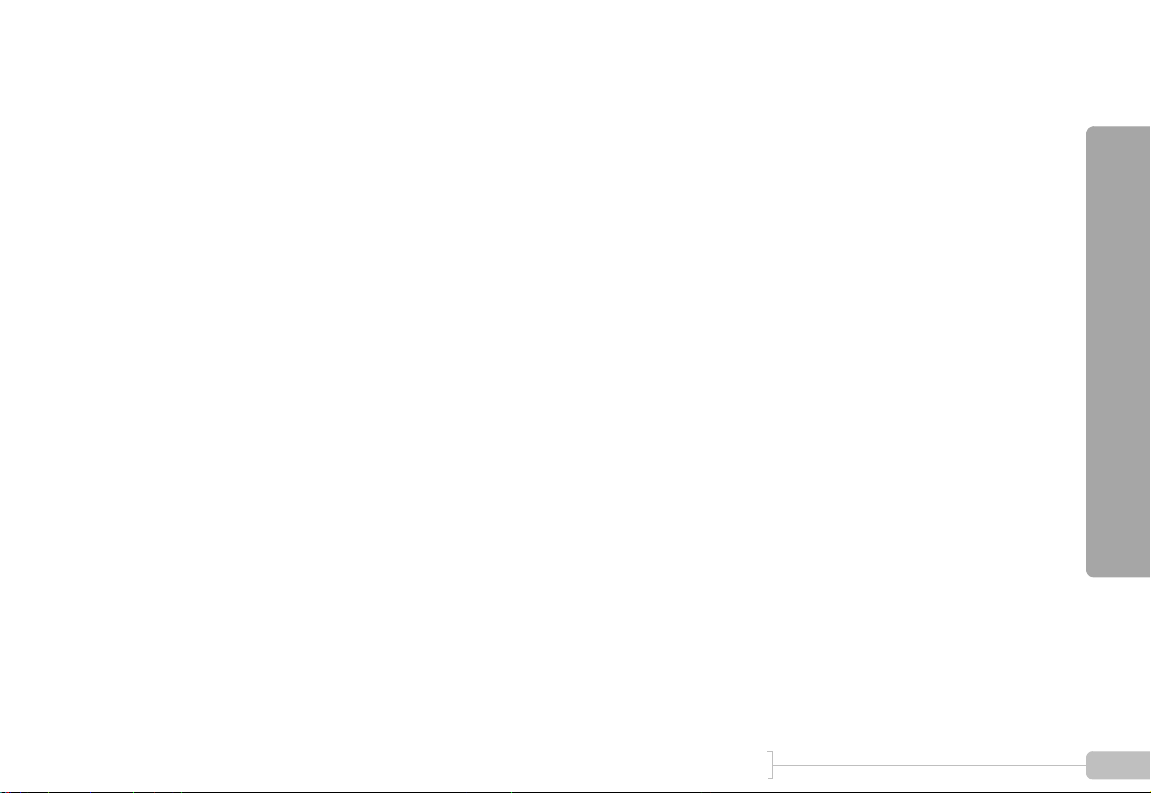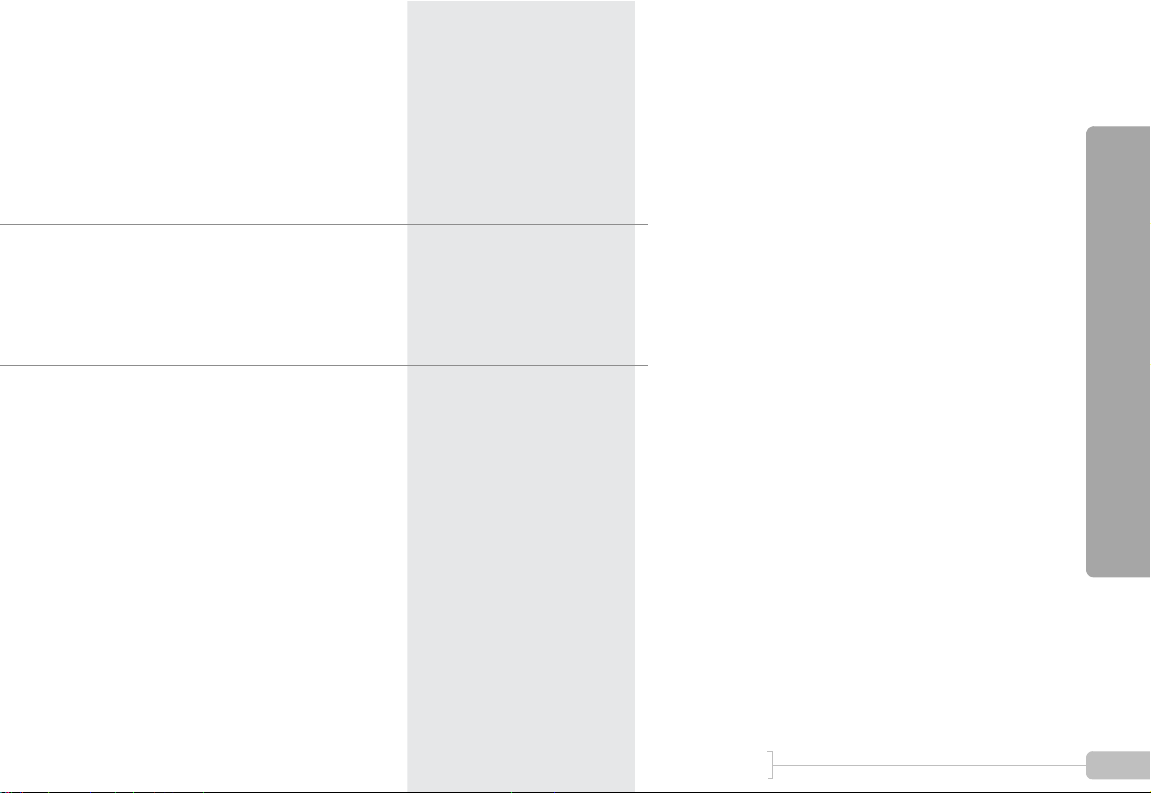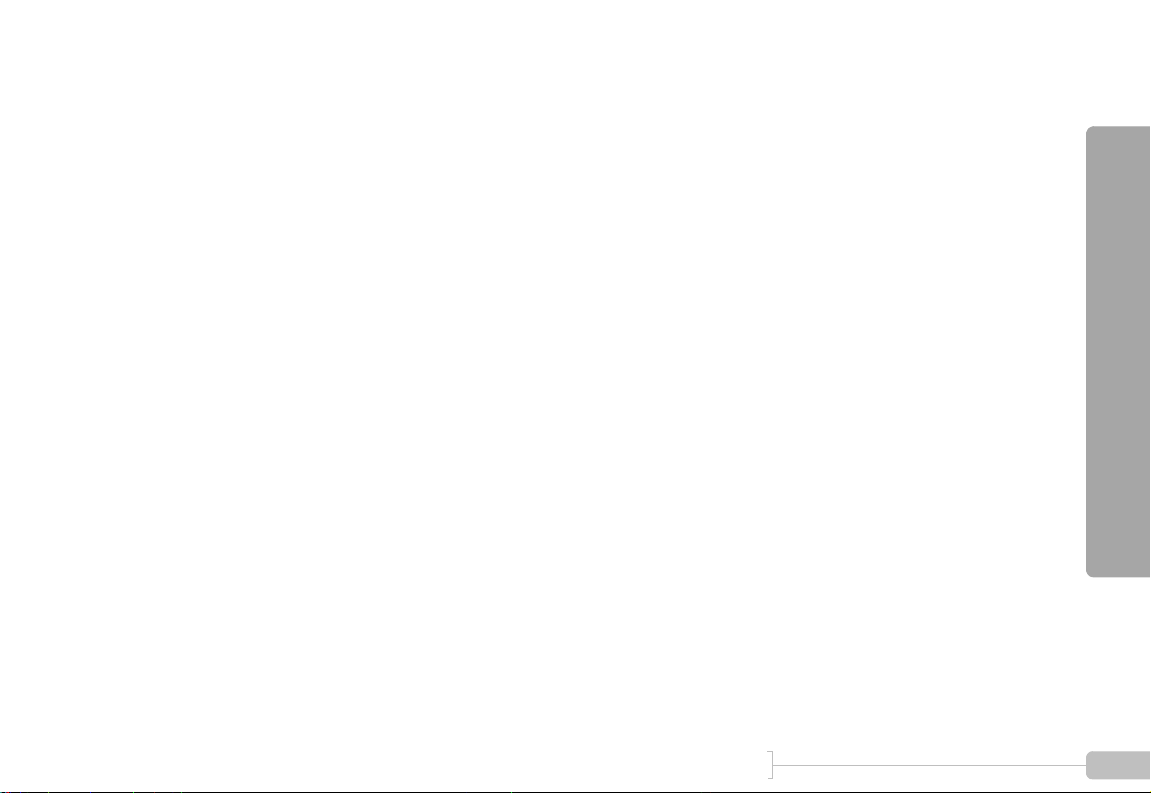Table Of Contents
1G-TECH / Pro Competition User Guide, Release 3.1 1
Table Of Contents
Welcome . . . . . . . . . . . . . . . . . . . . . . . . . . . . . . . . . . . . . . . . 5
Basics . . . . . . . . . . . . . . . . . . . . . . . . . . . . . . . . . . . . . . . . . . . 9
G-tech Front Side . . . . . . . . . . . . . . . . . . . . . . . . . . . . . . . 10
G-tech Back Side. . . . . . . . . . . . . . . . . . . . . . . . . . . . . . . . 11
Cables. . . . . . . . . . . . . . . . . . . . . . . . . . . . . . . . . . . . . . . . . 11
Menus and Scroll Bars . . . . . . . . . . . . . . . . . . . . . . . . . . . 12
Operating Modes . . . . . . . . . . . . . . . . . . . . . . . . . . . . . . . 13
Quick Setup . . . . . . . . . . . . . . . . . . . . . . . . . . . . . . . . . . . . . 17
Quick Setup and Use . . . . . . . . . . . . . . . . . . . . . . . . . . . . 18
Setting Time and Date . . . . . . . . . . . . . . . . . . . . . . . . . . . 18
Setting Vehicle Redline. . . . . . . . . . . . . . . . . . . . . . . . . . . 20
Setting the Shiftlight Setpoint. . . . . . . . . . . . . . . . . . . . . . 21
Setting Vehicle Weight. . . . . . . . . . . . . . . . . . . . . . . . . . . 23
Calibrating RPMs. . . . . . . . . . . . . . . . . . . . . . . . . . . . . . . . 25
Calibrating Accelerometers . . . . . . . . . . . . . . . . . . . . . . . 28
Calibration & Temperature . . . . . . . . . . . . . . . . . . . . . . . 35
Mounting the G-tech . . . . . . . . . . . . . . . . . . . . . . . . . . . . 36
Assembling the Bracket . . . . . . . . . . . . . . . . . . . . . . . . . . 37
Mounting the Bracket . . . . . . . . . . . . . . . . . . . . . . . . . . . . 40
G-Window. . . . . . . . . . . . . . . . . . . . . . . . . . . . . . . . . . . . . . 45
Drag Strip Mode Basics . . . . . . . . . . . . . . . . . . . . . . . . . . 46
G-Window: Tachometer . . . . . . . . . . . . . . . . . . . . . . . . . 47
G-Window: Acceleration Bars . . . . . . . . . . . . . . . . . . . . 47
Self-leveling the G-tech . . . . . . . . . . . . . . . . . . . . . . . . . . 49
Acceleration Runs. . . . . . . . . . . . . . . . . . . . . . . . . . . . . . . . . 51
Measuring Your Runs. . . . . . . . . . . . . . . . . . . . . . . . . . . . .52
Stopping the E.T. clock . . . . . . . . . . . . . . . . . . . . . . . . . . .54
Viewing Run Results. . . . . . . . . . . . . . . . . . . . . . . . . . . . . .55
Discarding Run Results. . . . . . . . . . . . . . . . . . . . . . . . . . . .57
Saving a run / default name. . . . . . . . . . . . . . . . . . . . . . . .58
G-tech Stored Runs Capacity . . . . . . . . . . . . . . . . . . . . . .59
The G-tech Keyboard Screen . . . . . . . . . . . . . . . . . . . . . .60
Renaming and saving a run . . . . . . . . . . . . . . . . . . . . . . . .60
Checking Free Memory . . . . . . . . . . . . . . . . . . . . . . . . . . .62
Saving a run / low on memory . . . . . . . . . . . . . . . . . . . . .63
Analyzing Runs . . . . . . . . . . . . . . . . . . . . . . . . . . . . . . . . . . . 65
Loading a Stored Run . . . . . . . . . . . . . . . . . . . . . . . . . . . .66
Overview — Run Viewing Menu . . . . . . . . . . . . . . . . . . .68
Results . . . . . . . . . . . . . . . . . . . . . . . . . . . . . . . . . . . . . . . . .72
HP & Torque vs RPMs. . . . . . . . . . . . . . . . . . . . . . . . . . . .72
HP vs time. . . . . . . . . . . . . . . . . . . . . . . . . . . . . . . . . . . . . .74
RPM vs time . . . . . . . . . . . . . . . . . . . . . . . . . . . . . . . . . . . .75
Speed vs time . . . . . . . . . . . . . . . . . . . . . . . . . . . . . . . . . . .78
Measuring 0-40 MPH, etc.. . . . . . . . . . . . . . . . . . . . . . . . .80
Measuring 50-70 MPH, etc.. . . . . . . . . . . . . . . . . . . . . . . .81
Measuring 0-100-0, etc. . . . . . . . . . . . . . . . . . . . . . . . . . . .84
Gs (Acceleration) vs time . . . . . . . . . . . . . . . . . . . . . . . . .86
Braking Distance . . . . . . . . . . . . . . . . . . . . . . . . . . . . . . . . .88
Stored Runs . . . . . . . . . . . . . . . . . . . . . . . . . . . . . . . . . . . . . 93
Recalling a Stored Run. . . . . . . . . . . . . . . . . . . . . . . . . . . . 94
Reviewing Stored Run . . . . . . . . . . . . . . . . . . . . . . . . . . . .94
Renaming A Stored Run . . . . . . . . . . . . . . . . . . . . . . . . . .95