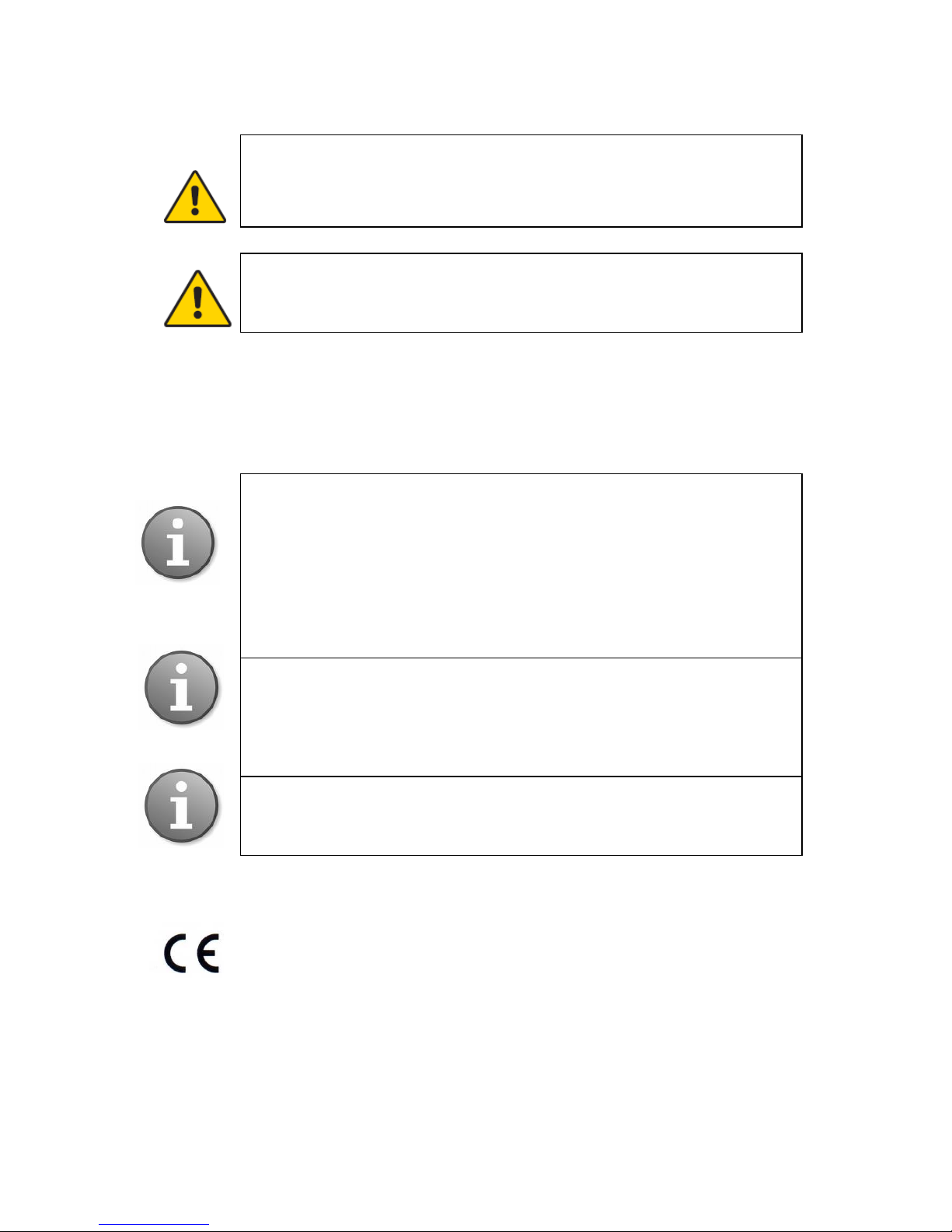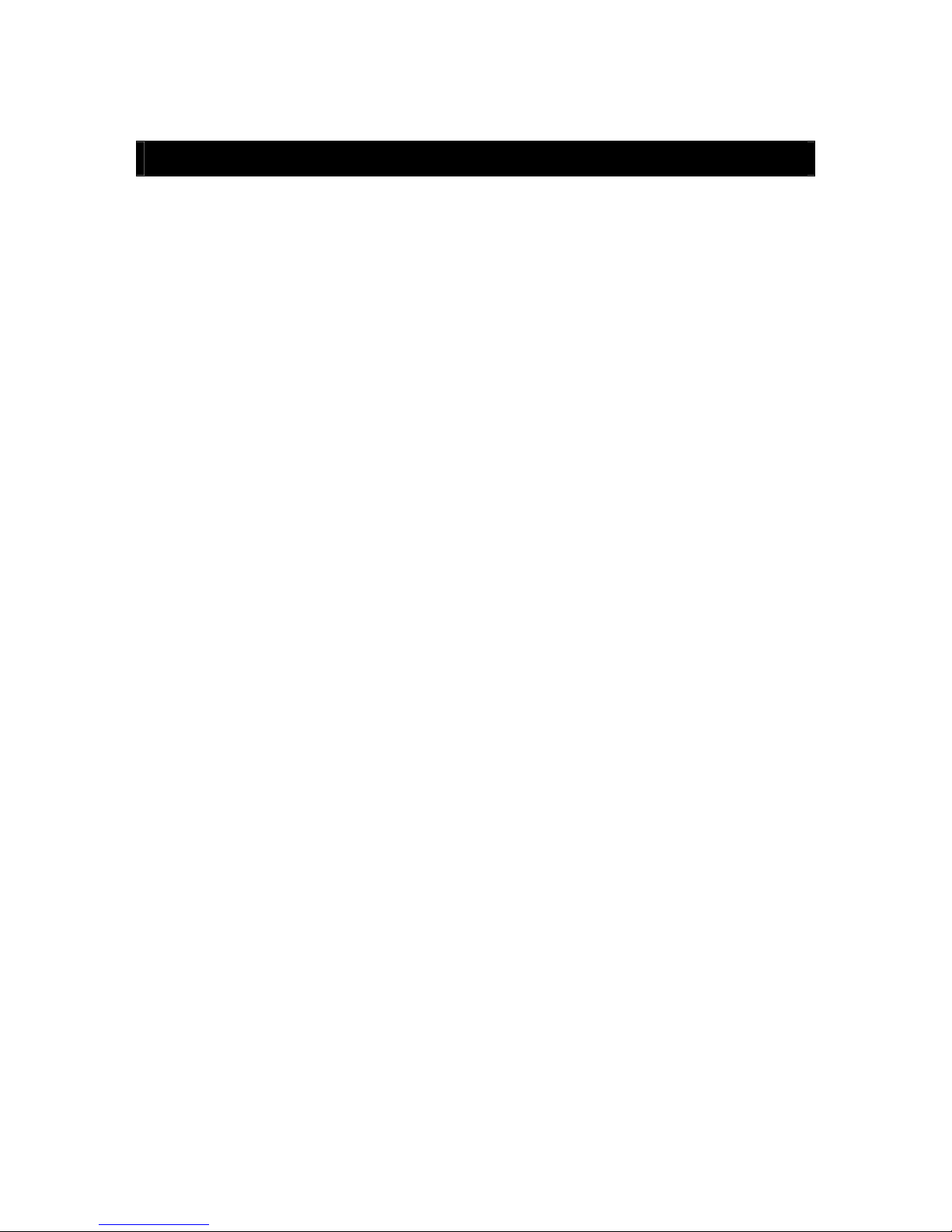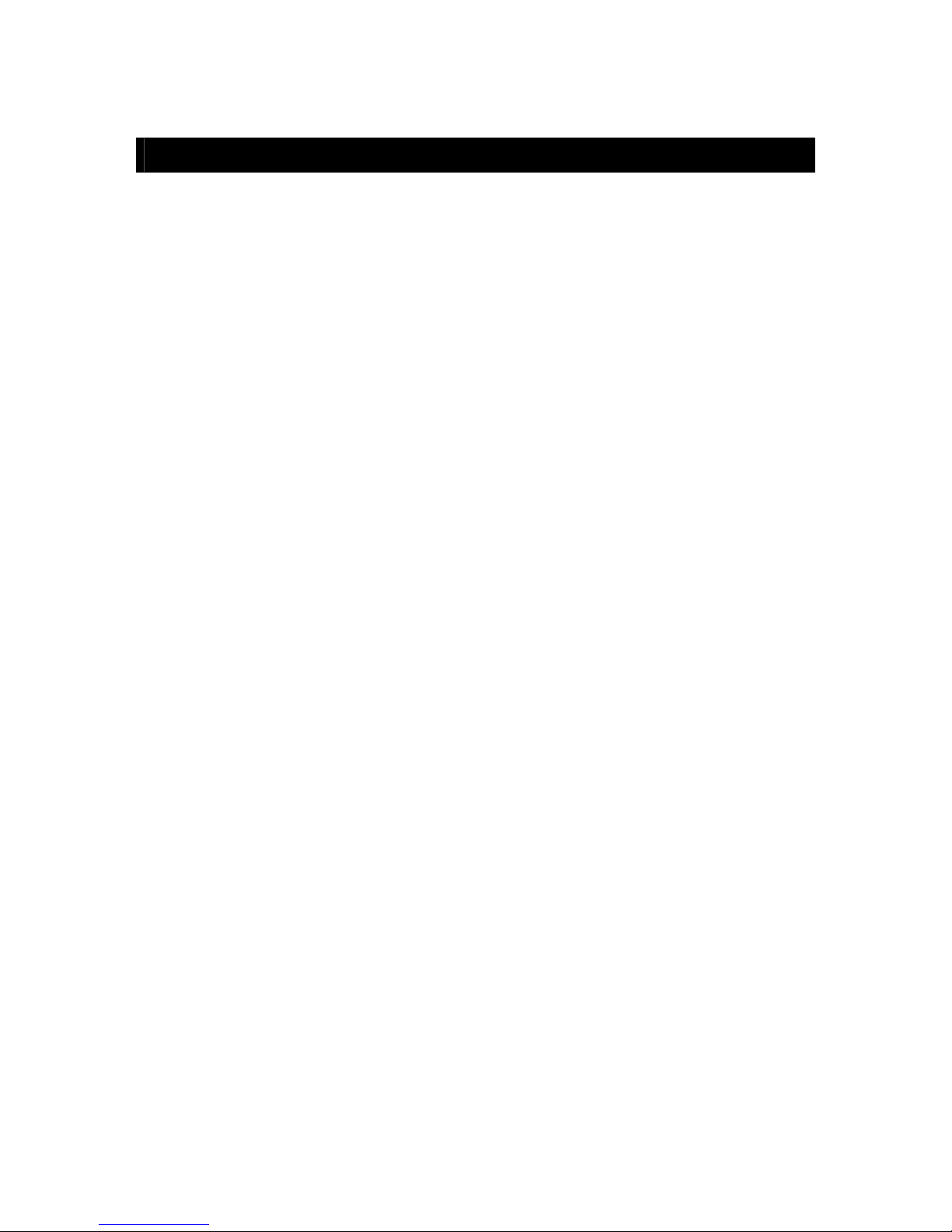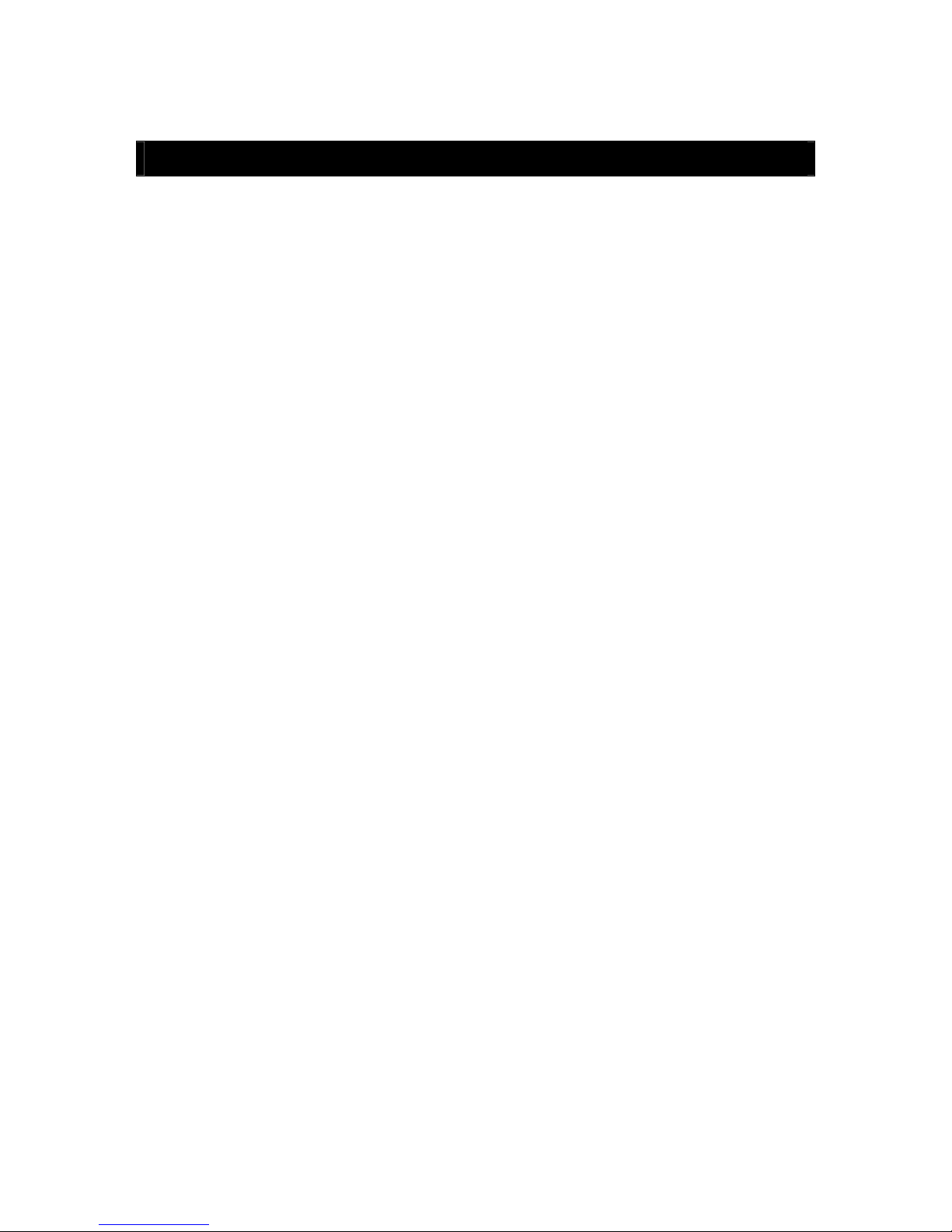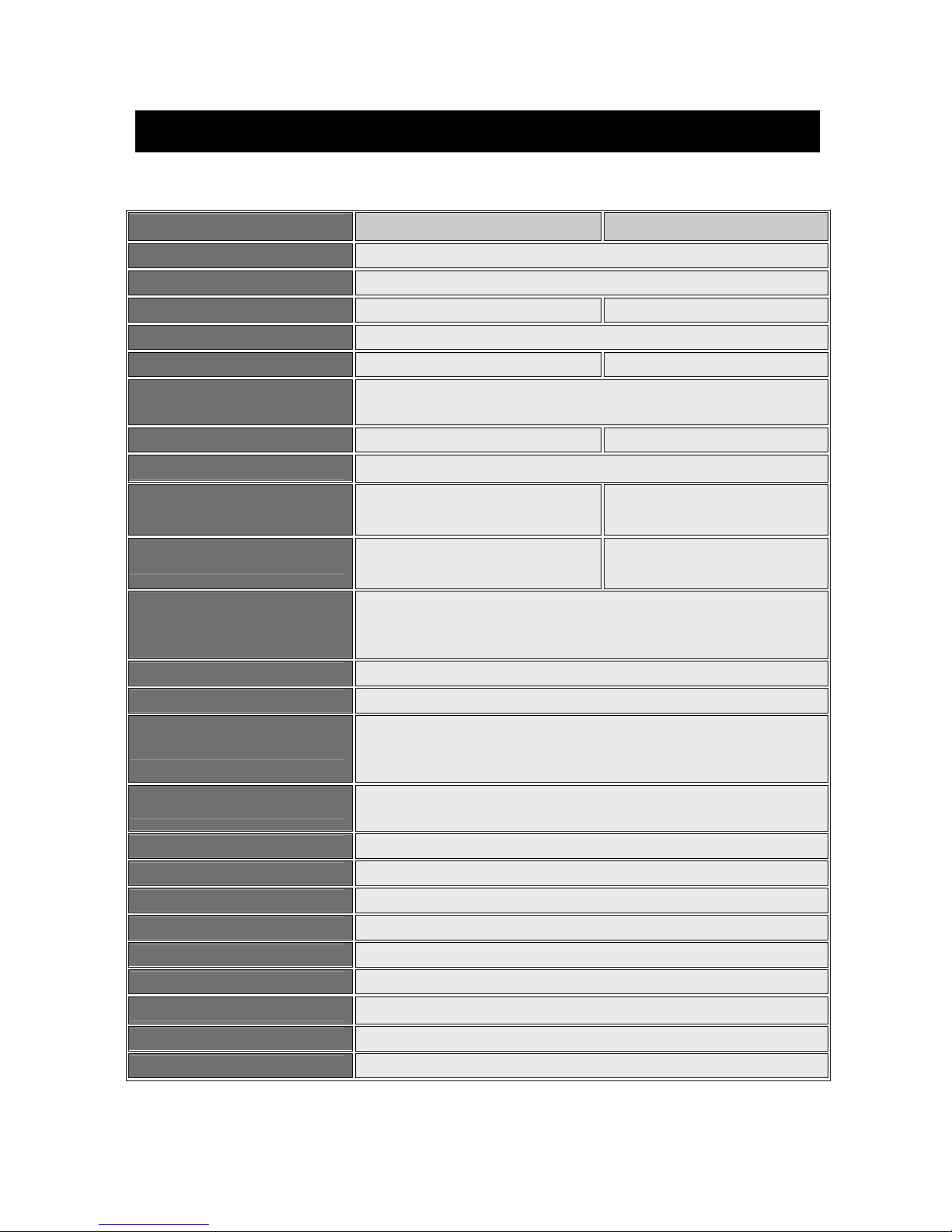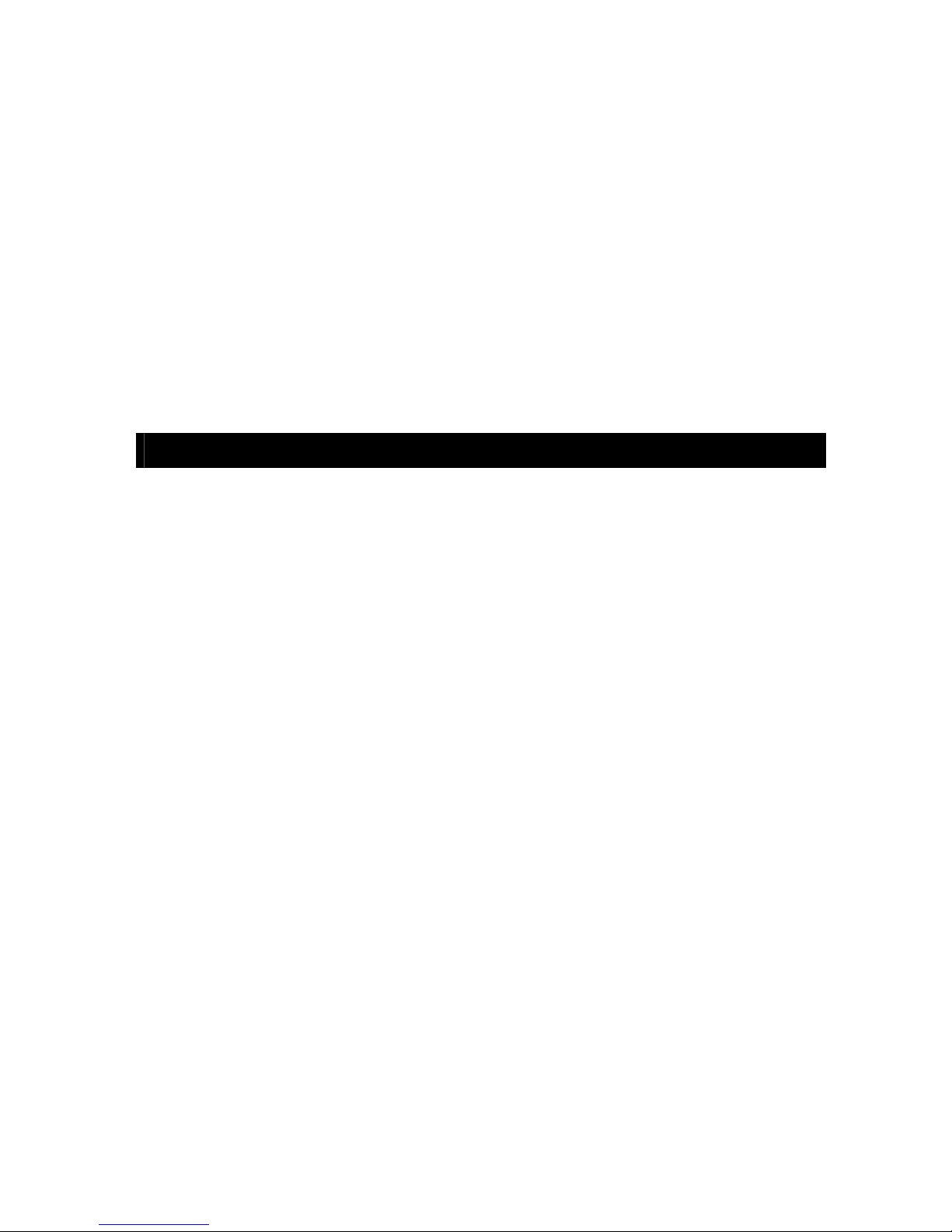- 6 -
5.3.4 Record Frame Rate...................................................................................... 35
5.3.5 Record Source.............................................................................................. 35
5.3.6 OSD Setting................................................................................................. 36
5.3.7 Sub Code (Advanced Setting)..................................................................... 36
5.4 Camera Settings........................................................................................................ 37
5.4.1 Camera Channel.......................................................................................... 37
5.4.2 PTZ Protocol ............................................................................................... 37
5.4.3 PTZ Baud Rate............................................................................................ 38
5.4.4 PTZ ID......................................................................................................... 38
5.4.5 Color Setting................................................................................................ 38
5.4.6 Motion Detection......................................................................................... 39
5.4.7 Mosaic / Privacy Mask................................................................................ 40
5.4.8 Motion Handling......................................................................................... 41
5.4.9 Video Loss Handling................................................................................... 43
5.5 Net Settings.............................................................................................................. 44
5.5.1 Network....................................................................................................... 44
5.5.2 HTTP Port................................................................................................... 45
5.5.3 Command Port............................................................................................ 45
5.5.4 Media Port................................................................................................... 45
5.5.5 PPPoE Settings............................................................................................ 45
5.5.6 PPPoE IP...................................................................................................... 46
5.5.7 DNS Address............................................................................................... 47
5.5.8 DDNS.......................................................................................................... 47
5.5.9 Auto Register............................................................................................... 47
5.5.10 File Sharing............................................................................................... 48
5.5.11 Mobile Port............................................................................................... 48
5.5.12 Email Settings............................................................................................ 48
5.6 Alarm........................................................................................................................ 50
5.6.1 Alarm Input Channel................................................................................... 50
5.6.2 Alarm Input Type......................................................................................... 50
5.6.3 Event Handling............................................................................................ 51
5.6.4 Event Handling: Alarm E-mail.................................................................... 51
5.6.5 Alarm Setting............................................................................................... 52
5.7 Maintenance.............................................................................................................. 53
5.7.1 Log View..................................................................................................... 53
5.7.2 Upgrade....................................................................................................... 54
5.7.3 HDD Manage.............................................................................................. 54
5.7.4 HDD Capacity.............................................................................................. 56
5.7.5 Hardware Version........................................................................................ 56
5.7.6 Software Version.......................................................................................... 56
5.7.7 Software Release Date................................................................................. 56
5.8 Save Settings............................................................................................................ 56
5.8.1 Save & Exit................................................................................................. 57
5.8.2 Exit.............................................................................................................. 57
5.8.3 Restore defaults........................................................................................... 57
5.8.4 Logout......................................................................................................... 57
6. Web Browser Operation ................................................................................................ 57
6.1 Enabling Download of an Unsigned ActiveX Control............................................. 57
6.2 Web Browser Login Screen...................................................................................... 58
6.3 Web Browser Main Window..................................................................................... 59