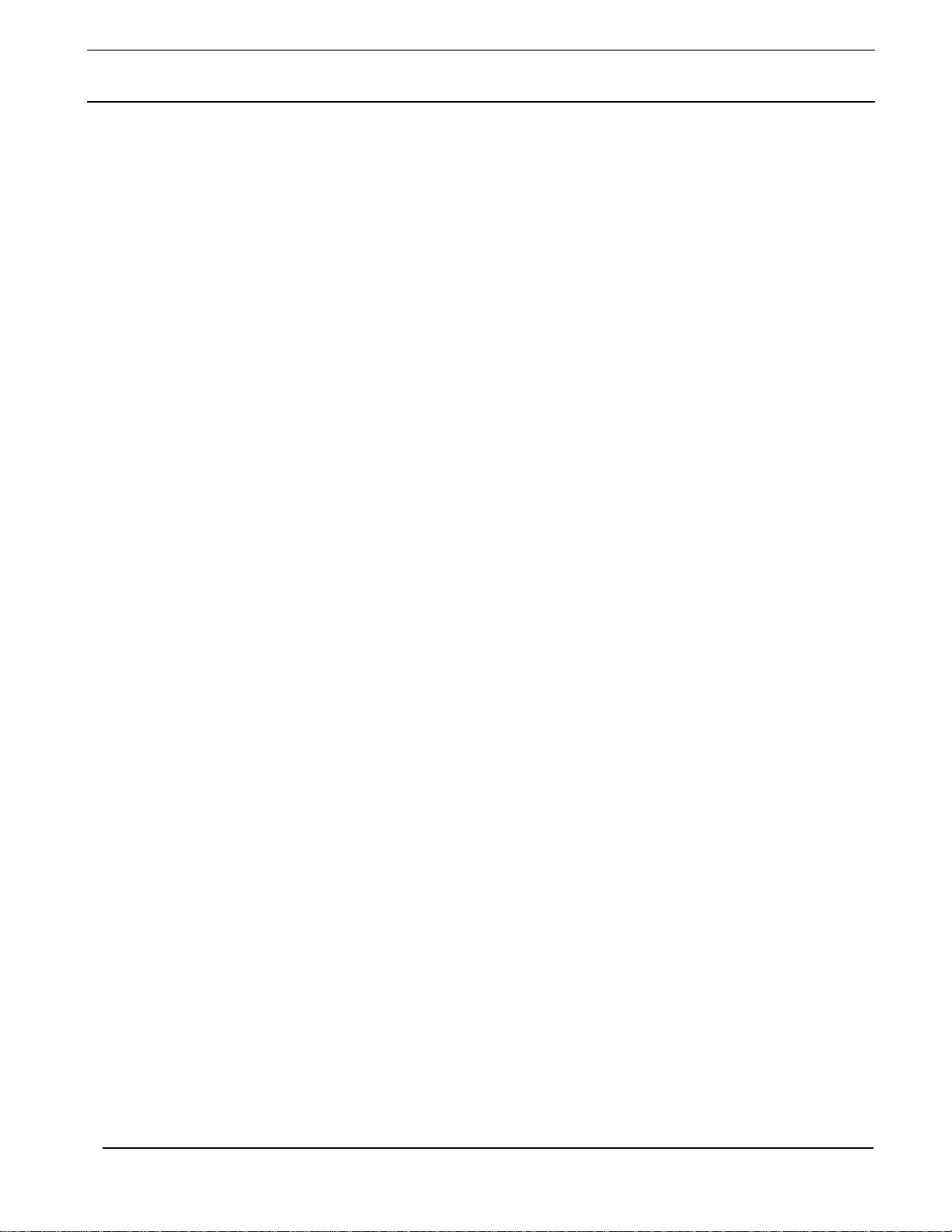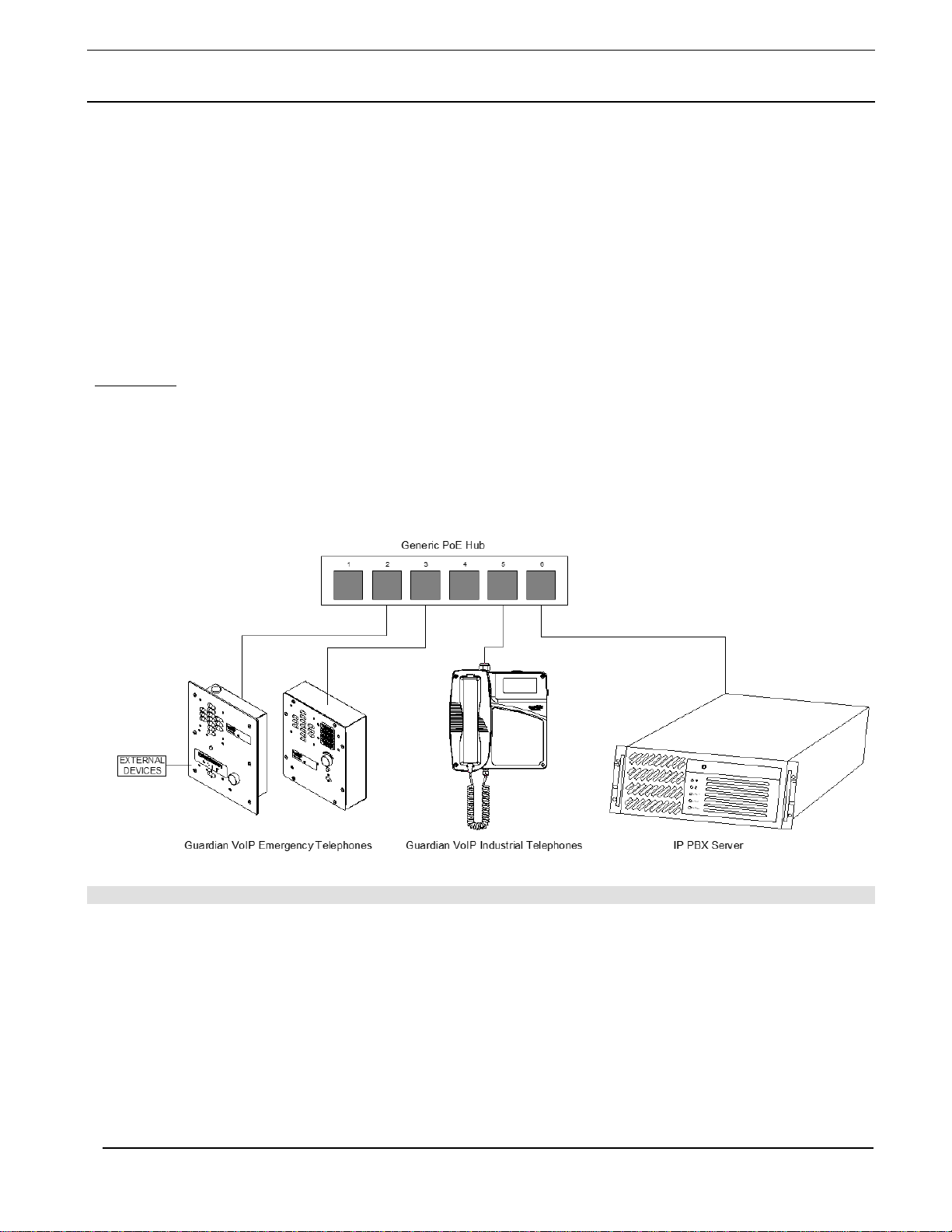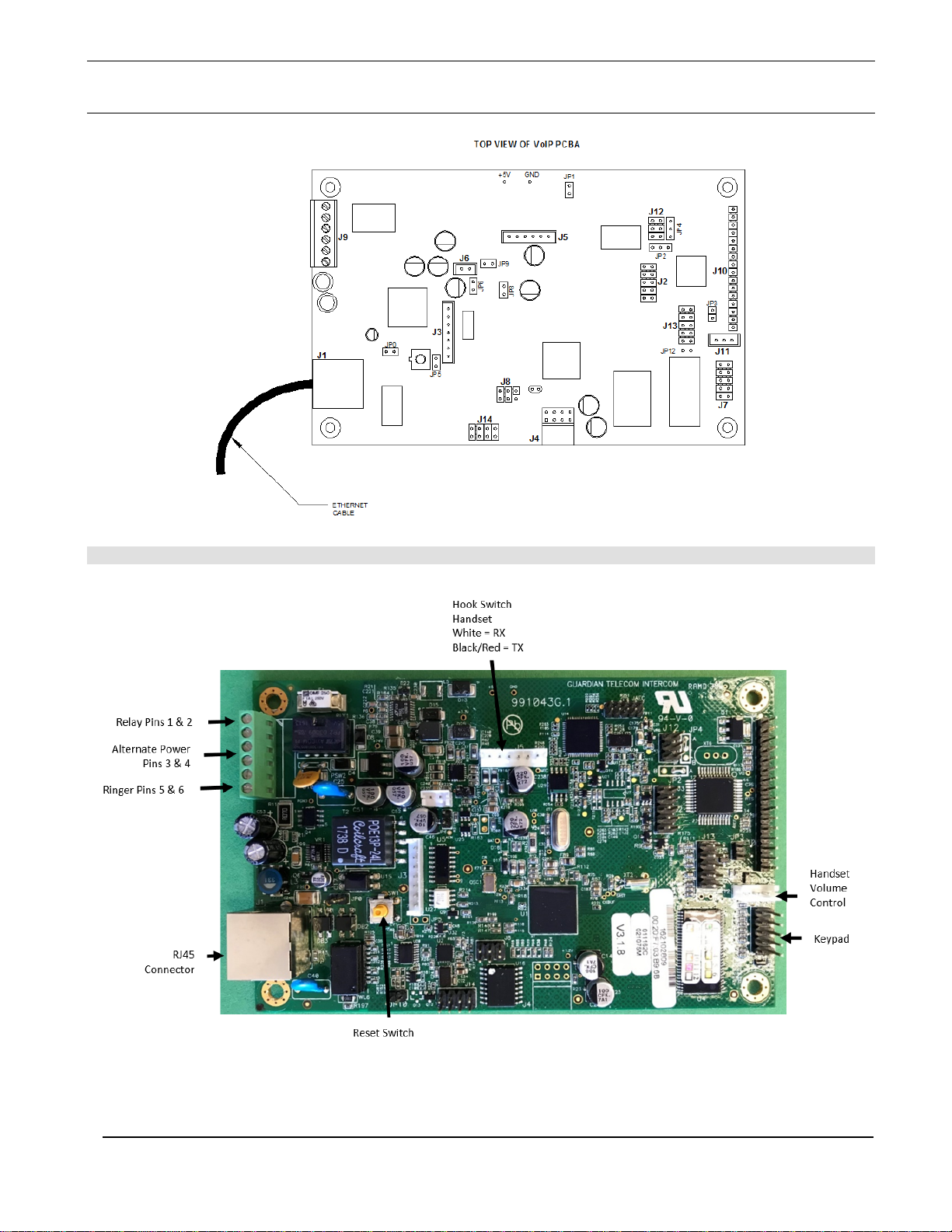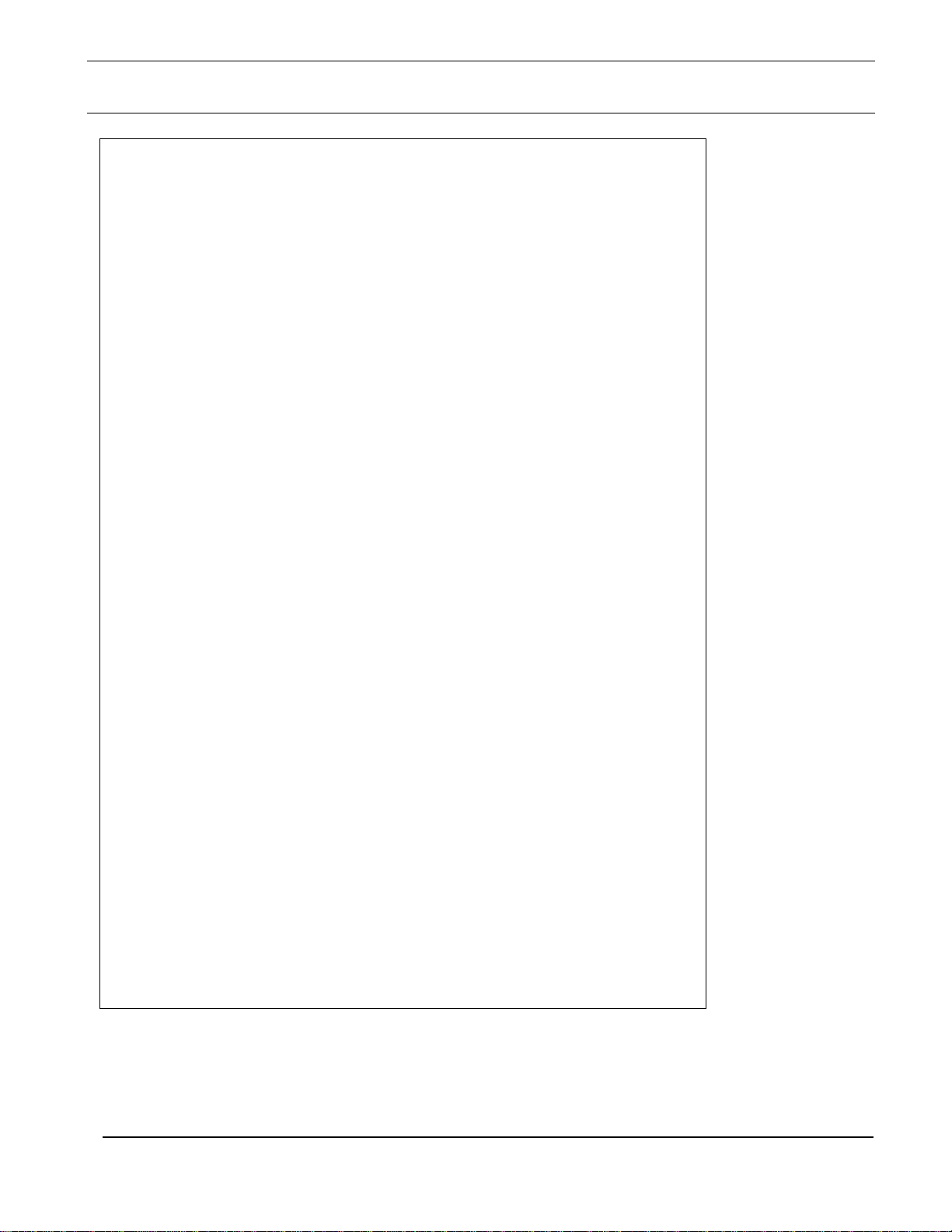Guardian Telecom Installation and Operation
HDE-VoIP Series Telephones
1. Package Contents......................................................................................................5
2. Models........................................................................................................................5
3. Accessories................................................................................................................5
4. Updating Your VoIP Product ......................................................................................5
5. Product Overview.......................................................................................................6
6. Typical System Installation.........................................................................................6
7. Features.....................................................................................................................7
8. Installing the HDE-11/1100-VoIP Telephones..........................................................10
9. Installing the HDE-12/1200-VoIP Telephones..........................................................13
10. Supported Protocols.................................................................................................15
11. Supported SIP Servers.............................................................................................15
12. HDE-VoIP Telephones Wiring..................................................................................15
12.1. Connections..................................................................................................15
12.2. Connecting a Device to the Auxiliary Relay..................................................16
12.3. Identifying the Connector Locations and Functions ......................................17
12.4. Network Connectivity, and Data Rate...........................................................18
12.4.1. Verify Network Activity..........................................................................18
12.5. RESET Switch ..............................................................................................19
12.5.1. Announcing the IP Address..................................................................19
12.5.2. Restore the Factory Default Settings....................................................19
12.6. Adjust the Volume.........................................................................................19
13. Operation..................................................................................................................20
13.1. LED Indicator................................................................................................20
14. Specifications...........................................................................................................21
15. Field Repairs............................................................................................................22
16. Replacement Parts...................................................................................................23
17. Warranty...................................................................................................................24
18. Disclaimer.................................................................................................................24
19. Warning....................................................................................................................24
20. Service Telephone Number......................................................................................24
21. Feedback..................................................................................................................24
22. Guardian Product Return..........................................................................................25
23. Cleaning Tips for Guardian Telephones...................................................................26
24. Storage.....................................................................................................................26
Figure 1 - Typical Installation..............................................................................................6
Figure 2 - Wiring .................................................................................................................8
Figure 3 - HDE-11-VoIP & HDE-1100-VoIP Features.........................................................9
Figure 4 - HDE-11-VoIP & HDE-1100-VoIP Dimensions....................................................9
Figure 5 - HDE-11-VoIP & HDE-1100-VoIP Mounting......................................................11
Figure 6 - HDE-12-VoIP & HDE-1200-VoIP Features.......................................................12
Figure 7 - HDE-12-VoIP & HDE-1200-VoIP Dimensions..................................................12
Figure 8 - HDE-12-VoIP & HDE-1200-VoIP Mounting......................................................14
Figure 9 - Terminal Block Connections.............................................................................15
Figure 10 - Connector Locations.......................................................................................17
Figure 11 - Network Activity..............................................................................................18
Figure 12 - RESET Switch................................................................................................19