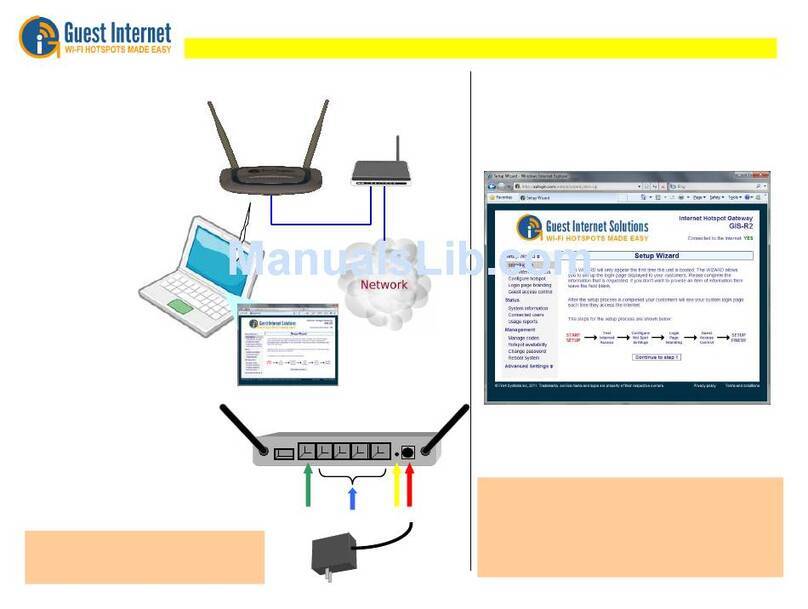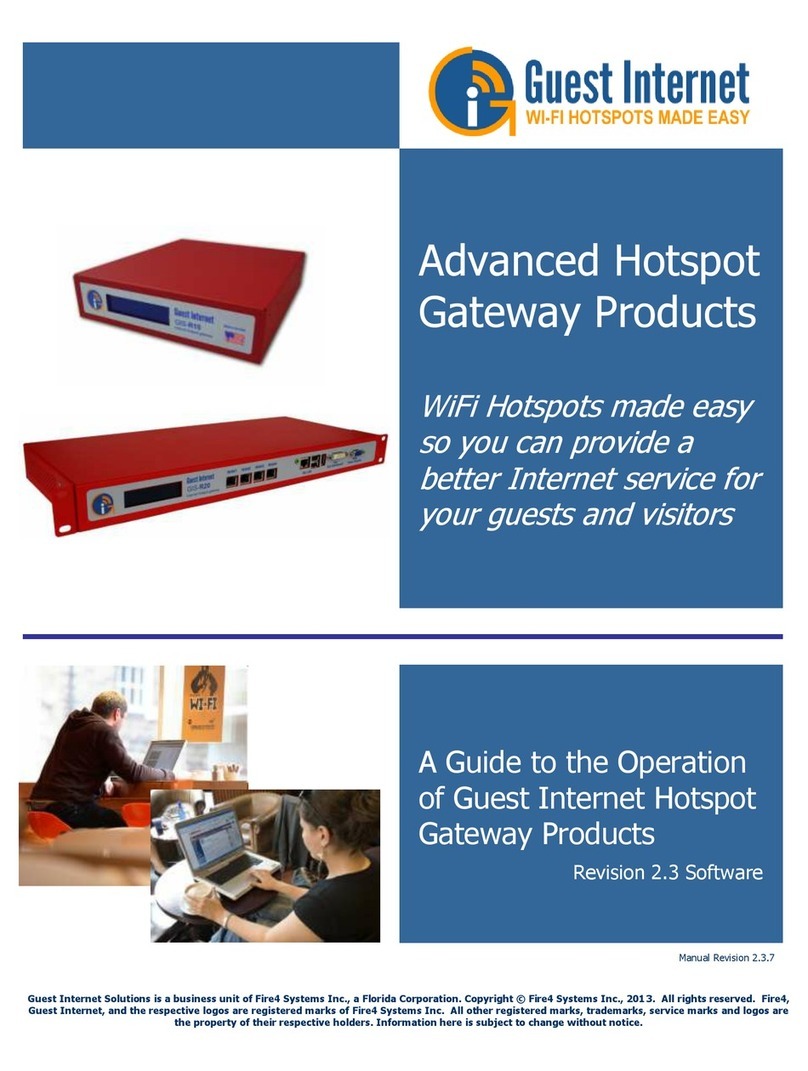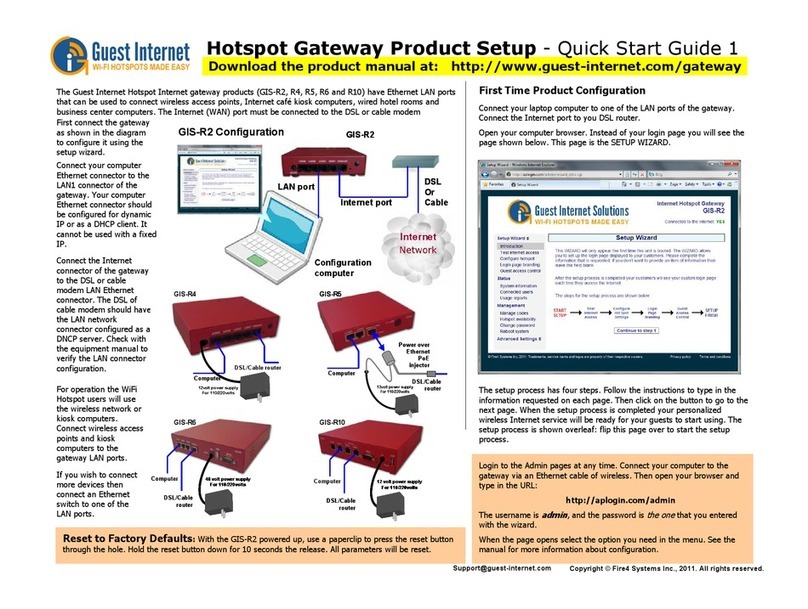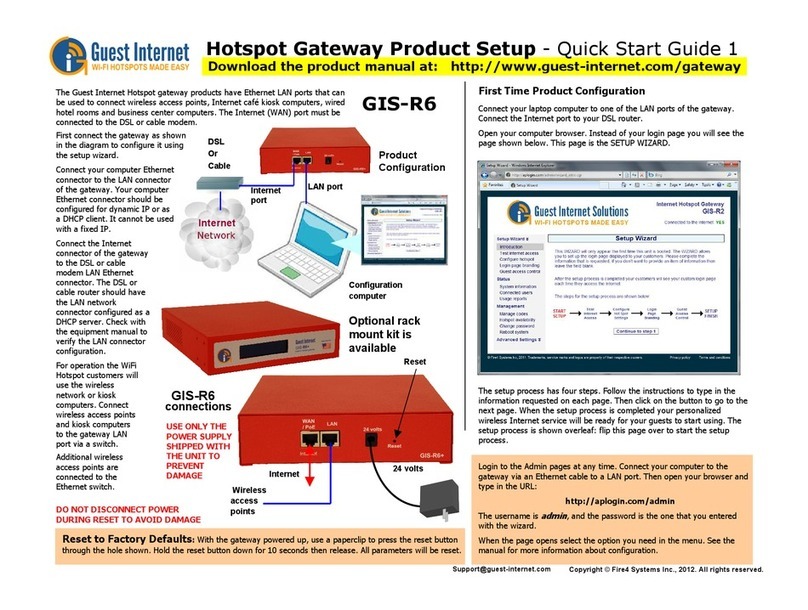Hotspot Gateway Product Setup - Quick Start Guide 1
The Guest Internet Hotspot Internet gateway products have Ethernet LAN ports
that are used to connect wireless access points, Internet café kiosk co puters,
wired hotel roo s and business center co puters. The Internet (WAN) ports
ust be connected to the DSL or cable ode , or to a T3 or fiber circuit.
First Time Product Configuration
Connect your laptop co puter to one of the LAN ports of the gateway.
Connect the Internet port to your DSL router.
Open your co puter browser. Instead of your login page you will see the
page shown below. This page is the SETUP WIZARD.
The setup process has four steps. Follow the instructions to type in the
infor ation requested on each page. Then click on the button to go to the
next page. When the setup process is co pleted your personalized
wireless Internet service will be ready for your guests to start using. The
setup process is shown overleaf: flip this page over to start the setup
process.
Connect your co puter
Ethernet connector to the
LAN1 connector of the
gateway. Your co puter
Ethernet connector should be
configured for dyna ic IP or
as a DHCP client. It cannot be
used with a fixed IP.
Login to the Ad in pages at any ti e. Connect your co puter to the
gateway via an Ethernet cable to the LAN port. Then open your browser
and type in the URL:
http://aplogin.com/admin
The userna e is
admin
, and the password is the one that you entered
with the wizard.
When the page opens select the option you need in the enu. See the
anual for ore infor ation about configuration.
Download the product manual at: http://www.guest-internet.com/gateway
For operation the WiFi Hotspot users will
use the wireless network or kiosk
co puters. Connect wireless access
points and kiosk co puters to the
gateway LAN ports.
First connect the gateway as shown in the
diagra to configure it using the setup wizard.
Connect the Internet connector of the
gateway to the DSL or cable ode LAN
Ethernet connector. The DSL of cable
ode should have the LAN network
connector configured as a DNCP server.
Check with the equip ent anual to verify
the LAN connector configuration.
If you wish to connect
ore devices then connect
an Ethernet switch to one
of the LAN ports.
Reset to Factory Defaults
:Connect the Ethernet cable of the WAN1 port to the co puter
Ethernet port. Set the co puter IP: 192.1 8.200.2 Open the browser at http://192.1 8.200.1
The browser will open a box then enter Userna e: reset Password: reset
The screen will show a reset button which ust be clicked to reset the unit to factory default settings
Copyright © Fire4 Systems Inc., 2014. All rights reserved.
Support@guest internet.com
GIS-R8
LAN1 to LAN4
Default Port Configuration
WAN1 to WAN4
USE ONLY
THE POWER
SUPPLY
SHIPPED
WITH THE
UNIT TO
PREVENT
DAMAGE
DO NOT DISCONNECT
POWER DURING RESET
TO AVOID DAMAGE
Internet
DSL or Cable
Configuration
computer
WAN1 port
12 volt 3Amp
power supply for
110/220volts
Power, 12volts, 3A