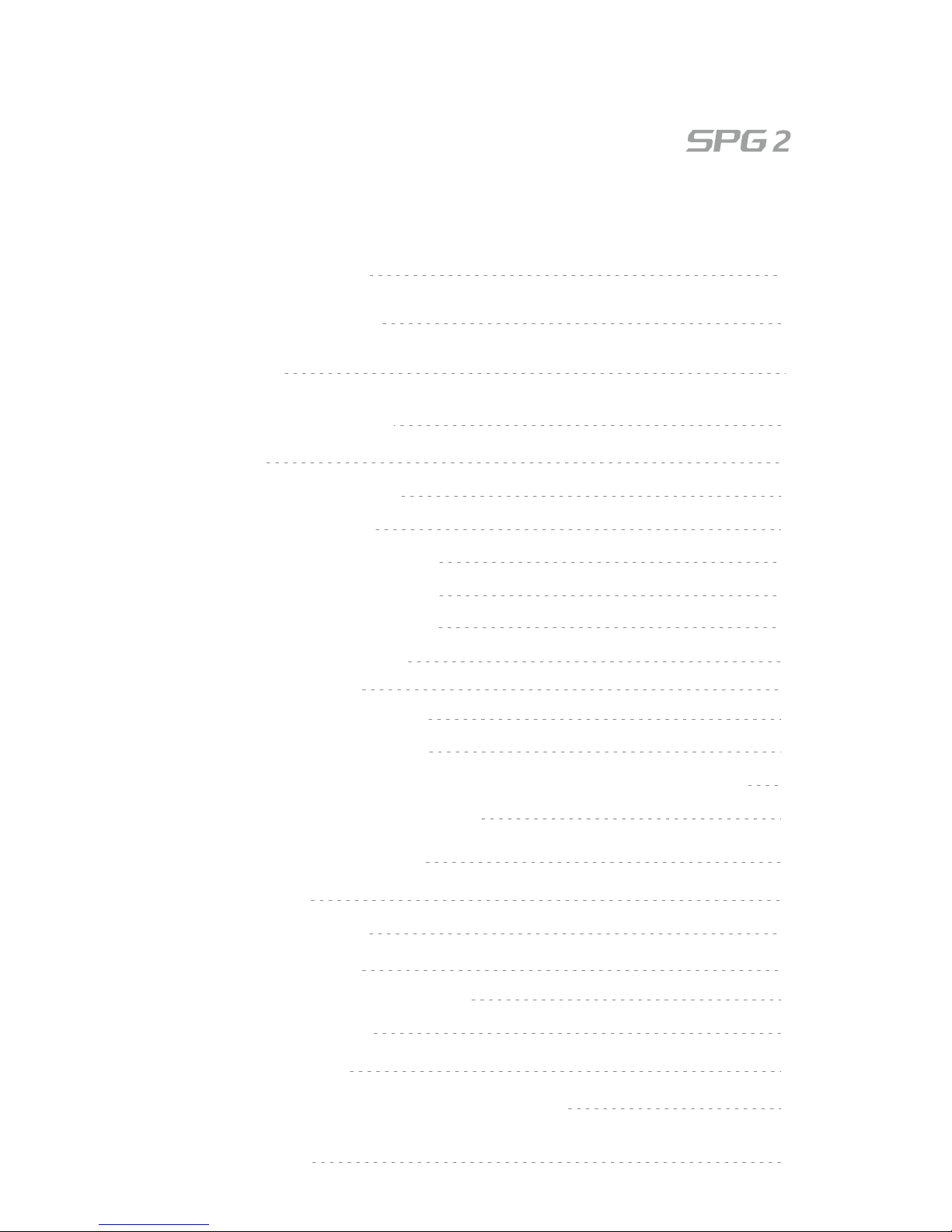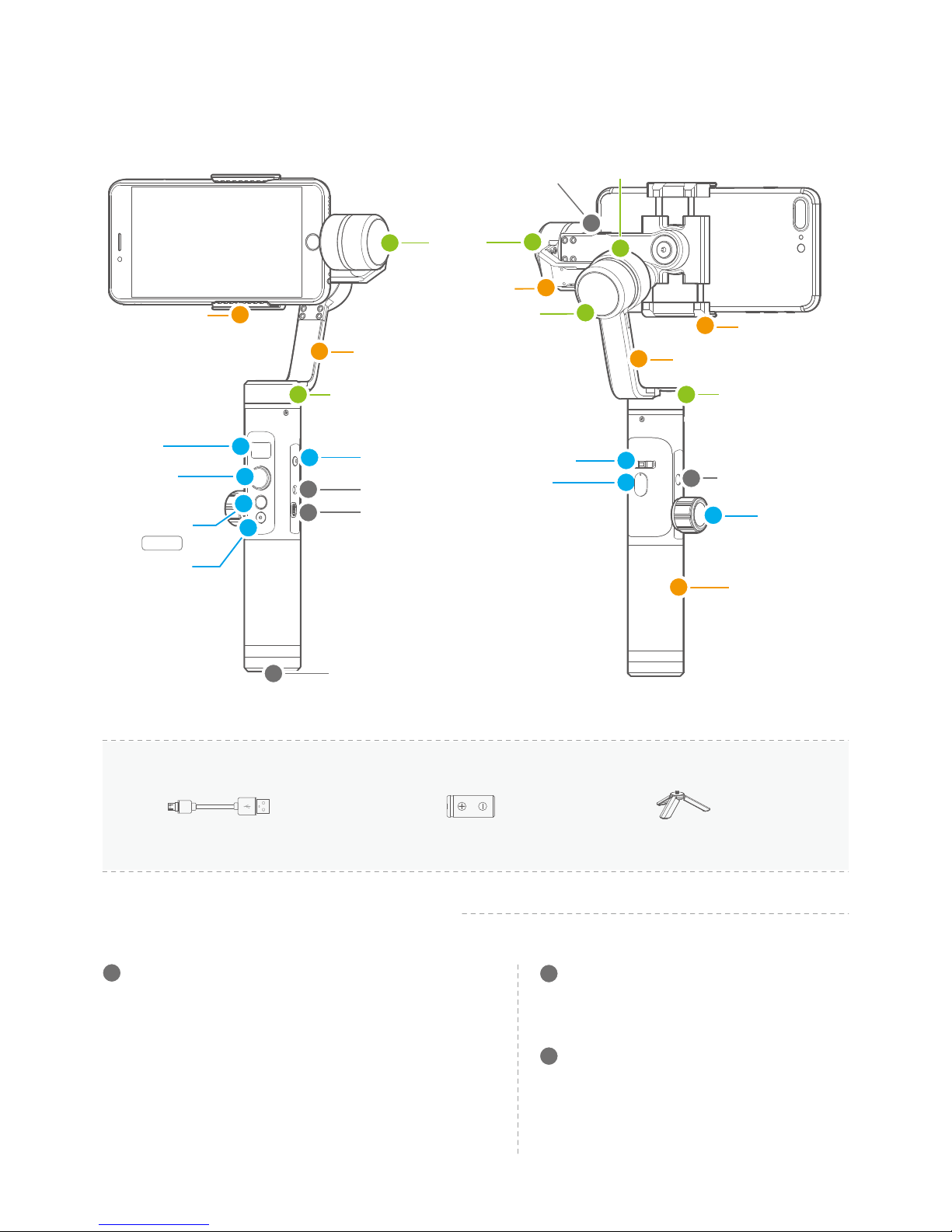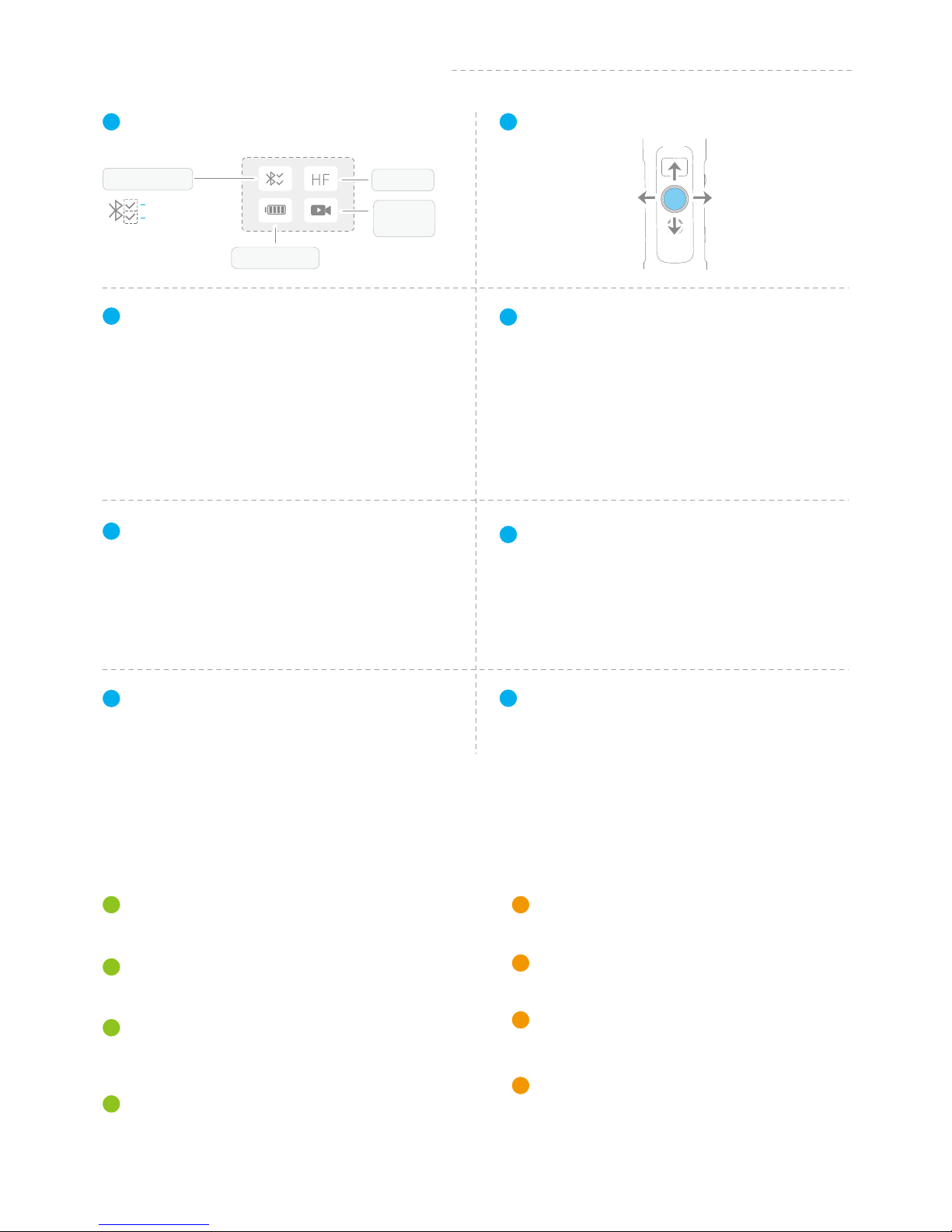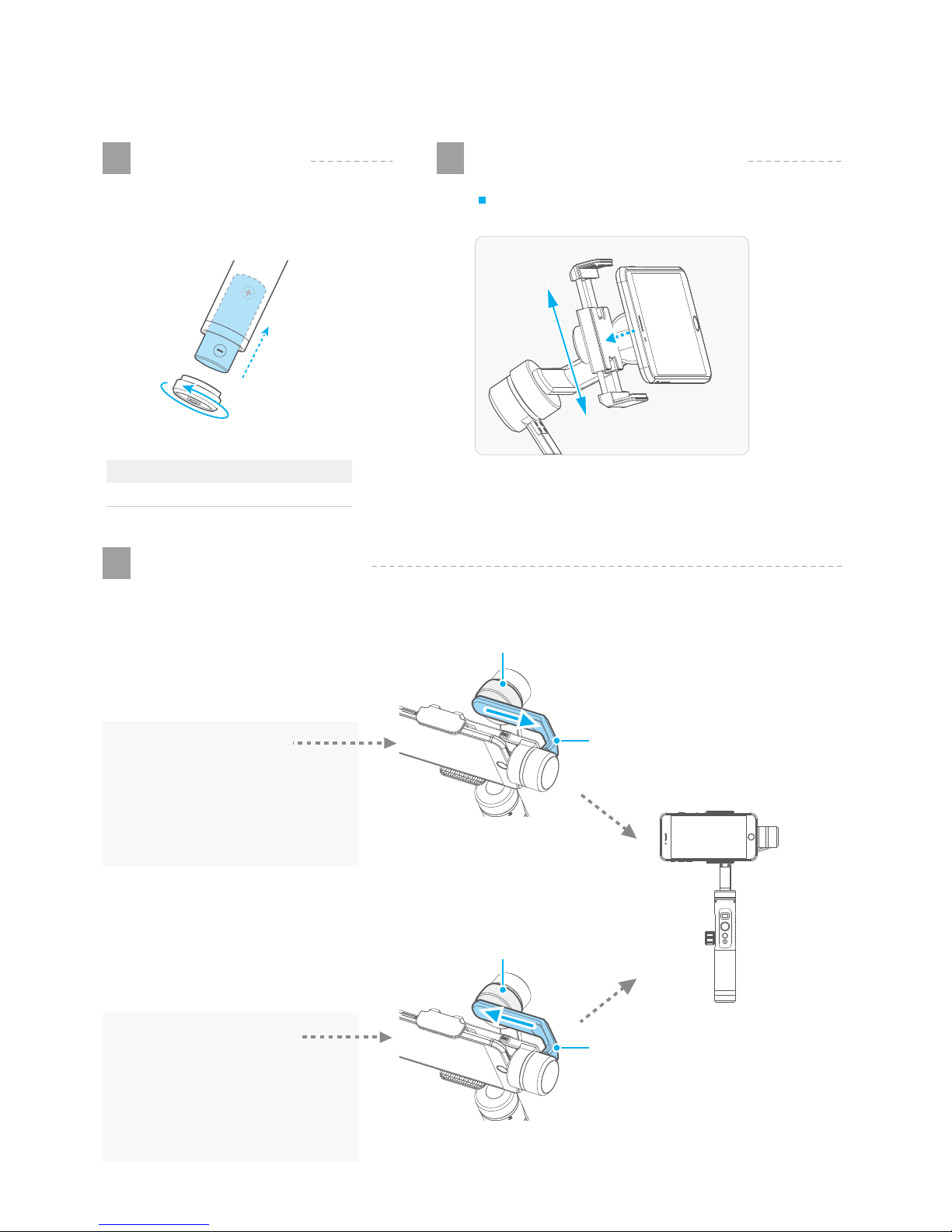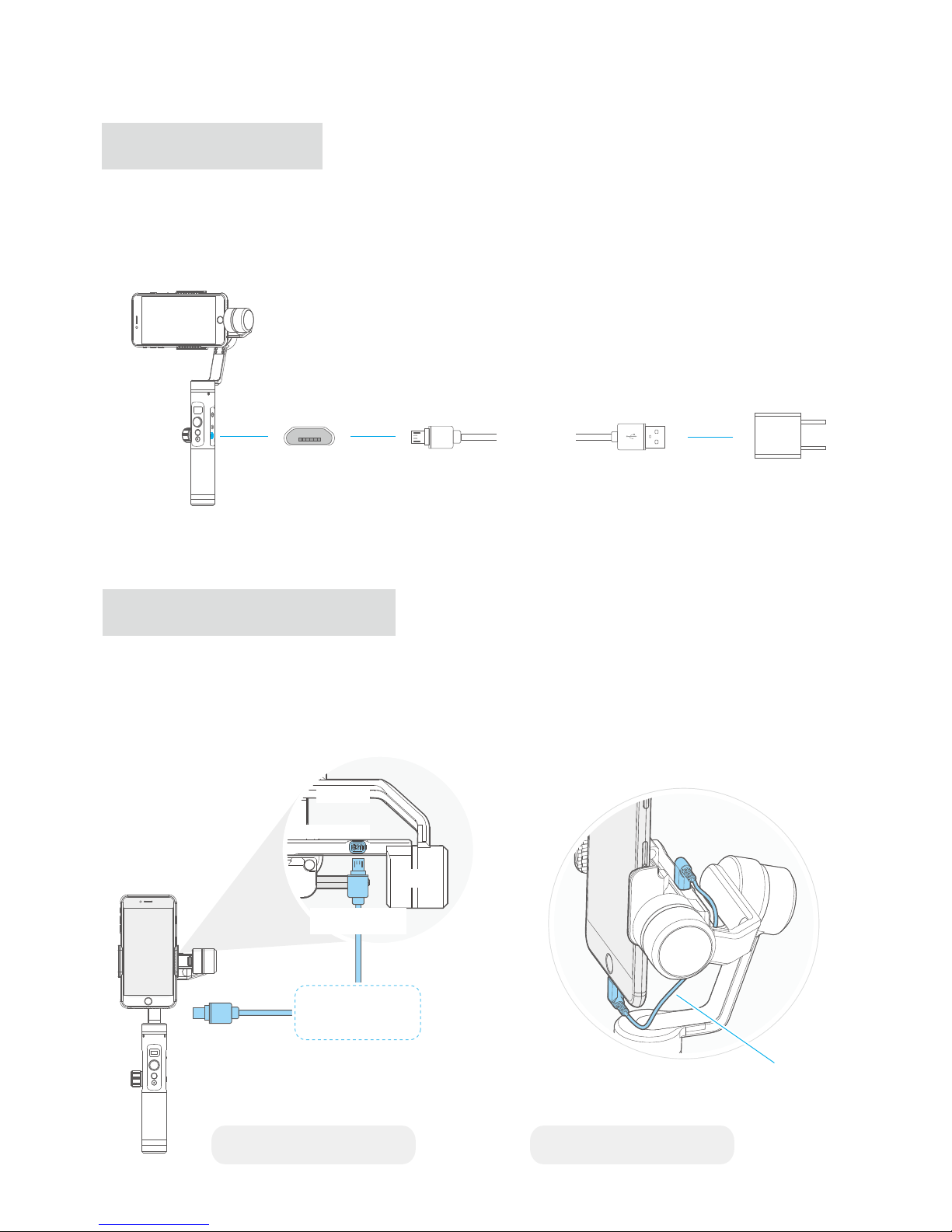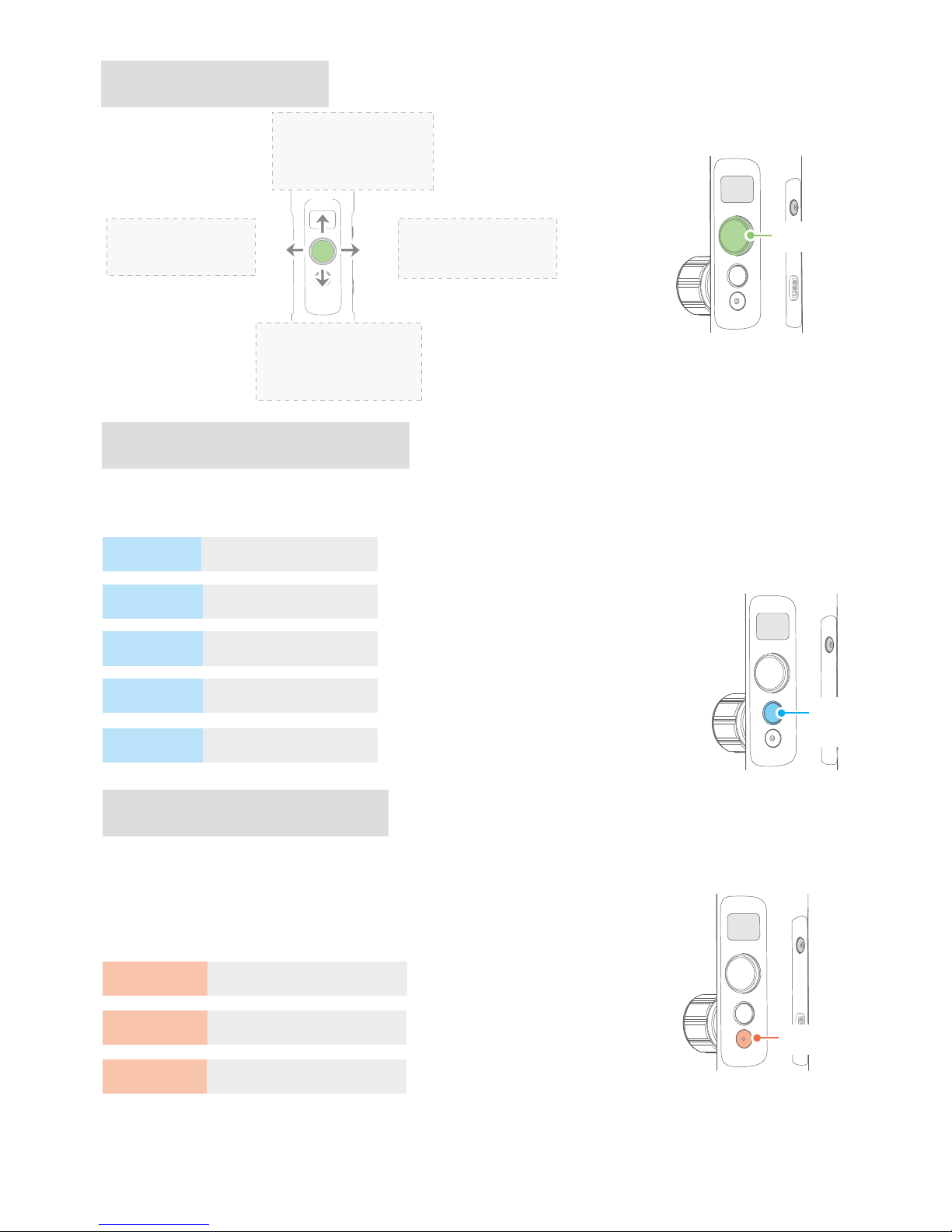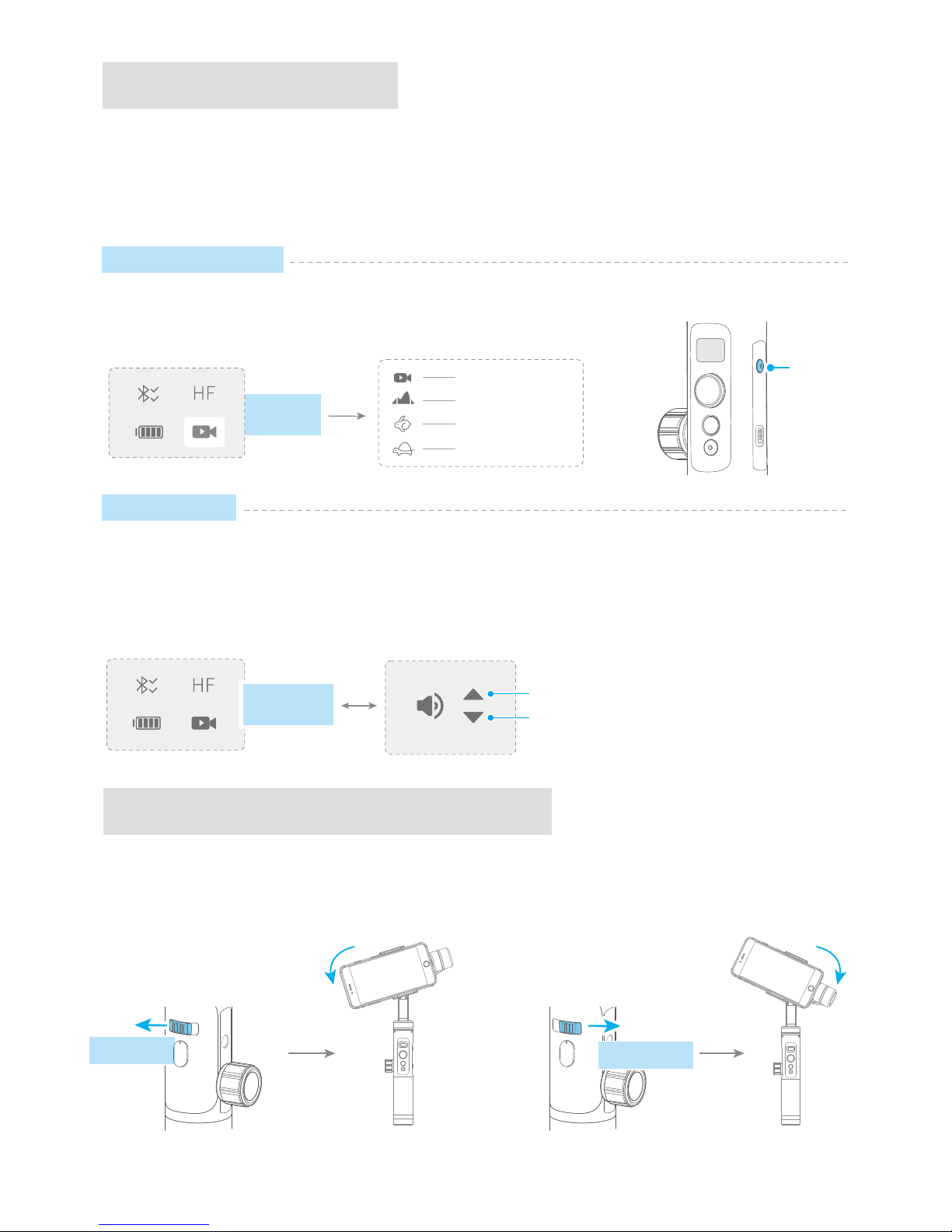Guilin Feiyu Technology SPG 2 User manual
Other Guilin Feiyu Technology Camera Accessories manuals
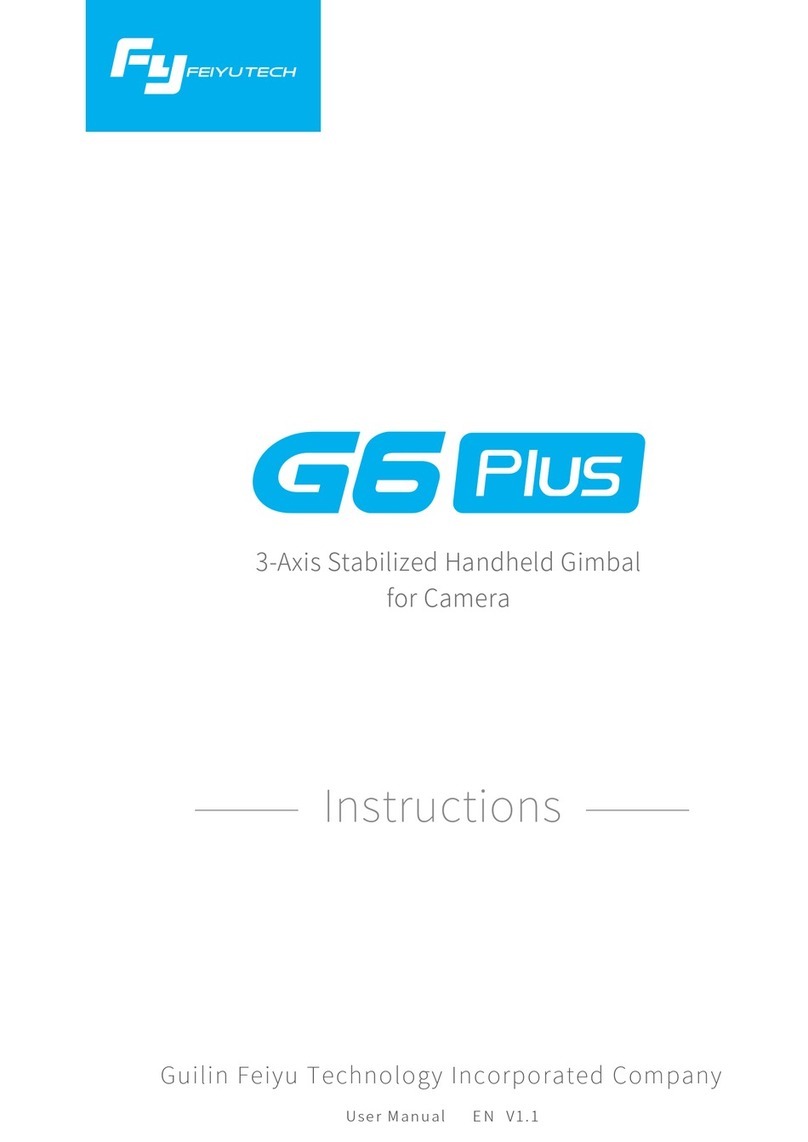
Guilin Feiyu Technology
Guilin Feiyu Technology G6 Plus User manual
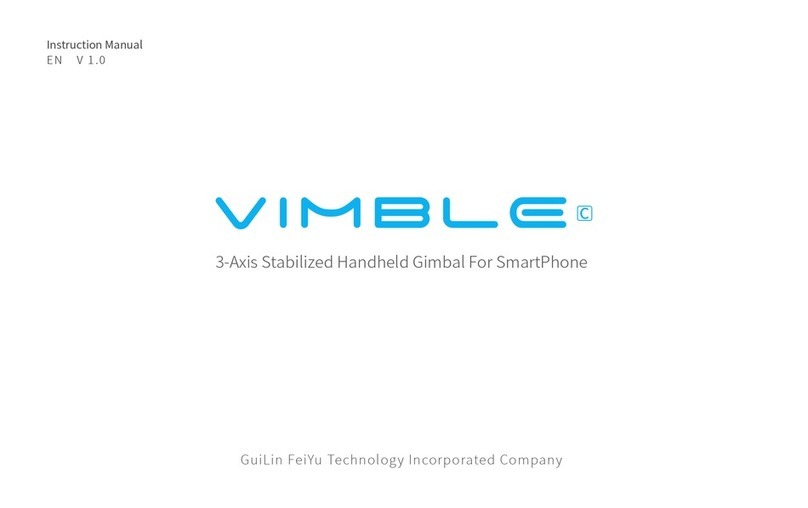
Guilin Feiyu Technology
Guilin Feiyu Technology VIMBLE C User manual
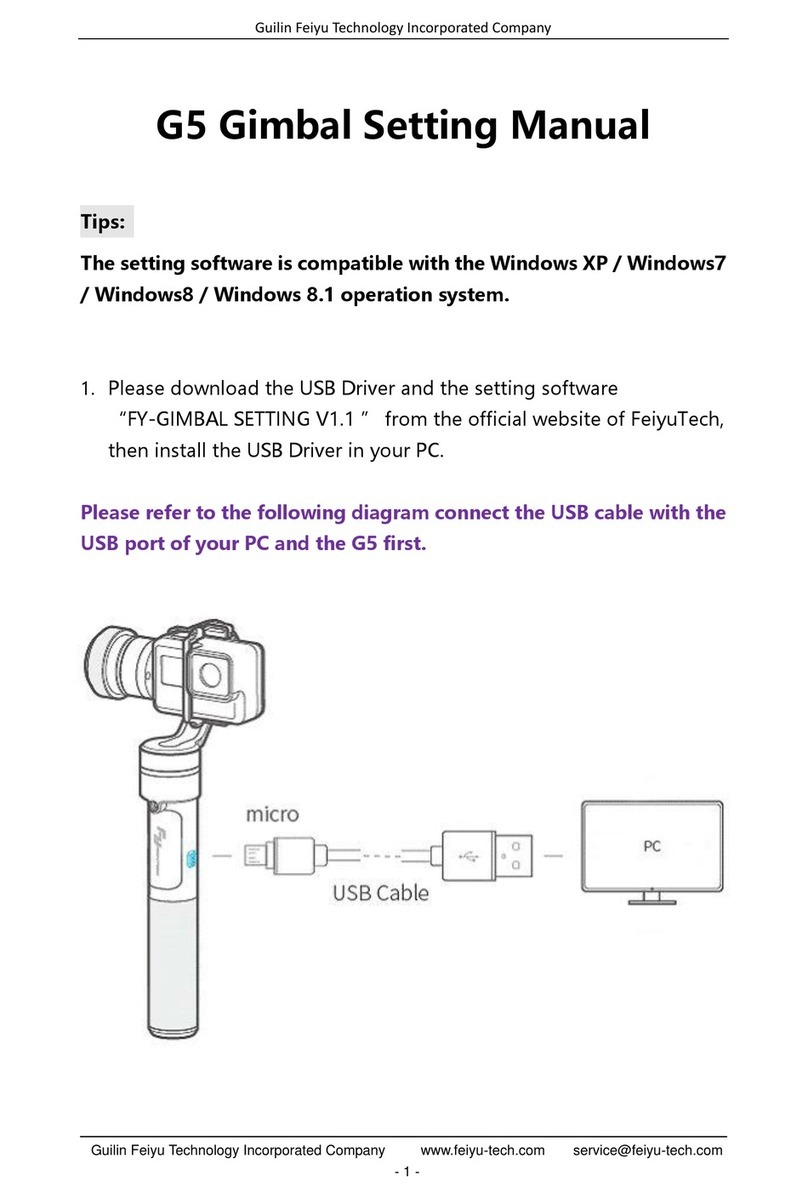
Guilin Feiyu Technology
Guilin Feiyu Technology G5 Manual

Guilin Feiyu Technology
Guilin Feiyu Technology FY WG2 3 Axis User manual

Guilin Feiyu Technology
Guilin Feiyu Technology A2000 User manual

Guilin Feiyu Technology
Guilin Feiyu Technology A2000 Quick start guide
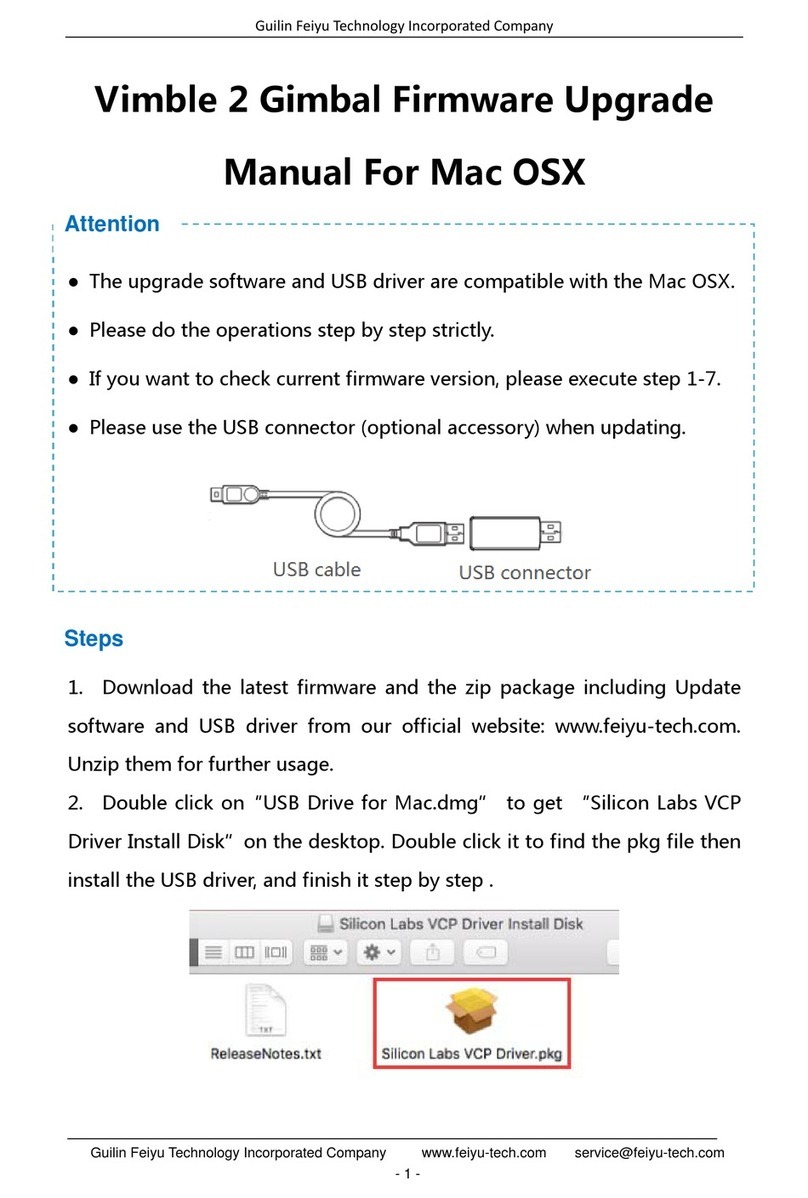
Guilin Feiyu Technology
Guilin Feiyu Technology Vimble 2 User manual

Guilin Feiyu Technology
Guilin Feiyu Technology G5 User manual
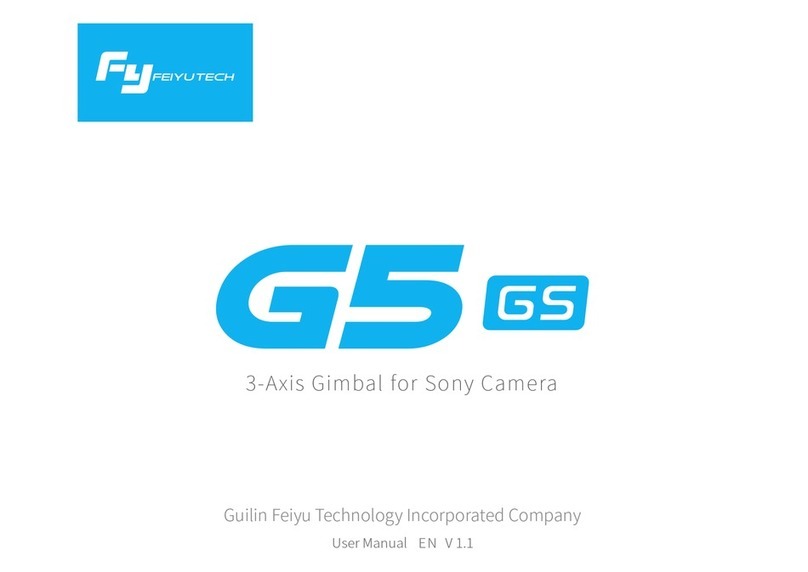
Guilin Feiyu Technology
Guilin Feiyu Technology G5 GS User manual
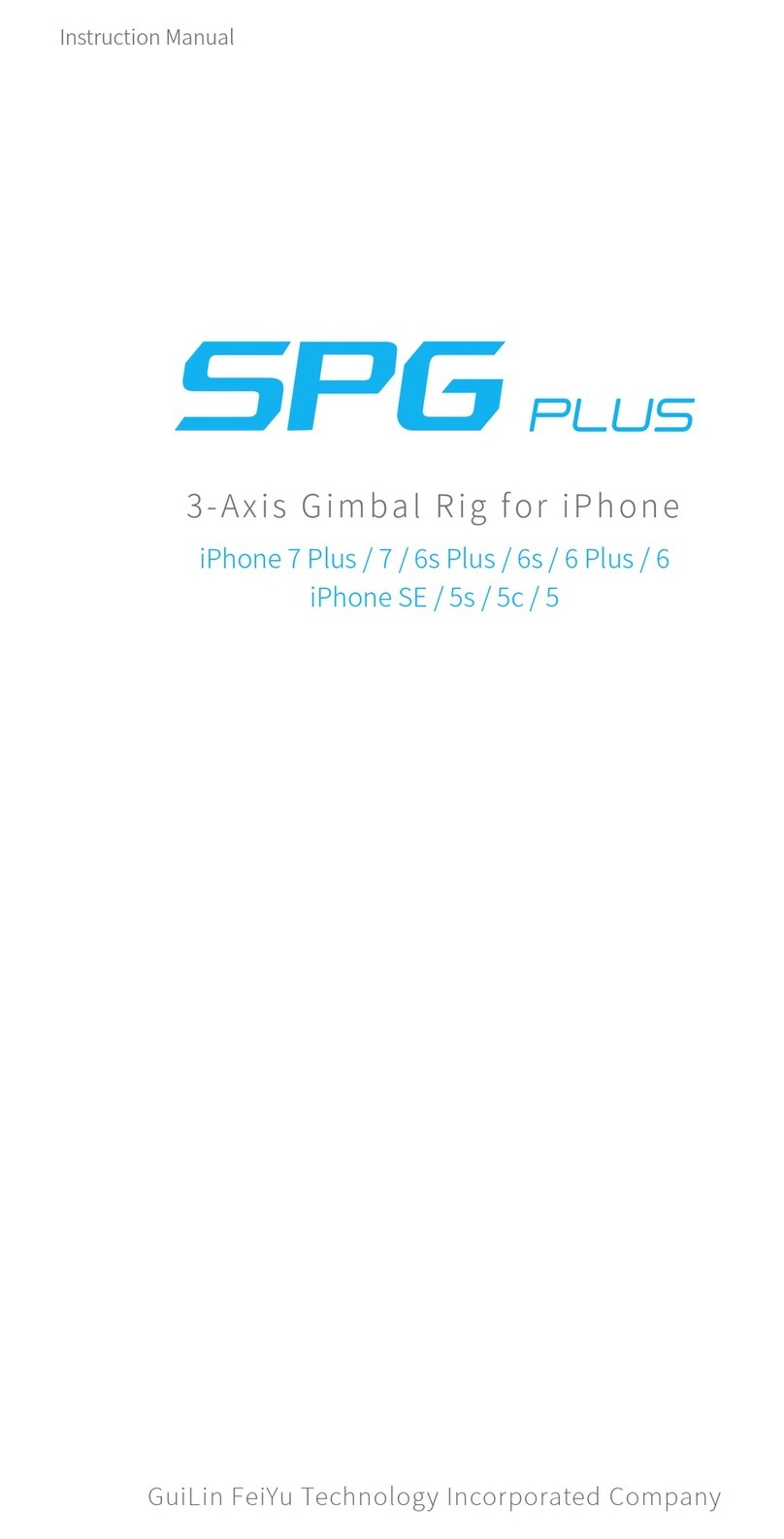
Guilin Feiyu Technology
Guilin Feiyu Technology SPG Plus User manual
Popular Camera Accessories manuals by other brands

Trojan
Trojan GC2 48V quick start guide

Calumet
Calumet 7100 Series CK7114 operating instructions

Ropox
Ropox 4Single Series User manual and installation instructions

Cambo
Cambo Wide DS Digital Series Main operating instructions

Samsung
Samsung SHG-120 Specification sheet

Ryobi
Ryobi BPL-1820 Owner's operating manual