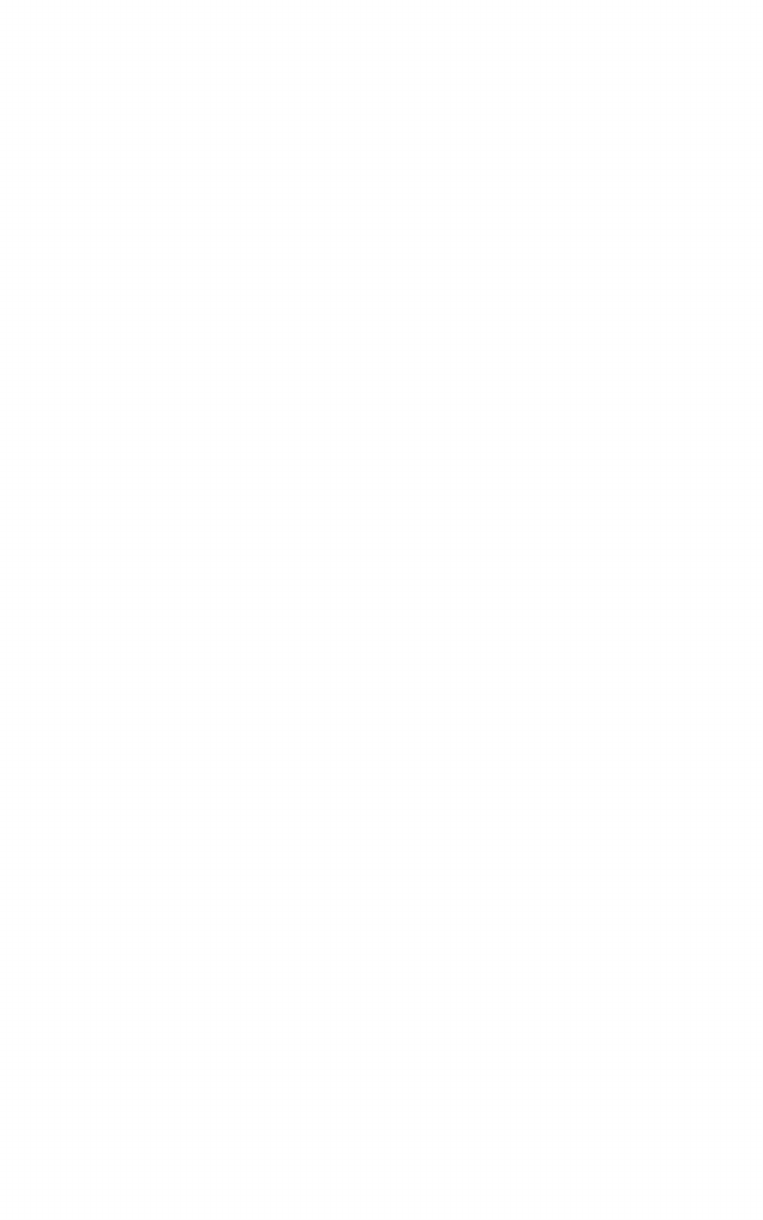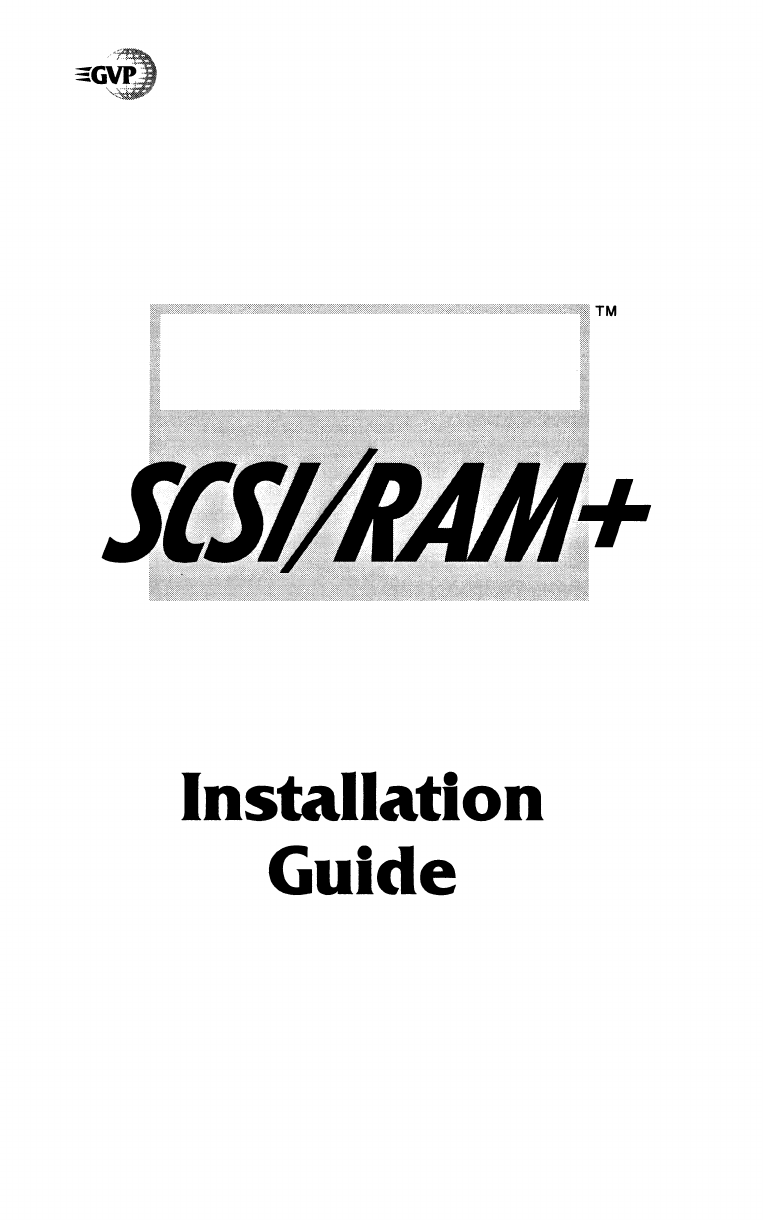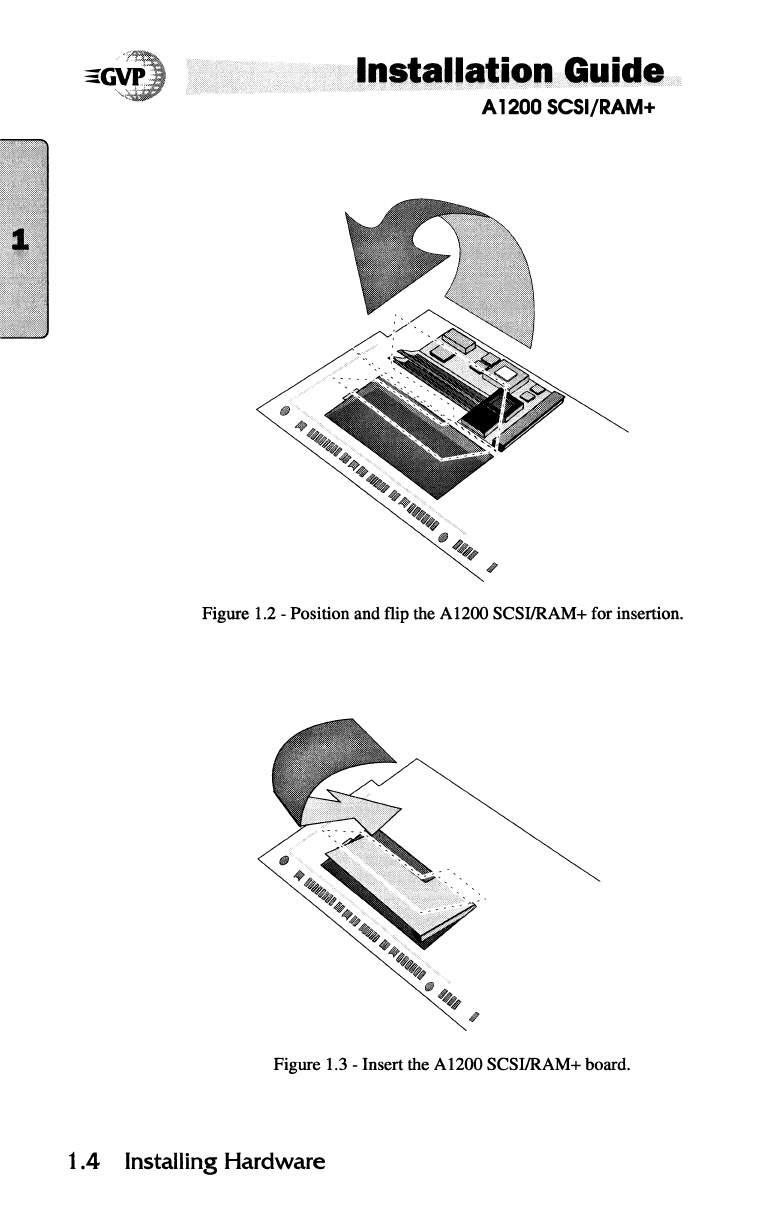Installation Guide
A1200 SCSI/RAM+
FCC Radio Frequency Emissions Statement
This equipment has been tested and found to comply with the
limits for a Class B digital device, pursuant to part 15 of the FCC
Rules. These limits are designed to provide reasonable protec
tion against harmful interference in a residential installation.
This equipment generates, uses and can radiate radio frequency
energy and, if not installed and used in accordance with the
instructions, may cause harmful interference to radio communi
cations. However, there is no guarantee that interference will not
occur in a particular installation. If this equipment does cause
harmful interference to radio or television reception, which can
be determined by turning the equipment off and on, the user is
encouraged to try to correct the interference by one or more of
the following measures:
• Reorient or relocate the receiving antenna.
• Increase the separation between the equipment and
receiver.
• Connect the equipment into an outlet on a circuit different
from that to which the receiver is connected.
CAUTION: Only equipment with shield-grounded cables (com
puter input-output devices, terminals, printers,etc.), certified to
comply with Class B limits, can be attached to this device.
Operations with non-certified equipment may result in communi
cations interference.
Your house AC wall receptacle must be a three-pronged type
(AC ground). If not, contact an electrician to install the proper
receptacle. If a multi-connector box is used to connect the com
puter and peripherals to AC, the ground must be common to all
units.
If necessary, contact your dealer or an experienced radio-TV
technician for additional suggestions. You may find the follow
ing FCC boo let helpful: "How to Identify and Resolve Radio-
TV Interference Problems." The boo let is available from the
U.S. Government Printing Office, Washington, D.C. 20402,
stoc no. 004-000-00345-4.