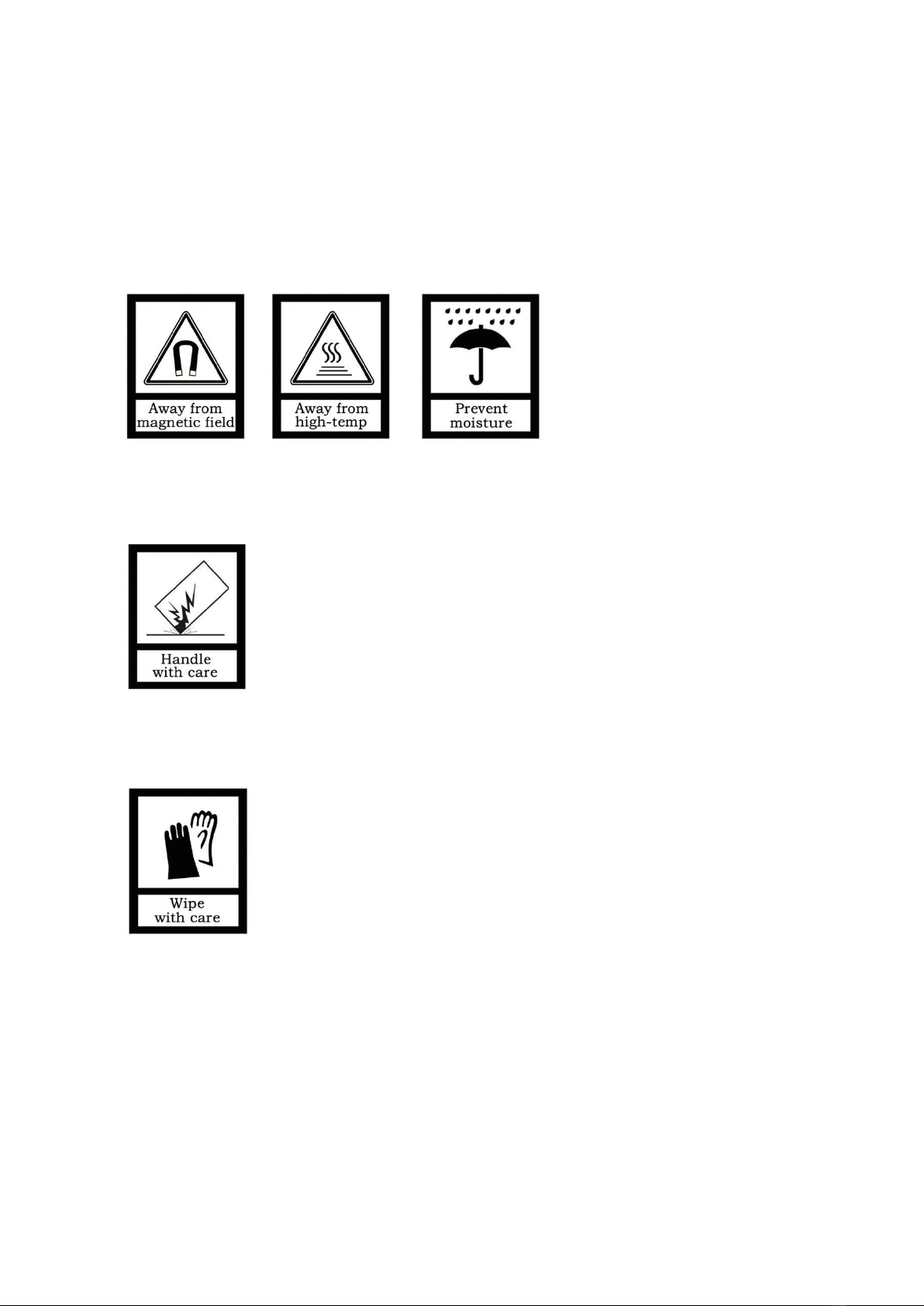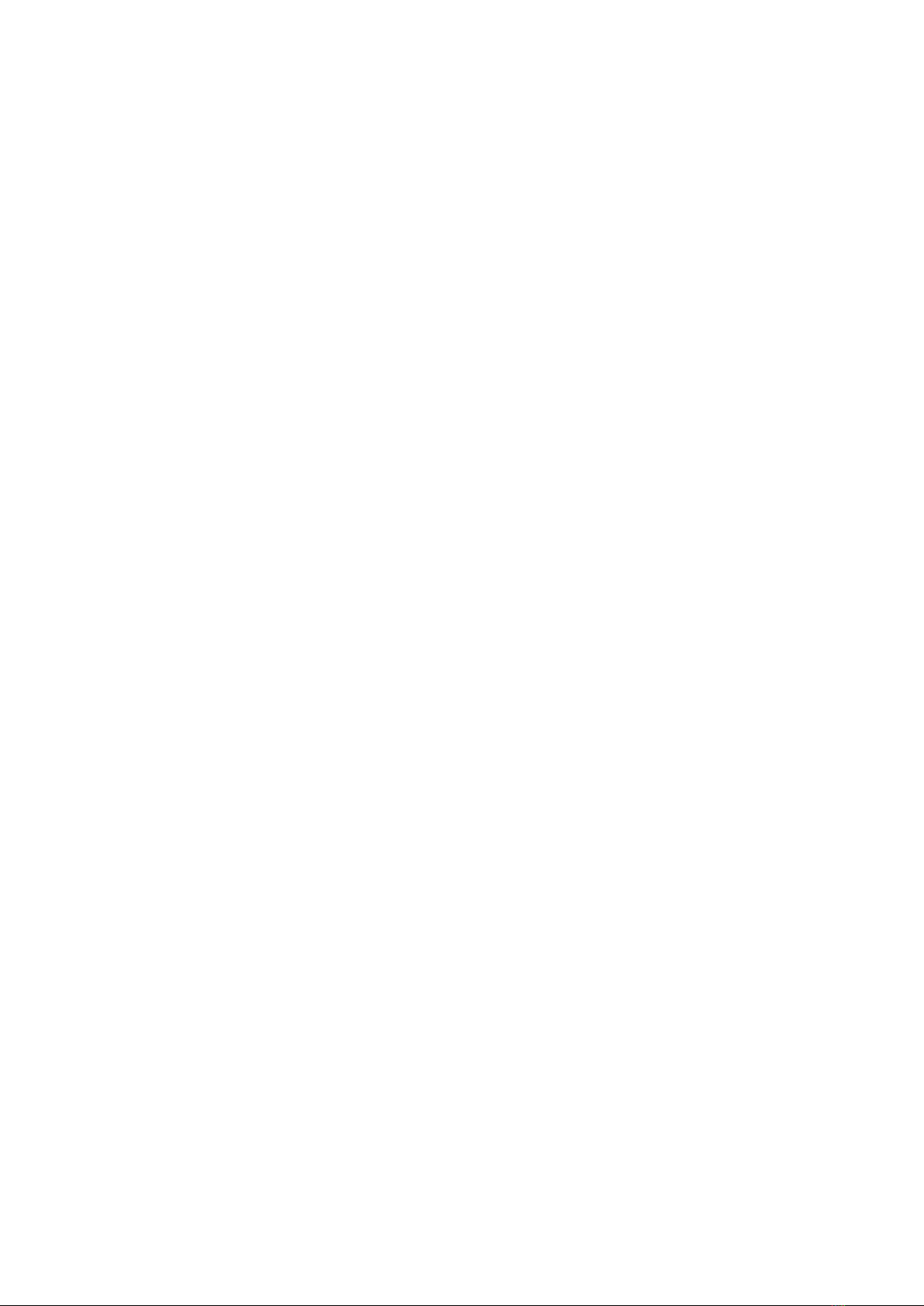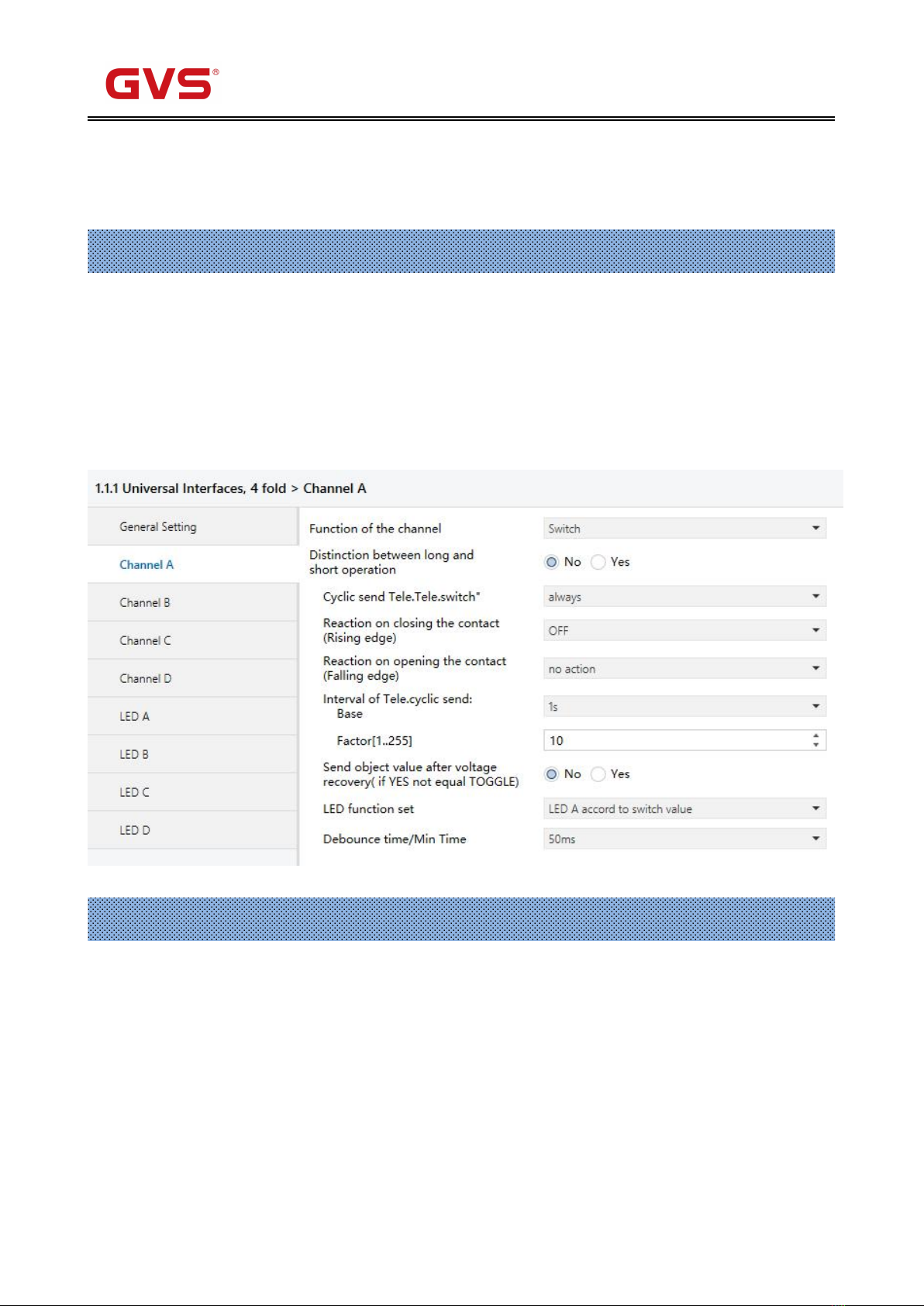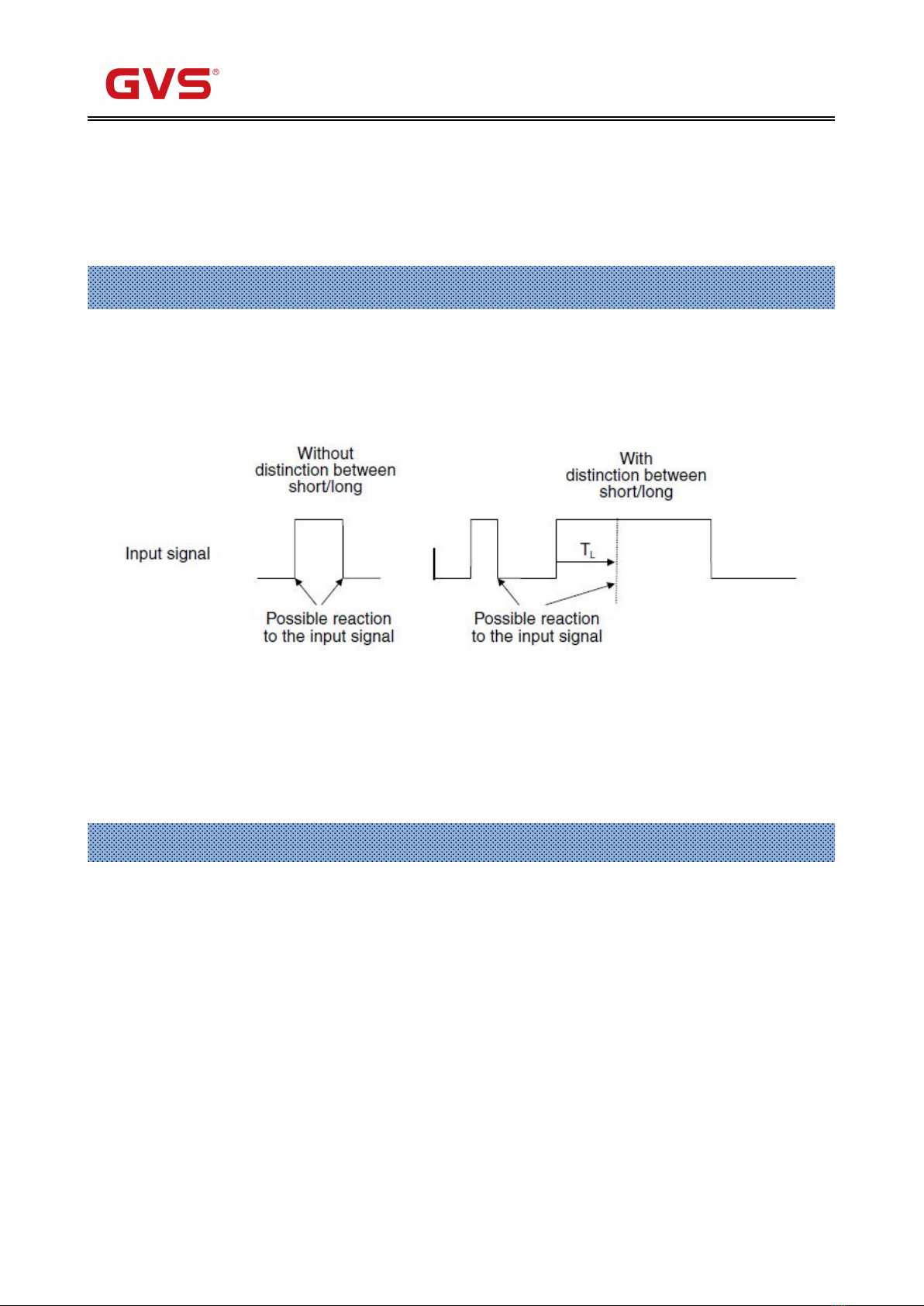Contents
Chapter 1 General--------------------------------------------------------------------------------------------------------------------------- 1
1.1. Product and functional overview------------------------------------------------------------------------------------------------ 1
Chapter 2 Technical data----------------------------------------------------------------------------------------------------------------- 2
Chapter 3 Dimension and Connection diagram--------------------------------------------------------------------------------- 3
3.1. Dimension diagram------------------------------------------------------------------------------------------------------------------3
3.2. Connection diagram-----------------------------------------------------------------------------------------------------------------3
Chapter 4 Project design and programming--------------------------------------------------------------------------------------4
4.1. Overview of the functions----------------------------------------------------------------------------------------------------------4
Chapter 5 Parameter setting description in the ETS---------------------------------------------------------------------------5
5.1. Description of setting parameter in part of device channel--------------------------------------------------------------5
5.1.1. Parameter window “General Setting”------------------------------------------------------------------------------------ 5
5.1.2. Parameter window “Switch X”----------------------------------------------------------------------------------------------6
5.1.3. Parameter window “Switch/dimming, X”-------------------------------------------------------------------------------12
5.1.4. Parameter window “Value/force output, X”--------------------------------------------------------------------------- 15
5.1.5. Parameter window “Scene control, X”--------------------------------------------------------------------------------- 18
5.1.6. Parameter window “Switching sequence, X”-------------------------------------------------------------------------22
5.1.7. Parameter window “Counter, X”----------------------------------------------------------------------------------------- 25
5.1.8. Parameter window “Multiple operation, X”----------------------------------------------------------------------------29
5.1.9. Parameter window “Shutter control, X”-------------------------------------------------------------------------------- 32
5.2. Description of setting parameter in part of LED channel---------------------------------------------------------------36
5.2.1. Parameter window “Flashing, X”-----------------------------------------------------------------------------------------36
5.2.2. Parameter window “Switch, X”------------------------------------------------------------------------------------------- 38
5.2.3. Parameter window “Control by Input, X”------------------------------------------------------------------------------ 39
5.2.4. Parameter window “Indicate Object In, X”---------------------------------------------------------------------------- 40
5.2.5. Parameter window “Indicate Object Out, X”--------------------------------------------------------------------------41
5.2.6. Parameter window “Indicate object In and Out, X”-----------------------------------------------------------------42
Chapter 6 Communication object description----------------------------------------------------------------------------------43
6.1. Communication object “Switch”------------------------------------------------------------------------------------------------43
6.2. Communication object “Switch/dimming”----------------------------------------------------------------------------------- 44
6.3. Communication object “Value/Force output”------------------------------------------------------------------------------- 44
6.4. Communication object “Scene control”-------------------------------------------------------------------------------------- 45
6.5. Communication object “Switch sequence”--------------------------------------------------------------------------------- 46
6.6. Communication object “Counter”---------------------------------------------------------------------------------------------- 47
6.7. Communication object “Multiple operation”-------------------------------------------------------------------------------- 48
6.8. Communication object “Shutter control”-------------------------------------------------------------------------------------49
6.9. Communication object “LED X-flashing”------------------------------------------------------------------------------------ 49
6.10. Communication object “LED X-Switch”------------------------------------------------------------------------------------ 50